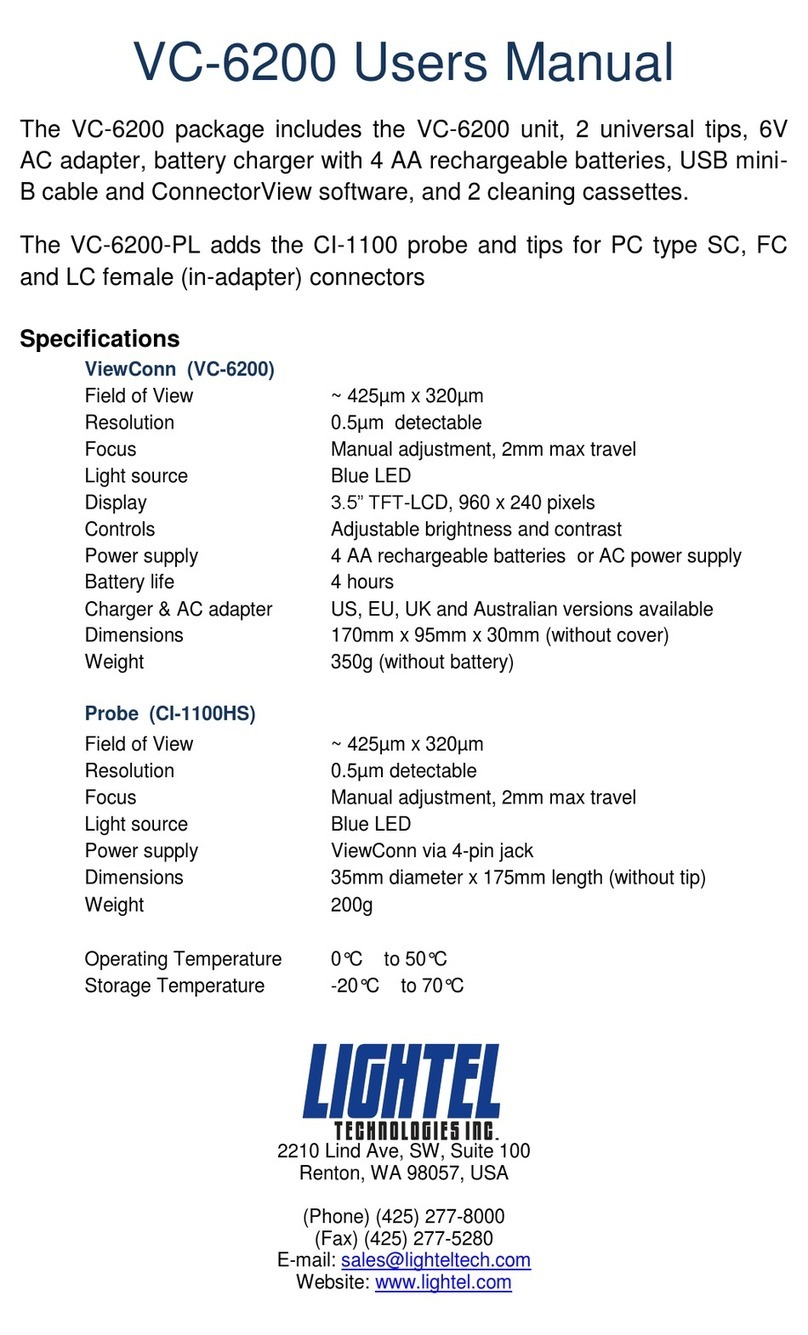10
Options Screen
The Options Screen is where you enter the
settings you wish to use for your saved
images and reports. It is also where you set
the type of fiber (single mode, multimode or
ribbon) you will be inspecting. When you
touch a textbox, the on-screen keyboard will
open. You can use the stylus located on the
underside of ViewConn Pro to type in
information in the box.
Image Filename –This will be the name assigned to your image captures and Analysis Reports.
Filename Prefix –You can type in a name of any length using any combination of letters,
numbers and symbols for your filename prefix.
File Number –The default starting number is 0001. You can type in a different 4-digit number
if you wish. Files will automatically be numbered sequentially from the starting number.
Summary Report –The information from the Analysis Report is listed in the Summary Report. You
can name the report. If you do not enter a name, the date/time is used for the report name whenever a
new report is started. Reports are in a Text file by default. If Excel is available on your unit, you can
select the Excel format for your Summary Reports.
Image File and Summary Report Location –A “ConnectorView” folder is created in the My
Documents folder as the default location for your files. You can choose a different location by touching
the […] button and sellecting a different existing folder. Also opens the onscreen keyboard.
To create and name new folders see
Image File Format –BPM, JPG, and PNG are the available image formats. Only one can be selected
at a time. The default format is JPG, which creates the smallest size files.
Fiber Type –SM (single mode), MM (multimode), and MTP/MPO are the three available fiber types.
Only one can be selected at a time. The default type is SM.
On Screen Keyboard –Manually opens the keyboard. If
the keyboard is covering a section of the screen where
you need to enter information, use the Keyboard titlebar
to drag it to a new position.
Explore –Opens the folder where you are currently
storing your images and reports. Also opens the On
Screen Keyboard. For additional details see the Appendix
Creating New Folders.
OK –Returns you to the main screen and applies any
changes you have made.
Cancel –Returns you to the main screen without applying any changes.