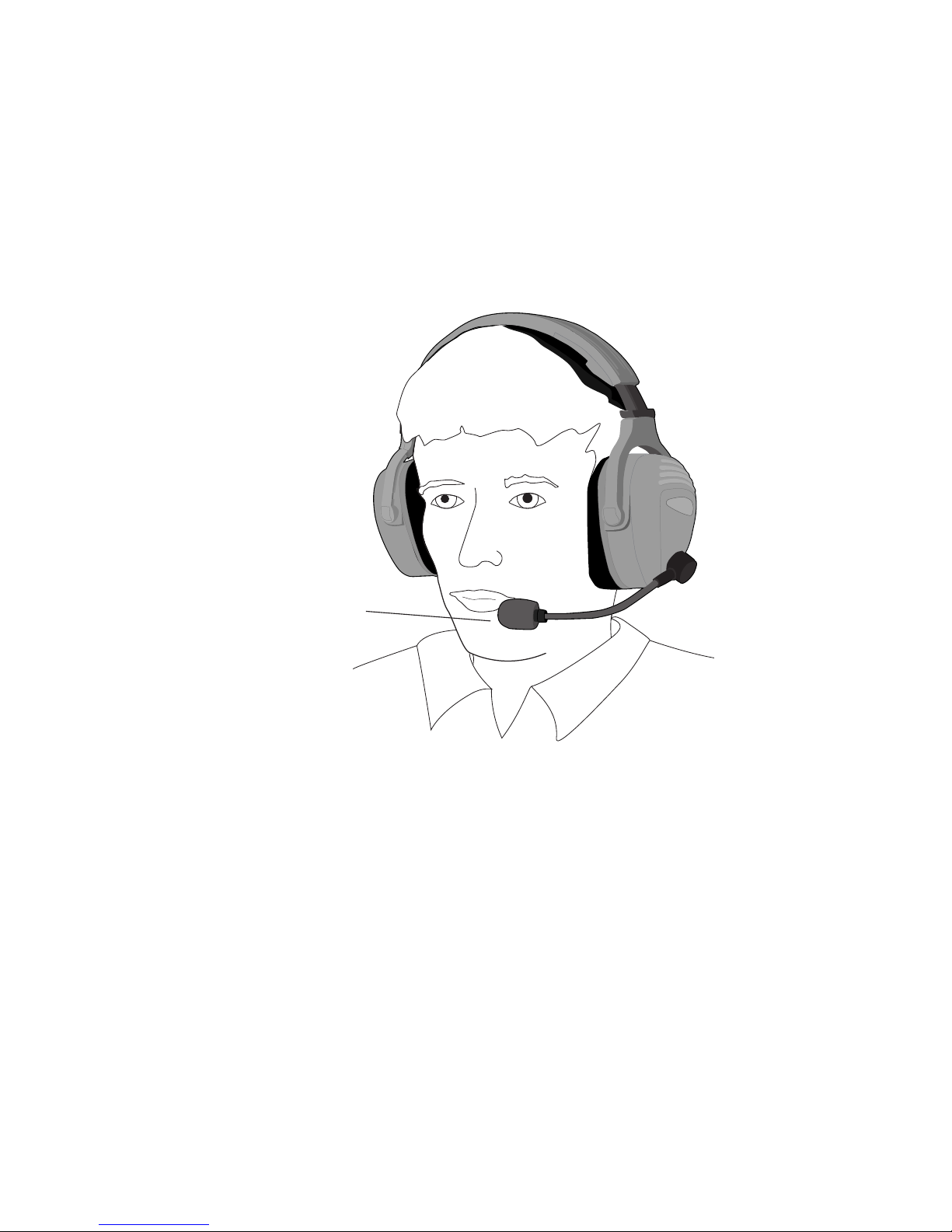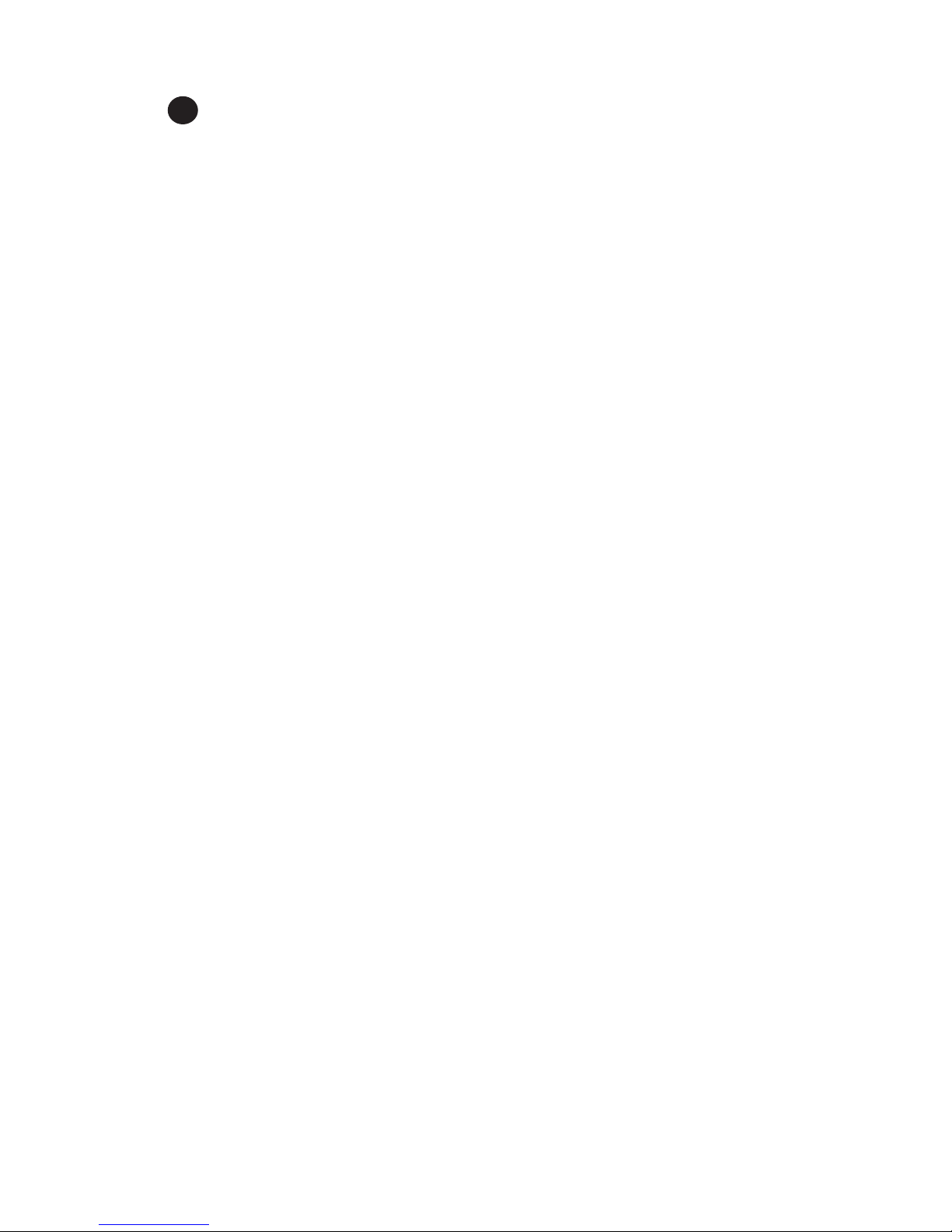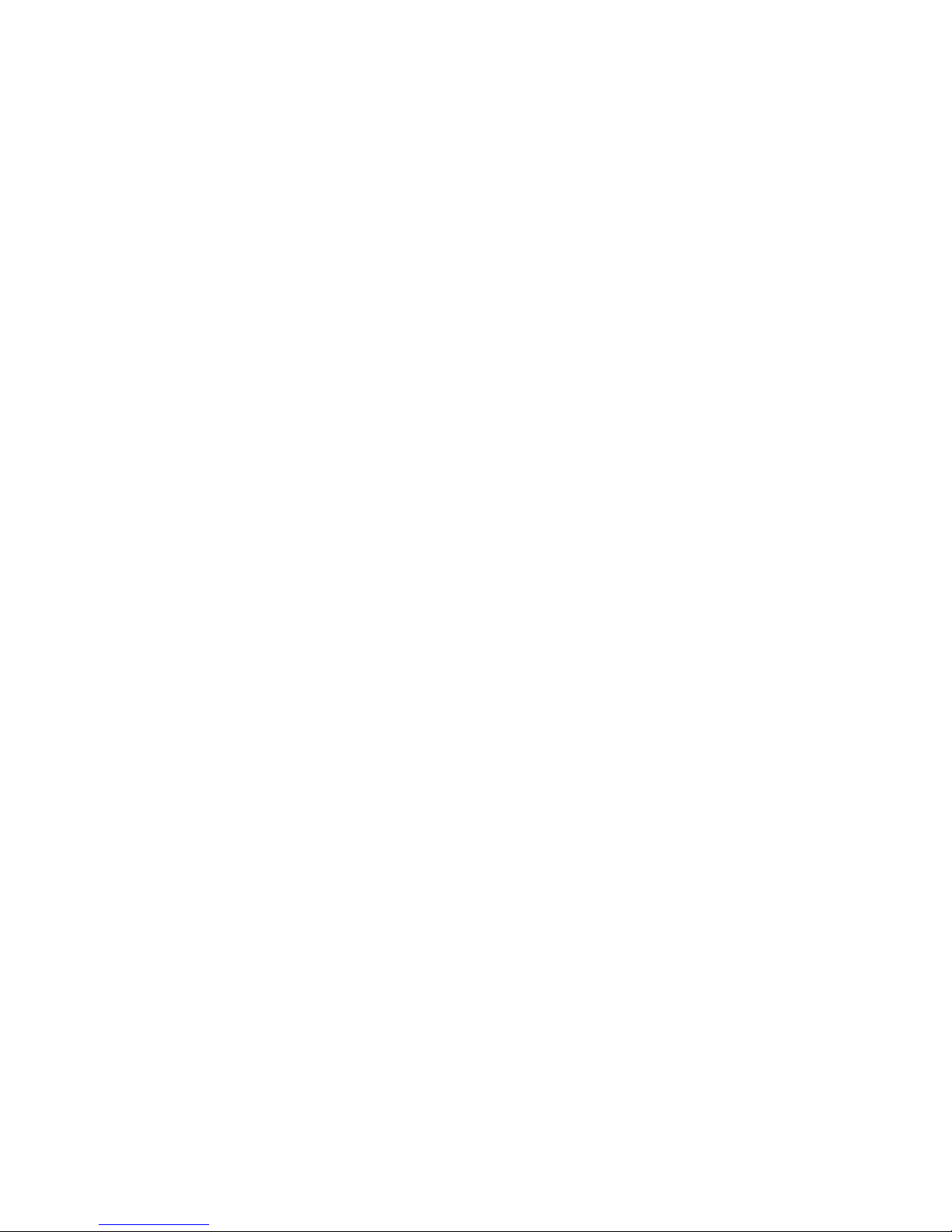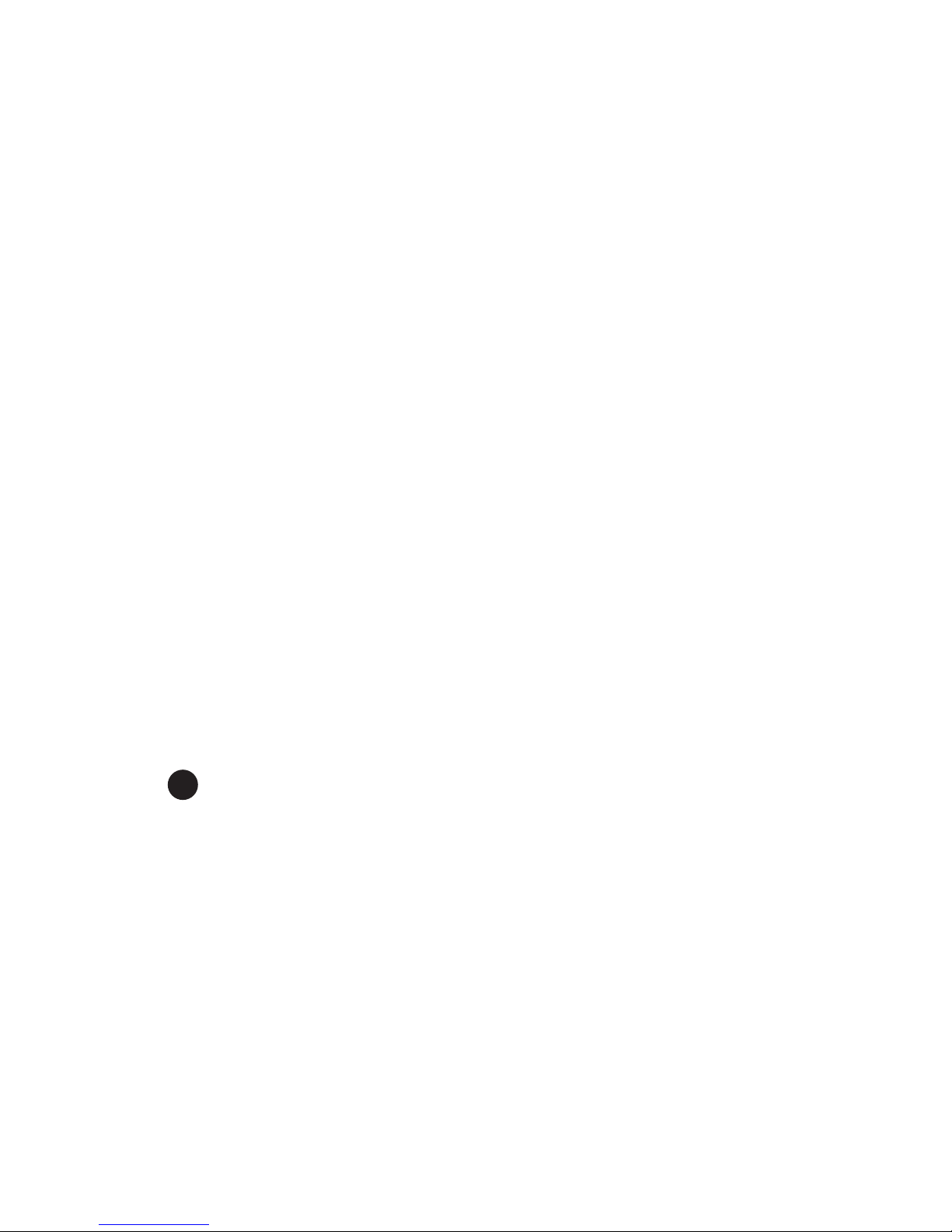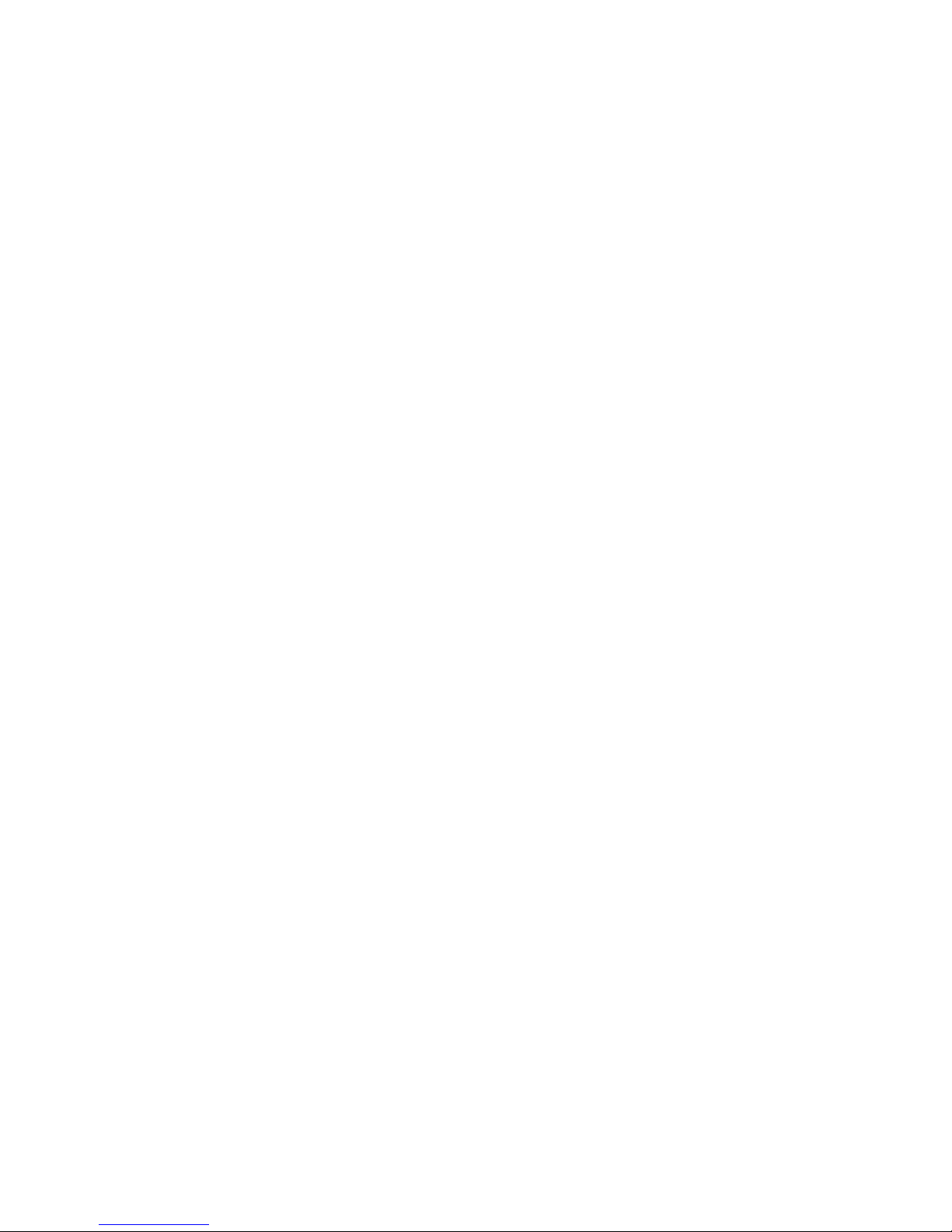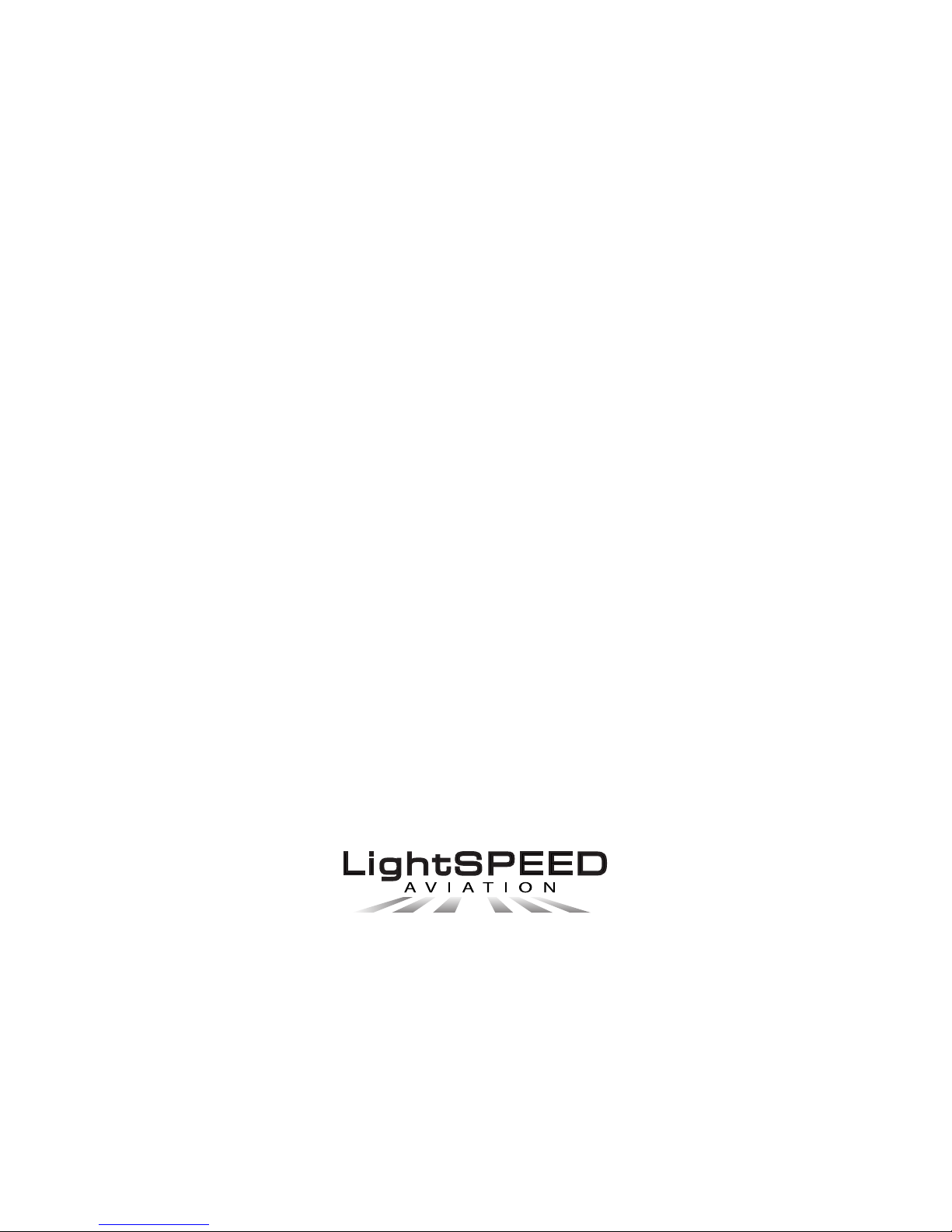ANR Power Button / Battery Level Indicator
The oval Power button controls the headset’s ANR and
other functions.The button is counter intuitive to what
you might think.To turn the power on, press the button
so it’s in the outward position. A flashing green LED light
above the power button indicates the power is on. This
green flashing light will change to Red when battery
power runs low. The ANR feature will activate within two
seconds. It will continue to function until (1) the power is
turned off by pressing the Power button again, or (2) the
headset is removed from the user’s head and placed aside
for at least several minutes.
2
Music input (CD or MP3)
Use the cable that has both (2) right angle plugs, making
sure you insert the 4 band plug into the battery
box and the 3 band plug into your music device.
Elect whether you want to be in “Comm priority” mode
or not. Based on this, you’ll make a different volume
setting on the auxiliary device.
**Warning: The dB level for transmission of auxiliary
audio components such as cell phone, or CD players can
exceed the safe hearing limits. Do Not plug in one of
these components without first setting volume levels of
input component to minimum. Gradually increase the
audio component volume until desired levels are reached.
Headset volume controls DO NOT control the volume
level of auxiliary audio components.
The EQ features will really be noticeable when a music
source is plugged in. Make sure to try the different modes
to see which is optimal for your listening pleasure.