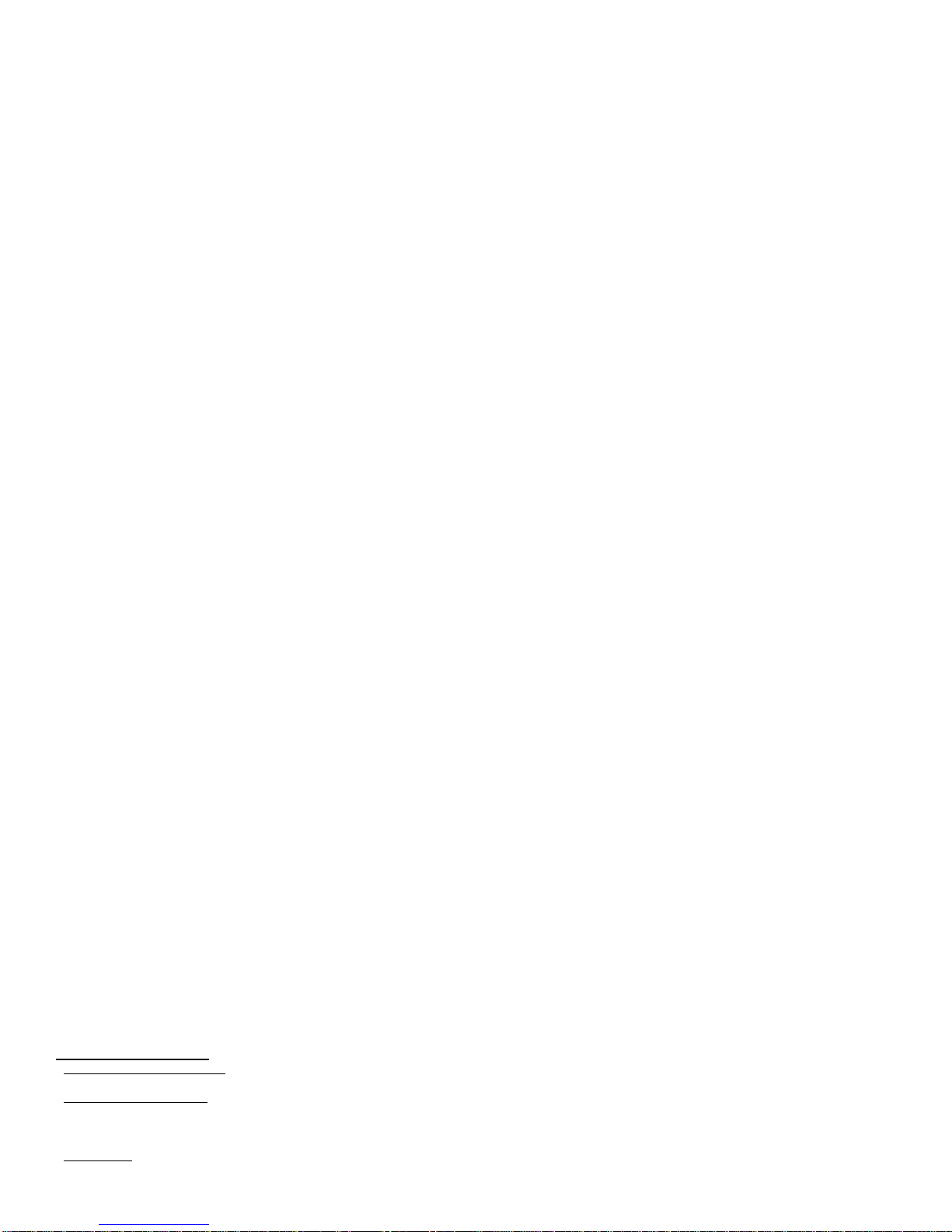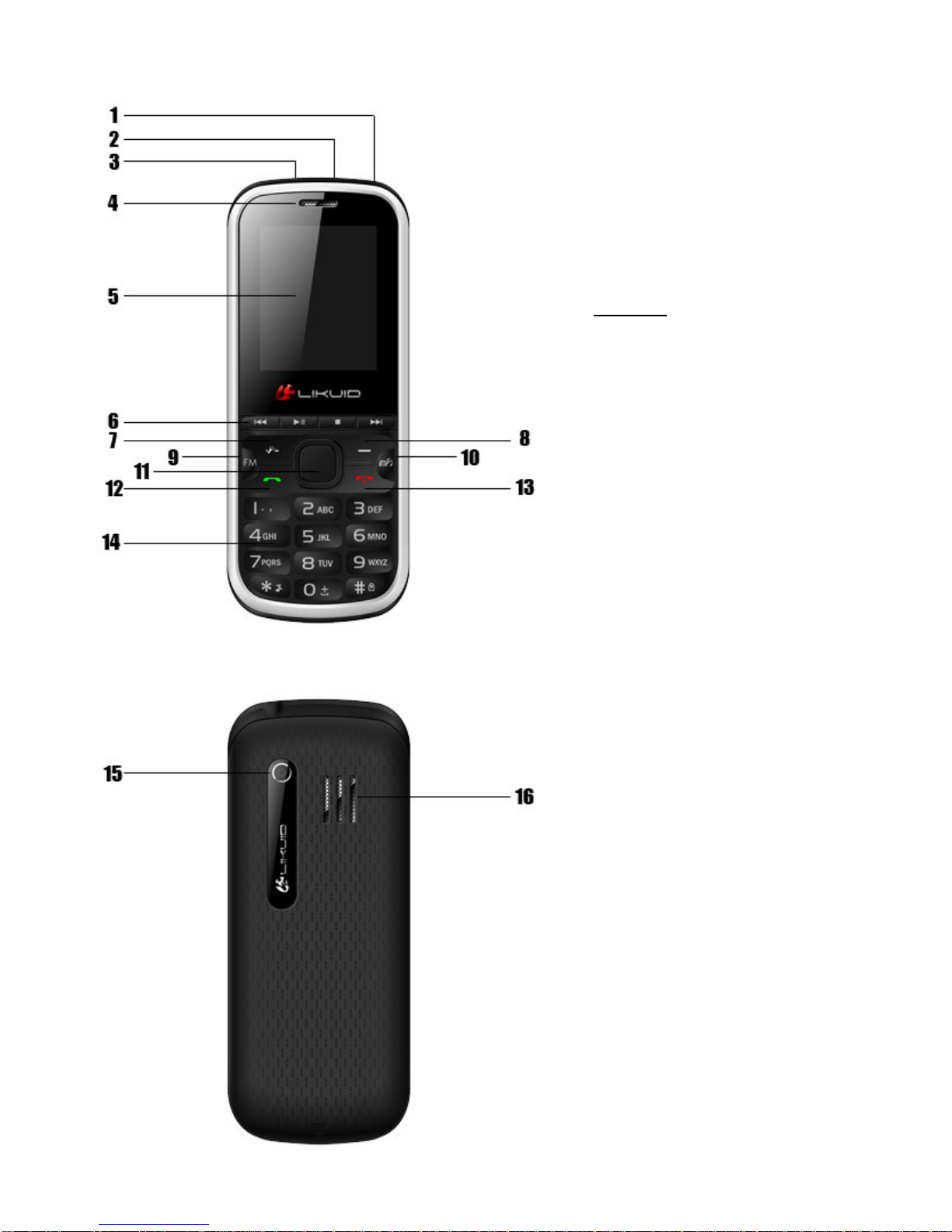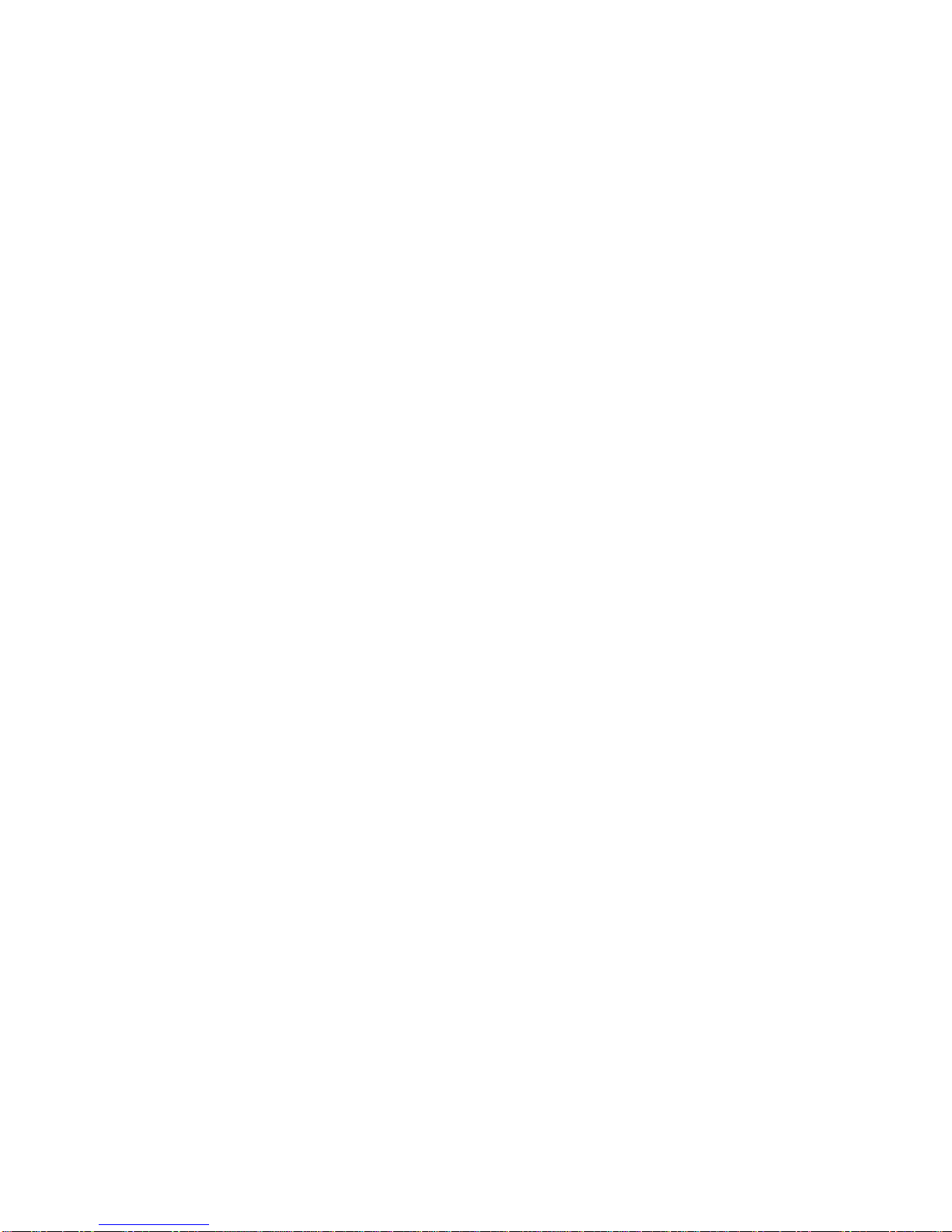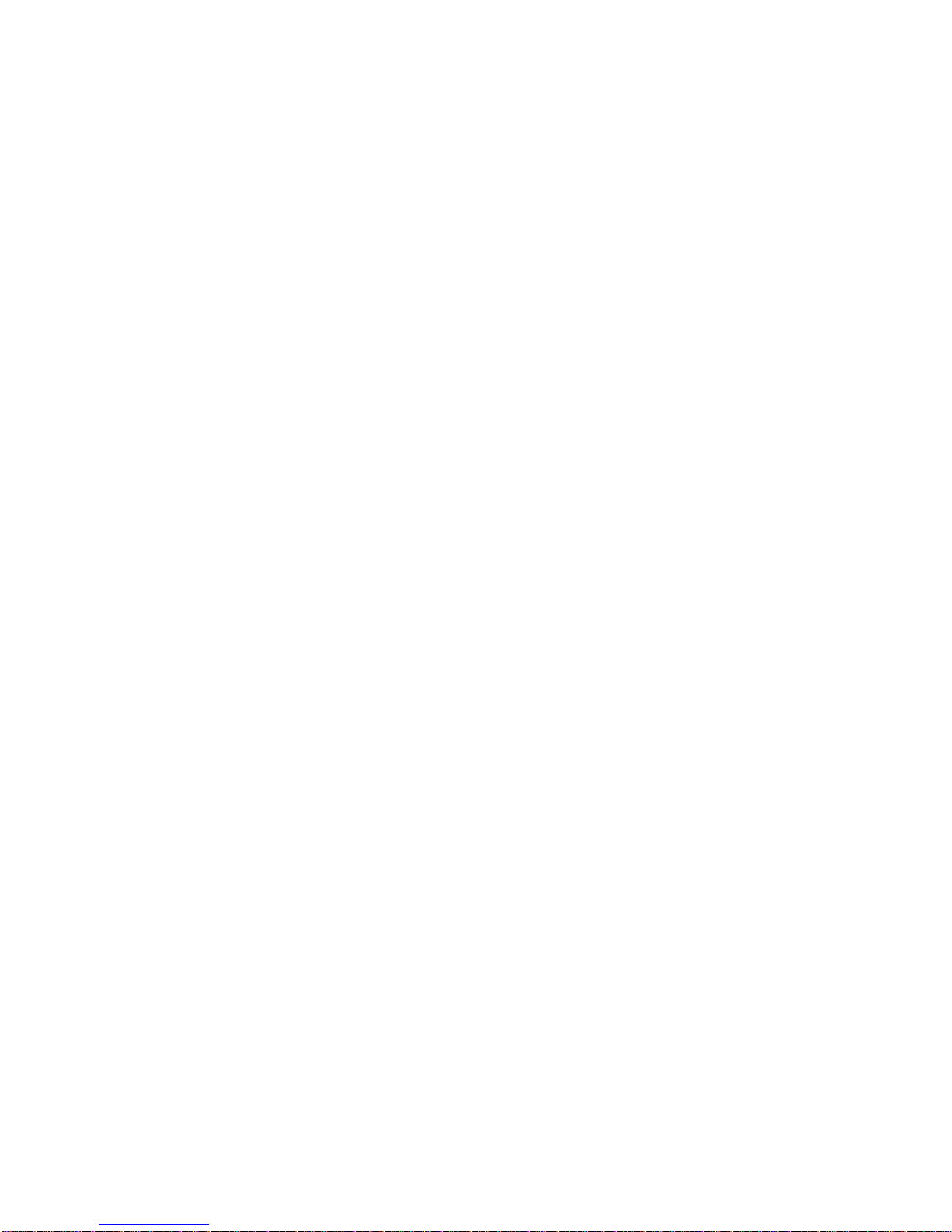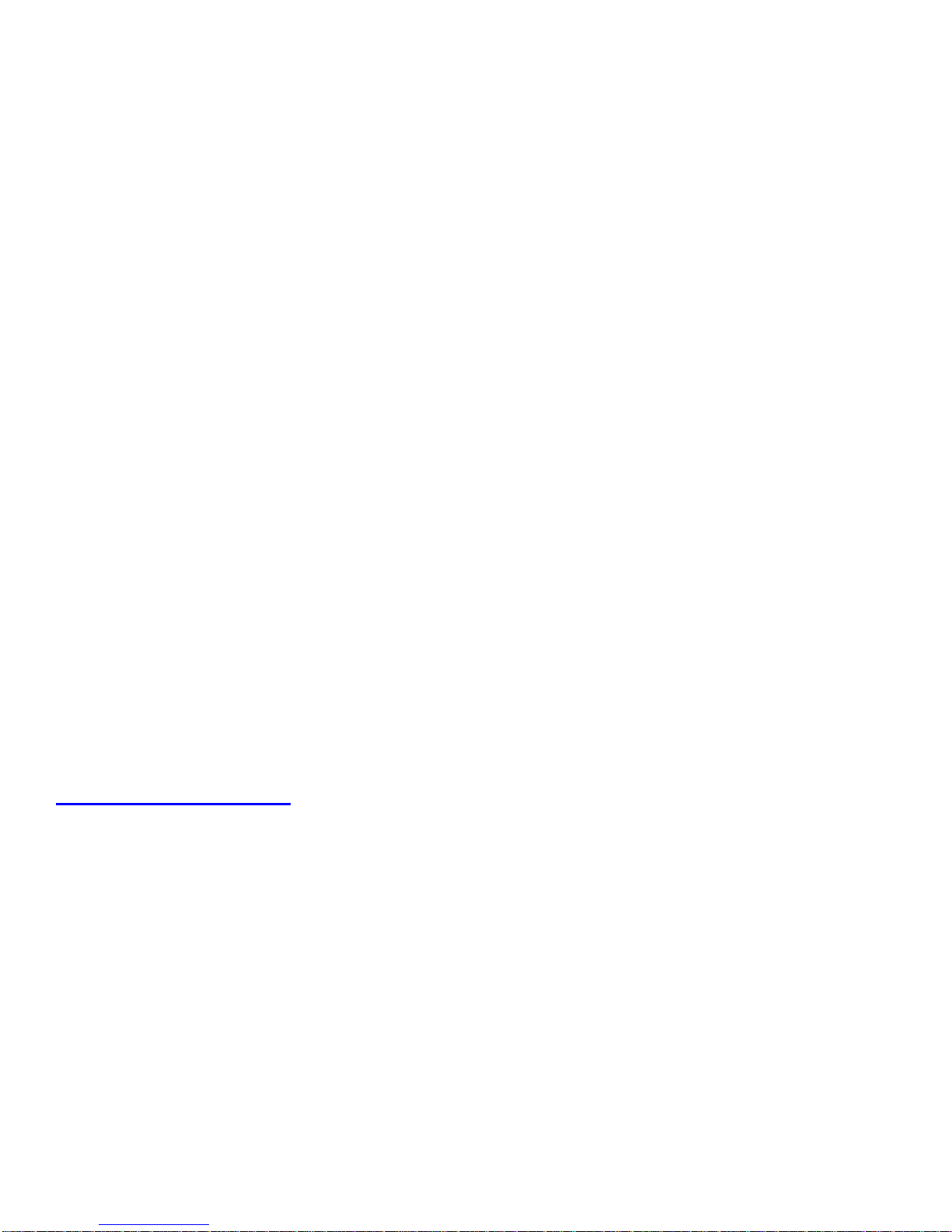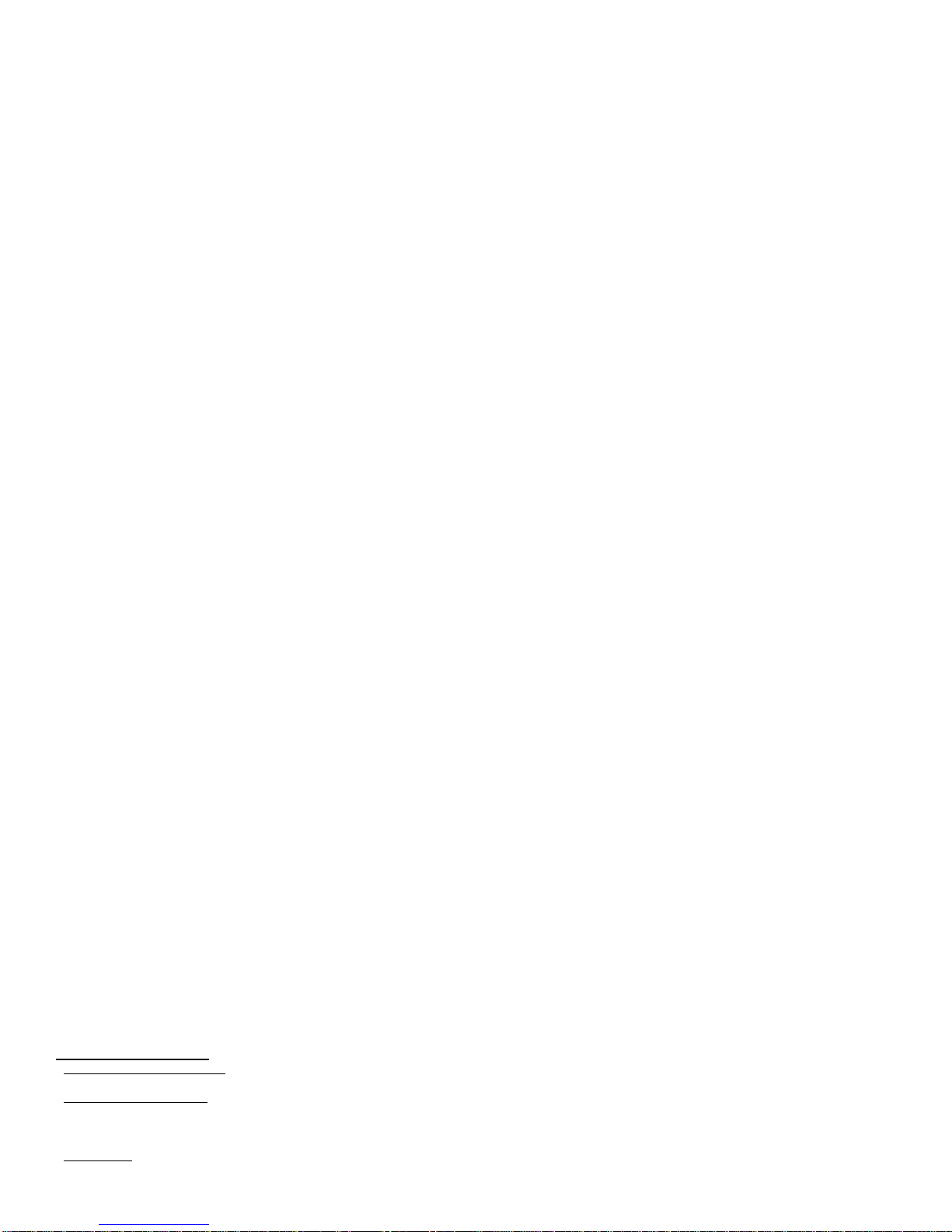
Foreword
Thank you for choosing LIKUID mobile phone LK-100– you have made a wise choice, congratulations!
Your phone may be used internationally with various networks depending on your roaming arrangements with your service provider.
To use this phone you must subscribe to a GSM service from a provider. We have included many features in this device but their function depends on
the features available with your subscribed wireless network.
This User Manual is published by the manufacturer without any warranty. Revisions and improvements resulting from typographical errors, inaccuracy of
current information, and improvements to the device or software may be done without any prior notification, but will be incorporated into newer editions.
Copyrights and trademarks mentioned in this document remain with their respective owner, Reproduction, transfer, storage, or distribution in whole or in
part of copyrighted materials without prior written permission is expressly prohibited. We strongly recommend you carefully read and understand this
manual before using your phone in order to keep it under best conditions for your effective usage and utmost satisfaction.
Safety
Never attempt to disassemble your phone. You alone are responsible for how you use your phone and any consequences of its use. Use of your phone
is subject to safety measures designed to protect users and their environment. Do not use your phone in damp areas (bathroom, swimming pool…).
Protect it from liquids and other moisture. Do not expose your phone to extreme temperatures lower than - 10°C and higher than + 55°C.
Do not leave your phone within the reach of small children (certain removable parts may be accidentally ingested).
-Electrical safety: Only use the charger included on original package. Using any other charger may be dangerous; it would also invalidate your warranty.
-Electronic equipment: To avoid the risk of demagnetization, do not let electronic devices close to your phone for a long time.
-Electronic medical equipment: Your phone is a radio transmitter which may interfere with electronic medical equipment or implants, such as hearing
aids, pacemakers, insulin pumps, etc. It is recommended that a minimum separation of 15 cm be maintained between the phone and an implant.
Hospitals: Always make sure that your phone is switched off in hospitals when so instructed by warning signs or by medical staff.
Road safety: Do not use your phone when driving. In order to give your full attention to driving, stop and park safely before making a call. You must
comply with any current legislation.
-Distance of operation: This phone model has been tested and meets radiofrequency exposure guidelines when used as follows:
•Against the ear: Place or receive a phone call and hold the phone as you would a wire line telephone.
•Body worn: When transmitting, place the phone in a carry accessory that contains no metal and positions the phone a minimum of 2.5 cm form your
body.
•Data operation: When using a data feature, position the phone a minimum of 2.5 cm from your body for the whole duration of the data transmission.
Preparing Your Phone LK-100
Installing SIM Card
Please keep your SIM card away from reach of children. Scratches and bends can easily damage the SIM card. Find SIM card's groove in the back of
phone and slide it completely there. During installation, please make sure that the chip is facing downwards and pay attention to slot direction.
Installing Memory Card
This phone supports the memory card function. Please ensure the memory card is inserted correctly before using.
Find memory card's groove in the back of phone, make the chip face to back of the phone and pay attention to the slot direction, slide the memory card
until it is entirely inserted into its groove. Some memory cards must be formatted in PC before it is used for the first time.
Installing Battery
1. Align the battery chip with the metallic salient point in battery jar, insert the battery and press top of the battery downwards as per the arrow direction
until it is inserted into the battery jar.
2. Slide battery cover into back of the phone until it is locked.
Removing Battery
First switch off the phone and make it face downwards, push the battery cover to top of the phone, get its top and remove it.
Note: All settings or information stored in SIM card and the phone may be lost when the battery is removed.
Please remove the battery when the phone is switched off, because it may suffer from abnormity if you remove the battery when it is switched on.
Charging Battery
The phone is switched on and the battery power icon stripes in right hand of the screen are rolling, then it is charging; if the stripes are full and have
stopped rolling, it is fully charged. If the phone is switched off when charging, a large charging sign will display in screen. After charging is finished, just
pull out the plug.
Your phone will power off automatically if the voltage becomes too low. Prolong use of battery in low charge state will adversely affect the quality and
life of the battery. Before you first use, please charge the battery for at least 4 hours.
Security Codes
- PIN Code
The PIN (Personal Identification Number) code protects your SIM card against unauthorized use. It is normally supplied with the SIM card package. Be
careful while entering PIN code, 3 wrong tries in entering PIN code will block the SIM from use, requiring input of PUK code to unblock. Please contact
your operator for further details.
- PUK Code
The PUK (Personal Unblocking Key) code is required to unblock a blocked PIN code. It is normally supplied with the SIM package; If your SIM is blocked
your phone will ask you to enter PUK code to unblock. You have 10 tries to enter the right PUK code, after which your SIM might be permanently
blocked.
- Phone Password
The Phone Code is a 4 to 8 digit security code that protects unauthorized use of your phone. The factory default code is “1122”. Once activated, the
phone will ask you to enter Phone code every time it is turned on. For your protection, change the default phone code as soon as possible. Do not forget
your phone password.
* Knowing the Keys
- Left soft key/Right soft key: Implement the functions shown in the lower left/right hand corner.
-.Call/Answer key (Green key): Press after dialing to connect by SIM Card. Press if there is an incoming call to answer. Press from standby to go to call
records list.
- End/Power key (Red key): Long press to switch phone on/off; Press to end, reject call; or to exit a menu.
- OK key: Confirm or accept selection in menu access. Press from standby to enter the selected shortcuts list function.
- Navigator Keys: Press the up/down/left/right direction in menu to scroll, browse or in edit page to move cursor. In idle mode, press the left/right
direction keys to select the shortcut function showed on the bottom of the screen, and then press the OK key to confirm.
-.*(Star) Key: Press in standby to input “*” character; long press from standby to activate or deactivate silent mode.