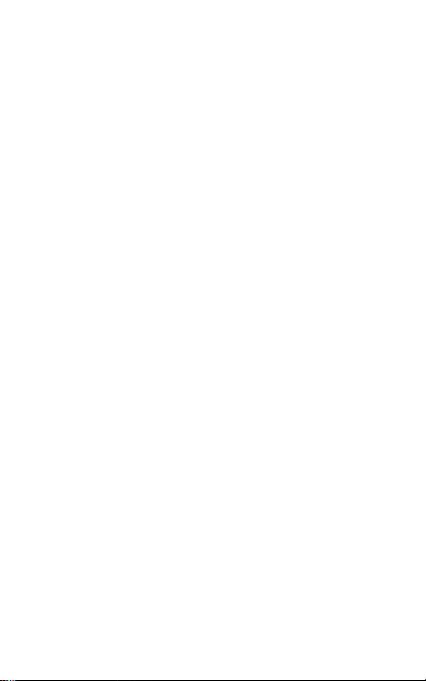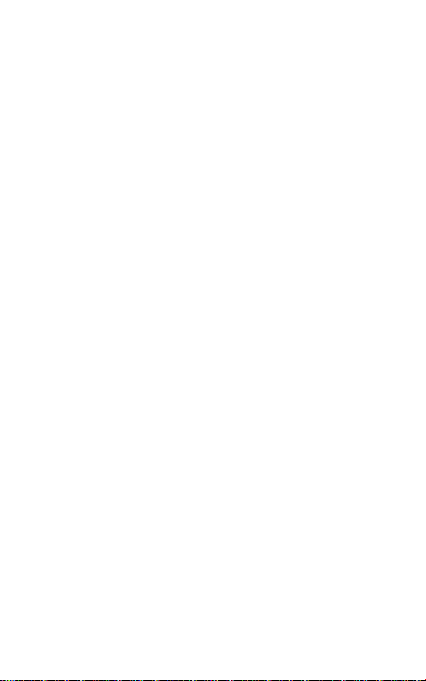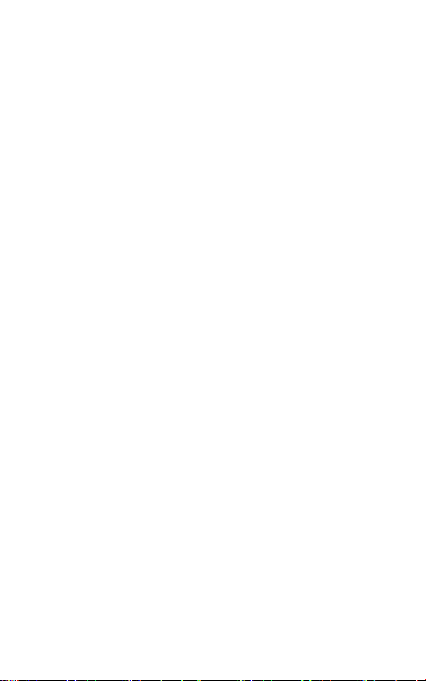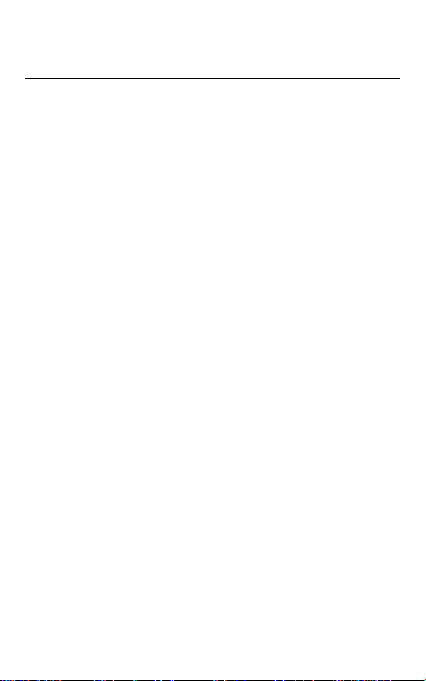3
1. Foreword
Safety
In order to ensure the phone is used safely and correctly, please
read the precautions below carefully before use.
1.1 General precaution
·Your phone is only suitable for the battery and charger
approved by our company or else it may cause the battery to
leak, overheat, explode or even catch fire.
·Do not knock, vibrate or throw the phone heavily to avoid
malfunction, fire, overheating, explosion or fire.
·If there are abnormal phenomena, like temperature rising, color
change or distortion during the usage, charging or storage of the
battery, please stop using it and replace it with a new battery.
·It may burn the skin if liquid in the battery leaks onto skin or
clothes. If this happens please flush with plenty of clean water
immediately and go to a hospital at once.
·Please keep the battery away from fire to avoid fire and
explosion if the battery leaks or emits a strange smell.
·Do not place expose the battery to moisture or it may cause
overheating, fumes and corrosion.