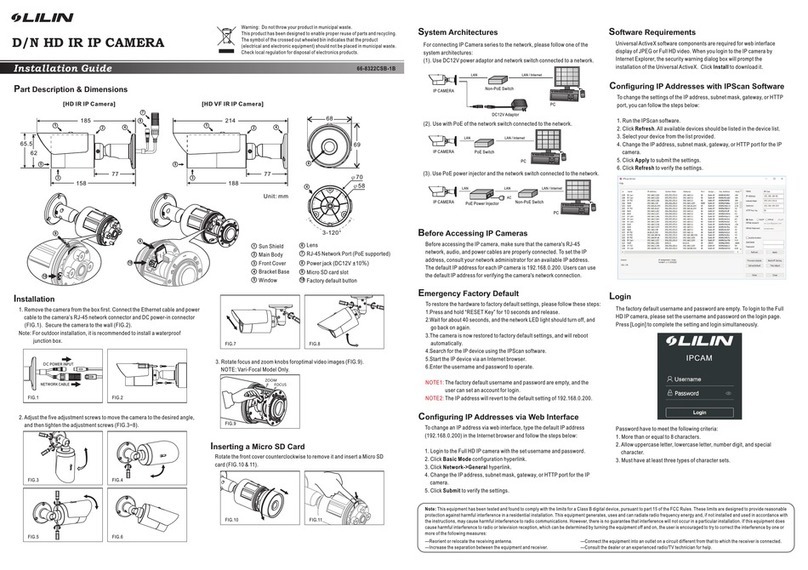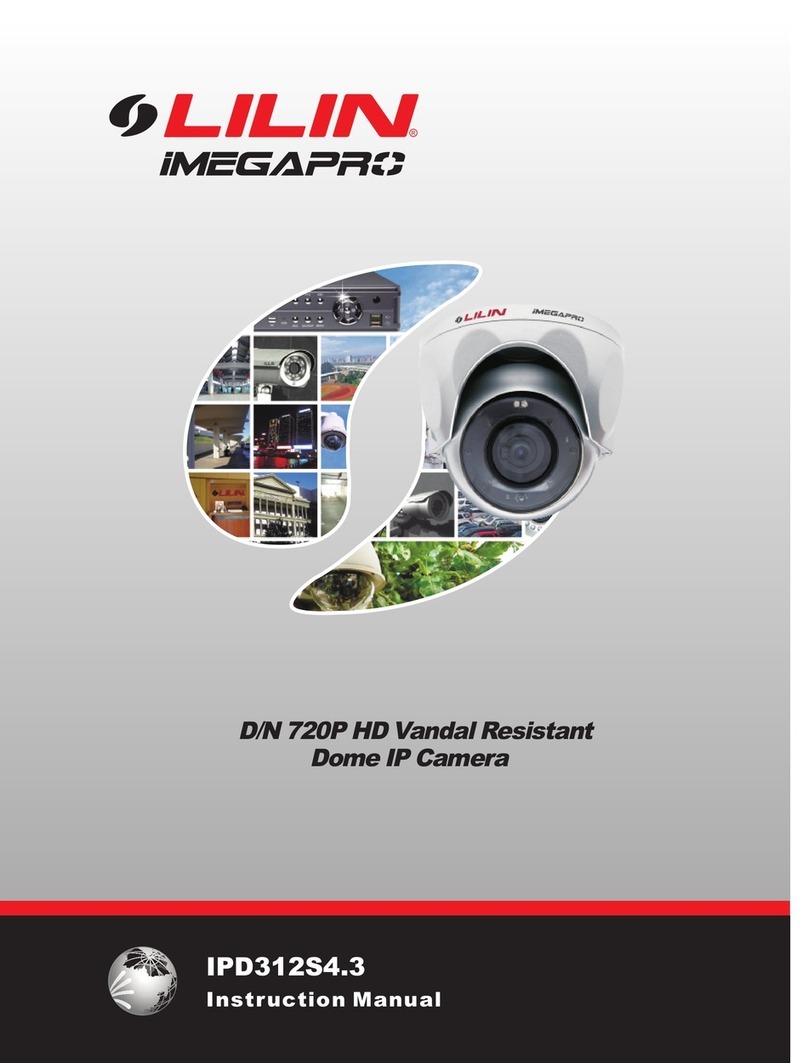Part Description & Dimensions
D/N HD IR IP CAMERA
66-68220CSB-1
Installation Guide
43mm
71mm
ø67
1
2
3
4
7
5
6
Bottom Chassis
Lens
Light sensor
Microphone
Power jack (DC12V ±10%)
Reset Wire (strip off the wire insulation if needed;
after the camera is reset, cut off the bare wire)
RJ-45 Ethernet connector (supports PoE)
Installation
FIG.1 FIG.2
1. First, take out the camera, loosen the set screw with a hex key. Then align
the notches of the bottom chassis and the camera main body, and remove
the bottom chassis (FIG.1 & 2).
Align triangular notch
3. Attach the power cable and video cable to the video output jack and DC
power input jack, respectively (FIG.5).
DC power jack
FIG.5
Ethernet connector
Connect the RJ-45 Ethernet cable with a waterproof connector
First, remove the waterproof connector and unscrew the waterproof nut.
Insert the Ethernet cable and connect to the RJ-45 connector with proper
tools (FIG.6). Then, tighten the waterproof connector and nut before the
RJ-45 connector is connected to the camera (FIG.7).
FIG.6 FIG.7
4. Align the notches of the camera main body and the bottom chassis, press
in and rotate to desired monitoring direction (FIG. 8). Then a
(FIG. 9)
djust the
pan, tilt, and azimuth of the camera to the desired viewing angle
Align triangular notch
For connecting IP Camera series to the network, please follow one of the
system architectures:
(1). Use DC12V power adaptor and network switch connected to a network.
System Architectures
PoE Switch
PC
LAN LAN / Internet
PC
LAN LAN / Internet
Non-PoE Switch
DC12V Adaptor
(2). Use with PoE of the network switch connected to the network.
IP CAMERA
(3). Use PoE power injector and the network switch connected to the network.
PoE Power Injector
PC
LAN LAN / Internet
AC
Non-PoE Switch
LAN
IP CAMERA
IP CAMERA
2. Insert
fix the camera in the desired location (FIG.3 & 4).
Note: For outdoor installation, it is recommended to install a waterproof
junction box.
the included screws (M4.0x25) through the holes marked as “a”, and
FIG.3 FIG.4
∅50.6
120°
PLEASE APPLY
DRILL BIT DIMENSION 6.3mm (1/4")
a
aa
Notched forward
Screws: 3
FIG.8
5. Tighten the set screw with a hex key (FIG.10).
TILT
AZIMUTH
PAN
Light Sensor
Make sure the light sensor is directly below the camera.
FIG.9
FIG.10
Before accessing the IP camera, make sure that the camera's RJ-45
network, audio, and power cables are properly connected. To set the IP
address, consult your network administrator for an available IP address.
The default IP address for each IP camera is 192.168.0.200. Users can use
the default IP address for verifying the camera's network connection.
Before Accessing IP Cameras
To restore the hardware to factory default settings, please follow these
steps:
1.Short the “RESET wire” for 10 seconds before releasing.
2.The camera will be restored to factory default settings after
approximately 90 seconds and will reboot automatically.
3.Search for the IP device using the IPScan software.
4.Start the IP device via an Internet browser.
5.Enter the username and password to operate.
The factory default username and password are empty, and the
user can set an account for login.
The IP address will revert to the default setting of 192.168.0.200.
NOTE1:
NOTE2:
Emergency Factory Default
Universal ActiveX software components are required for web interface
display of JPEG or Full HD video. When you login to the IP camera by
Internet Explorer, the security warning dialog box will prompt the
installation of the Universal ActiveX. Click Install to download it.
Software Requirements
To change an IP address via web interface, type the default IP address
(192.168.0.200) in the Internet browser and follow the steps below:
1. Login to the Full HD IP camera with the set username and password.
2. Click Basic Mode configuration hyperlink.
3. Click Network->General hyperlink.
4. Change the IP address, subnet mask, gateway, or HTTP port for the IP
camera.
5. Click Submit to verify the settings.
Configuring IP Addresses via Web Interface
To change the settings of the IP address, subnet mask, gateway, or HTTP
port, you can follow the steps below:
1. Run the IPScan software.
2. Click Refresh. All available devices should be listed in the device list.
3. Select your device from the list provided.
4. Change the IP address, subnet mask, gateway, or HTTP port for the IP
camera.
5. Click Apply to submit the settings.
6. Click Refresh to verify the settings.
Configuring IP Addresses with IPScan Software
Login
The factory default username and password are empty. To login to the Full
HD IP camera, please set the username and password on the login page.
Press [Login] to complete the setting and login simultaneously.
Password have to meet the following criteria:
1. More than or equal to 8 characters.
2. Allow uppercase letter, lowercase letter, number digit, and special
character.
3. Must have at least three types of character sets.
IPCAM