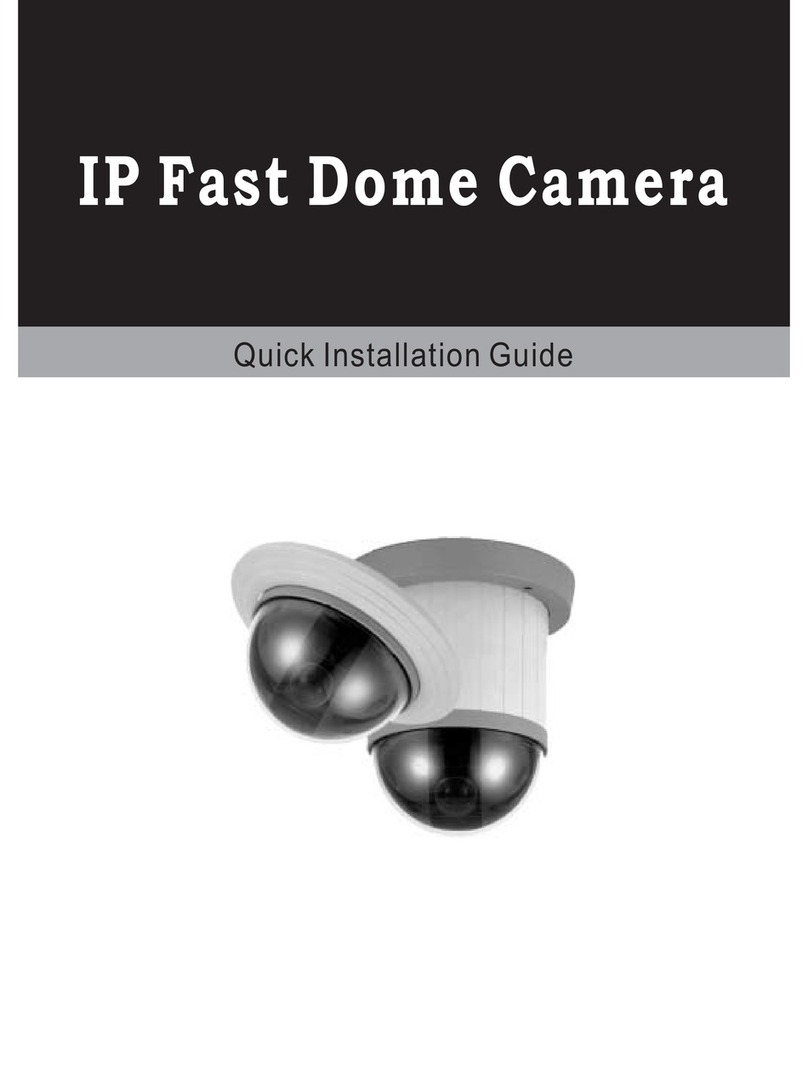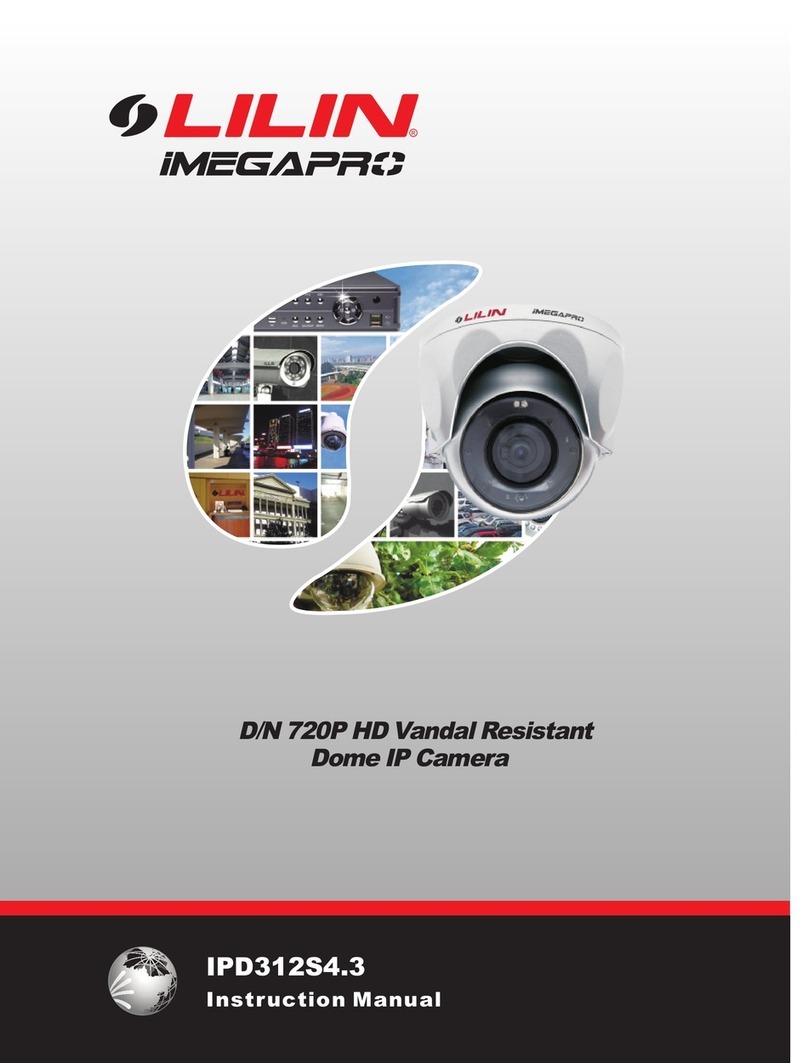Lilin LR7228EX User manual
Other Lilin Security Camera manuals

Lilin
Lilin IPD552EX4.2 N User manual

Lilin
Lilin P2 Series User manual
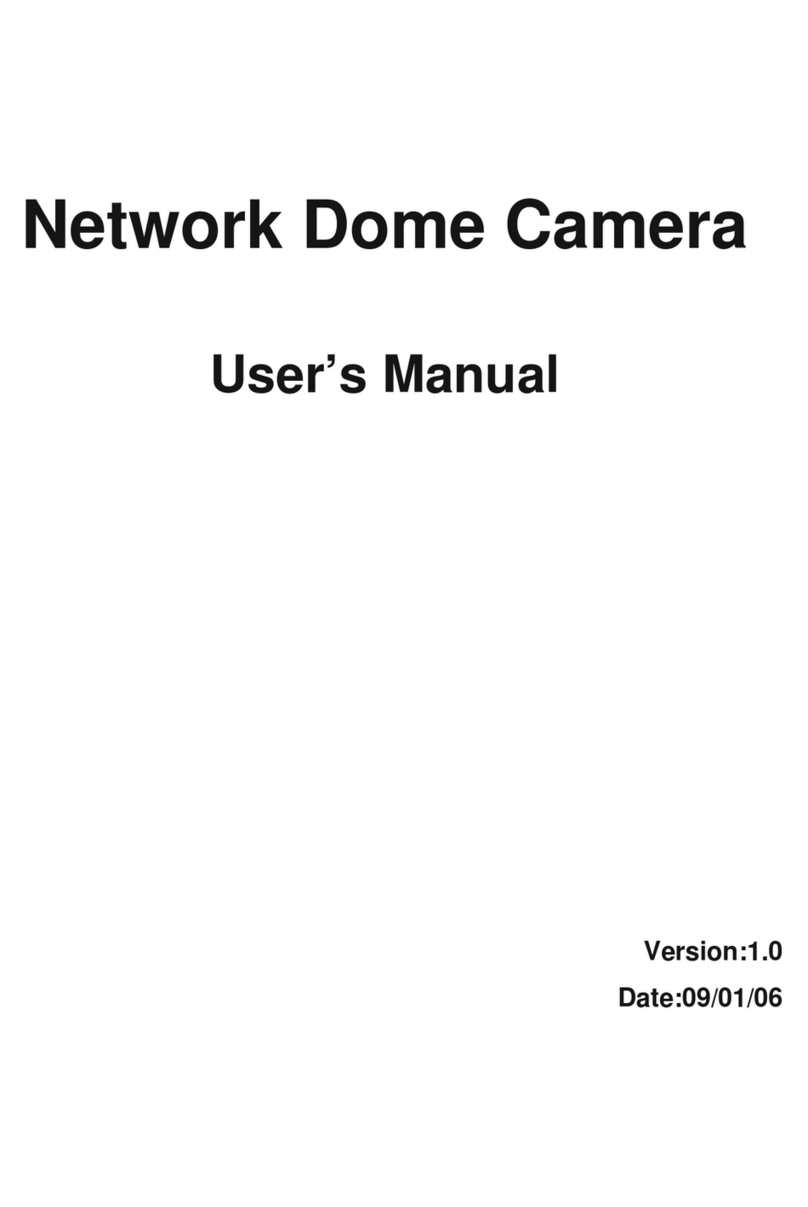
Lilin
Lilin 7000MPG4OOE User manual

Lilin
Lilin CMD2422S User manual

Lilin
Lilin iMegapro IPR7722ESX User manual

Lilin
Lilin CMR7082N/P3.6 User manual

Lilin
Lilin IPR424ESX User manual

Lilin
Lilin Ultra Series User manual

Lilin
Lilin PSR5024EX20 User manual

Lilin
Lilin IPS 8264 User manual

Lilin
Lilin CMD2182 User manual

Lilin
Lilin CMG176 Series User manual

Lilin
Lilin IPS6228E User manual

Lilin
Lilin IPD6122ESX User manual

Lilin
Lilin PIH - 7625 User manual

Lilin
Lilin PIH-2422 User manual

Lilin
Lilin ZR8022EX10 User manual

Lilin
Lilin AHD705A3.6 User manual

Lilin
Lilin CMR6186X3.6 N/P User manual

Lilin
Lilin iMEGAPRO IPG1022ES User manual