Lilin PIH 7000IP User manual
Other Lilin Security Camera manuals

Lilin
Lilin ZSR8122 User manual

Lilin
Lilin ZHR8182 User manual

Lilin
Lilin PIH-2622 User manual

Lilin
Lilin IPS6228E User manual

Lilin
Lilin Z2R8122X-P User manual

Lilin
Lilin iMEGAPRO LD2122E User manual

Lilin
Lilin Z2R8852AX User manual

Lilin
Lilin IPR424ESX User manual

Lilin
Lilin IPS 8264 User manual

Lilin
Lilin PIH-0742XW User manual

Lilin
Lilin Ultra Series User manual

Lilin
Lilin CMG052X35 User manual

Lilin
Lilin PIH - 7000 User manual

Lilin
Lilin ATR 700TVL User manual

Lilin
Lilin CMR7082N/P3.6 User manual
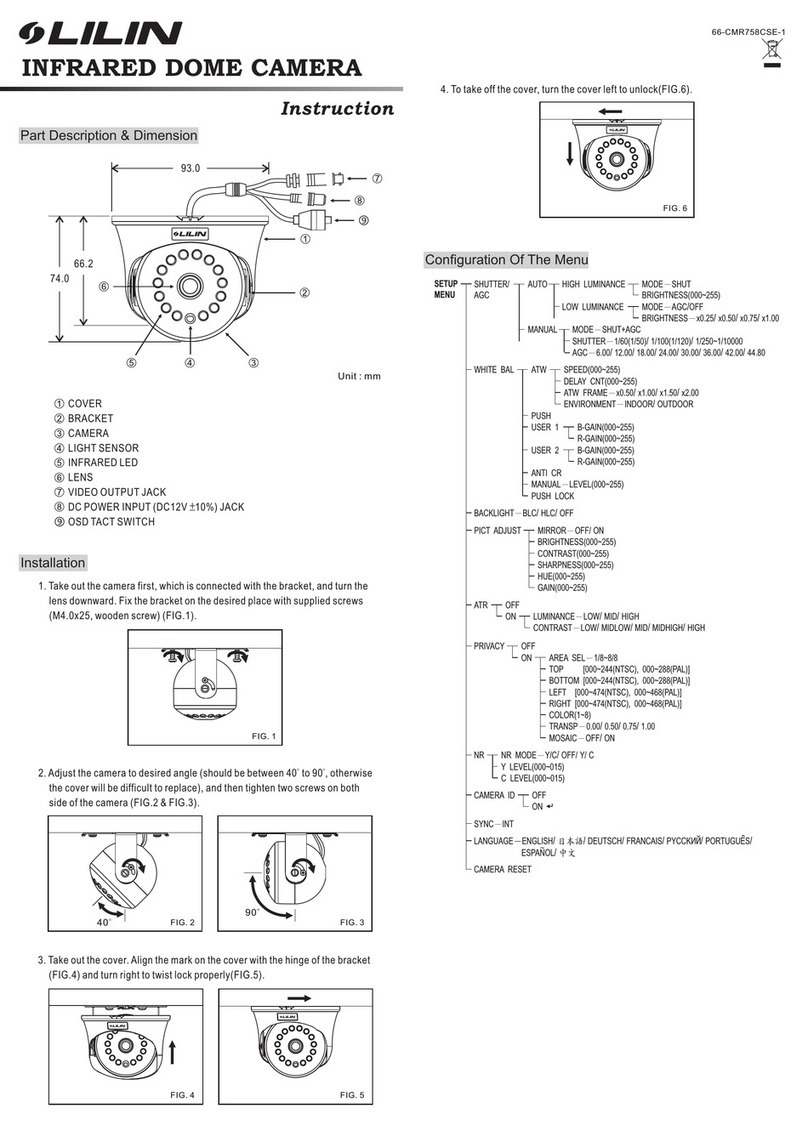
Lilin
Lilin CMR7582N/P3.6 User manual
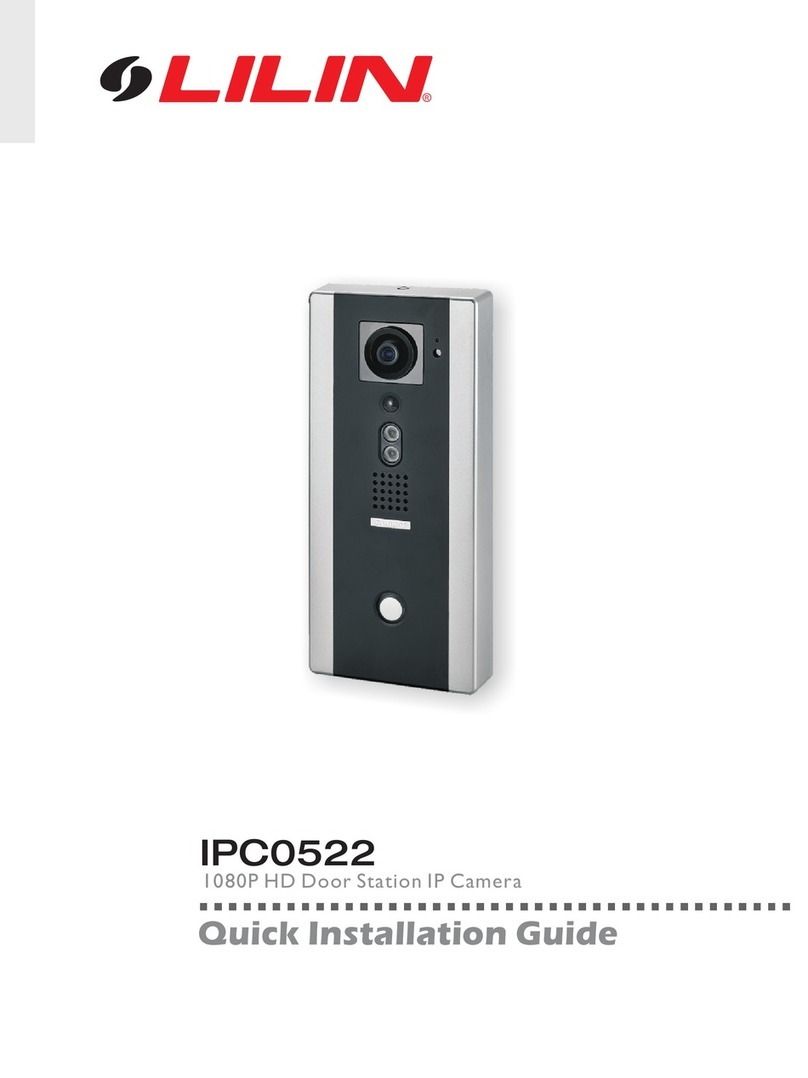
Lilin
Lilin IPC0522 User manual

Lilin
Lilin Z2R8022EX25 User manual

Lilin
Lilin CMW158X2.2 User manual

Lilin
Lilin CMR6082X User manual






























