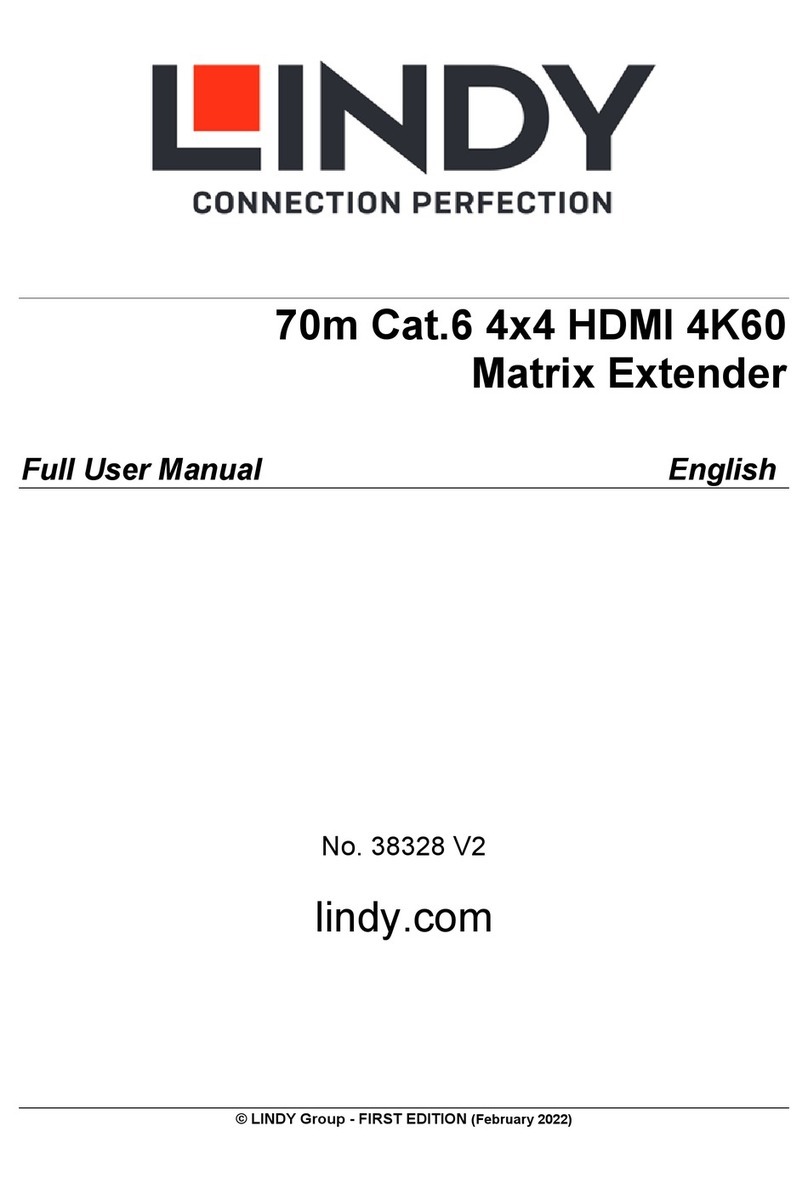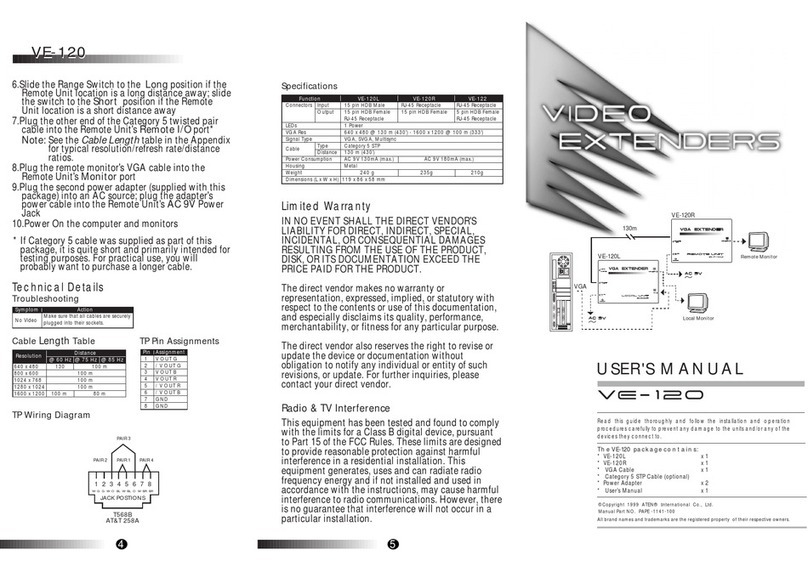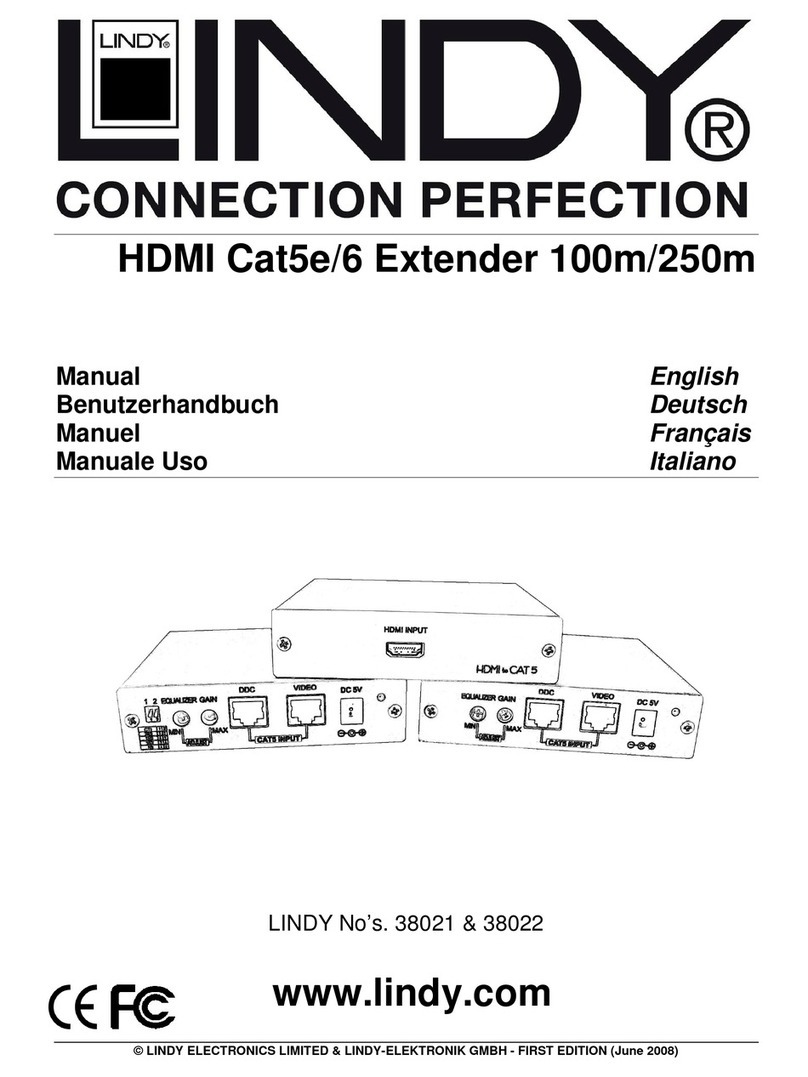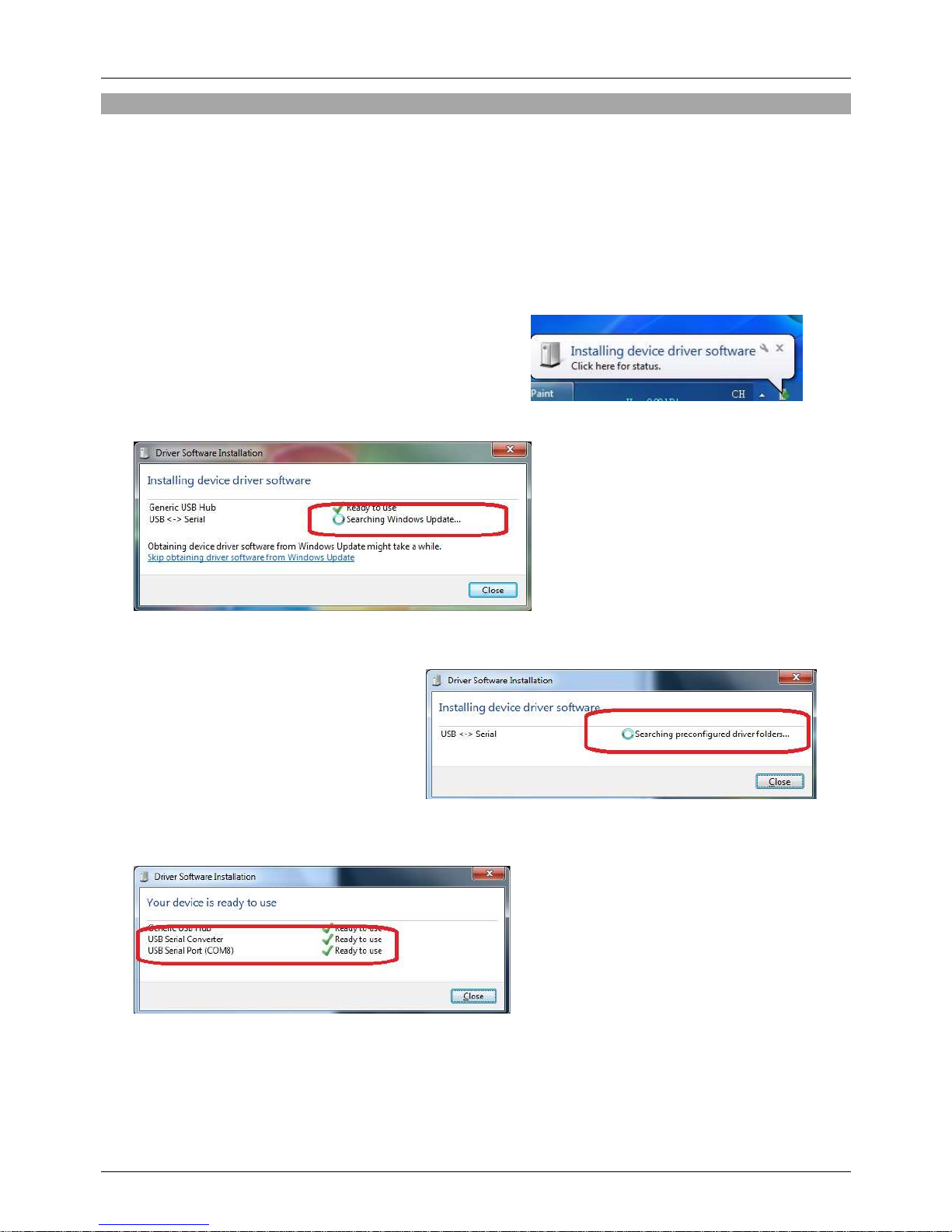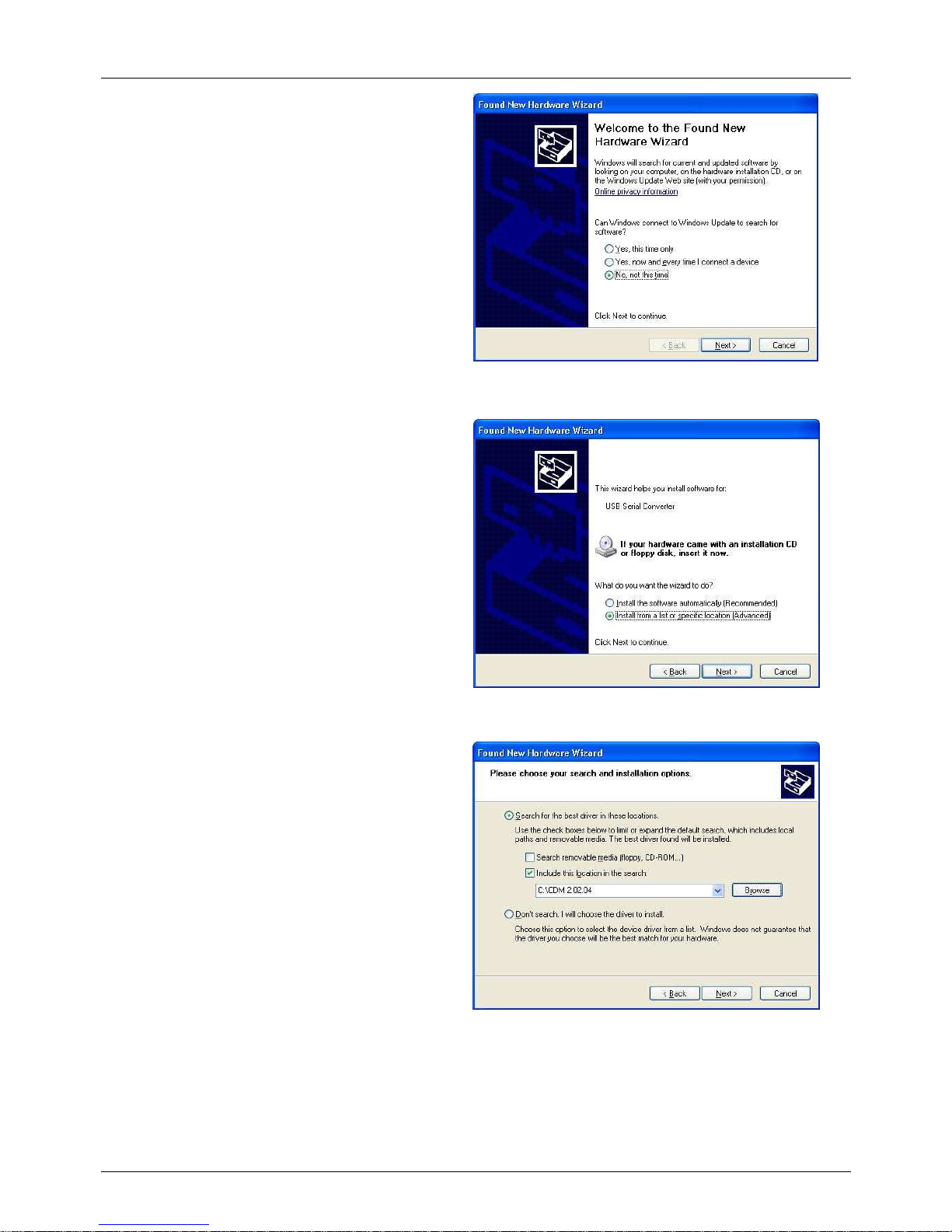User Manual English
2. Installing Using DPInst
In the case of a Microsoft WHQL certified driver package, it is possible to preinstall the driver package using
the Microsoft Driver Install Frameworks (DIFx) tools. The simplest tool provided is the Driver Package
Installer (DPInst). When placed in the same directory as the INF files for the driver package, simply run
DPInst.exe and the certified driver package will be installed on the machine.
The current driver package supports 32bit and 64bit systems through common INF files. DPInst has
separate executables for 32bit and 64bit installation. This means that if a single solution is desired for 32bit
and 64bit systems, the developer must be able to detect which version of DPInst is required for the system
the driver is being installed on.
3. Installing From Windows Update
If a certified driver is available for the target operating system, it is possible to install the driver from the
Windows Update website.
Directions to install the driver from Windows Update are very similar to those outlined above (in “Installing
via the New Hardware Wizard”) except that the “Yes, this time only” or “Yes, now and every time I connect
a device” option should be selected on the first screen of the wizard when asked if Windows Update
should be checked for a driver. If the wizard finds a matching driver on Windows Update, the driver will
be automatically downloaded and installed for the device.
Uninstalling Instruction
Devices can be removed using the Device Manager by simply right clicking on the device and selecting
"Uninstall". This will delete the associated registry entries for that device only.
Under Windows XP, driver files and OEM INF and PNF files must be removed manually or by using a
custom application.OEMINF and PNFfiles arelocated intheWindows\Inf directory andcan be identified
by searching for a VID and PID string matching the device installed e.g. VID_0403&PID_6001. Once the
matching OEM INF files are found (e.g. oem10.inf for FTDIBUS.INF and oem11.inf for FTDIPORT.INF),
the corresponding PNF files must also be removed (e.g. oem10.pnf and oem11.pnf). Driver files are
located in the Windows\System32 and Windows\System32\Drivers directories.
Windows Vista
Connect the device to a spare USB port on your PC. If there is an available Internet connection, Windows
VISTA will automatically connect to the Windows Update website and install any suitable driver it finds for
the device in preference to the driver manually selected. If no suitable driver is automatically found then
this procedure should be followed: