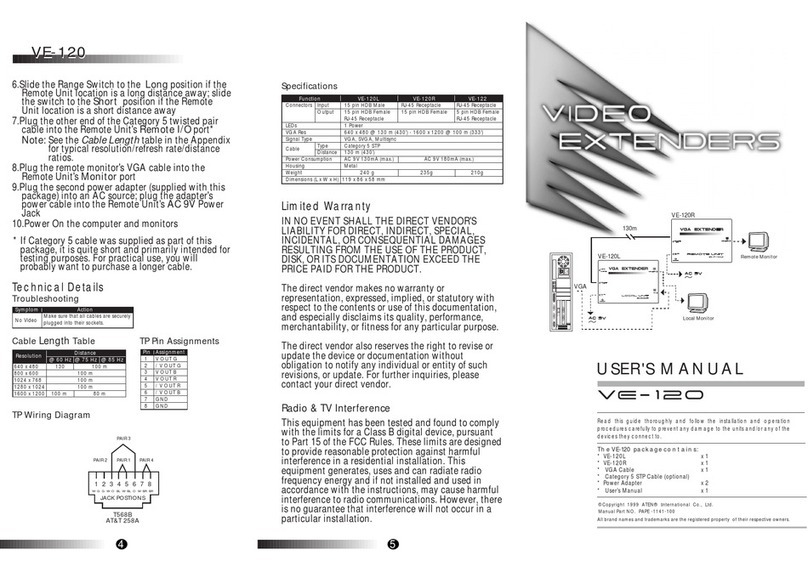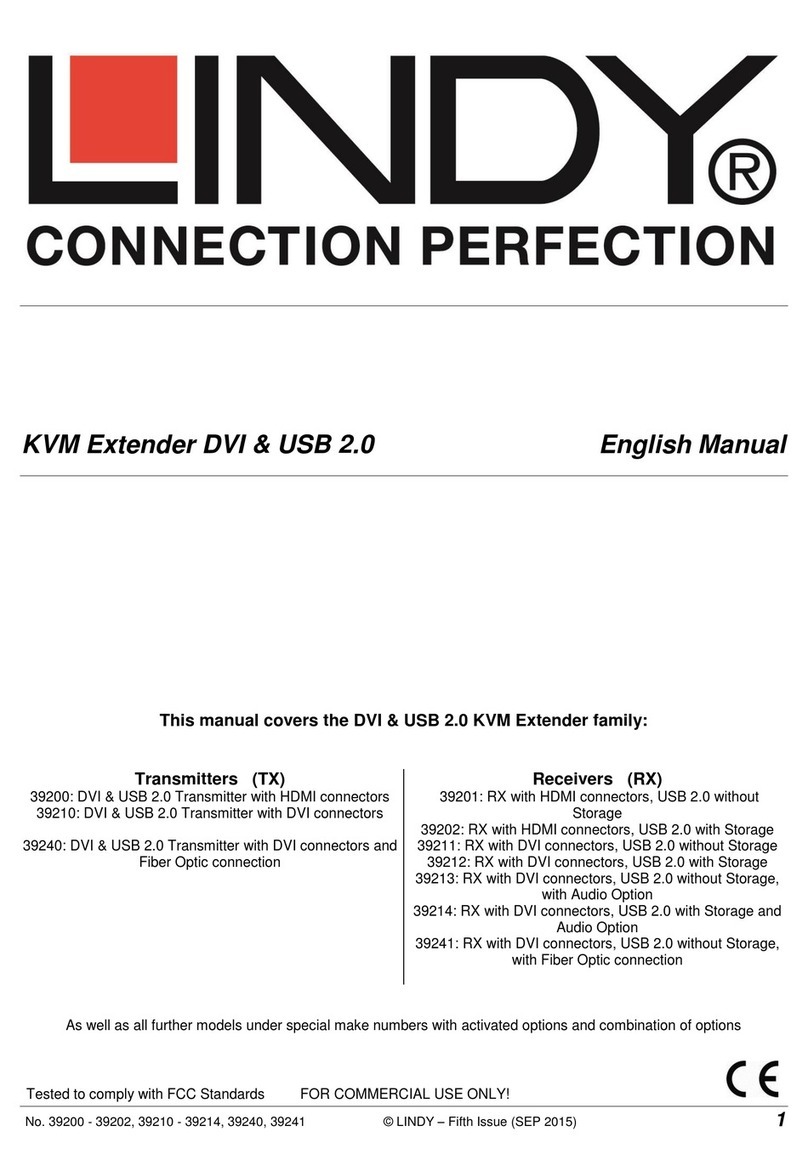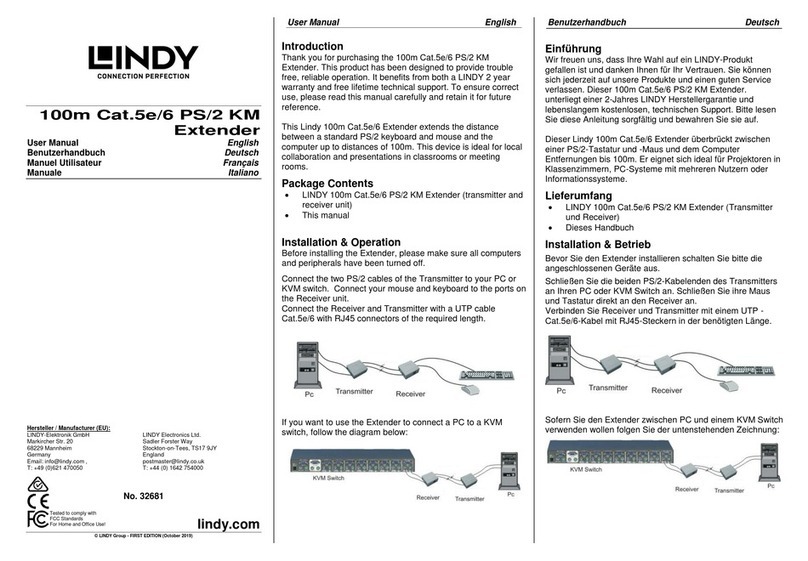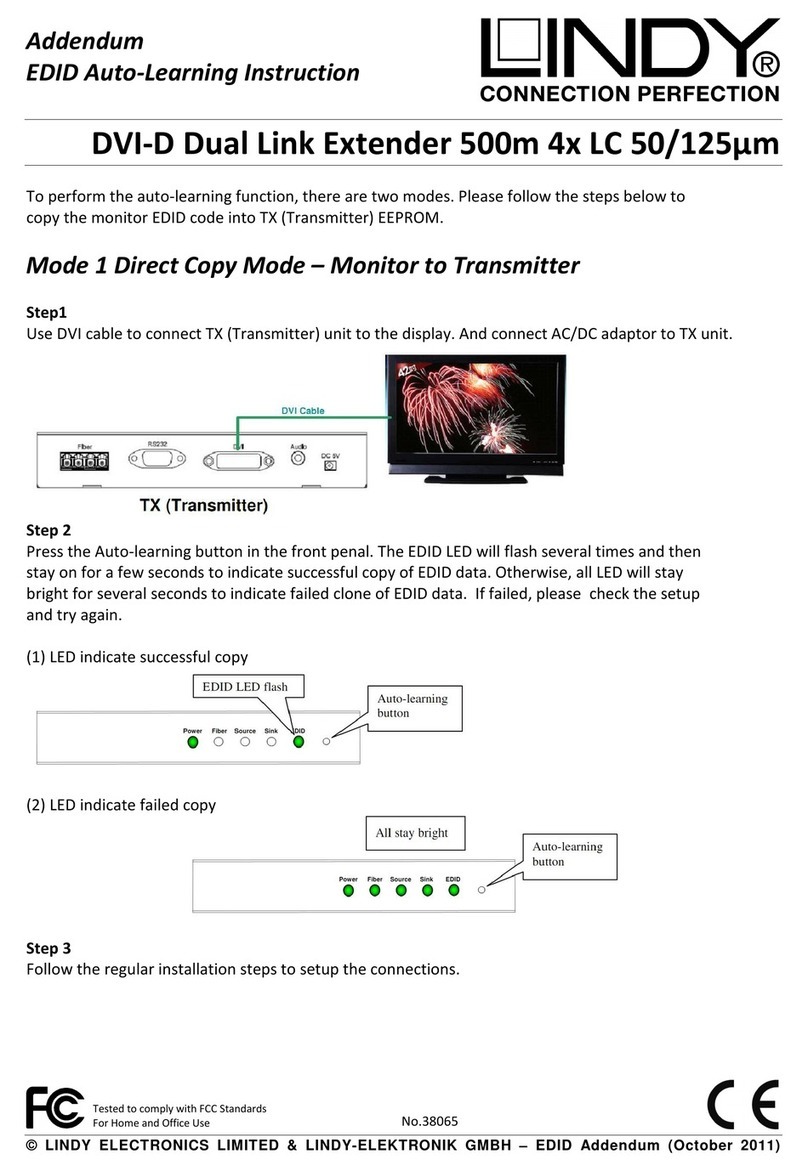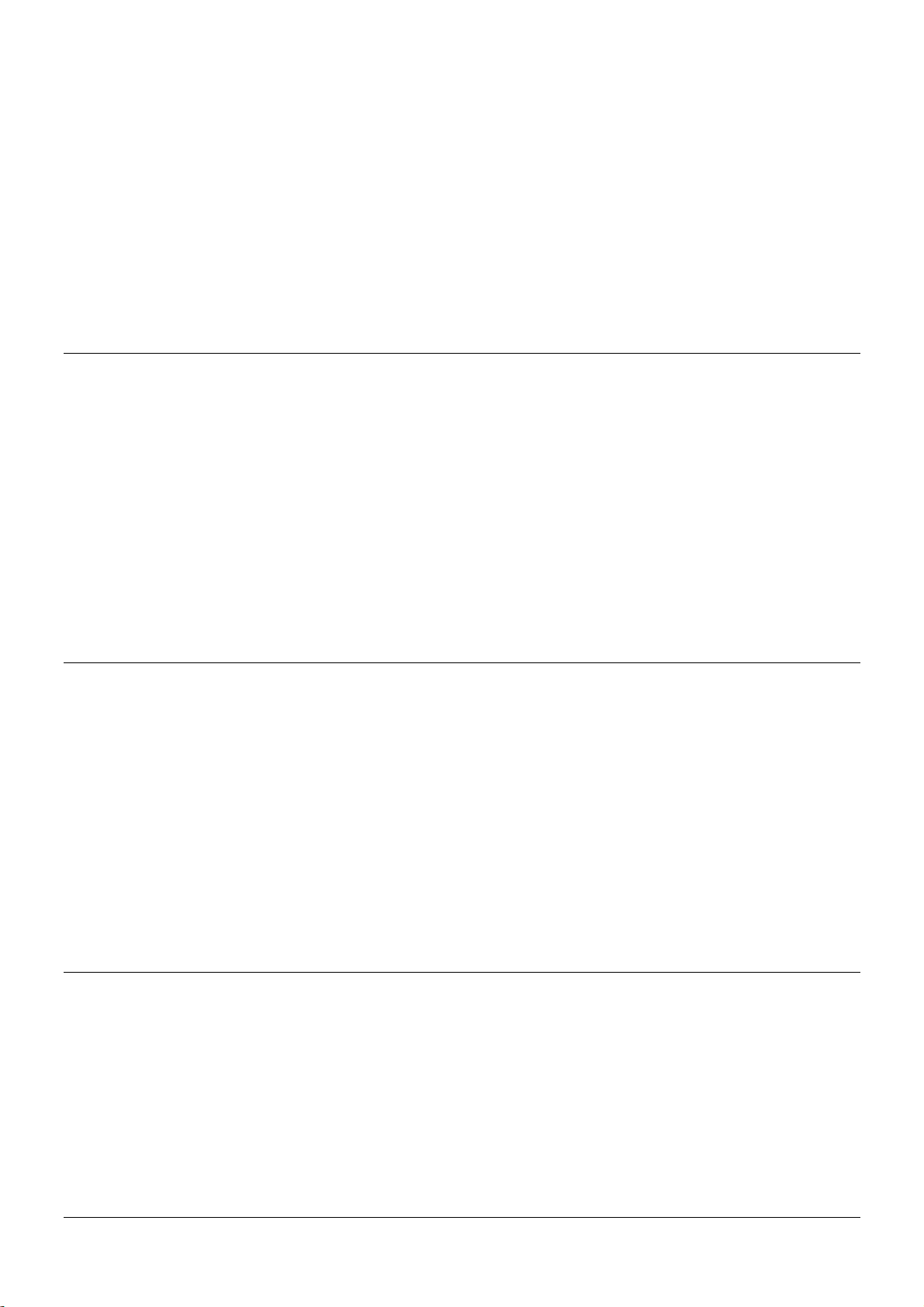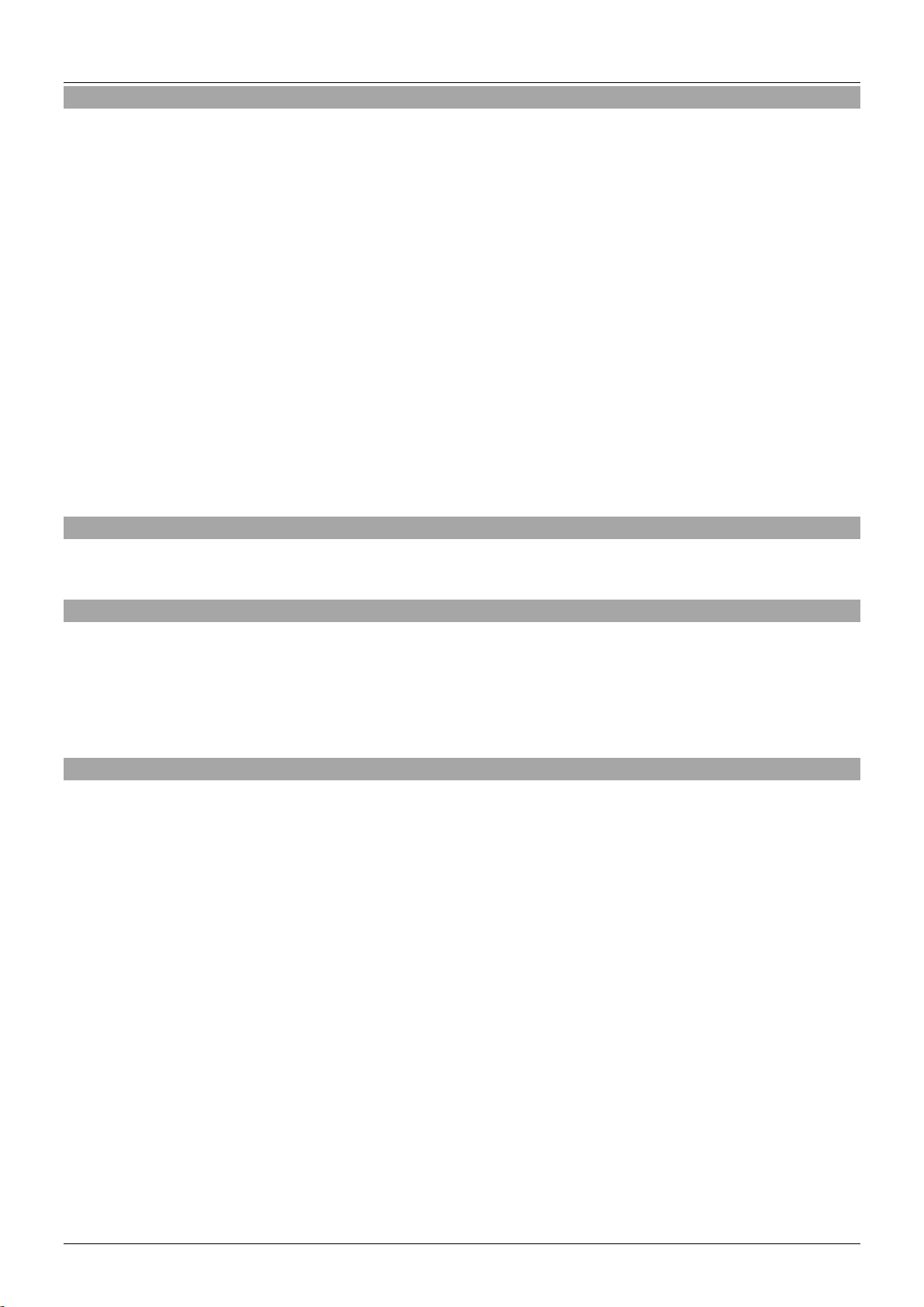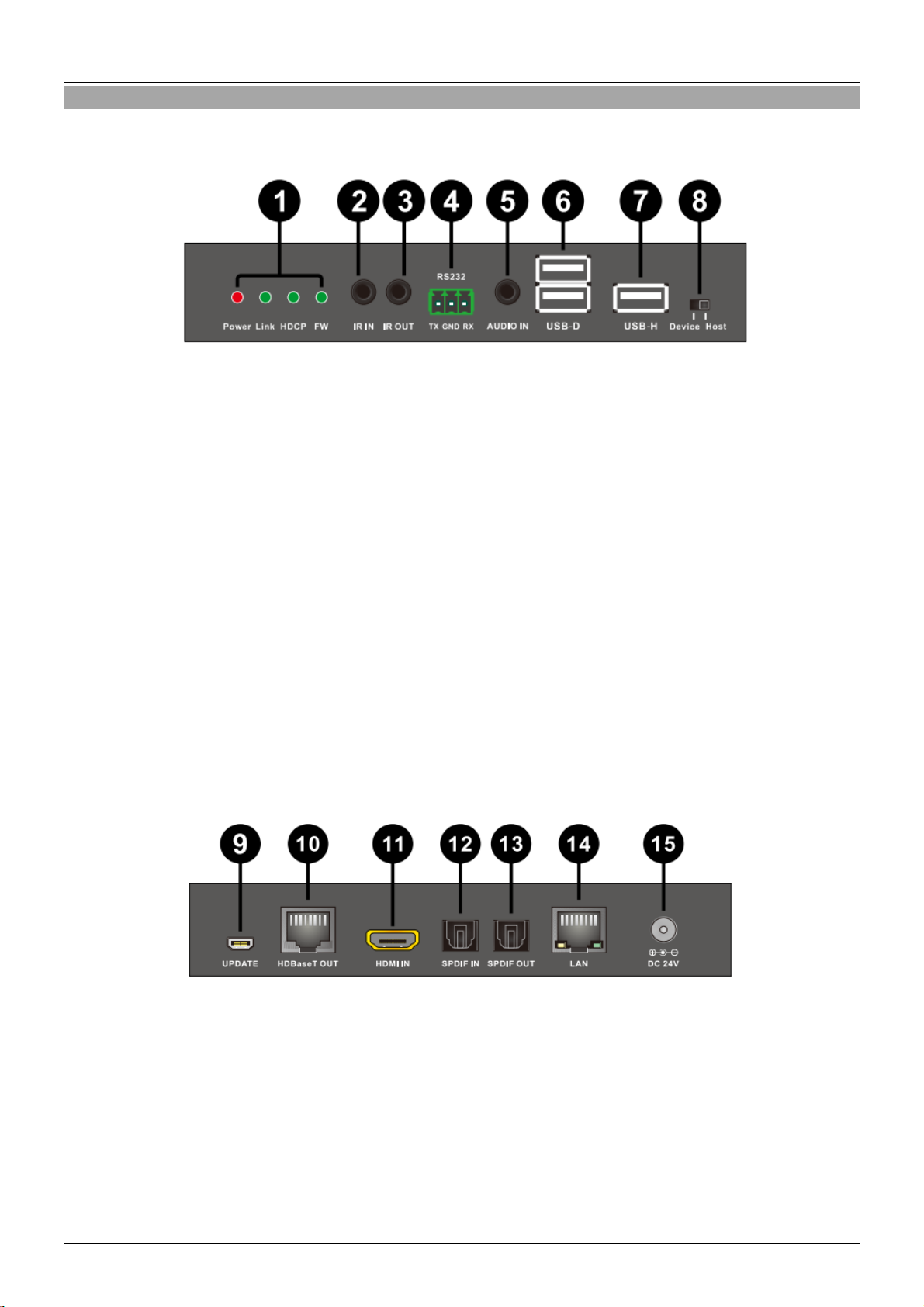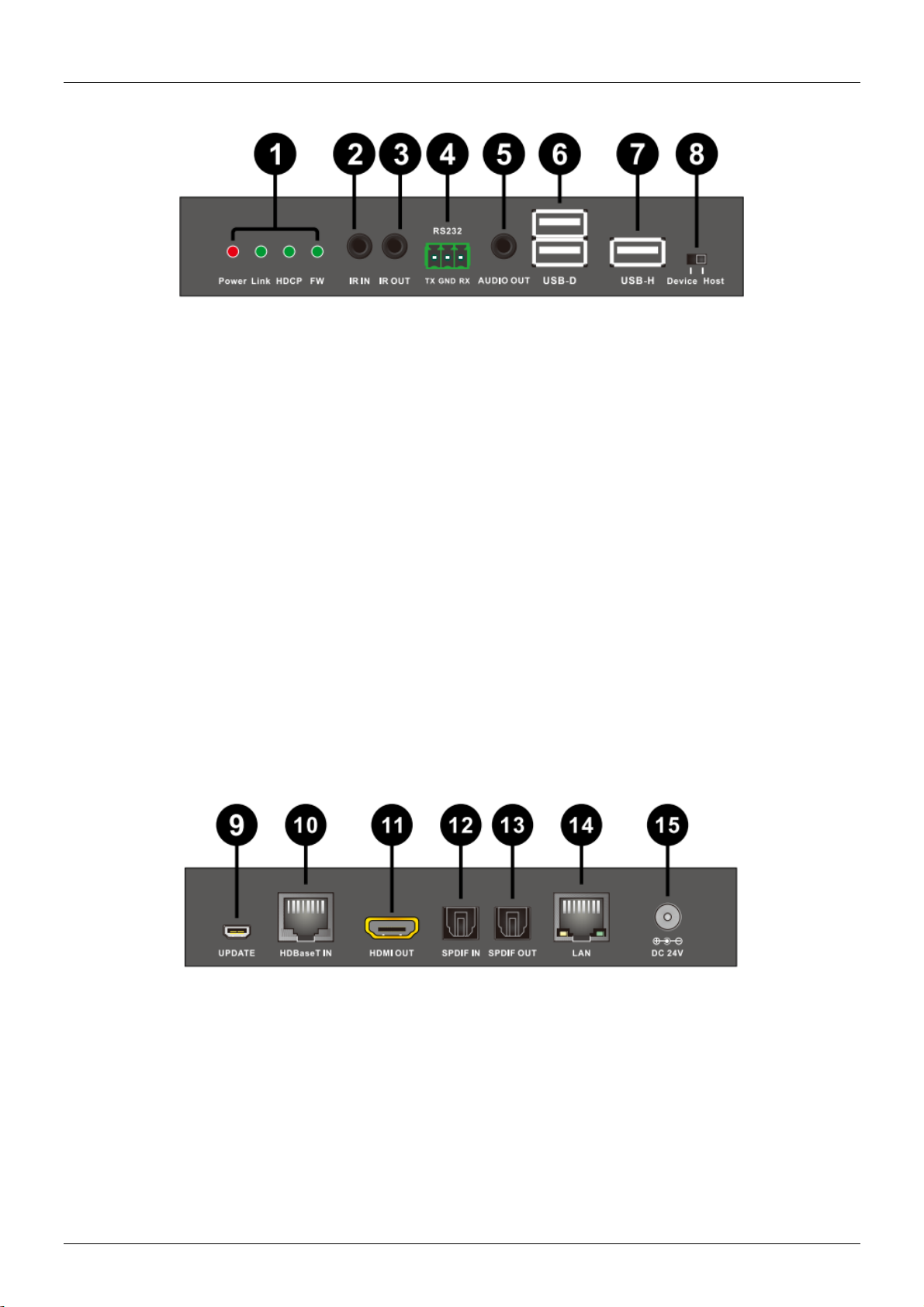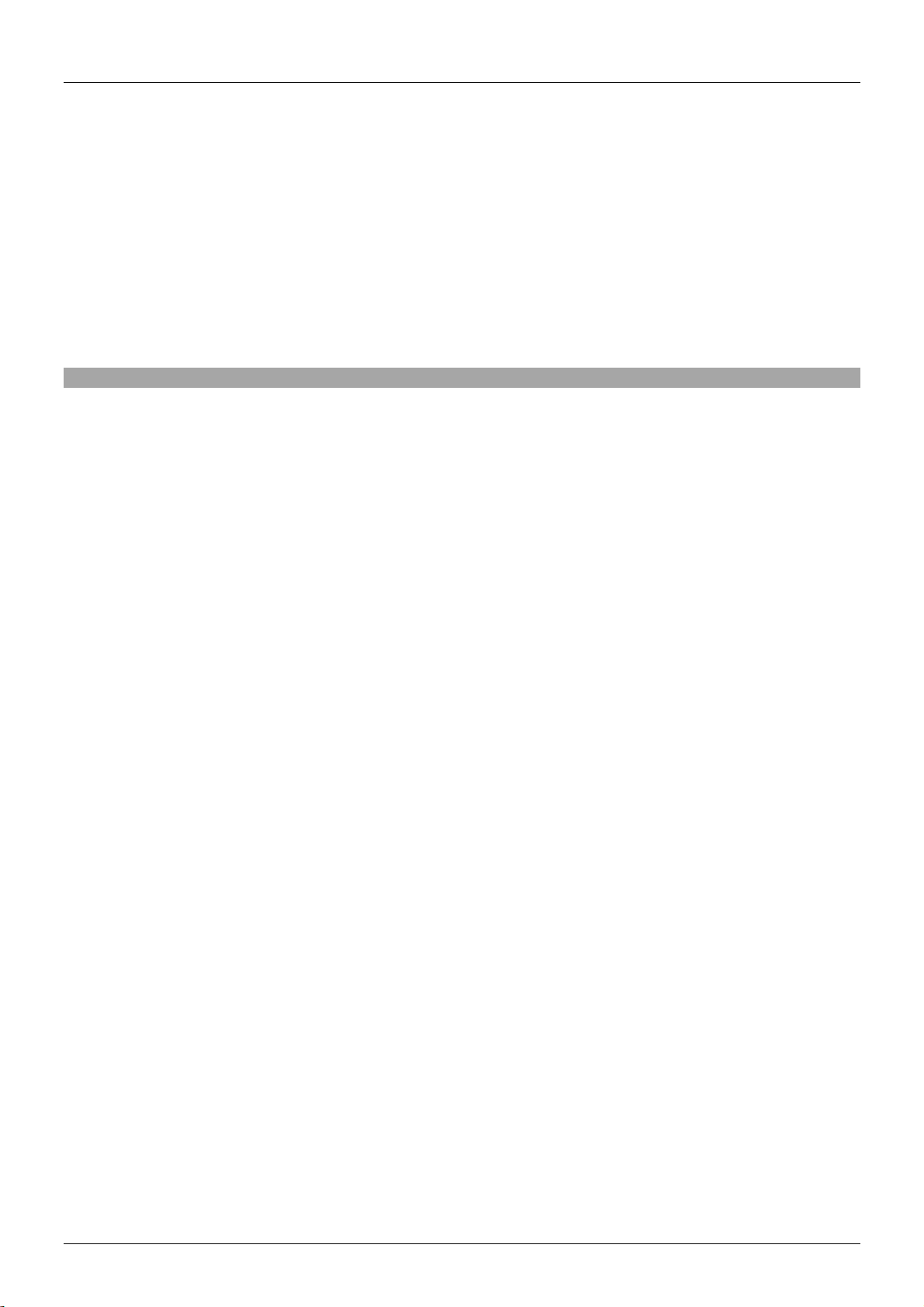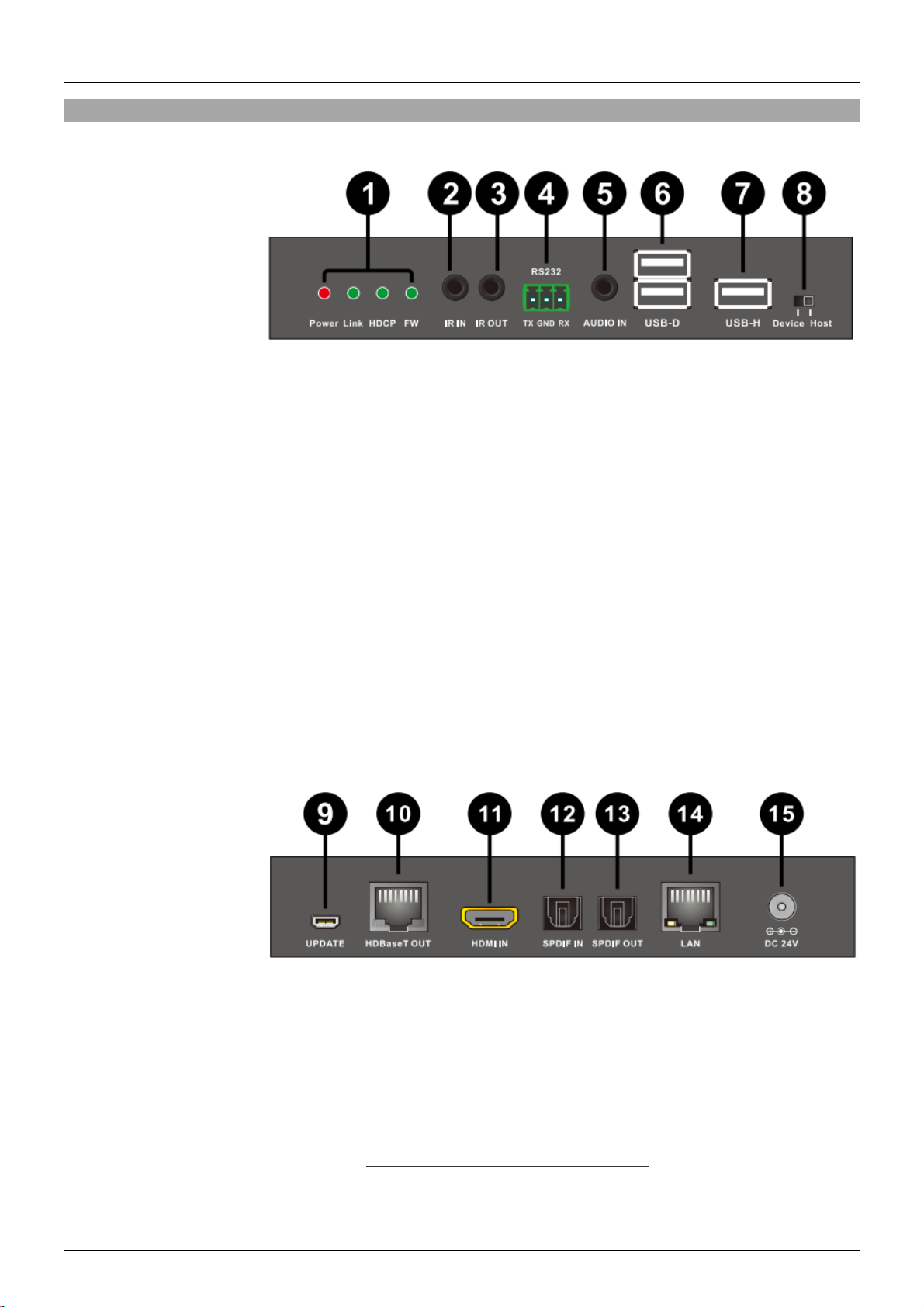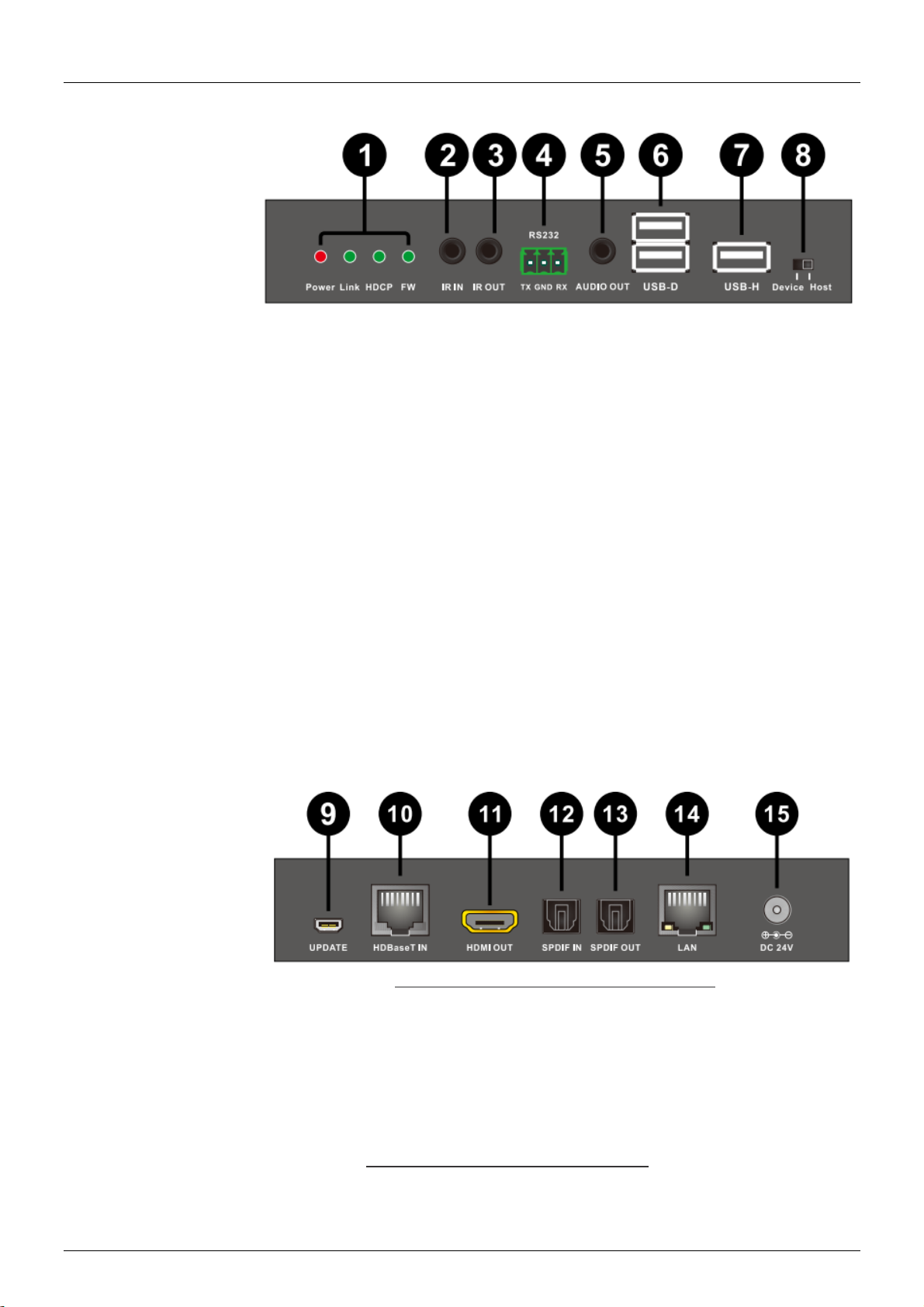User Manual English
Introduction
Thank you for purchasing the LINDY C6 HDMI 2.0 & USB KVM Extender. This product has been
designed to provide trouble free, reliable operation. It benefits from both a LINDY 2 year warranty and
free lifetime technical support. To ensure correct use, please read this manual carefully and retain it for
future reference.
Using HDBaseTTM 2.0 Technology this Extender allows you to send HDMI (up to 4K 60Hz), USB,
Ethernet, RS-232, Digital & Analogue Audio and IR signals up to 100m using a single high quality
Cat.6/Cat.7 RJ45 cable. Ideal for AV and KVM applications the Extender features USB Host and Device
ports on both the Transmitter and Receiver units, with the option to switch the direction in which USB
extension works from Transmitter to Receiver, or Receiver to Transmitter; perfecting for connecting a
keyboard and mouse or mass storage device.
For added convenience and to enable discreet installation of the Receiver unit the Extender supports
PoH (Power over HDBaseT) allowing a single power supply to be used with the Transmitter to power
both units.
Please Note: The quoted lengths and resolutions are possible with a direct connection between
Transmitter and Receiver using good quality Cat.6 solid core cable. Using a different cable type, or
introducing wall plates, couplers or patch panels will result in a reduction of possible distances.
Package Contents
C6 HDMI 2.0 & USB KVM Extender
24V Power Adapter
IR Extender Cable 1.4m x 2
This User Manual
Features
Designed for KVM and AV Applications for distances up to 100m
Extends uncompressed HDMI 2.0 signals using HDBaseT 2.0 Technology
Use a single cable to extend HDMI, USB, RS-232, IR, Ethernet and Audio Signals
Integrated Power over HDBaseT functionality means the Extender only requires one power supply
Bi-directional extension of IR, Ethernet and Digital Audio signals
Specification
Supports HDBaseT 2.0 Technology up to 100m using CAT6/7 Cable or 90m using CAT5e Cable
Compatible with HDMI 2.0 and Fully Compliant with HDMI 1.4
HDMI 2.0 resolution: 4096/3840x2160p60, 1080p120
HDMI 1.4 resolutions: 3840x2160p30, 1080p24/30/50/60, 1080i, 720p, 576p, 480p
Supported Colour Depths:
30/36/48 bit (4:4:4) @ 1080p60
24 bit (4:4:4) @ 3840x2160p30
24 bit (4:2:0) @ 4096/3840x2160p60
Support for 3D Signals, including 1080p 3D
Support for HDCP 2.2/1.4, CEC and Lip Sync pass-through
Audio Formats: LPCM, DTS Digital, DTS HD, Dolby Digital & Dolby True HD
Bi-directional IR with support for 30-60kHz frequencies
Bi-directional external digital audio extension (Optical SPDIF)
External analogue stereo audio extension (3.5mm Stereo)
Supports extension of USB devices from Transmitter to Receiver or Receiver to Transmitter.
Supports USB 2.0, 10/100 Ethernet & RS-232 (110-115.2Kbps)
Maximum HDMI Cable length: Up to 4K 30Hz: 5m in/out, 4K 60Hz: 2m in/out
HDBaseT™ and the HDBaseT Alliance logo are trademarks of the HDBaseT Alliance.