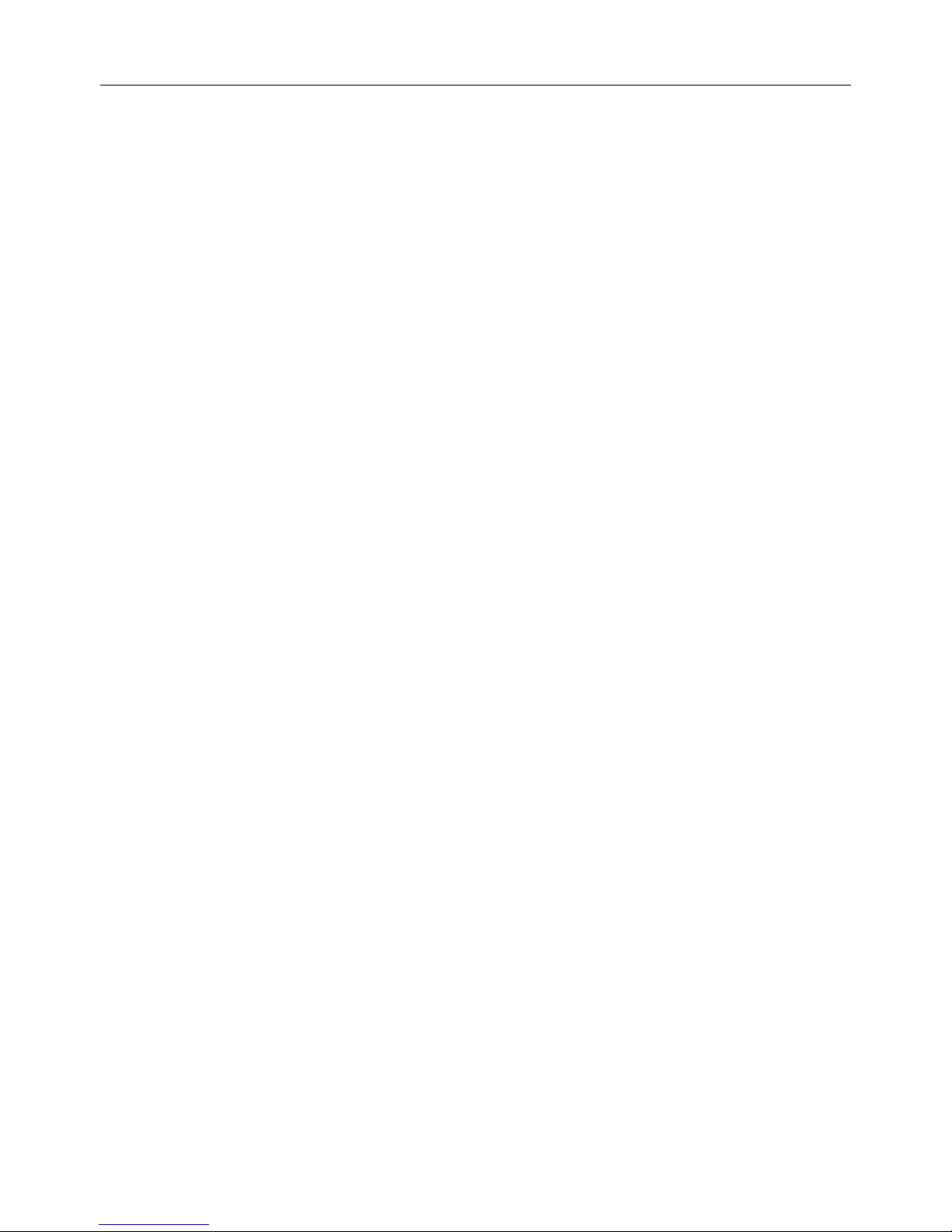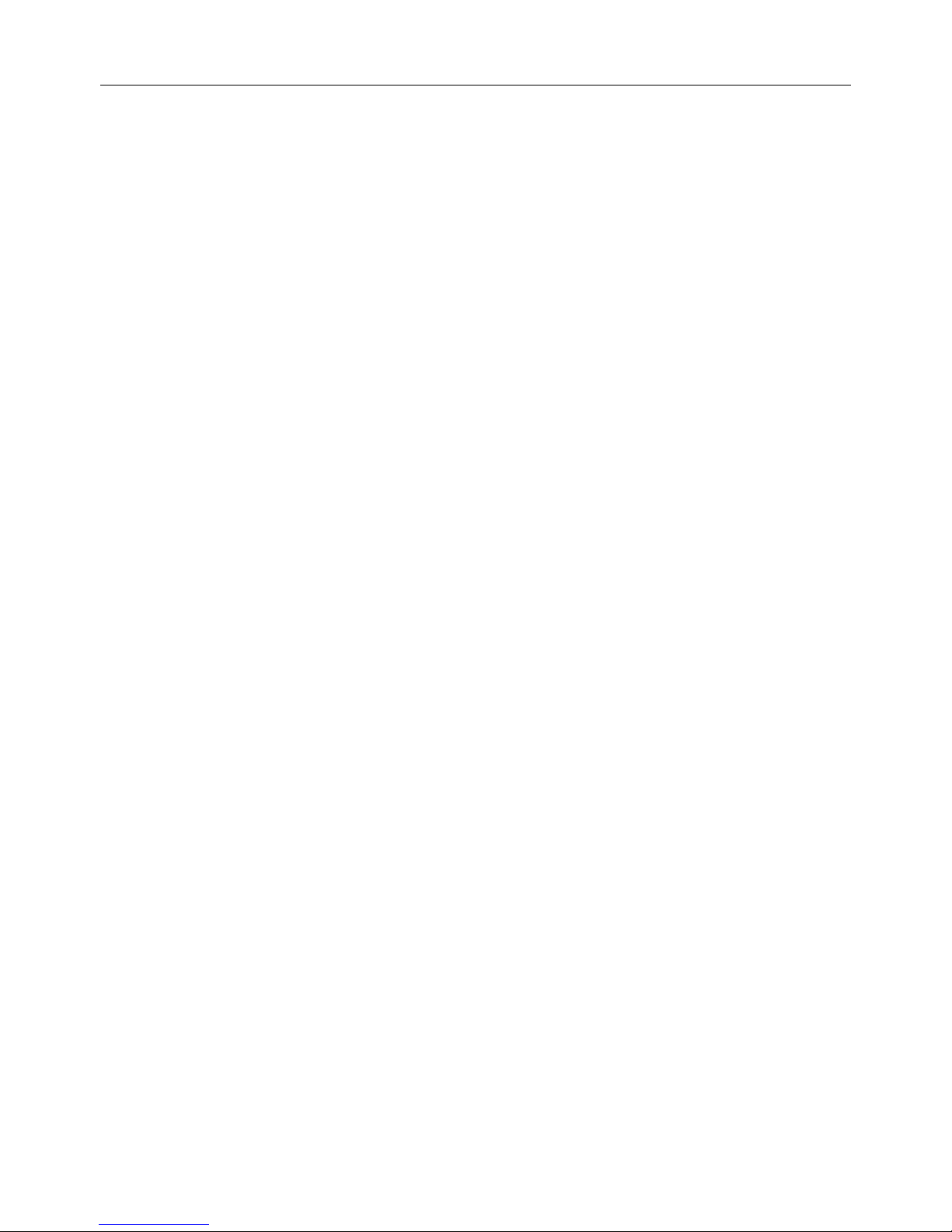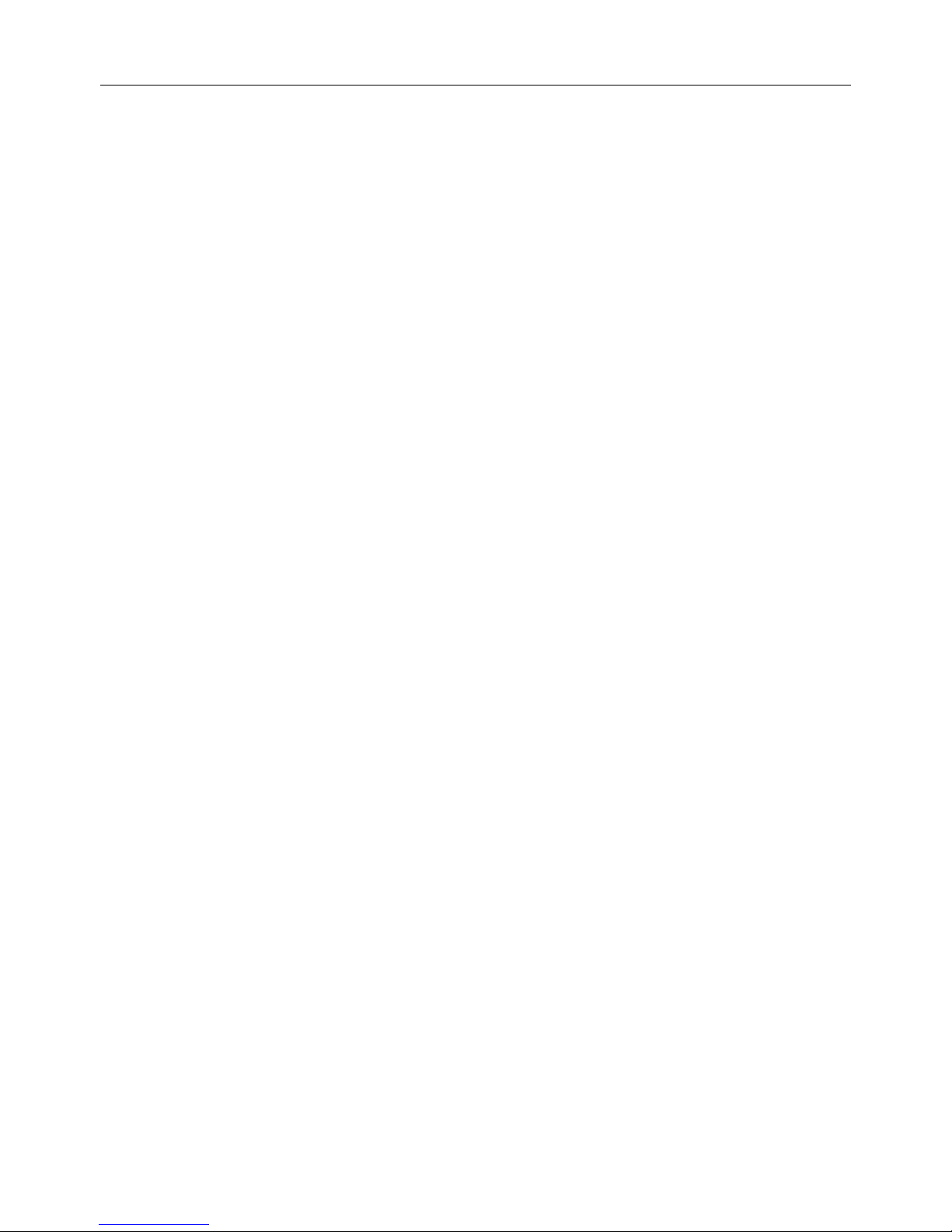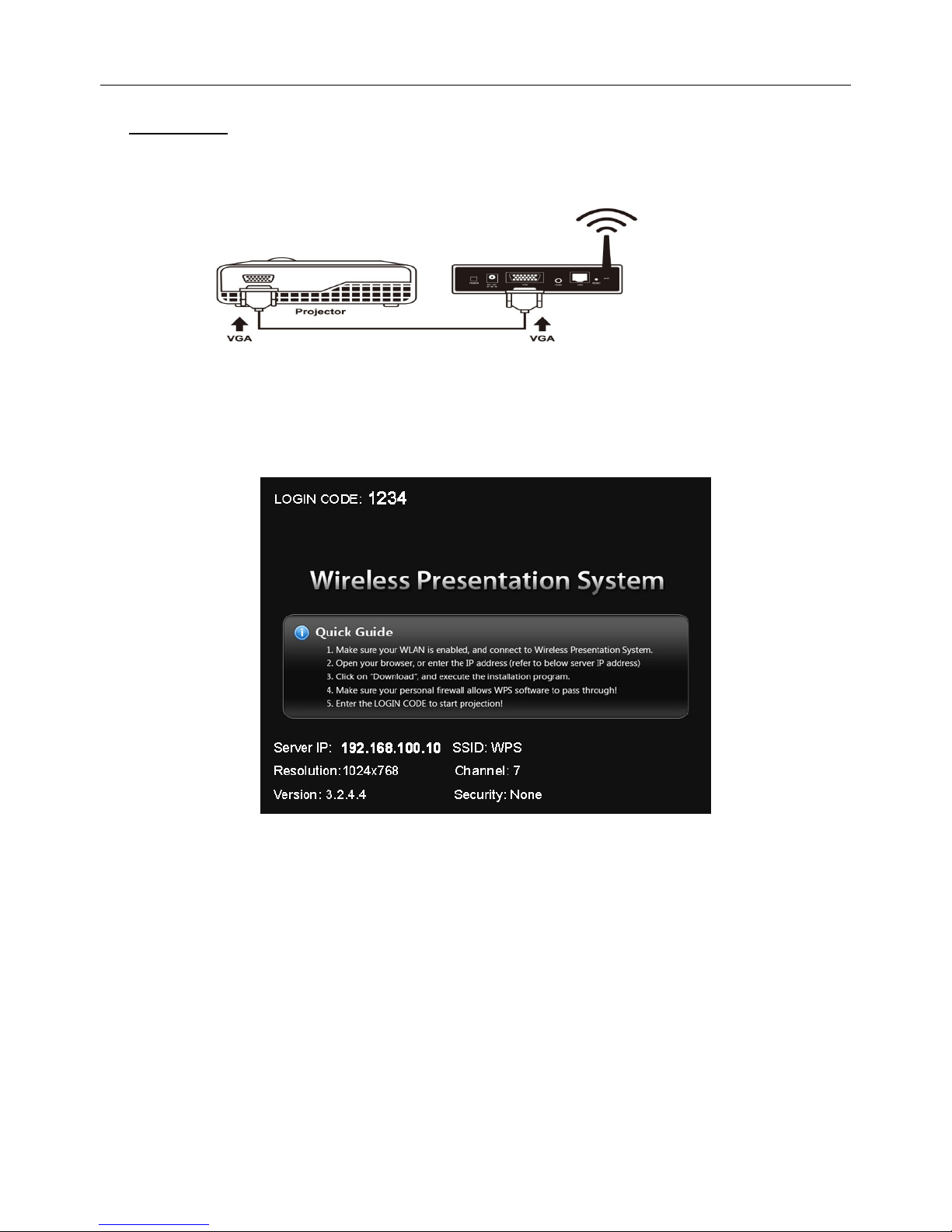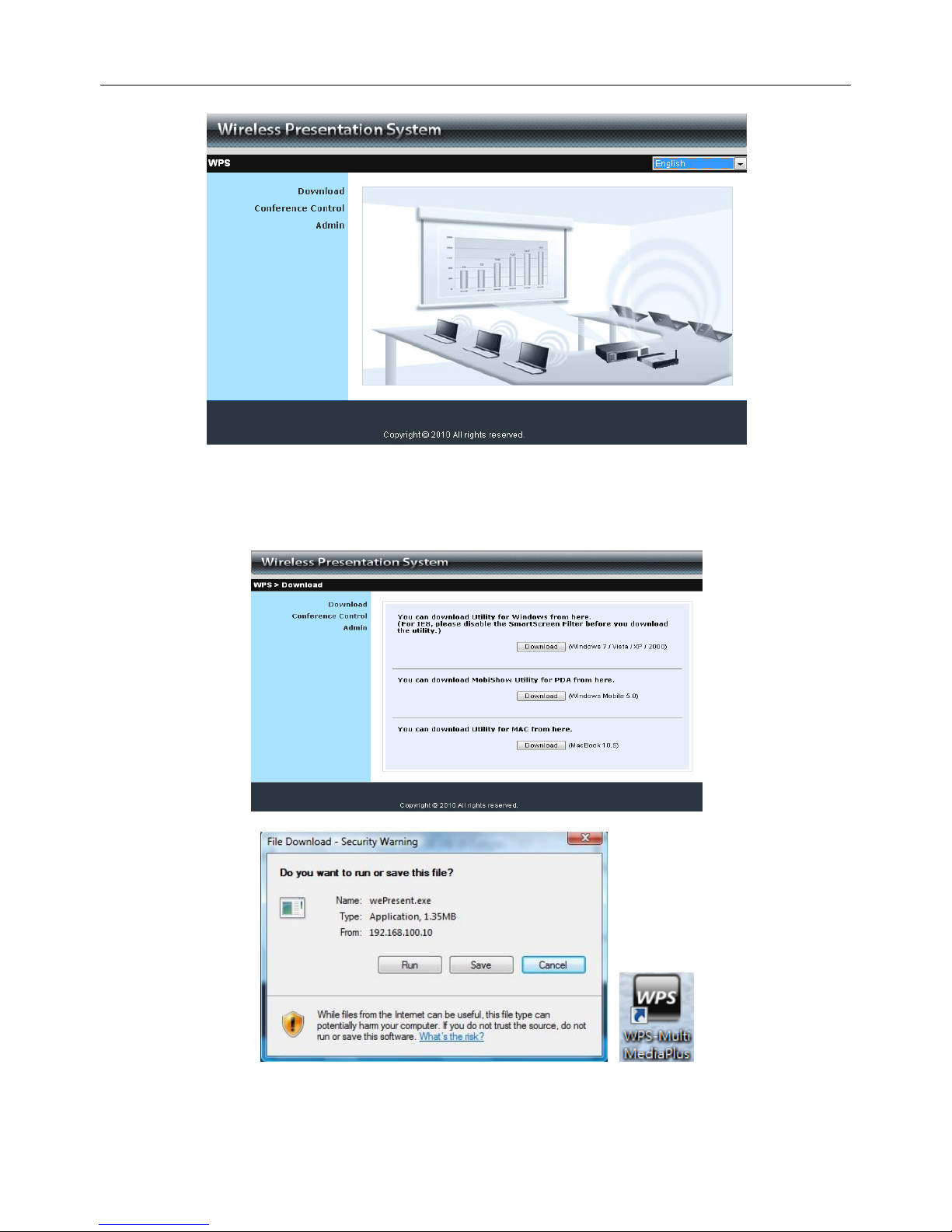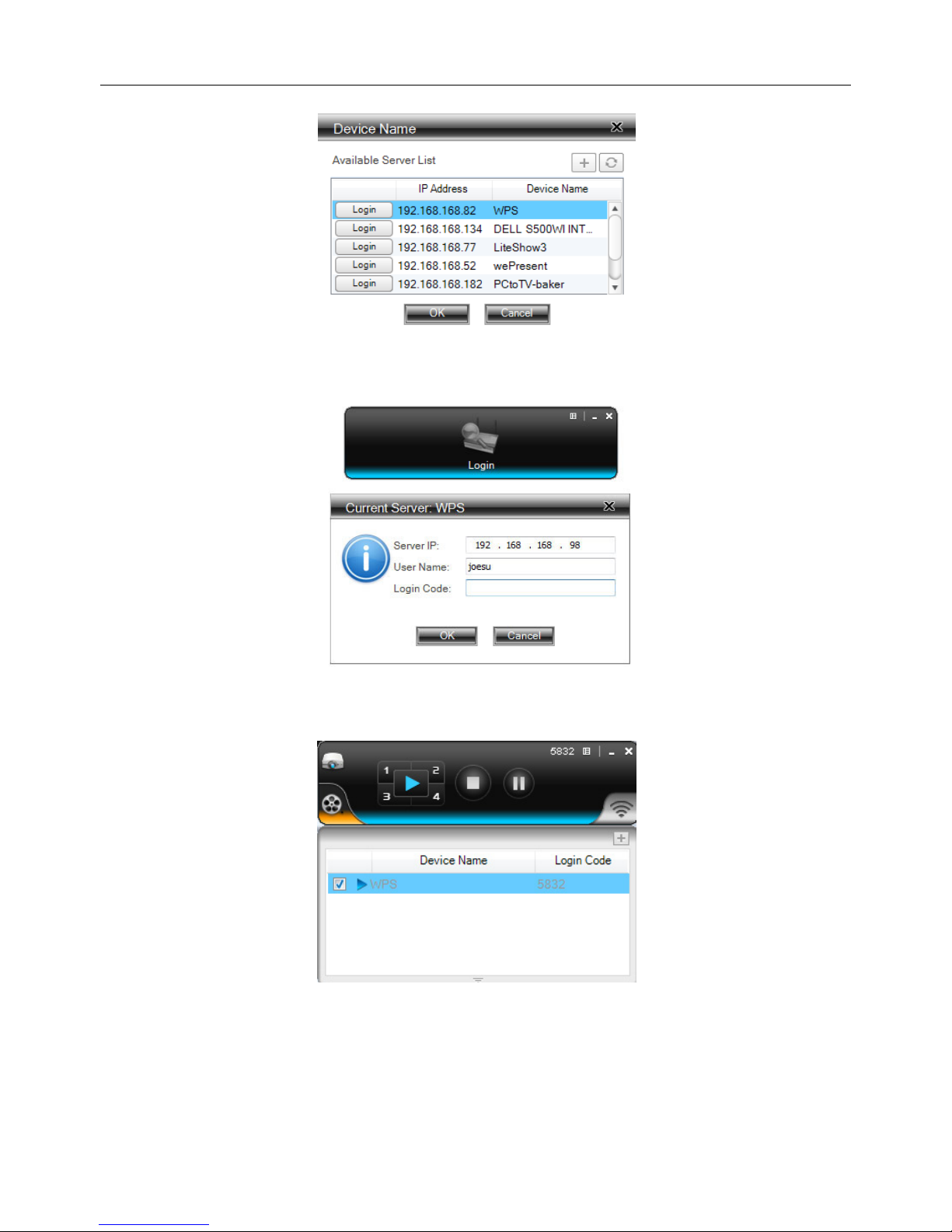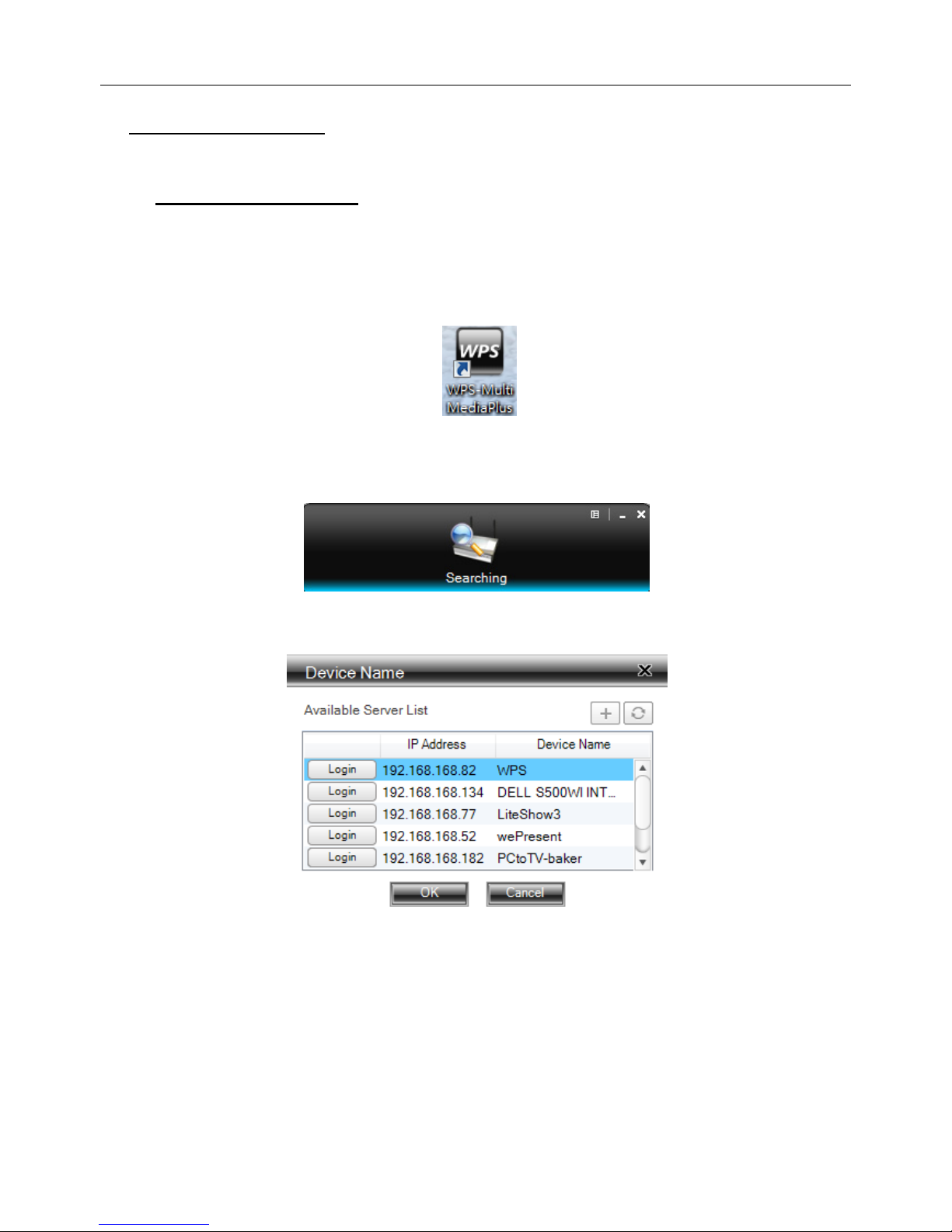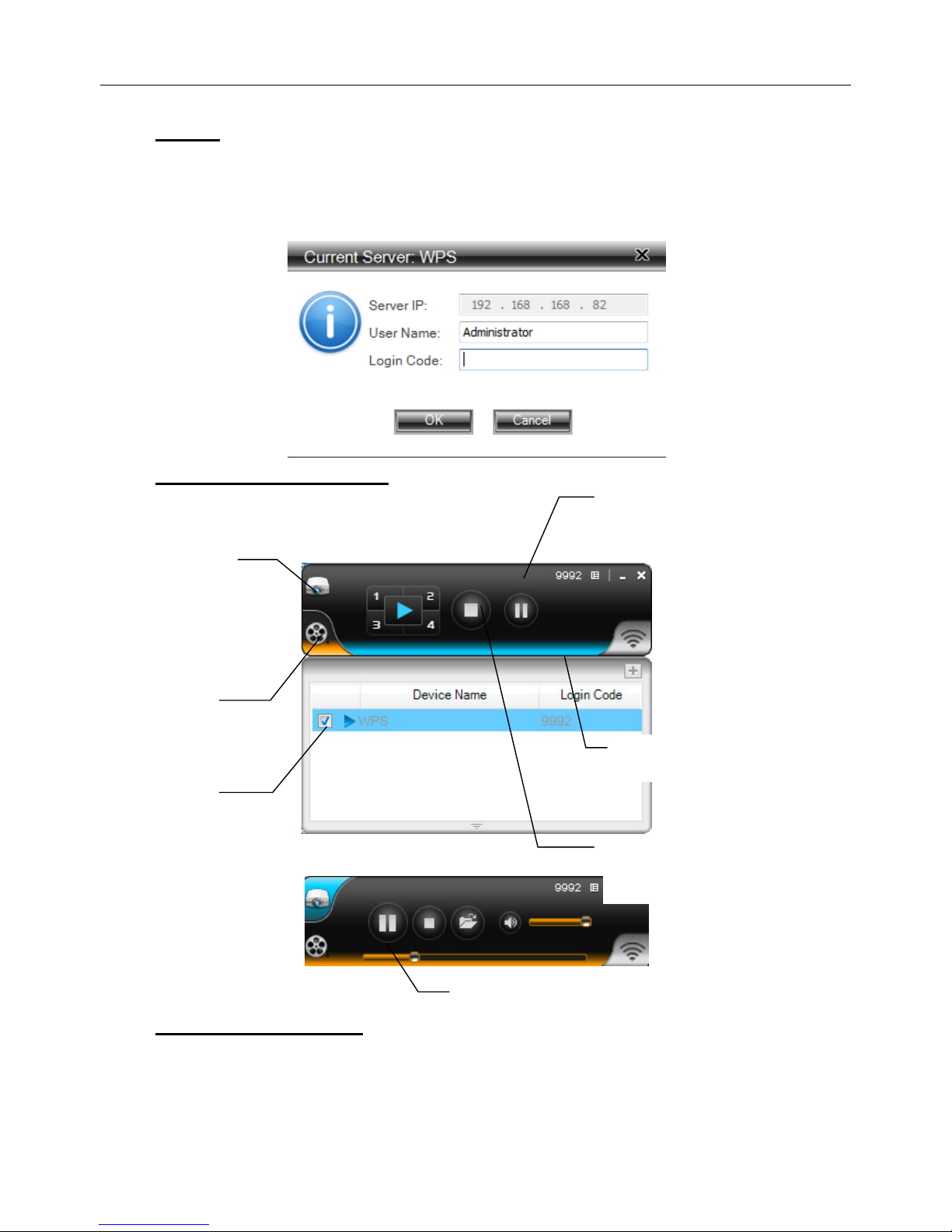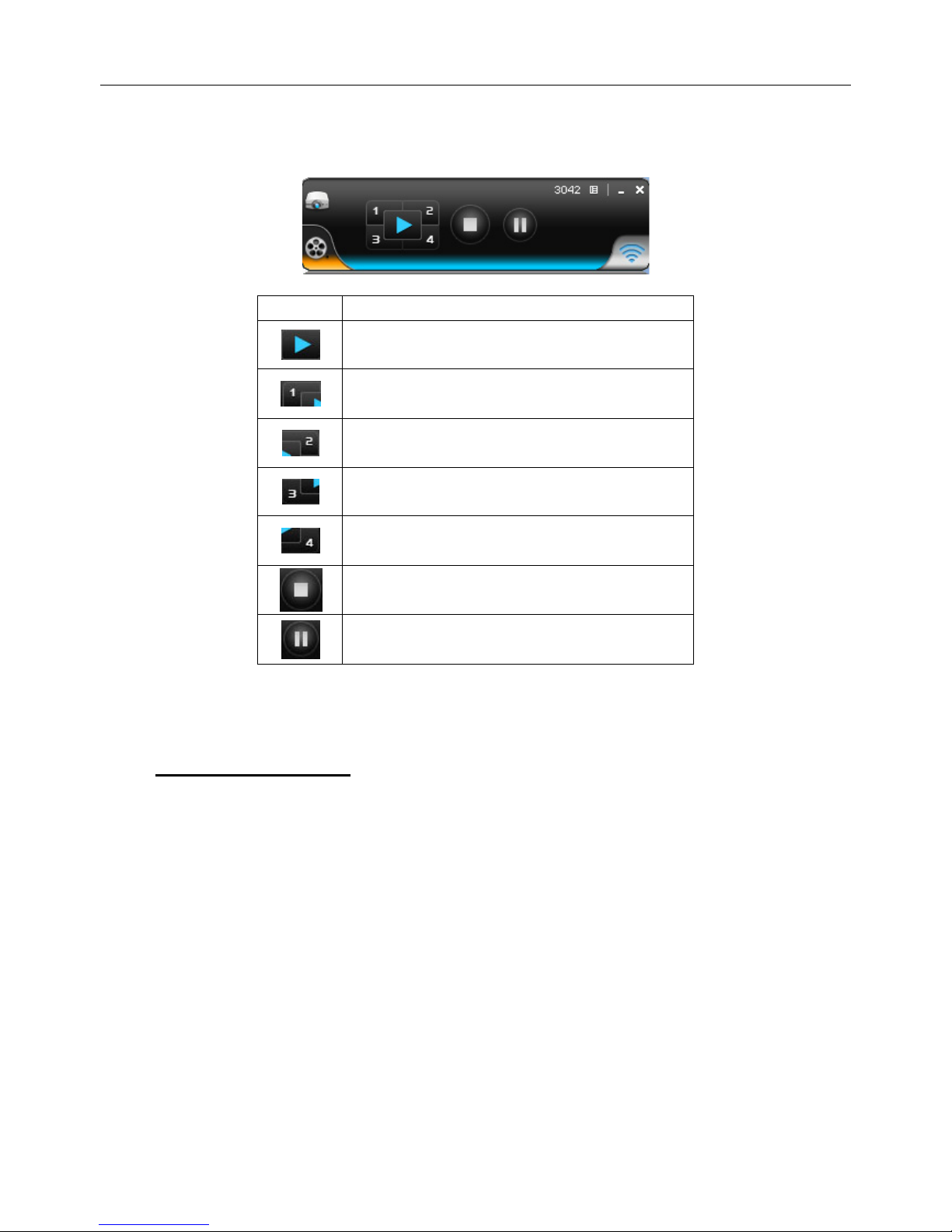EnglishManual English 2
Table of Contents
1.
Quick Start
............................................................................................................................................5
2.
Windows Client Utility
......................................................................................................................8
3.1
Starting Program
................................................................................................................................8
3.2
Login
.......................................................................................................................................................9
3.3
Main User Interface
..........................................................................................................................9
3.4
Screen Projection
...............................................................................................................................9
3.5
Audio Projection
...............................................................................................................................10
3.6
Video/Music streaming Feature
.................................................................................................11
3.7
Menu Description
.............................................................................................................................12
3.7.1
Show Login Code
..........................................................................................................................12
3.7.2
Open Admin Web Page
...............................................................................................................13
3.7.3
Searching Server
..........................................................................................................................13
3.7.4
Projection Quality
........................................................................................................................14
3.7.5
Projection Source
.........................................................................................................................14
3.7.6
Send Audio to Display
................................................................................................................15
3.7.7
Auto WiFi Connect
.......................................................................................................................15
3.7.8
Auto Power Manager
..................................................................................................................16
3.7.9
Hide UI
.............................................................................................................................................16
3.7.10
Advanced Screen Capture
.....................................................................................................17
3.7.11
Repeat
..........................................................................................................................................17
3.7.12
Make WPS Token
......................................................................................................................18
3.7.13
Copy Application to desktop
................................................................................................19
3.7.14
About
............................................................................................................................................19
3.7.15
Exit
................................................................................................................................................20
3.
Windows Mobile Utility
..................................................................................................................21
3.1
Download from WPS box
..............................................................................................................21
3.2
Using MobiShow with a Smartphone
........................................................................................21
4.
Mac Client Utility
..............................................................................................................................27
4.1
Launch Application
..........................................................................................................................27
4.2
Main User Interface
........................................................................................................................28
4.3
Screen Projection
.............................................................................................................................29
4.4
Video/Music streaming Feature
.................................................................................................30
5.
Web Management
............................................................................................................................31
5.1
Home Page
.........................................................................................................................................31
5.2
Download Software
.........................................................................................................................31
5.3
Conference Control
..........................................................................................................................33
5.4
Login Web Admin
.............................................................................................................................34
5.4.1
System Status
...............................................................................................................................34
5.4.2
Network Setup
..............................................................................................................................35
5.4.3
OSD Setup
.......................................................................................................................................36
5.4.4
Projection Setup
...........................................................................................................................37
5.4.5
Change Passwords
.......................................................................................................................38
5.4.6
Reset to Default
............................................................................................................................38
5.4.7
Firmware Upgrade
.......................................................................................................................39
5.4.8
Reboot System
..............................................................................................................................40
5.4.9
Logout
..............................................................................................................................................41
6.
Appendix
.............................................................................................................................................42
Screen Image Background Maker ...................................................................................................................42
Using PtG Converter ..............................................................................................................................47