Lindy 32165 User manual
Other Lindy Switch manuals

Lindy
Lindy IPower Switch Classic 8 User manual

Lindy
Lindy 43329 User manual

Lindy
Lindy 38330 User manual

Lindy
Lindy 38429 User manual

Lindy
Lindy 38249 User manual
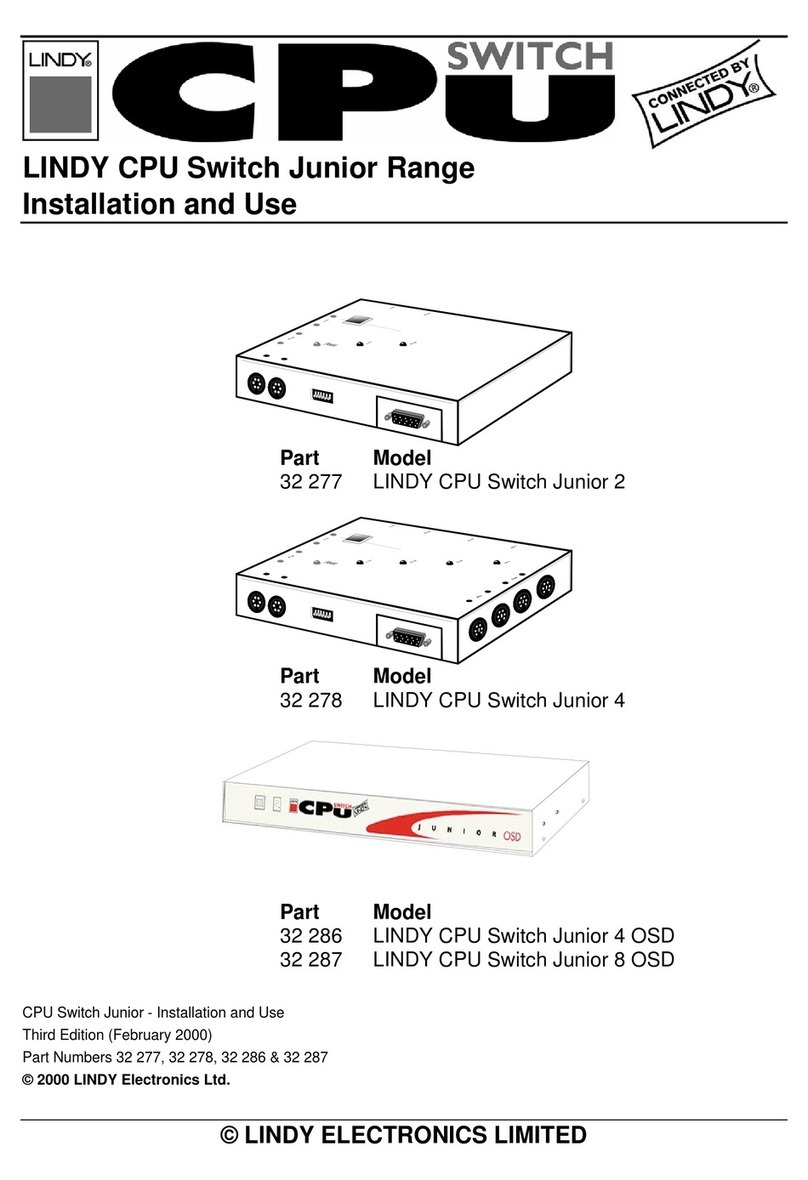
Lindy
Lindy 32 277 Quick start guide

Lindy
Lindy 38033 User manual

Lindy
Lindy 32353 User manual

Lindy
Lindy 32879 Quick start guide
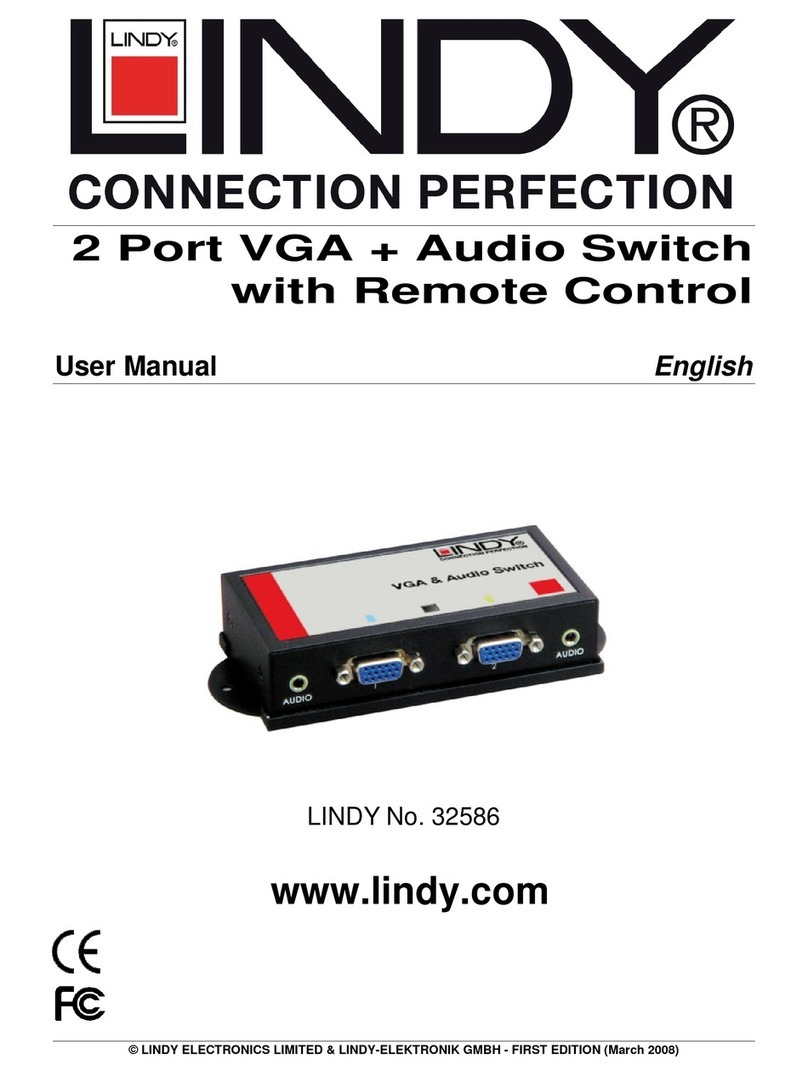
Lindy
Lindy 32586 User manual

Lindy
Lindy Modular Matrix 38251 User manual
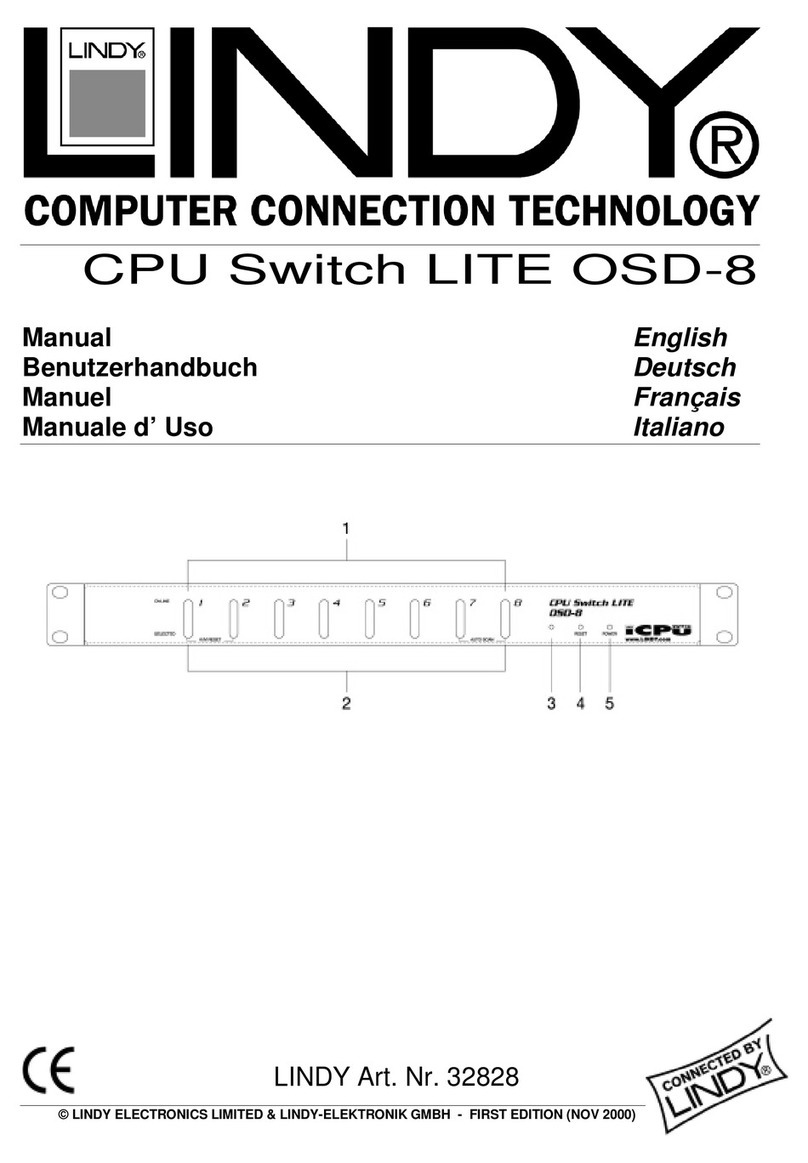
Lindy
Lindy 32828 User manual

Lindy
Lindy 39102 User manual

Lindy
Lindy 32343 User manual
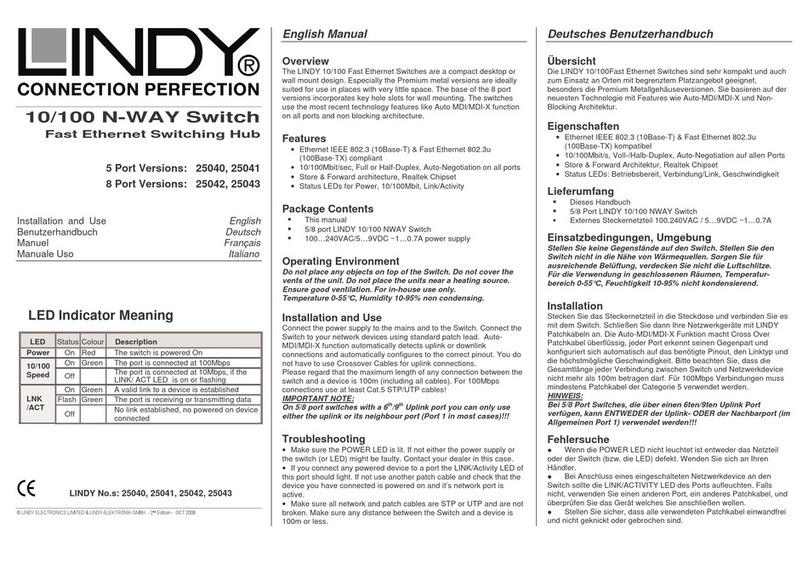
Lindy
Lindy 25040 Quick start guide

Lindy
Lindy iSWITCH User manual

Lindy
Lindy 38043 User manual
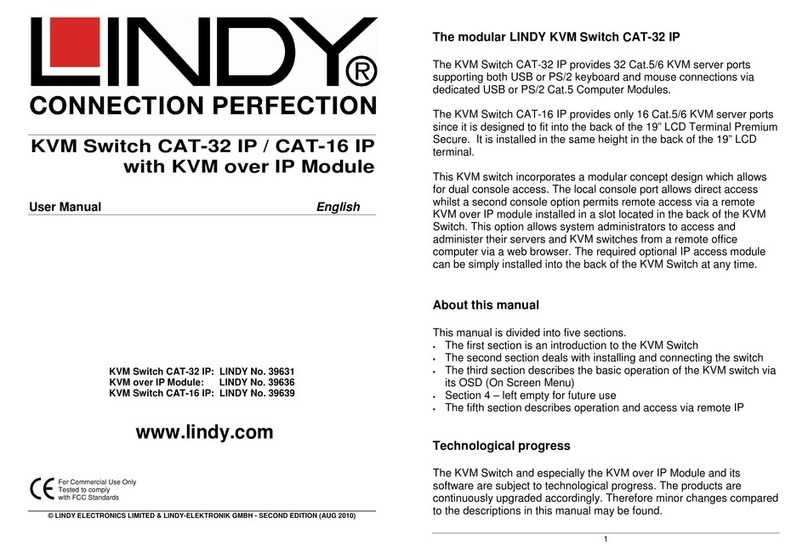
Lindy
Lindy CAT-16 IP User manual

Lindy
Lindy SC5 User manual

Lindy
Lindy 32361 User manual
Popular Switch manuals by other brands

SMC Networks
SMC Networks SMC6224M Technical specifications

Aeotec
Aeotec ZWA003-S operating manual

TRENDnet
TRENDnet TK-209i Quick installation guide

Planet
Planet FGSW-2022VHP user manual

Avocent
Avocent AutoView 2000 AV2000BC AV2000BC Installer/user guide

Moxa Technologies
Moxa Technologies PT-7728 Series user manual

Intos Electronic
Intos Electronic inLine 35392I operating instructions

Cisco
Cisco Catalyst 3560-X-24T Technical specifications

Asante
Asante IntraCore IC3648 Specifications

Siemens
Siemens SIRIUS 3SE7310-1AE Series Original operating instructions

Edge-Core
Edge-Core DCS520 quick start guide

RGBLE
RGBLE S00203 user manual



















