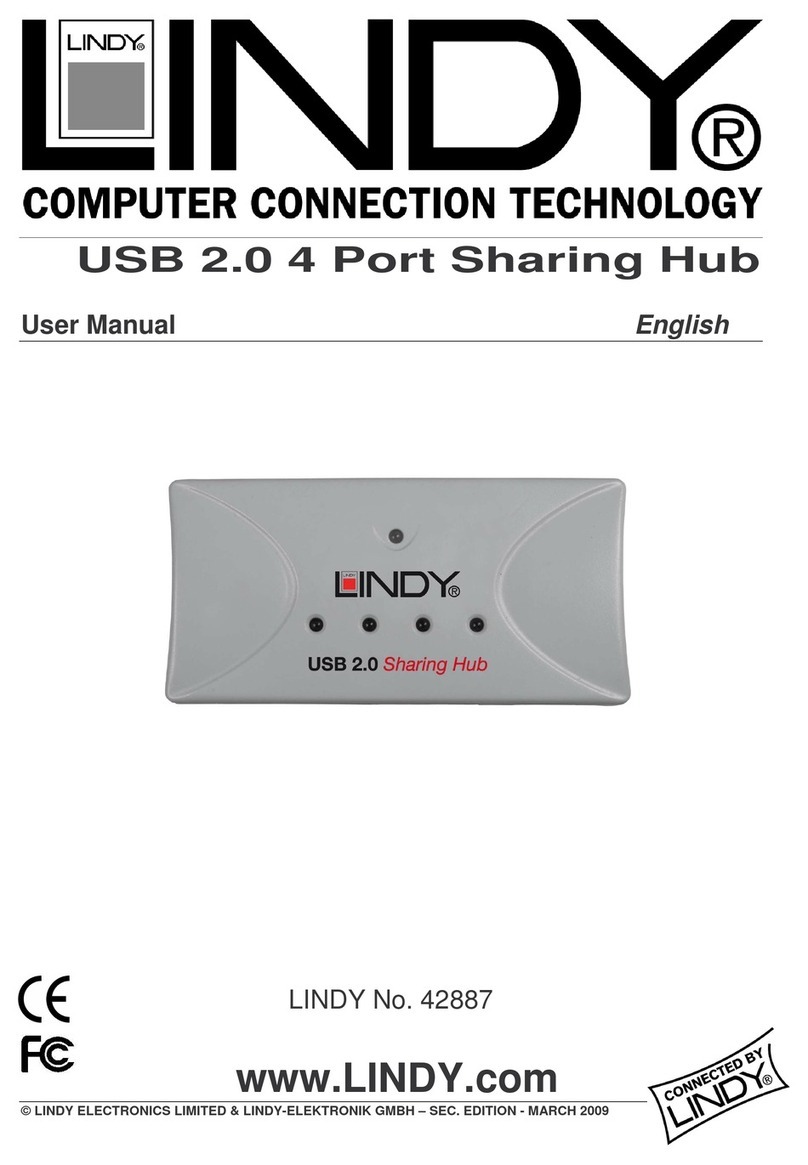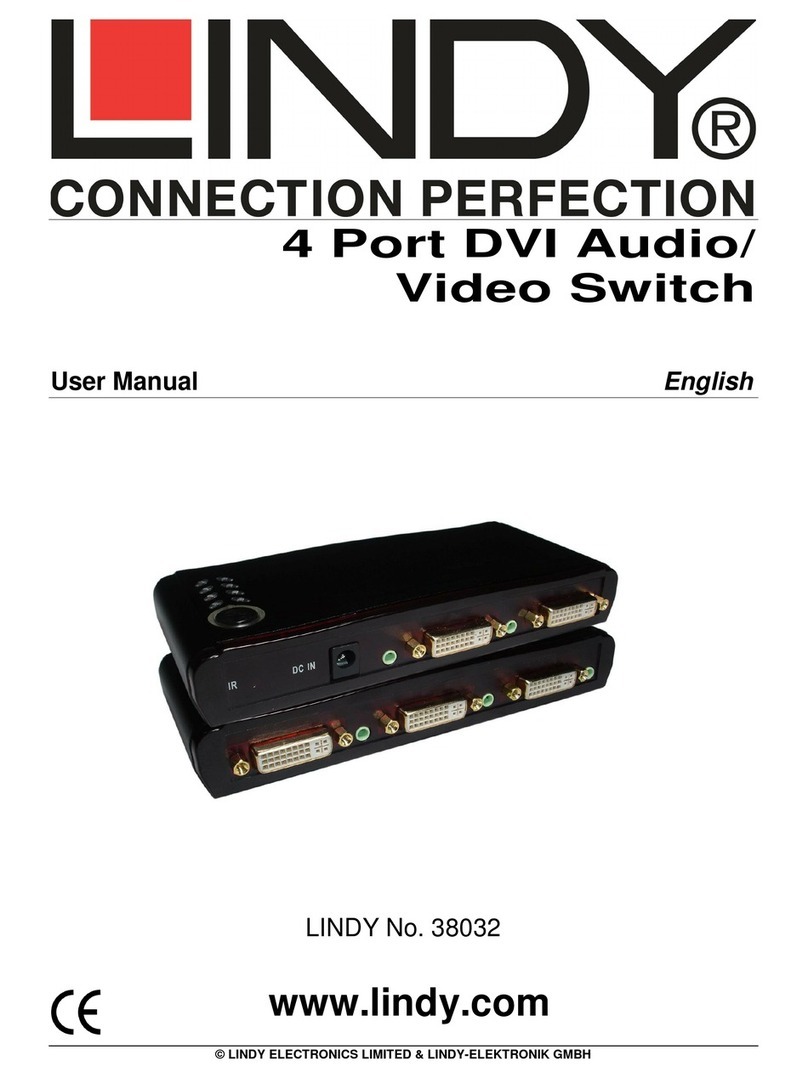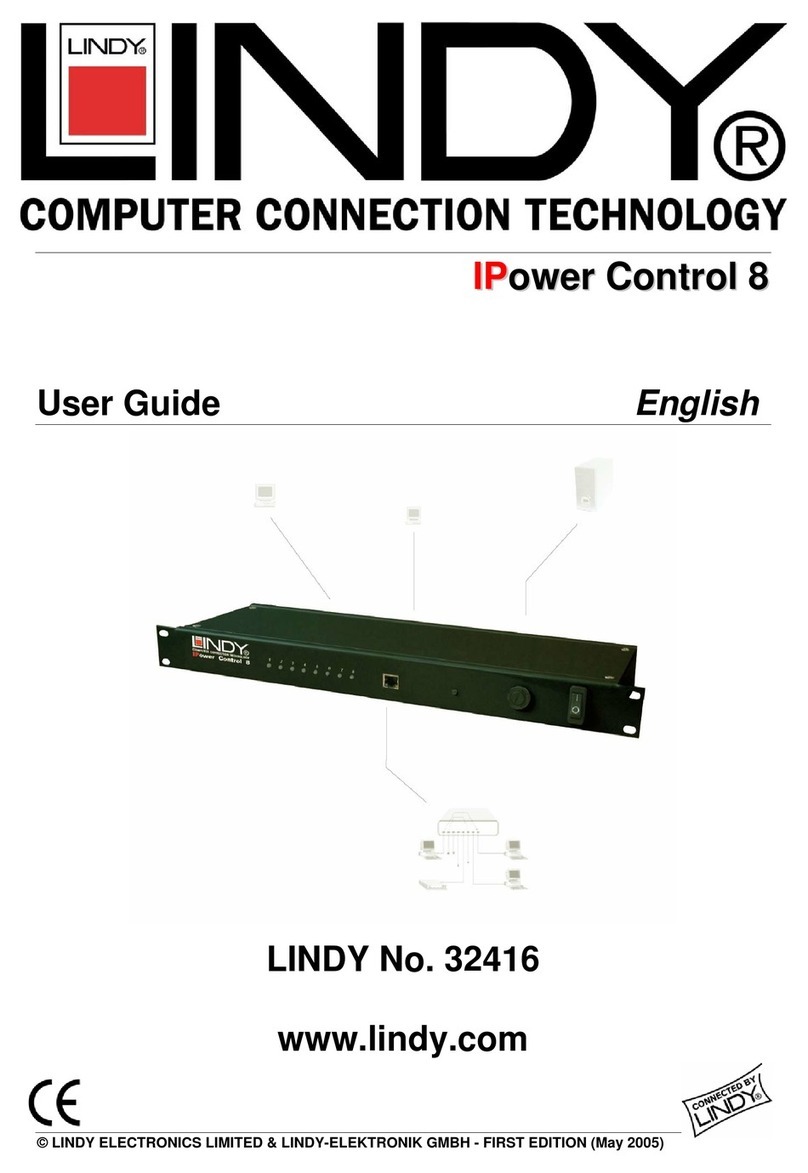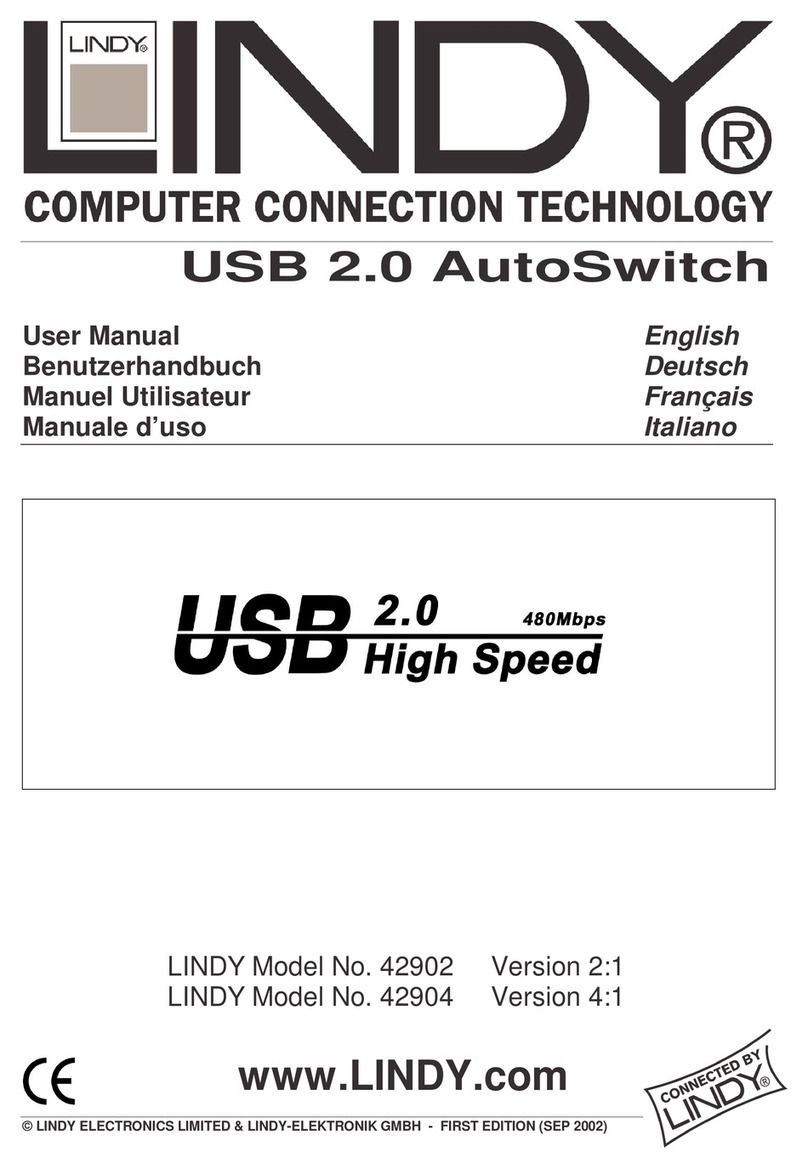Manuel d'utilisateur Français
Installation
1. Connectez les câbles fournis (DispayPort, USB, audio) aux ordinateurs et au
switch KVM
2. Connectez votre écran, clavier/souris USB au switch KVM. Ne connectez
pas encore d’autres périphériques USB. Le clavier et la souris doivent être
connectés sur les ports “USB”
3. Connectez l’alimentation du switch KVM et démarrez votre écran
4. Maintenant vous pouvez démarrer vos ordinateurs. Ensuite vous pouvez
connecter les périphériques USB restants sur les ports “devices”
Si vous avez besoin d’un ordinateur avec port vidéo VGA analogique vers le
switch KVM, vous devez utiliser un adaptateur DisplayPort vers VGA (N° Art.
41017).
Utilisation
Il y a 2 méthodes pour commuter entre 2 ordinateurs
Bouton en façade
Le bouton en façade vous permet une commutation directe. Pressez simplement
le bouton pour commuter vers l’autre port. Par défaut, le port PC et audio/micro
sont commutés ensemble, mais vous pouvez spécifier un port ‘fixe’ pour l’audio.
Séquences Hotkey
Vous avez plusieurs possibilités avec le switch KVM. Si vous utilisez un MAC avec
un clavier sans la touche ”Verr. Maj.”, vous devez d’abord utiliser un autre clavier
disposant de cette touche. Pour toute autre séquence Hotkeys, lisez la page
suivante.
Manuel d'utilisateur Français
Séquences Hotkey
Commande Séquence Hotkey
Description
(prend en compte le port PC &
hub, si le hub est lié avec le port
PC)
Verr. Maj. + Verr. Maj. + (x)
x = 1 ou 2 (port du PC)
Commute sur le port actif
(commute le port PC + hub +
audioµ ; si la fonction hub et
audioµ sont liés avec le port PC)
Sélection du port de contrôle
hub
(prend en compte le port PC &
hub, si le hub est lié avec le port
PC)
Fx = F1 ou F2 (Fx est une touché
de fonction)
x = 1 ou 2 pour le numéro du port
PC
Sélection du port PC qui contrôle tous
les ports du hub.
(commute le port PC + hub ; si la
fonction hub est liée avec le port PC)
Sélection du port audioµ
(prend en compte le port PC &
hub, si le hub est lié avec le port
PC)
Fy = F5 ou F6 (Fy est une touché
de fonction)
y = 1 ou 2 pour le n° du port
Sélectionne le port actif audioµ.
(commute le port PC + audioµ ; si
la fonction audioµ est liée avec le
port PC)
Lier la commutation PC & hub
[activé par défaut] Verr. Maj. + Verr. Maj. + Z
Active la liaison du port PC et hub.
(si c’est activé, n’importe quelle
commutation commutera le port PC,
l’audio/micro)
Délie la commutation PC & hub Verr. Maj. + Verr. Maj. + X Désactive la liaison entre le port PC et le
port hub.
audio/micro
[activé par défaut]
Verr. Maj. + Verr. Maj. + Q
Active la liaison entre le port PC et
l’audio/micro.(si c’est activé, n’importe
quelle commutation commutera le port
PC, l’audio/micro)
Délier la commutation PC &
audio/micro Verr. Maj. + Verr. Maj. + W Désactive la liaison entre le port PC et
l’audio/micro. (lors de la commutation)
(prend en compte le port PC &
hub, si le hub est lié avec le port
PC)
Verr. Maj. + Verr. Maj. + ↑(flèche
haut) Commute sur le port 1 si on se trouve
sur le port 2.
(prend en compte le port PC &
hub, si le hub est lié avec le port
PC)
Verr. Maj. + Verr. Maj. + ↓
(flèche bas) Commute sur le port 2 si on se trouve
sur le port 1.
Port précédent Verr. Maj. + Verr. Maj. + <-
(Backspace/ retour) Commuter sur le port précédemment
commuté.
Définir la touche de séquence
Hotkey
(par défaut : touche Verr. Maj.)
Verr. Maj. + Verr. Maj. + H + (y)
y = Verr. Maj., Verr. Maj., Echap,
F12 ou Verr. Num.
Paramétrage de la touche hotkey
(5 choix possibles)
Autoscan Verr. Maj. + Verr. Maj. + S Autoscan des ports connectés pour
visualisation rapide de chaque port
(délai du scan = 5 secondes).
Autoscan avec délai
programmable
z = 0 à 9
1 -> 10s; 2 -> 20s ; 3 -> 30s ;
4 -> 40s 5 -> 50s
6 -> 60s ; 7 -> 70s ; 8 -> 80s ; 9 ->
90s 0 -> 100s
Autoscan avec un délai défini par
l’utilisateur, compris entre 10 et 100
secondes.
Stopper l’autoscan Pressez une touche du clavier Désactive l’autoscan.