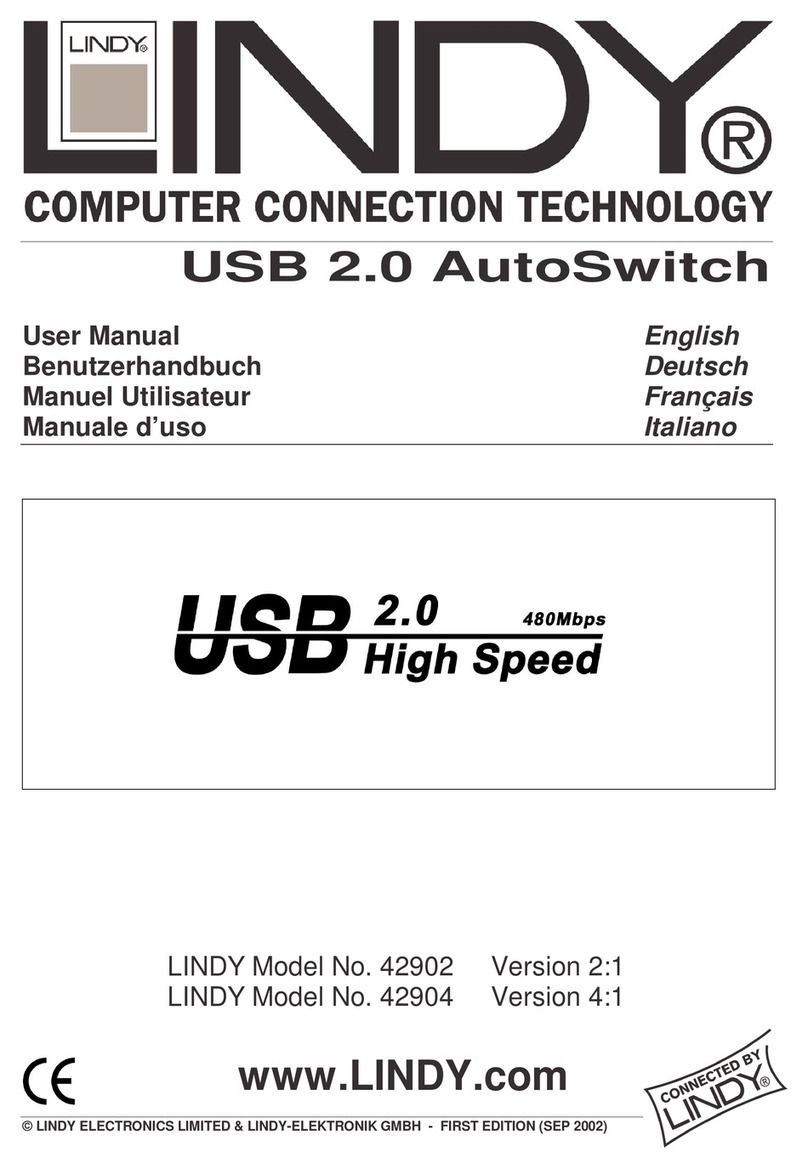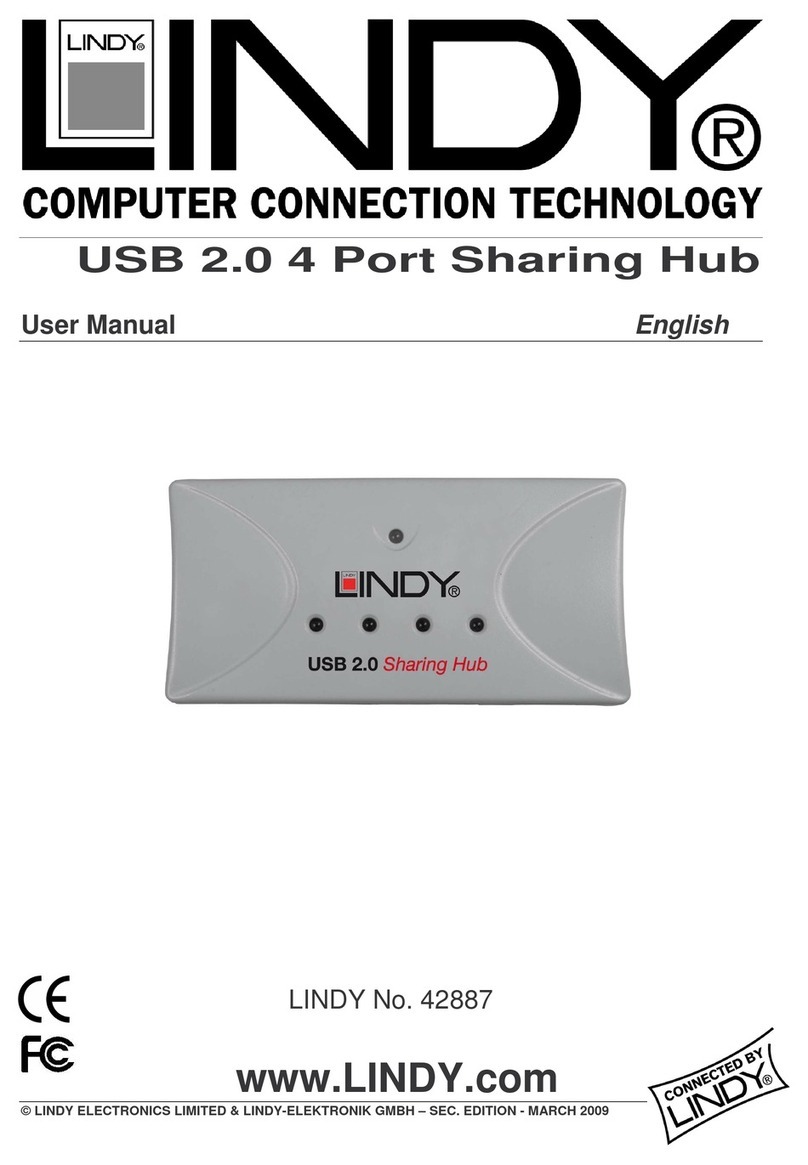Radio Frequency Energy, Certifications
Shielded cables must be used with this equipment to maintain compliance with radio
frequency energy emission regulations and ensure a suitably high level of immunity to
electromagnetic disturbances.
CE Certification
This equipment complies with the requirements relating to electromagnetic compatibility,
EN55024 and EN55022 for ITE It has been manufactured under the scope of RoHS compliance
FCC Warning
This equipment has been tested and found to comply with the limits for a Class B digital device,
pursuant to part 15 of the FCC Rules Operation is subject to the following two conditions:
1. This device may not cause harmful interference, and
2. This device must accept any interference received, including interference that may cause
undesired
WEEE (Waste of Electrical and Electronic Equipment),
Recycling of Electronic Products
Europe, nited Kingdom
In 2006 the European Union introduced regulations (WEEE) for the collection and recycling of all
waste electrical and electronic equipment It is no longer allowable to simply throw away electrical
and electronic equipment Instead, these products must enter the recycling process
Each individual EU member state has implemented the WEEE regulations into national law in
slightly different ways Please follow your national law when you want to dispose of any electrical
or electronic products More details can be obtained from your national WEEE recycling agency
Germany / Deutschland
Die Europäische Union hat mit der WEEE Direktive Regelungen für die Verschrottung und das
Recycling von Elektro- und Elektronikprodukten geschaffen Diese wurden im Elektro- und
Elektronikgerätegesetz – ElektroG in deutsches Recht umgesetzt Dieses Gesetz verbietet das
Entsorgen von entsprechenden, auch alten, Elektro- und Elektronikgeräten über die
Hausmülltonne! Diese Geräte müssen den lokalen Sammelsystemen bzw örtlichen Sammelstellen
zugeführt werden! Dort werden sie kostenlos entgegen genommen Die Kosten für den weiteren
Recyclingprozess übernimmt die Gesamtheit der Gerätehersteller
France
En 2006, l'union Européenne a introduit la nouvelle réglementation (DEEE) pour le recyclage de
tout équipement électrique et électronique
Chaque Etat membre de l’ Union Européenne a mis en application la nouvelle réglementation
DEEE de manières légèrement différentes Veuillez suivre le décret d’application correspondant à
l’élimination des déchets électriques ou électroniques de votre pays
Italia
Nel 2006 l’unione europea ha introdotto regolamentazioni (WEEE) per la raccolta e il riciclo di
apparecchi elettrici ed elettronici Non è più consentito semplicemente gettare queste
apparecchiature, devono essere riciclate Ogni stato membro dell’ EU ha tramutato le direttive
WEEE in leggi statali in varie misure Fare riferimento alle leggi del proprio Stato quando si dispone
di un apparecchio elettrico o elettronico
Per ulteriori dettagli fare riferimento alla direttiva WEEE sul riciclaggio del proprio Stato
LINDY Herstellergarantie – Hinweis für Kunden in Deutschland
LINDY gewährt für dieses Produkt über die gesetzliche Regelung in Deutschland hinaus eine
zweijährige Herstellergarantie ab Kaufdatum Die detaillierten Bedingungen dieser Garantie finden
Sie auf der LINDY Website aufgelistet bei den AGBs
LINDY No. 32816
© LINDY - First Edition - SEP 2013
Manuel Utilisateur
Manuale d’uso
Merci d'avoir choisi le switch KVM Classic LINDY.
Ce switch KVM permet à deux ordinateurs d'être connectés et
contrôlés depuis un seul clavier, écran et souris. Il est compatible PC
et Mac. La sélection de port se fait à l’aide d’un raccourci clavier :
Appuyez deux fois sur le bouton Ctrl de votre clavier, en l’espace
de deux secondes.
En plus du clavier et souris USB, ce switch KVM vous permet de
partager des périphériques USB aux taux de transfert USB 1.1. Voir
ci-dessous.
Contenu de l’emballage
•Switch KVM Classic USB & VGA LINDY
•Ce manuel
Installation
Partager un périphérique USB additionnel:
Si vous connectez un hub USB à un des ports USB du swtich KVM,
vous pourrez commuter et partager des périphériques en USB 1.1
Full Speed entre vos ordinateurs. En fonction de la consommation de
vos périphériques USB, vous pourrez utiliser un Hub USB avec
alimentation externe si les périphériques connectés nécessitent plus
de 500mA au total.
Remarque: le switch KVM fonctionne en USB 1.1 et prend en charge
l’USB 2.0 Full Speed avec un taux de transfert de jusqu'à 12MBit/sec.
Le hub (USB 1.1 ou 2.0) peut être connecté sur le port de la souris ou
du clavier. Si vous voulez partager des périphériques USB 2.0 en High
Speed jusqu’à 480MBit/sec merci de vous référer aux switchs KVM
LINDY des séries USB 2.0.
Installation initiale
•Connectez votre clavier, écran et souris aux ports du switch KVM
et connectez le hub USB si nécessaire.
•Connectez les autres extrémités des câbles KVM combo à vos
ordinateurs
•Mettez le premier ordinateur sous tension et laisser le démarrer
complètement, ne pas commuter sur un autre port KVM tant
que les périphériques USB ne sont pas reconnus et installés
complètement par le système d’exploitation !
•Commuter maintenant sur l’autre ordinateur et démarrer le en
tenant compte des opérations cités précédemment.
Fonctionnement KVM
Appuyez deux fois sur le bouton CTRL de votre clavier en l’espace de
deux seconds pour commuter d’un ordinateur à l’autre. Merci de noter
que la LED de port continuera de clignoter durant le processus
d’installation de périphérique USB. Veuillez patienter jusqu’à la fin
du processus et jusqu’à ce que la LED reste allumée et cesse de
clignoter pour commuter le port ordinateur.
Merci de contacter votre revendeur ou le support technique LINDY si
vous rencontrez des problèmes avec le switch KVM. Vous pouvez
également visiter notre site www.lindy.com pour plus d’informations
sur notre gamme de switch KVM, aux caractéristiques avancées, avec
prise en charge de signaux DVI, HDMI, USB 2.0 et des versions multi-
écrans.
Votre équipe LINDY vous remercie de votre confiance !
Grazie per aver scelto il LINDY KVM Switch Classic USB &VGA.
Questo KVM Switch consente di controllare più computer da un
unica tastiera, mouse e monitor. La selezione del computer attivo
avviene tramite una combinazione di tasti da digitare sulla tastiera
(Premere il tasto CTRL 2 volte di seguito entro 2 secondi).Oltre a
mouse e tastiera USB, questo KVM Switch consente di condividere
altre periferiche USB funzionanti in modalità 1.1 (vedi sotto per
ulteriori dettagli).
Contenuto della confezione
•LINDY KVM Switch Classic USB & VGA
•Questo manuale
Installazione
Condivisione di dispositivi USB addizionali:
Se collegate un Hub USB ad una delle porte USB del KVM Switch
potrete condividere ulteriori periferiche USB 1.1 tra i computer.
A seconda dell'alimentazione richiesta dai dispositivi USB collegati,
dovrete utilizzare un Hub USB alimentato (se l’assorbimento
complessivo supera i 500mA).
N.B.: il KVM Switch lavora in modalità USB 1.1 e supporta le
specifiche USB 2.0 Full Speed con una velocità di trasferimento dati
fino a 12MBit/sec. L'hub (USB 1.1 o 2.0) può essere collegato sia
alla porta del mouse che a quella della tastiera. Se desiderate
condividere periferiche USB 2.0 ad una velocità massima di
480MBit/sec, fate riferimento alla serie LINDY KVM Switch USB 2.0.
Installazione iniziale
•Collegate tastiera, monitor e mouse alle porte USB e VGA sul
KVM switch contrassegnate come CONSOLE. Collegate un Hub
USB,se necessario.
•Collegate i computer tramite i cavi KVM
•Accendete il primo computer e, prima di effettuare qualsiasi
commutazione, lasciate che si avvii completamente e che tutte
le periferiche USB siano riconosciute ed installate
correttamente. NON commutate sull’altra porta dello switch
prima che il processo di avvio sia concluso
•Ora commutate sull’altra porta dello switch ed accendete il
secondo computer
Utilizza del KVM
Premete il tasto CTRL per due volte entro 2 secondi per effettuare
una commutazione da un computer all’altro. Notate che il LED
relativo alla porta selezionata continuerà a lampeggiare durante il
processo di installazione delle periferiche USB. Vi preghiamo di
attendere che questo processo termini e che il LED rimanga
illuminato fisso prima di commutare sull’altra porta dello
switch..
Se incontrate problemi durante l’utilizzo dello switch contattate il
vostro rivenditore o il supporto tecnico LINDY ai recapiti riportati
nella sezione contatti del nostro sito www.lindy.it . Sul sito troverete
anche informazioni sull’intera gamma di switch DVI, HDMI, USB 2.0
e multi monitor venduti da LINDY.
Tested to comply with
FCC Standards.
For Home and Office Use