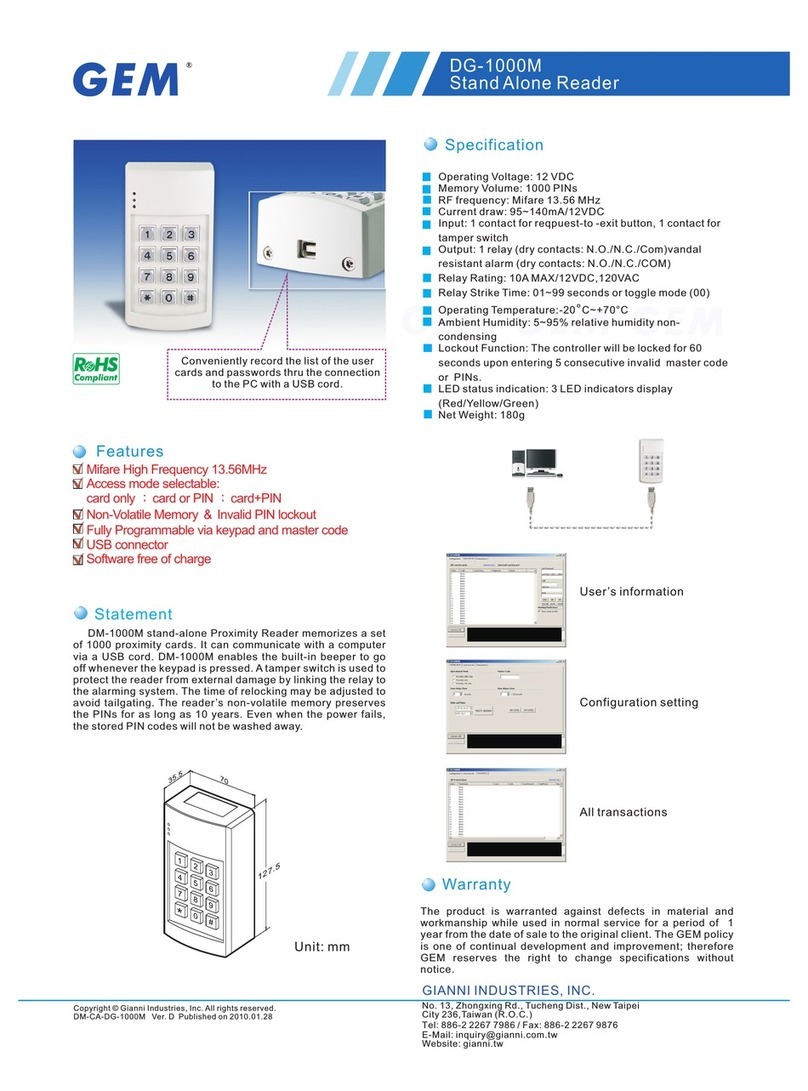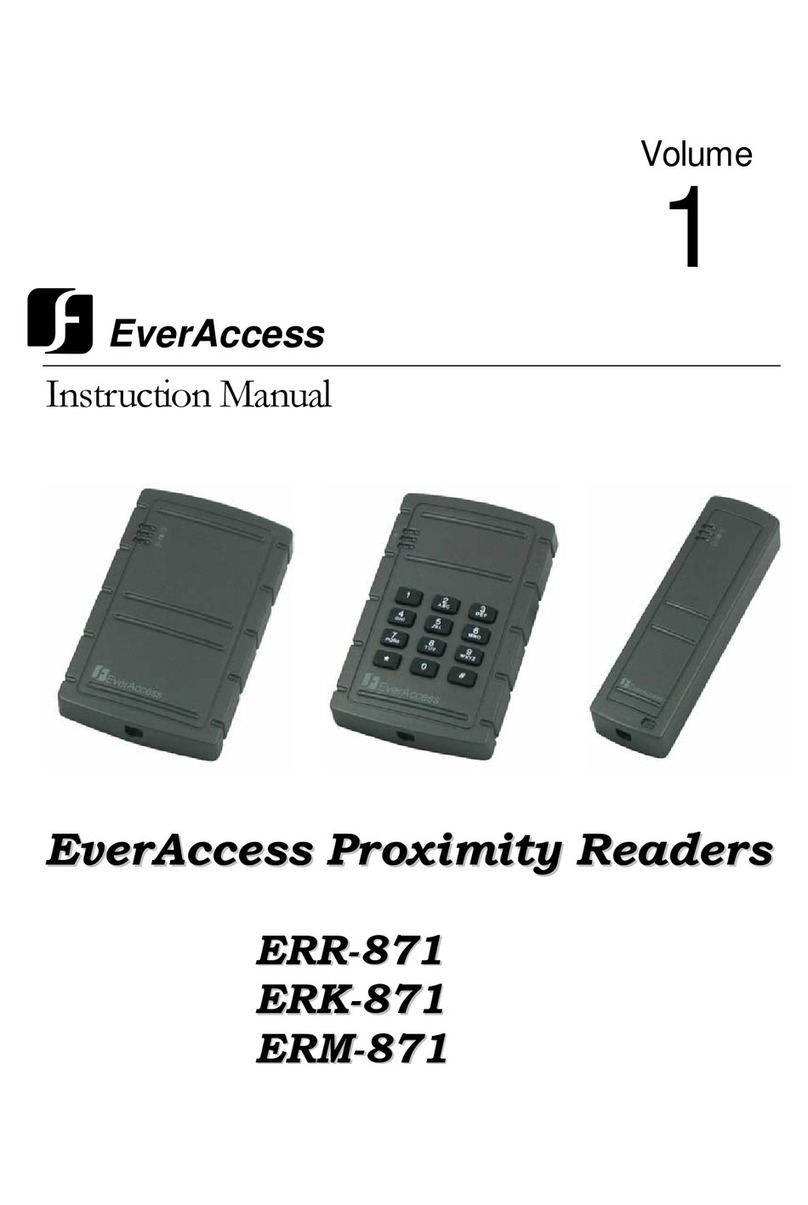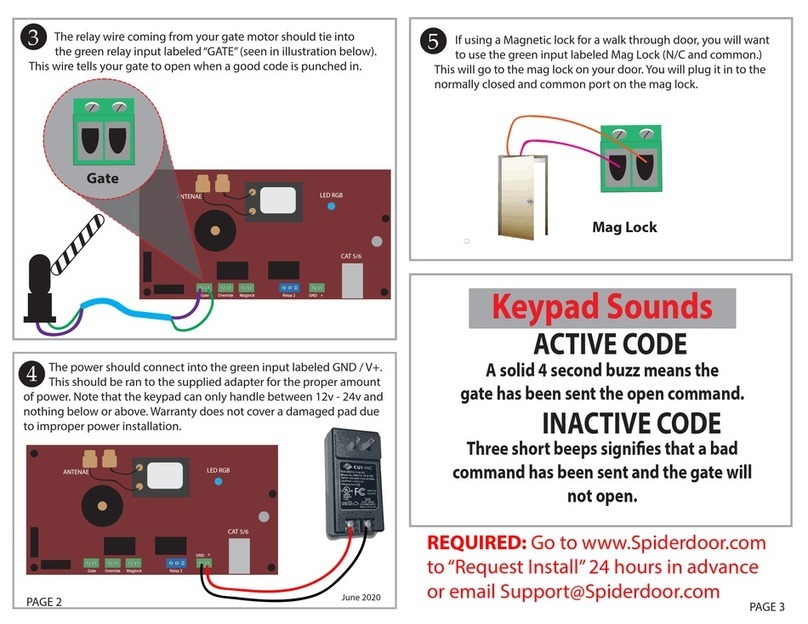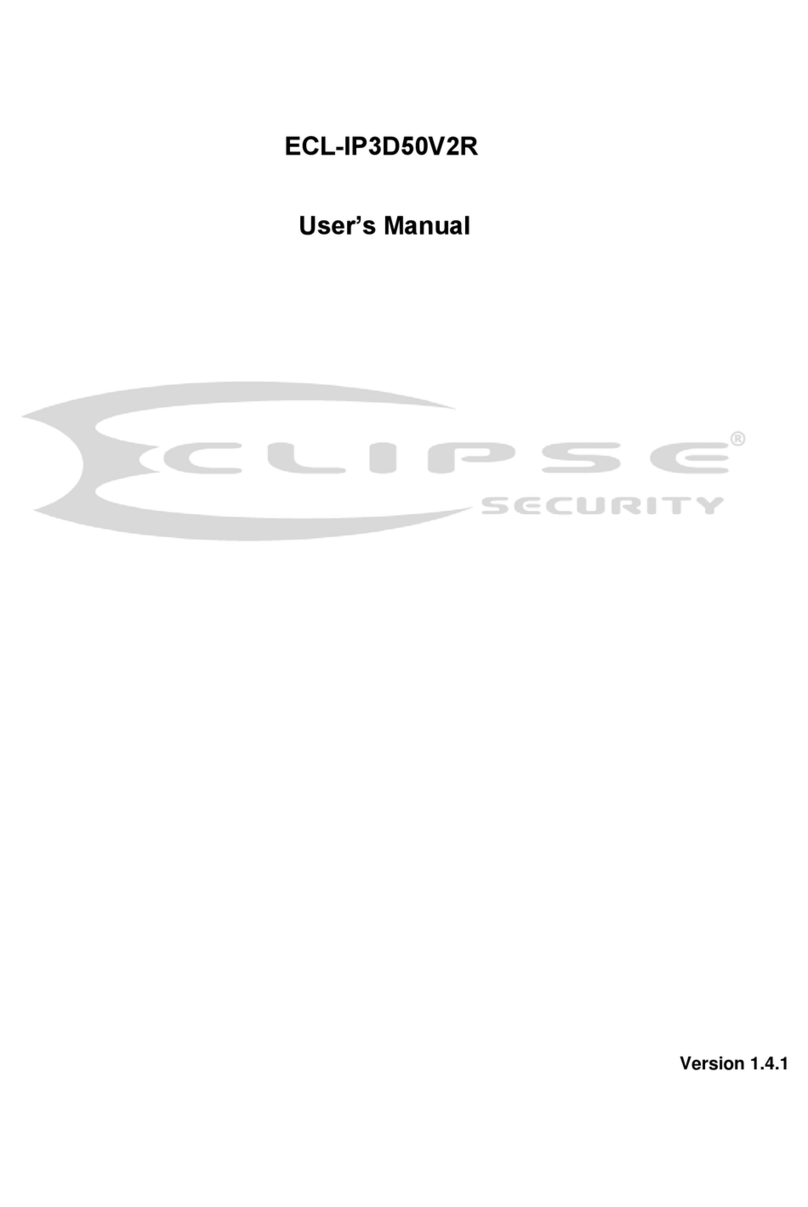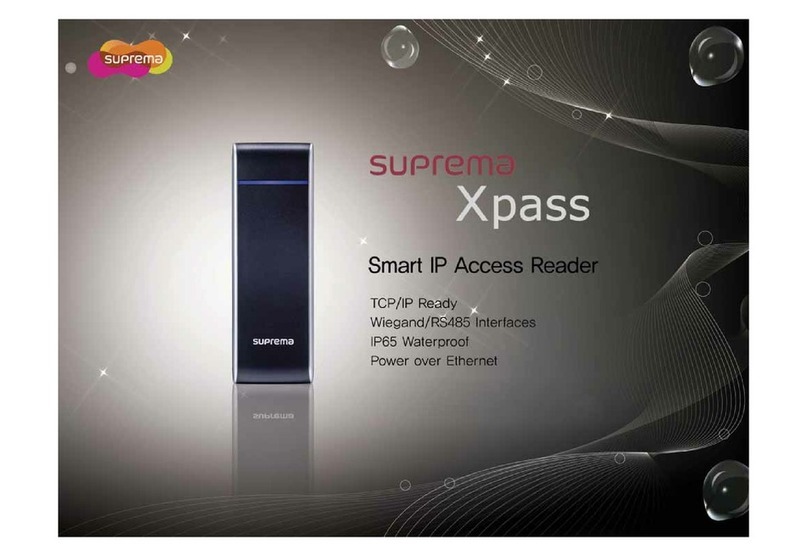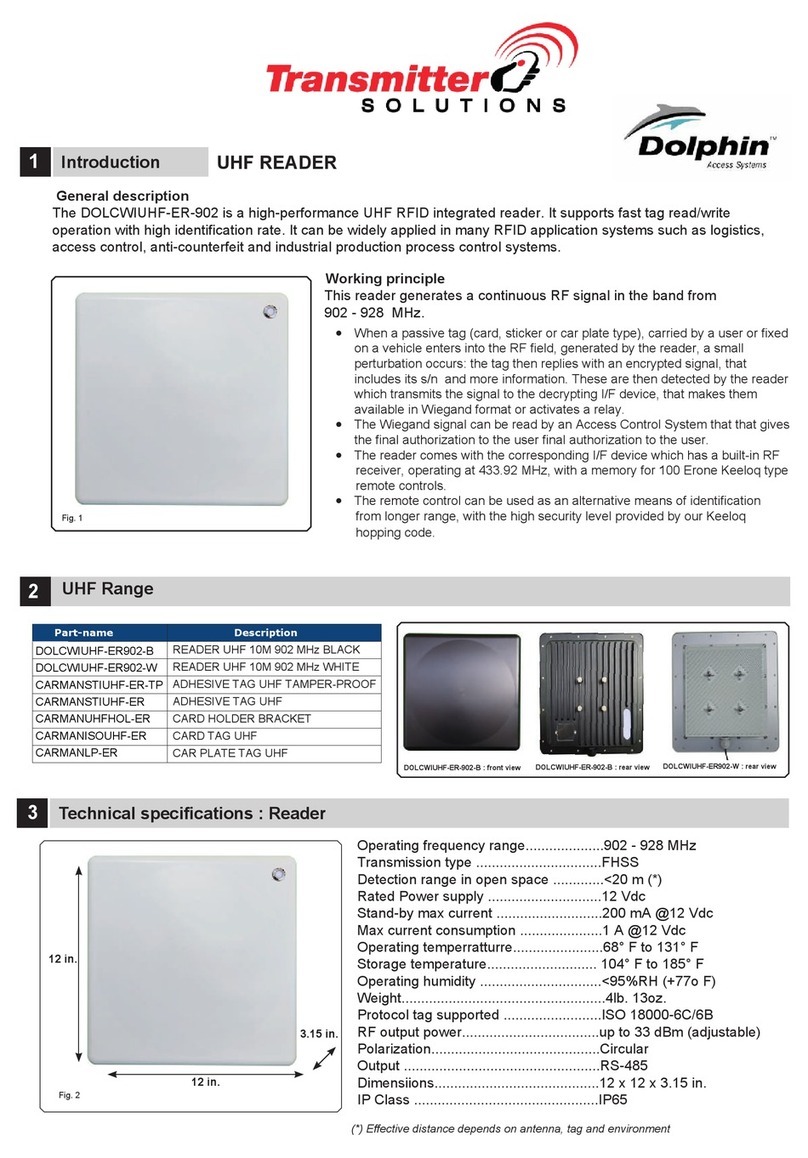Linear Corporation EMERGE e3 Series User manual

e3 ONE BOX™
Access Controller & DVR
Document Number: 620-100414, Rev. C
Setup Guide
USA & Canada (800) 421-1587 & (800) 392-0123
(760) 438-7000 - Toll Free FAX (800) 468-1340
www.linearcorp.com
INSIDE
™

e3 One-Box DVR Setup Guide ii www.linearcorp.com
Notices
All rights strictly reserved. No part of this document may be reproduced, copied, adapted, or
transmitted in any form or by any means without written permission from Linear LLC.
Standards Approvals
is equipment has been tested and found to comply with the limits for a Class A digital device,
pursuant to part 15 of the FCC Rules. ese limits are designed to provide reasonable protection
against harmful interference when the equipment is operated in a commercial environment. is
equipment generates, uses, and can radiate radio frequency energy and, if not installed and used in
accordance with the instruction manual, may cause harmful interference to radio communications.
Operation of this equipment a residential area is likely to cause harmful interference in which case
the user will be required to correct the interference at his own expense.
Corporate Oce
Linear LLC
1950 Camino Vida Roble, Suite 150
Carlsbad, CA 92008-6517
Tel: (800) 421-1587 / 760-438-7000
Fax: (800) 468-1340 / 760-931-1340
Technical Support
Tel: (800) 421-1587
Hours: 5:00 AM to 4:30 PM Pacic Time, Monday - Friday
Web Support
Linear Web Site: www.linearcorp.com
Digital Watchdog Web Site: www.dwcc.tv
It is important that this instruction manual be read and understood completely before installation or
operation is attempted. It is intended that the installation of this unit will be done only by persons
trained and qualied in the installation of access control equipment.
e important safeguards and instructions in this manual cannot cover all possible conditions and
situations which may occur during installation and use. It must be understood that common sense
and caution must be exercised by the person(s) installing, maintaining and operating the equipment.

www.linearcorp.com 1 e3 One-Box DVR Setup Guide
Table of Contents
1. Introduction . . . . . . . . . . . . . . . . . . . . . . . . . . . . . . . 2
e3 Interface . . . . . . . . . . . . . . . . . . . . . . . . . . . . . . . . . . . . . . . . . . . . . . . . 2
Embedded DVR Interface . . . . . . . . . . . . . . . . . . . . . . . . . . . . . . . . . . . . . . . 2
Web Interface. . . . . . . . . . . . . . . . . . . . . . . . . . . . . . . . . . . . . . . . . . . . . . . 2
Advanced Client Software . . . . . . . . . . . . . . . . . . . . . . . . . . . . . . . . . . . . . . . 2
Mobile Apps . . . . . . . . . . . . . . . . . . . . . . . . . . . . . . . . . . . . . . . . . . . . . . . 2
2. e3 ONE BOX Model Options . . . . . . . . . . . . . . . . . . . . . 3
System Documentation . . . . . . . . . . . . . . . . . . . . . . . . . . . . . . . . . . . . . . . . 3
3. DVR Connectors . . . . . . . . . . . . . . . . . . . . . . . . . . . . . 4
DVR Connector Descriptions . . . . . . . . . . . . . . . . . . . . . . . . . . . . . . . . . . . . . 4
DVR Connector Locations in e3 Cabinet . . . . . . . . . . . . . . . . . . . . . . . . . . . . . . 5
4. System Configuration . . . . . . . . . . . . . . . . . . . . . . . . . 6
Overview. . . . . . . . . . . . . . . . . . . . . . . . . . . . . . . . . . . . . . . . . . . . . . . . . . 6
DVR Factory Defaults . . . . . . . . . . . . . . . . . . . . . . . . . . . . . . . . . . . . . . . . . . 6
5. DVR Connections . . . . . . . . . . . . . . . . . . . . . . . . . . . . 8
Camera Connections . . . . . . . . . . . . . . . . . . . . . . . . . . . . . . . . . . . . . . . . . . 8
Power Connection . . . . . . . . . . . . . . . . . . . . . . . . . . . . . . . . . . . . . . . . . . . . 8
Network Connection . . . . . . . . . . . . . . . . . . . . . . . . . . . . . . . . . . . . . . . . . . 8
6. Video Tagging Event Actions . . . . . . . . . . . . . . . . . . . . . 9
Testing the Programmed Event Action . . . . . . . . . . . . . . . . . . . . . . . . . . . . . . .10
7. DVR Viewing & Recorded Playback . . . . . . . . . . . . . . . . 11
Live Viewing . . . . . . . . . . . . . . . . . . . . . . . . . . . . . . . . . . . . . . . . . . . . . . .11
DVR Playback . . . . . . . . . . . . . . . . . . . . . . . . . . . . . . . . . . . . . . . . . . . . . . .11
8. Troubleshooting. . . . . . . . . . . . . . . . . . . . . . . . . . . . 12

e3 One-Box DVR Setup Guide 2 www.linearcorp.com
1. Introduction
e e3 ONE BOX is an e3 Control System with a Digital Watchdog® brand digital video recorder
(DVR) mounted behind the Controller in a large metal tamper monitored enclosure.
e3 Interface
e e3 system connects with the DVR through the installation’s local area network (LAN), allowing
video monitoring, playback, capture, and event tagging via the e3’s graphical user interface (GUI).
e DVR can also be accessed independently using several other types of video-centric software
interfaces that can be used for video monitoring, video playback, motion detection setup, pan-tilt-
zoom (PTZ) camera control, DVR setup and conguration, and more.
Embedded DVR Interface
A VGA or composite video monitor and a USB mouse can be connected directly to the DVR for
viewing and operating the DVR’s embedded user interface.
Web Interface
e DVR contains a built-in Web server that can be accessed with any standard Web browser over
the Internet.
Advanced Client Software
Two Advanced Client Software (ACS) applications (one for PC computers,one for MAC computers)
are included on the thumb drive supplied with the e3 ONE BOX system.
Mobile Apps
ree applications for Apple, Android, and Blackberry mobile devices are available. e Apple
and Android DW VMAX apps are available free from their application stores. e Blackberry
DWVMAX app is included on the thumb drive supplied with the e3 ONE BOX system.
EMBEDDED DVR INTERFACE
(ON-SITE)
VGA OR
COMPOSITE VIDEO
CONNECTION
VIDEO
CAMERAS
LAN
WI-FI
ROUTER
LAN
ROUTER WAN
INTERFACE
WAN
INTERFACE
e3 ONE BOX “VIDEO-CENTRIC” SOFTWARE INTERFACES
WEB INTERFACE
(OFF-SITE)
e3 ONE BOX
CONTROLLER
& DVR
EMERGE INTERFACE
(ON-SITE)
EMERGE INTERFACE
(OFF-SITE)
ADVANCED CLIENT SOFTWARE
(OFF-SITE)
APPLE
DEVICE
ANDROID
DEVICE
MOBILE
DEVICE
APPS
INTERNET
BLACKBERRY
DEVICE
System Example

www.linearcorp.com 3 e3 One-Box DVR Setup Guide
2. e3 ONE BOX Model Options
e e3 ONE BOX is available in eight dierent model congurations.
• Each system includes one video camera.
• e bundle systems also include proximity readers.
Following is a list of the available e3 ONE BOX models:
ONE BOX™ Standard Models
Model # Order # # of Access
Doors
# of DVR
Channels
DVR Hard
Drive Size
# of Cameras
Included
# of Readers
Included
ES1-D45G 620-100333 1 4 500 GB 1 0
ES4-D41T 620-100334 4 4 1 TB 1 0
ES4-D81T 620-100335 4 8 1 TB 1 0
ES4-D82T 620-100336 4 8 2 TB 1 0
ONE BOX™ Bundle Systems (Includes Readers)
Model # Order # # of Access
Doors
# of DVR
Channels
DVR Hard
Drive Size
# of Cameras
Included
# of Readers
Included
ES1BD45G 620-100337 1 4 500 GB 1 1
ES4BD41T 620-100338 4 4 1 TB 1 4
ES4BD81T 620-100339 4 8 1 TB 1 4
ES4BD82T 620-100340 4 8 2 TB 1 4
Systems can be upgraded to support additional doors and readers using Linear’s License-to-Go™
licensing cards.
System Documentation
In conjunction with this manual, refer to the following documents for complete instructions on
installing, programming, and operating the e3 Access Control System and the Digital Watchdog
DVR.
✓eMerge Quick Start Guide (P/N 620-100238)
✓eMerge Installation Guide (P/N 620-100239)
✓eMerge User Programming Guide (P/N 620-100240)
✓e3 ONE BOX Digital Watchdog DVR Users Guide (P/N 620-100415)

e3 One-Box DVR Setup Guide 4 www.linearcorp.com
3. DVR Connectors
e e3 ONE BOX DVR is contained inside the e3 cabinet beneath the Controller.
DVR Connector Descriptions
CONNECTOR DESCRIPTION
TERMINAL BLOCK For PTZ RS-485, Alarm Relay, and Sensor Input Connections (see below)
USB USB 2.0 Port for Mouse Operation, Backup Device, or Firmware Update
LAN PORT 100 Mbps RJ-45 Ethernet Connection Terminal
AUDIO INPUT Audio Input to DVR from Camera Audio Output
AUDIO OUTPUT Audio Output from DVR
VGA PORT VGA Video Output to VGA Video Monitor
VIDEO INPUTS Video Input to DVR from Camera Video Output
MAIN VIDEO OUTPUT Main Composite Output from DVR to Main Composite Video Monitor
SPOT VIDEO OUTPUT Spot View Composite Output from DVR to Spot View Composite Video Monitor
POWER INPUT Power Supply Connection 12 VDC @ 3.33 Amps
Terminal Block Positions
DVR
TERMINAL
BLOCK
PTZ
RS-485
DATA
1+ 1- C NC NO G S
ALARM
RELAY
ALARM RELAY RATING:
1 AMP @ 24 VOLTSAC/DC
SENSOR
INPUT
TERMINAL
BLOCK USB
PORT
LAN
PORT
AUDIO
INPUT
AUDIO
OUTPUT
VGA
PORT
VIDEO
INPUT
CH 1
VIDEO
INPUT
CH 2
MAIN
VIDEO
OUTPUT
VIDEO
INPUT
CH 3
VIDEO
INPUT
CH 4
SPOT
VIDEO
OUTPUT
POWER
INPUT
4-CHANNEL DVR
TERMINAL
BLOCK USB
PORT
LAN
PORT
AUDIO
INPUT
AUDIO
OUTPUT
VGA
PORT
VIDEO
INPUT
CH 1
VIDEO
INPUT
CH 2
MAIN
VIDEO
OUTPUT
VIDEO
INPUT
CH 5
VIDEO
INPUT
CH 6
SPOT
VIDEO
OUTPUT
POWER
INPUT
8-CHANNEL DVR
VIDEO
INPUT
CH 3
VIDEO
INPUT
CH 7
VIDEO
INPUT
CH 4
VIDEO
INPUT
CH 8

www.linearcorp.com 5 e3 One-Box DVR Setup Guide
8-Channel DVR Connections in e3 Cabinet
4-Channel DVR Connections in e3 Cabinet
RS-485 PORT
ALARM OUTPUT
SENSOR INPUT
USB PORT
LAN PORT
AUDIO INPUT
AUDIO OUTPUT
VGA PORT
CH 1
CH 2
CH 3
CH 4
CH 5
CH 6
CH 7
CH 8
VIDEO INPUTS
MAIN MONITOR
COMPOSITE
VIDEO OUTPUT
SPOT MONITOR
COMPOSITE
VIDEO OUTPUT
POWER INPUT
RS-485 PORT
ALARM OUTPUT
SENSOR INPUT
USB PORT
LAN PORT
AUDIO INPUT
AUDIO OUTPUT
VGA PORT
CH 1
CH 2
CH 3
CH 4
VIDEO INPUTS
MAIN MONITOR
COMPOSITE
VIDEO OUTPUT
SPOT MONITOR
COMPOSITE
VIDEO OUTPUT
POWER INPUT
DVR Connector Locations in e3 Cabinet

e3 One-Box DVR Setup Guide 6 www.linearcorp.com
4. System Configuration
e e3 Controller will need to be set to the DVR’s IP address before the two systems can communicate.
Overview
1. Apply power to the e3 system.
2. Setup DVR’s IP address, Subnet, etc using the settings provided by network administrator.
is can be done with the DW Web interface or using VGA monitor and USB mouse.
3. Setup the e3 Controller’s IP address, Subnet, etc using the settings provided by network
administrator.is can be done by logging into the e3 Controller or using IP Installer utility.
4. Disconnect power to the e3 system.
5. Connect the DW DVR to the e3 Controller (see Section 5).
DVR Factory Defaults
e DVR is set with these factory defaults:
Login
• User: Admin
• Password: BLANK (enter nothing)
Network Settings:
• IP Address: 192.168.1.160
• Subnet Mask: 255.255.255.0
• Gateway: 192.168.1.1
• DNS Server 1: 0.0.0.0
• DNS Server 2: 0.0.0.0
• TCP/IP Port: 9010
• Web Port: 80
e3 Controller Setup
Use these steps to setup the e3 Controller to communicate with the DVR.
1. Open a web browser on a local computer on the same network as the e3 and enter the IP
address of the e3 Controller (Default = 192.168.0.250).
2. e browser presents the login screen as shown.
3. To log on, enter the user name (default = admin) and password (default = admin).
4. Select the VIDEO icon on the tool bar, then click DVR SETTING.
5. If this is the rst time accessing the DVR with this computer, you will be prompted to
install WebACS. Follow the prompts until it is fully installed.
6. Click NEW.
NOTE: Before proceeding,
you will need to obtain
the following information
from your network
administrator:
IP, Subnet Mask,
Gateway, and DNS Server
information for the e3
Controller and the DW
DVR.
NOTE: eMerge One Box
and the WebACS is only
compatible with 32-bit
version of Microsoft
Internet Explorer (IE)
version 9 and higher. It
will not work with Firefox,
Chrome or other browsers.
NOTE: Recommend
synchronizing the DW
DVR clock and the e3
Controller clock.
The DW DVR can be
set to access external
NTP time servers and
configured to be a
time server for the e3
Controller.
NOTE: If you have
tried to use the DVR
before software version
v0.32-02e, please uninstall
all previous versions of
Web ACS and ACS SDK
from the Add/Remove
Programs list.

www.linearcorp.com 7 e3 One-Box DVR Setup Guide
e3 Controller Setup (continued)
7. Enter the info into the option boxes as shown below:
8. Select CONNECT TEST to update the maximum DVR channel number. e CHANNEL
list will display CAM1 to CAMx where x is the highest number camera.
9. Select SAVE to save the e3 DVR settings.

e3 One-Box DVR Setup Guide 8 www.linearcorp.com
5. DVR Connections
Disconnect power to the system before making any new connections.
Camera Connections
e e3 ONE BOX systems support four or eight analog video cameras (depending on the model).
e cameras video signals connect to the system through COAX cable using BNC connectors.
Camera audio is supported with an RCA type jack.
1. Refer to the camera’s installation instructions and mount the camera(s) at the intended
location(s).
2. Route the power connection to the camera(s) and install the camera’s power supply.
3. Route the camera(s) COAX video cable(s) into the One-Box enclosure.
4. Connect the video cable(s) to the DVR camera input(s) using BNC connectors.
Power Connection
Power for the DVR is provided by the power supply inside the Controller’s enclosure and should be
connected at the factory.
✓Verify that the mini-plug that wires to the enclosure’s power supply is plugged into the
POWER INPUT jack on the DVR.
Network Connection
Data between the DVR and Controller is exchanged through an Ethernet connection.
1. Route two Cat-5 cables from the installation’s Ethernet LAN router or switch into the
Controller’s enclosure.
2. Connect one Cat-5 cable to the ETHERNET connector on the Controller.
3. Connect the other Cat-5 cable to the ETHERNET connector on the DVR.
After the connections are complete, apply power to the e3 system.

www.linearcorp.com 9 e3 One-Box DVR Setup Guide
6. Video Tagging Event Actions
e e3 Controller can be set to assign “video tags” when a specic system event occurs.
1. Select the EVENT icon on the tool bar, then click EVENT ACTION.
2. In the BASIC and EVENT sections, set the system event that will assign a video tag when the
event occurs. (is example shows a video tag assigned to a door forced open event.)
3. In the ACTION section, select SYSTEM, select VIDEO RECORDING, then choose the camera
to use.
NOTE: The DW DVR must
be properly configured for
recording. This provides a
convenient way to access
video related to an event,
as show in the example.
The e3 Controller video
tag can only access
video if the DVR was
actively recording at the
time of the event and
the e3 Controller clock
and DW DVR clock are
synchronized.

e3 One-Box DVR Setup Guide 10 www.linearcorp.com
Video Tagging Event Actions (continued)
4. Multiple cameras can be set to record from a single event action.
5. Select SAVE when nished.
Testing the Programmed Event Action
After setting up an event action, test the system to be sure the action functions as intended.
1. Trigger the event that was assigned to the action. (is example requires forcing opening a
door without the system granting access).
2. View the system’s event log. It should show the triggering event and the action that was
triggered by the event. (is example shows the system making two DVR Tag events with
the camera icon displayed.)
3. Click the camera icon to display the event. A DVR window will pop up showing the
video of the event.
NOTE: If you do not see
window, check if it pop-up
behind the current IE
window.

www.linearcorp.com 11 e3 One-Box DVR Setup Guide
7. DVR Viewing & Recorded Playback
e DVR will be continuously storing camera images and audio on its hard drive. e cameras can
be monitored “live” or pre-recorded camera data can be selectively viewed.
Live Viewing
1. Select the DVR View Screen.
2. Select LIVE VIEWER.
3. Select CONNECT. e cameras will be displayed with several option buttons available for
the display.
DVR Playback
1. Select the DVR View Screen.
2. Select SEARCH VIEWER.
3. Browse or manually enter a date and time to select the video. Select CONNECT to display
the video.
4. Controls are available to fast forward, rewind, set up views, print screens, and create JPG
stills or MOV movie export les.

e3 One-Box DVR Setup Guide 12 www.linearcorp.com
8. Troubleshooting
SYMPTOM PROBABLE CAUSE CORRECTIVE ACTION
The DVR isn’t working in Firefox or
Chrome Web browsers.
The DVR uses an ActiveX control and
is only supported in Microsoft Internet
Explorer.
Use Internet Explorer to access the
e3 system.
DVR Tagging doesn’t take me to the
correct time in the video.
The DVR and e3 systems are not
properly time-synced.
Set the time of the e3 and the DVR
to match. It is recommended to sync
them to the same NTP server.

www.linearcorp.com 13 e3 One-Box DVR Setup Guide

USA & Canada (800) 421-1587 & (800) 392-0123
(760) 438-7000 - Toll Free FAX (800) 468-1340
www.linearcorp.com
Copyright © 2014 Linear LLC 620-100414 C
INSIDE
™
This manual suits for next models
1
Table of contents
Popular IP Access Controllers manuals by other brands
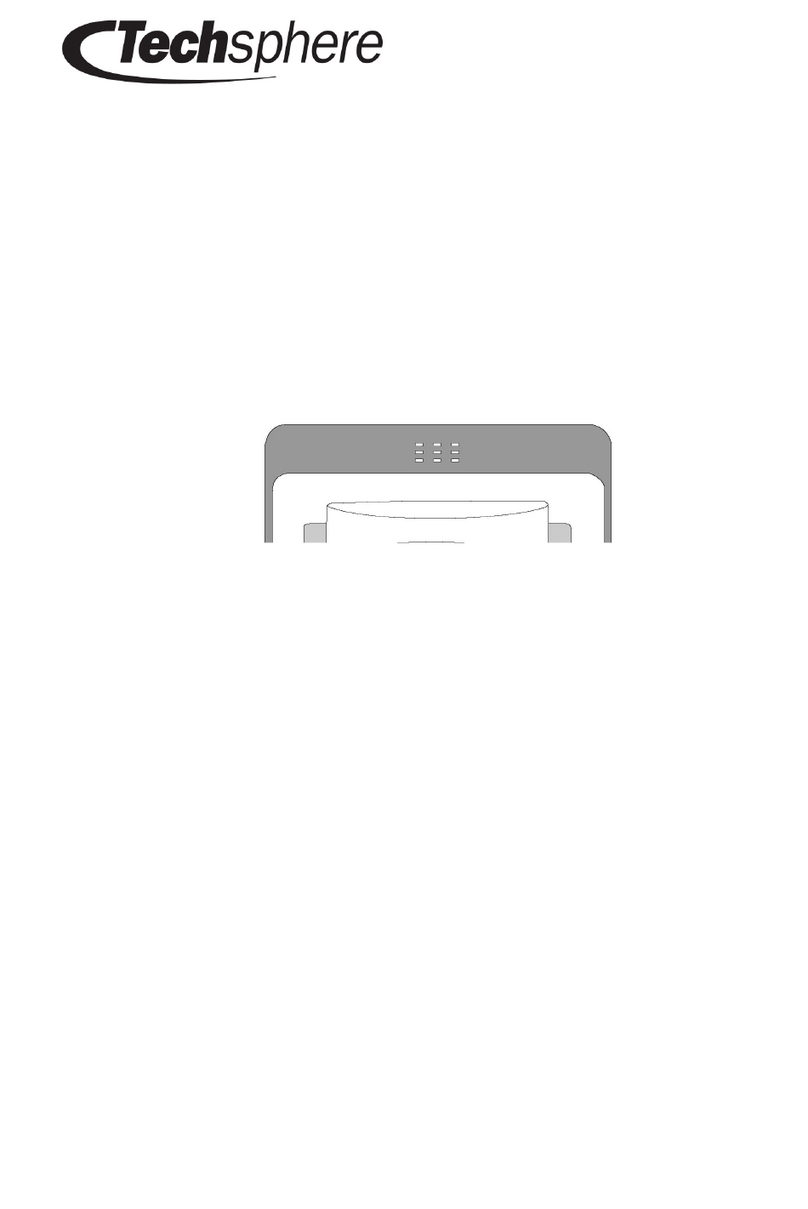
Techsphere
Techsphere VP-II M installation guide

Competition Electronics
Competition Electronics DH16A-12DT instruction manual
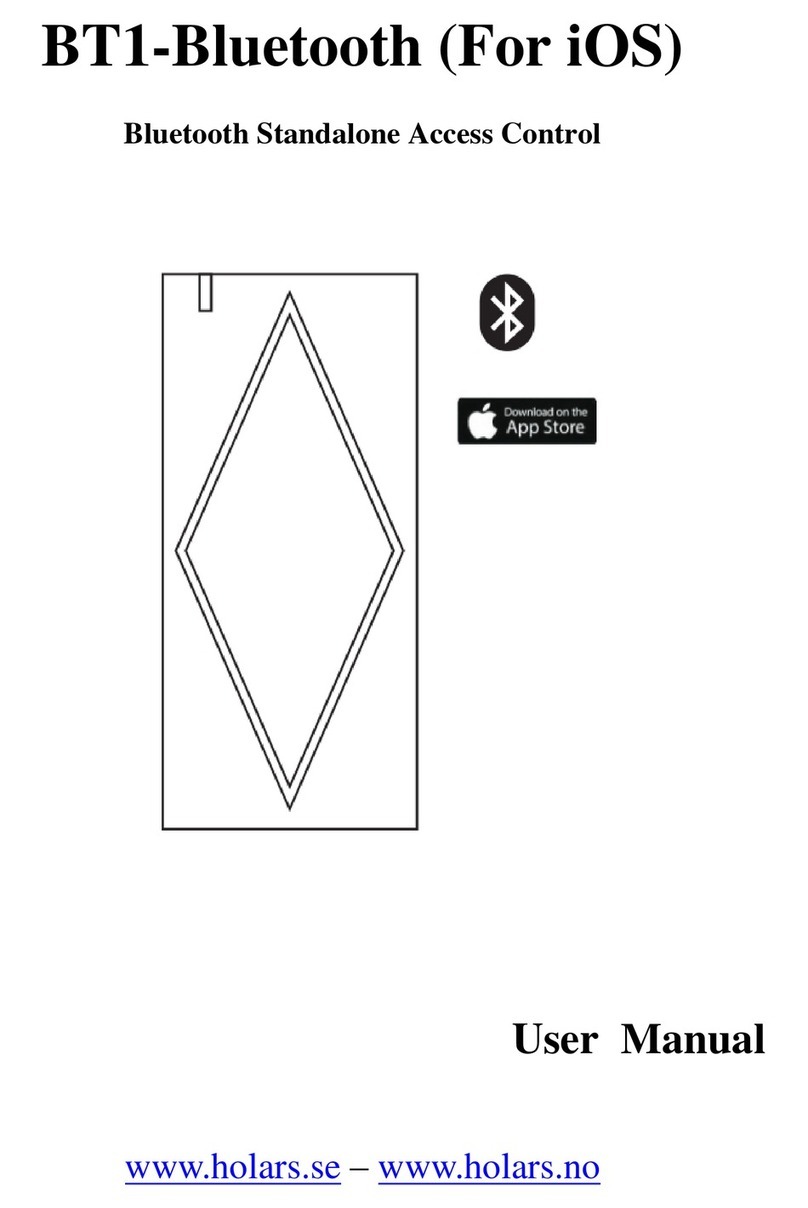
Holars AB
Holars AB BT1-Bluetooth IC user manual
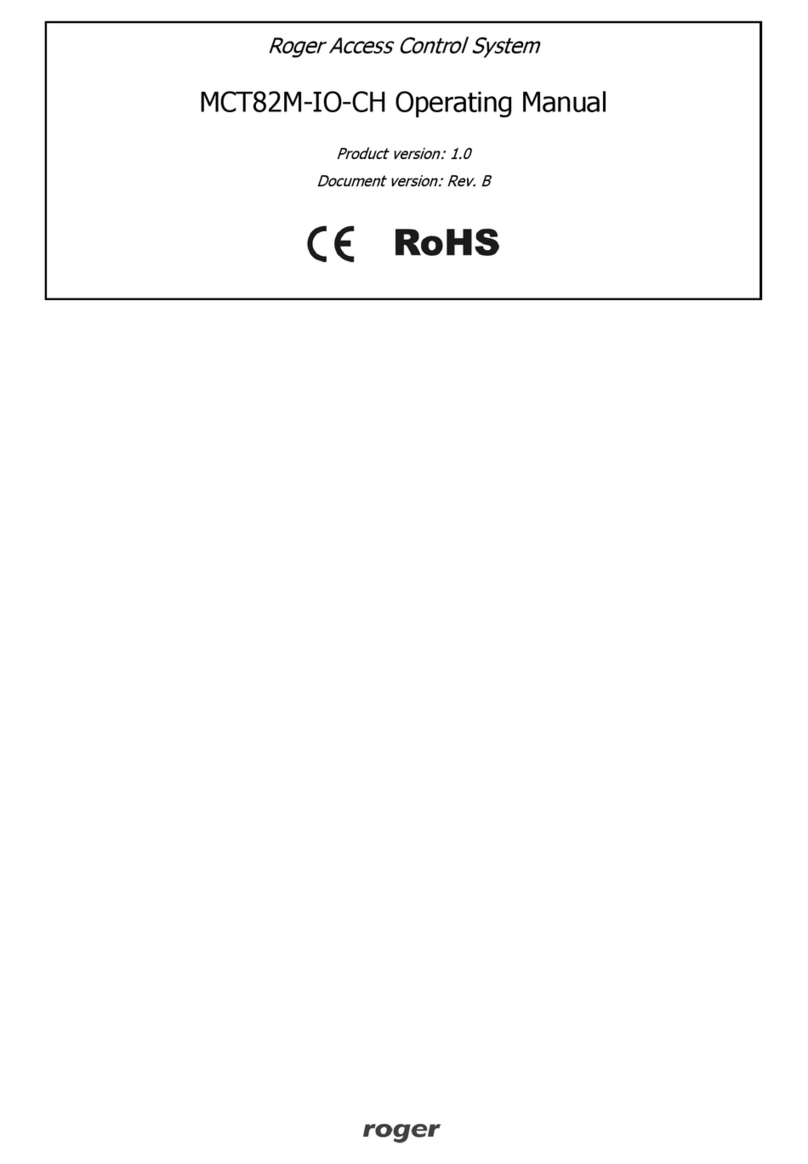
Roger
Roger MCT82M-IO-CH operating manual
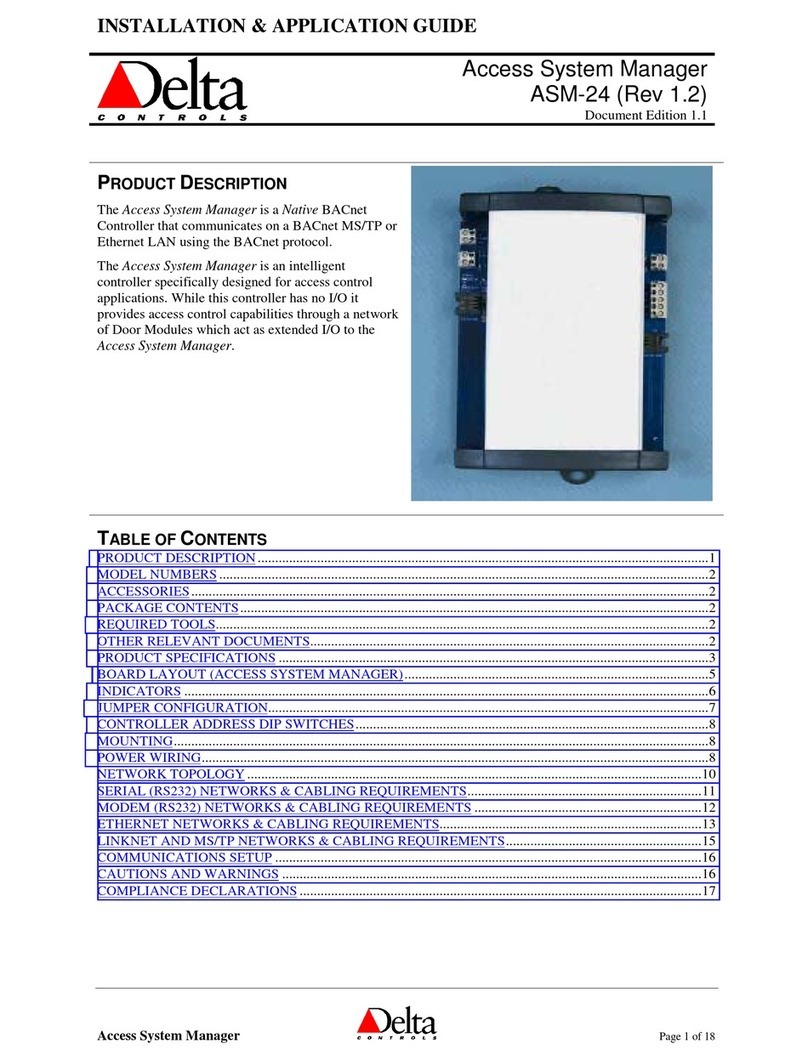
Delta Controls
Delta Controls ASM-24 Installation & Application Guide
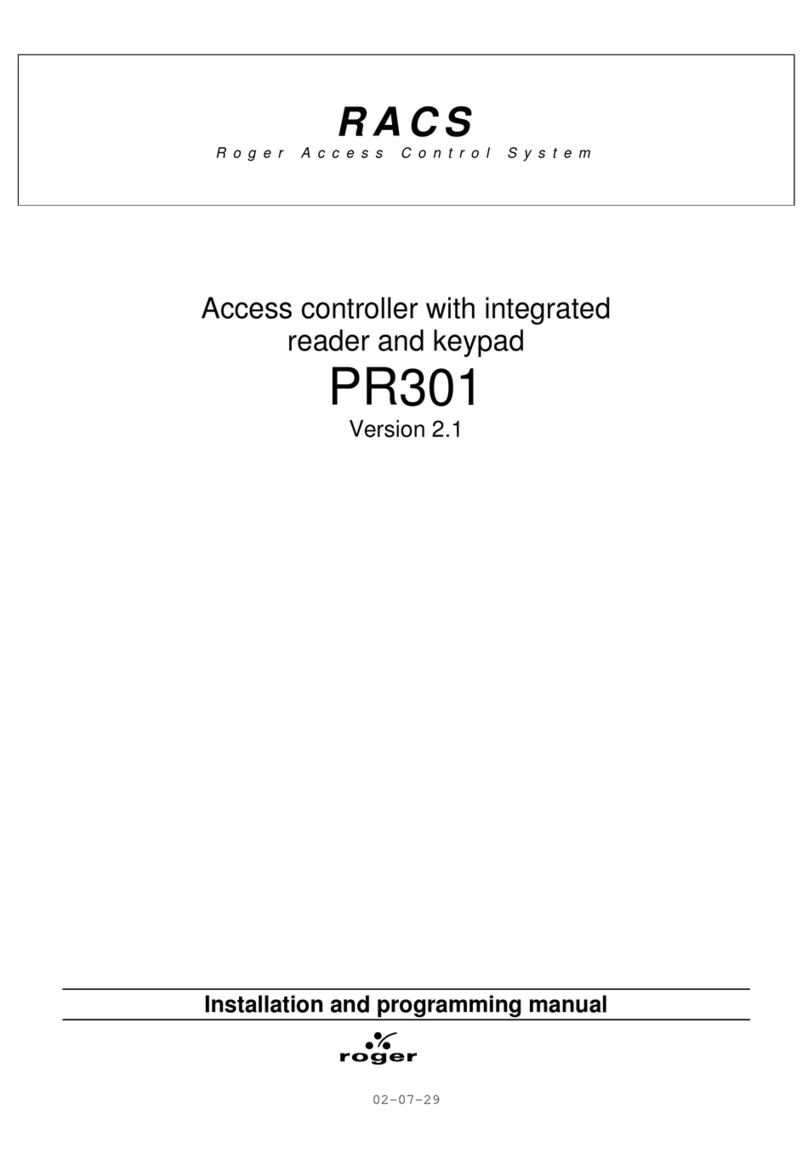
Roger
Roger PR301 Installation and programming manual