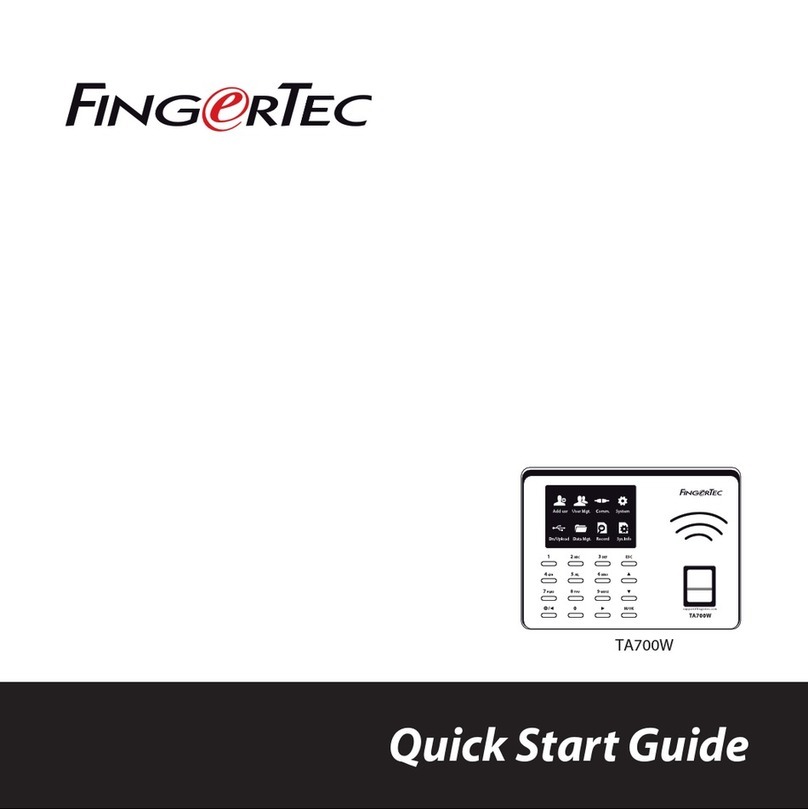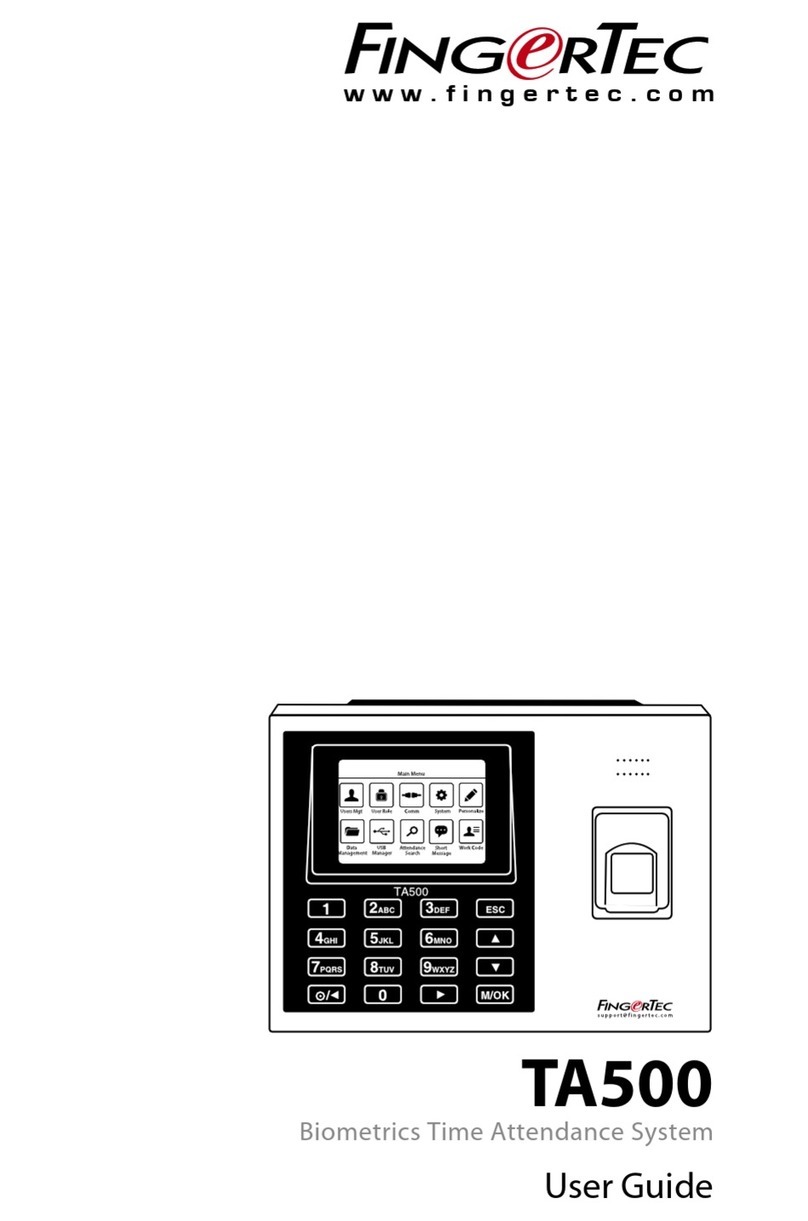A SLEEK ACCESS
The k-Kadex is the latest slave terminal from FingerTec,
designed exclusively for card and code access. The k-
Kadex reads and records user’s information such as
users ID, password and card information and directly
transmits the information to a master terminal for
verication via Wiegand 26-bit output. It is compulsory
for the master terminal to have a Wiegand 26-bit input
port to receive signals from the k-Kadex.
1 2 3
4 5 6
7 8 9
ESC 0OK
k-Kadex
Rear of k-Kadex Terminal Rear of Master Terminal
Red
Black
White
Green
Purple
Grey
Blue
Yellow
PWR
GND
WD0
WD1
BEEP
G LED
Bell +
Bell -
PWR
GND
INWD0
INWD1
BEEP
G LED
PWR
GND
External Power Supply
External
door bell
+
_
Power supply
for door bell
+
_
External doorbell system
*The doorbell is optional
LED light indicator
The red light indicates standby mode or failed verica-
tion. The green light indicates that the card information
is being read and sent to the master terminal for
verication.
Card scanning area
To scan and receive card information for verication at
the master reader. Default card type: RFID Card, 125kHz
40 to 80mm. Made to order: MIFARE, 13.56MHz 30 to
50mm
Installation
Note: Please read the instructions carefully before installing the k-Kadex.
The k-Kadex has one wire attached to it. For a neat
installation, you need to conceal this wire properly.
Remove the back piece of the k-Kadex from the main
piece.
Secure the back piece of the k-Kadex onto or inside a
wall using the 4 screws provided but make sure that
you have some space for the wire to go through the
center hole. Plug the main piece of the k-Kadex
securely in place.
Note: There are 2 small hooks inside the back piece. Make sure this portion
is facing up.
Verication
User ID & Password
Make sure that the k-Kadex is in its standby mode,
where the LED light blinks red and the user ID and/or
password(s) have been enrolled into a master terminal
before you proceed with verication.
Insert a user ID, for example 1234. Ignore the prex
zeros if the user ID has them. Press OK to conrm the
user ID You will hear a beep. This is an indication that
the User ID has been sent to the master terminal.
LED light
indicator
Card
scanning
area
Door
bell
button
Color
Red
Black
White
Green
Purple
Grey
Blue
Yellow
Wire
PWR
GND
WD0
WD1
Beep
G LED
Bell +
Bell -
Connect to
master
PWR
GND
INWD0
INWD1
BEEP
G LED
Function
Supplies power (DC12V 1A) to
k-Kadex
Wiegand 26-bit output connects to
a master terminal’s. Wiegand 26-bit
input
Buzzer input from the master terminal
LED input from the master terminal
Dry contact to doorbell system (the doorbell system must
have an individual power supply)
Connections & Wiring Diagram
Note: There is only 1 black wire provided which can be shared for the GND for power supply and
Wiegand 26-bit output.
1
2
1
2
1
2
www.fingertec.comwww.fingertec.com
User Guide
A SLEEK ACCESS
The k-Kadex is the latest slave terminal from FingerTec, designed exclusively for card and
password access. The k-Kadex reads and records users’ information such as users ID, password
and card information and directly transmits the information to a master terminal for verication
via Wiegand 26-bit output. It is compulsory for the master terminal to have a Wiegand 26-bit
input port to receive signals from the k-Kadex.
Rear of k-Kadex Terminal Rear of Master Terminal
PWR
GND
WD0
WD1
G LED
R LED
Bell +
Bell -
PWR
GND
INWD0
INWD1
BEEP
G LED
R LED PWR
GND
External Power Supply
External
door bell
+
_
Power supply
for door bell
+
_
External doorbell system
*The doorbell is optional
Card scanning area
To scan and receive card
information for verication at
the master reader. Default card
type: RFID Card, 125kHz 40 to
80mm. Made to order: MIFARE,
13.56MHz 30 to 50mm
Door bell button
Color
Red
Black
Green
White
Purple
Grey
Blue
Yellow
Wire
PWR
GND
WD0
WD1
G LED
R LED
Bell +
Bell -
Connect to master
PWR
GND
INWD0
INWD1
G LED
R LED
Connections &
Wiring Diagram
Note: There is only 1 black wire provided
which can be shared for the GND for power
supply and Wiegand 26-bit output.
LED light indicator
The red light indicates standby
mode or failed verication. The
green light indicates that the
card information is being read
and sent to the master terminal
for verication.
A Firm Access with
FingerTec
k-Kadex
©2015 Timetec Computing Sdn Bhd. All rights reserved • 082015
12
Red
Black
Green
White
Purple
Grey
Blue
Yellow
Red
Black
Green
White
Grey
Blue
Function
Supplies power (DC12V 1A) to k-Kadex
Wiegand 26-bit output connects to a master
terminal’s Wiegand 26-bits input
Buzzer with Green LED input from the master terminal
Buzzer with Red LED input from the master terminal
Dry contact to doorbell system (the doorbell system must have an
individual power supply.