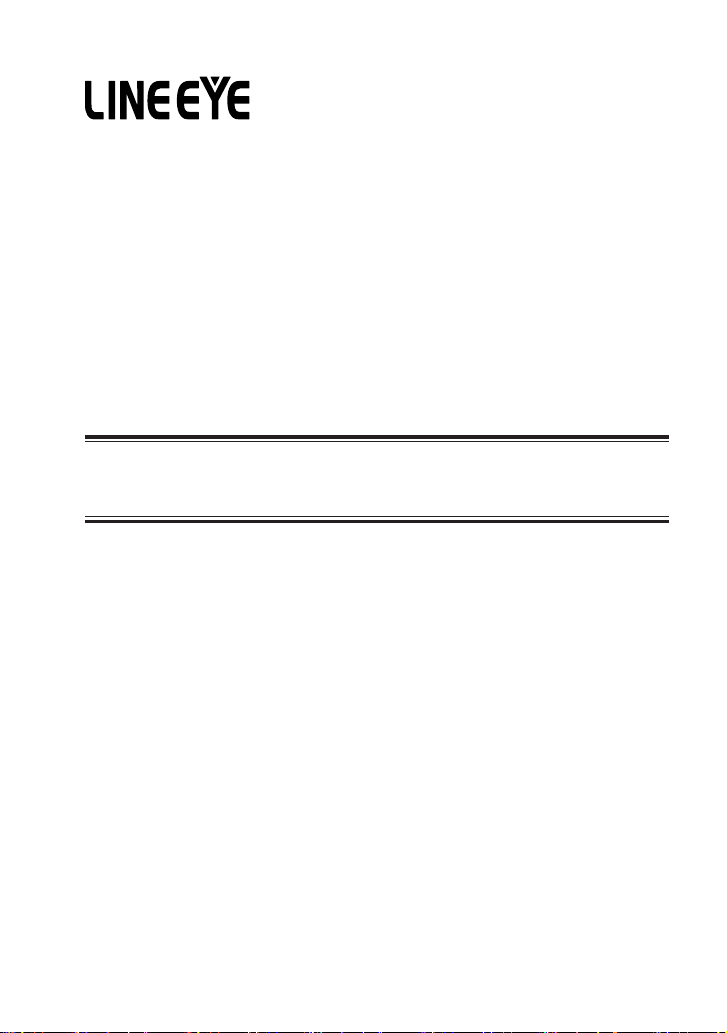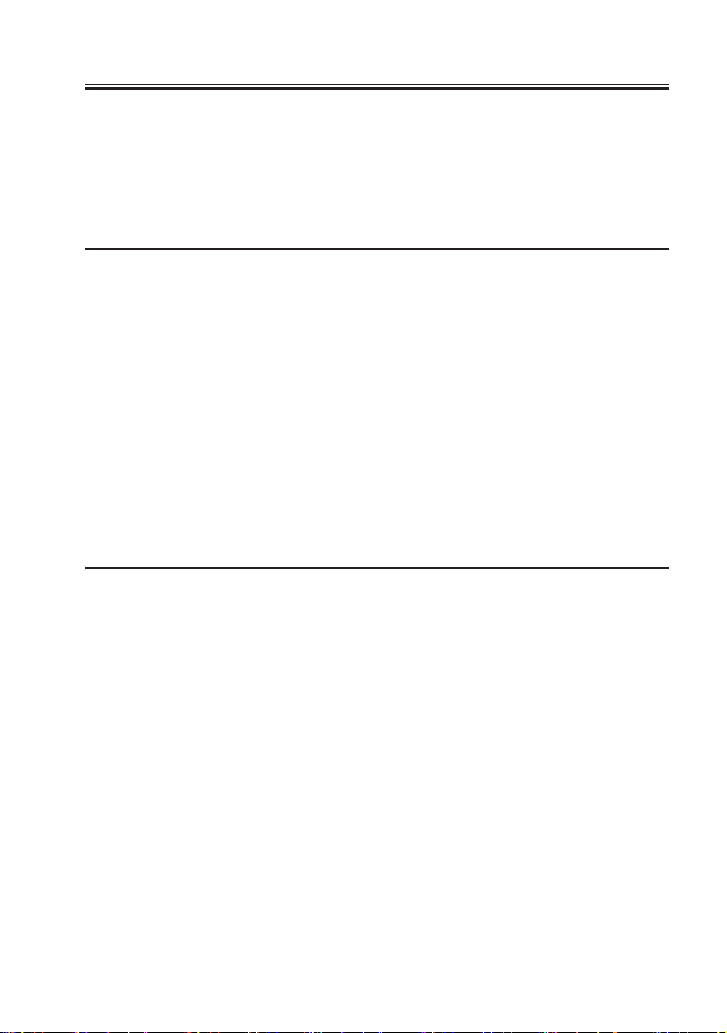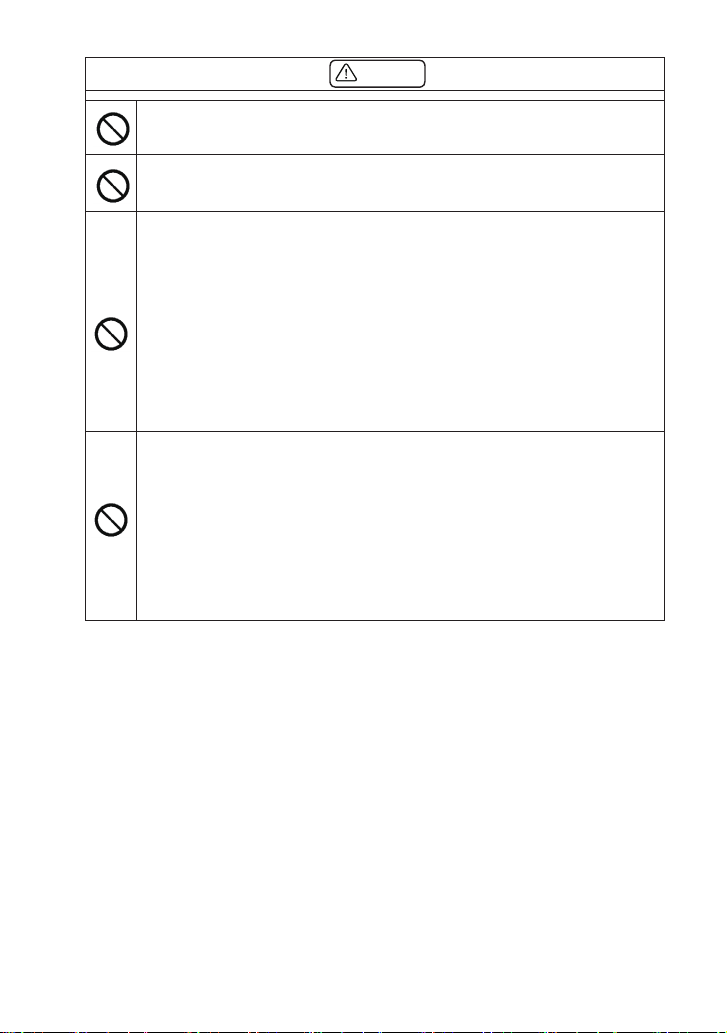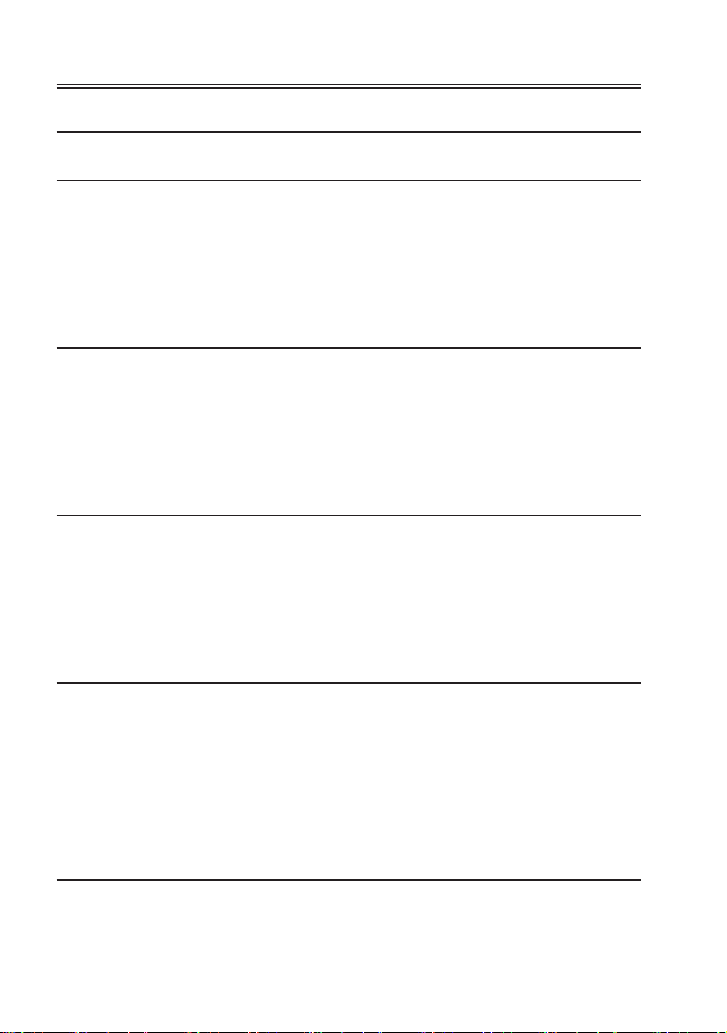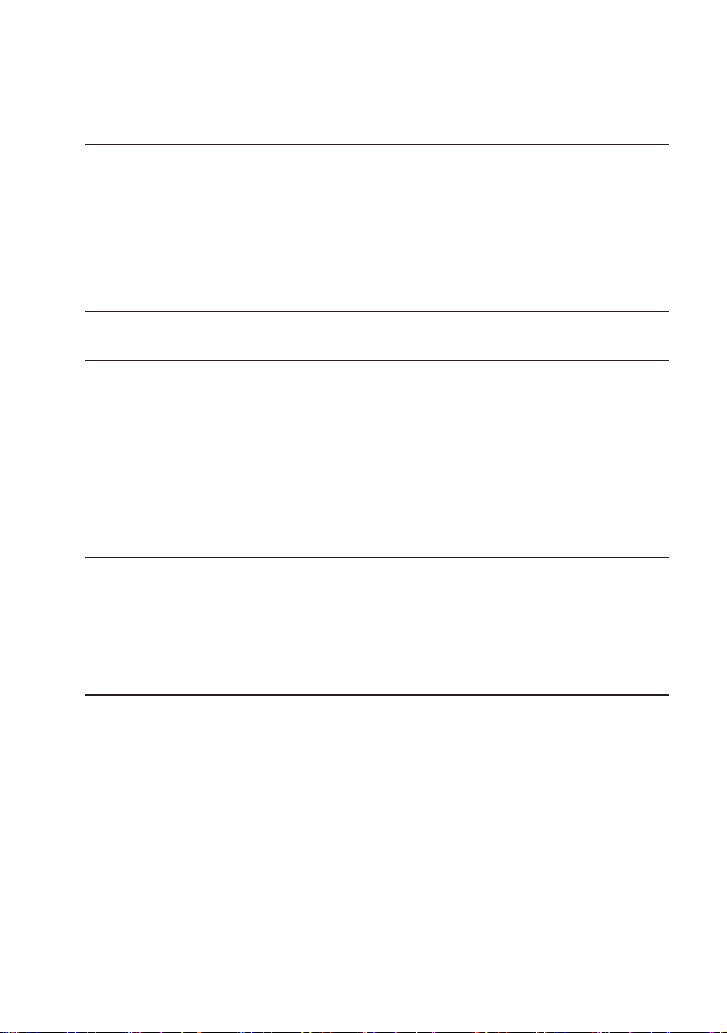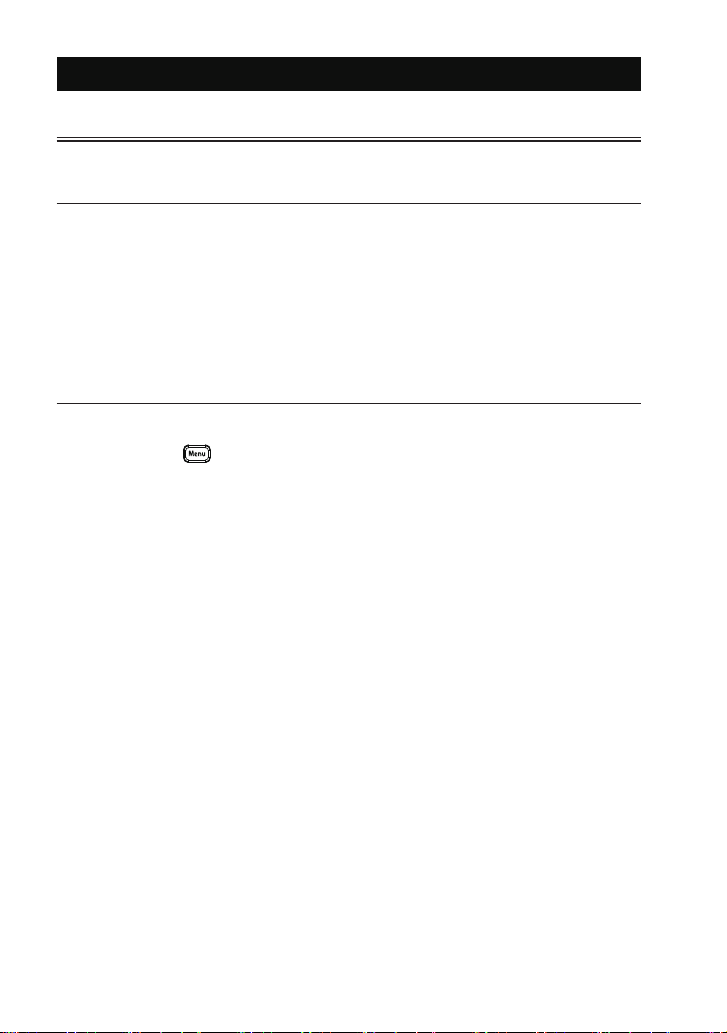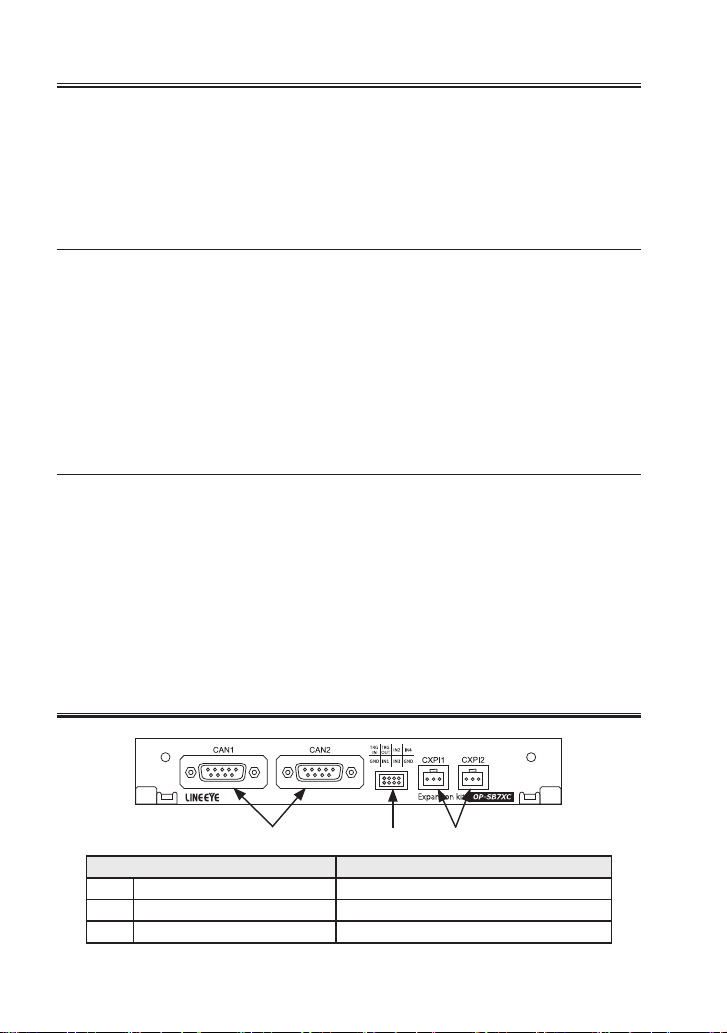Instruction
Thank you for your purchase of
OP-SB7XC
. To use it correctly, you are
advised to read and understand this instruction manual thoroughly. Keep
this together with the warranty. If you encounter any problems, you will nd
helpful information in this manual.
NOTICE
It is prohibited to reprint or duplicate any part of the whole of this instruction
manual without prior permission from LINEEYE. The content of this
instruction manual and specications of the products are subject to change
without any notice. This instruction manual has been designed and edited
with great care to give you all necessary information. If you have any
questions, feel free to direct your inquiries to LINEEYE. LINEEYE makes
no warranty or guarantee, either expressed or implied with respect to its
quality, performance, merchantability, or fitness for a particular purpose.
LINEEYE shall not be liable for direct, in-direct, special, incidental,
or consequential damages resulting from any defect in the product. The
warranty and remedies set forth above are exclusive and in lieu of all others.
USER LIMITATION
This product has been developed for the purpose of using as an
analyzer only. When you use this product with the following devices
that are required to function with a high degree of reliability, safety
and accuracy, use it under considering the safe design of the system
in order to maintain reliability and safety for that system;
*Devices that are directly related to transportation such as airplanes,
trains, cars etc.
*Devices for crime prevention and disaster privension.
*Each kind of safety devices and so on.
This product has not been developed for the use that needs exclusivey
high reliability and safety: aerospace apparatus, trunk communication
apparatus, nuclear control apparatus, medical apparatus related with
life maintenance etc. Therefore, do no use for those purposes.
2020 by LINEEYE CO.,LTD. All rights reserved.