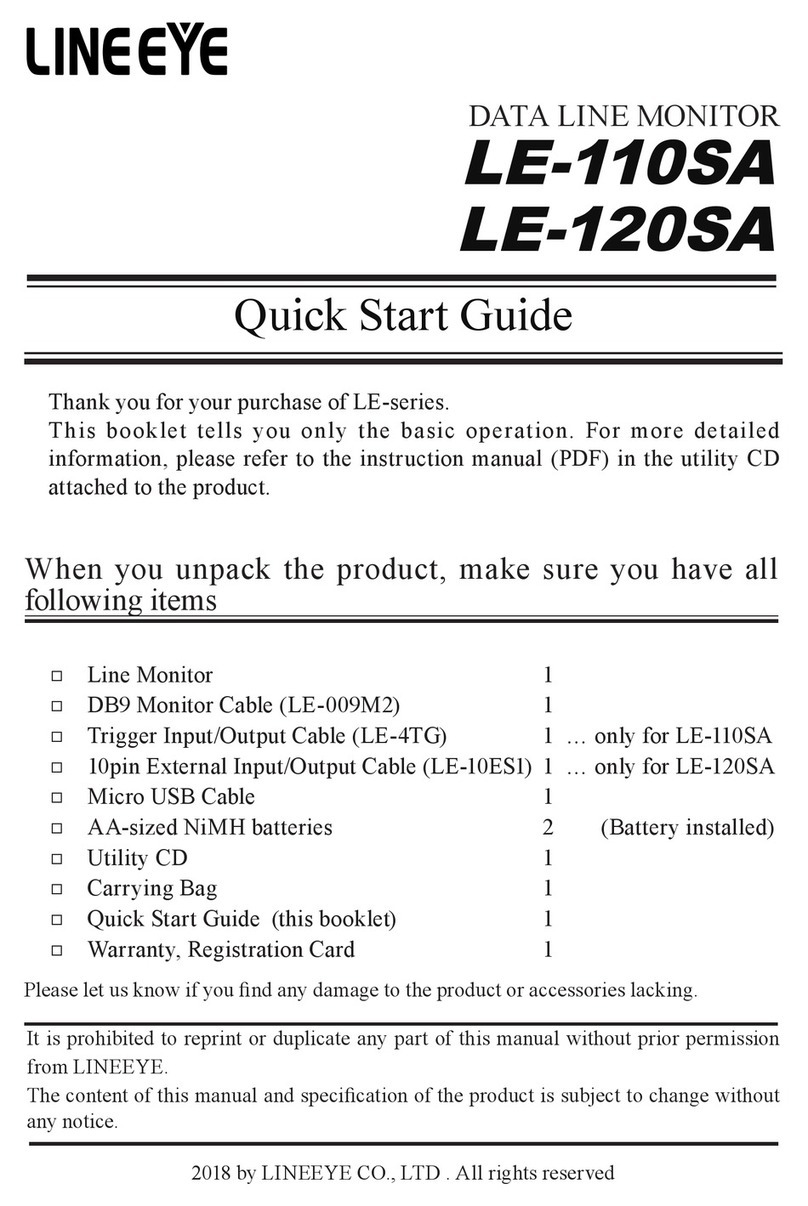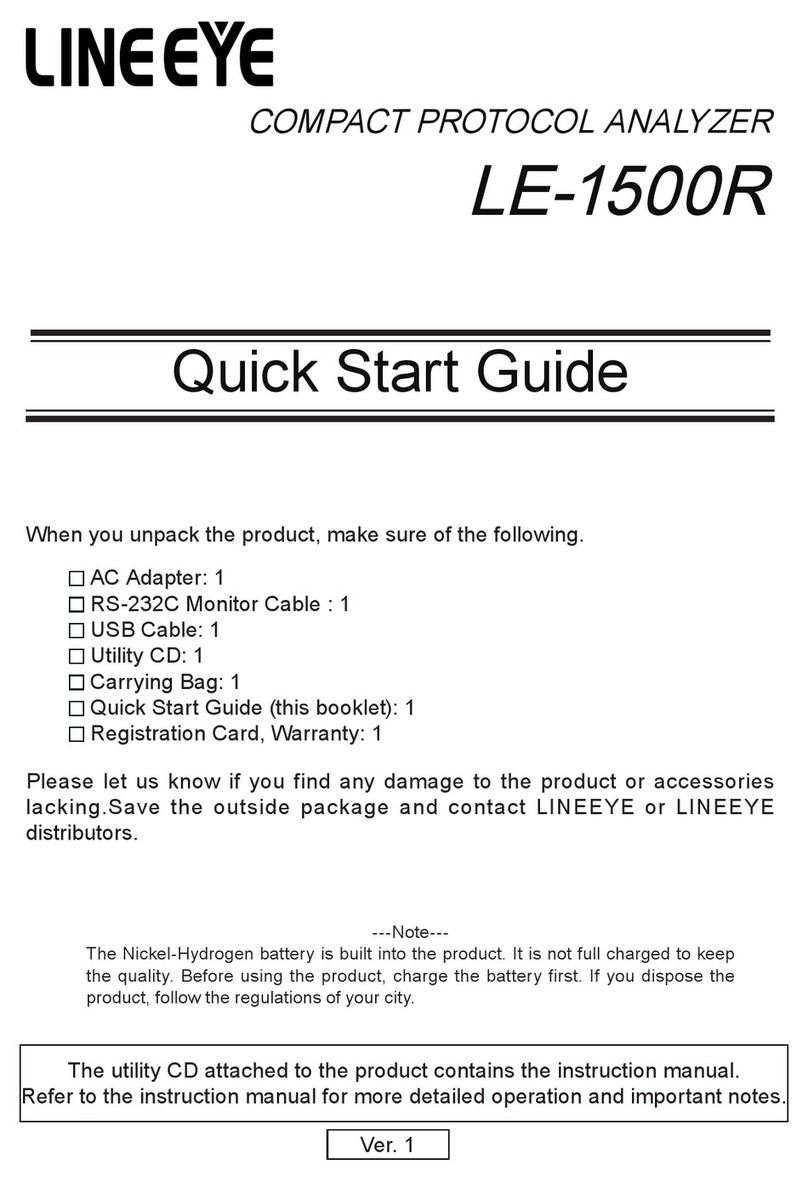-1-
2022 by LINEEYE CO., LTD. All rights reserved
Instruction
Thank you for your purchase of LE series.
To use it correctly, you are advised to read and understand this instruction manual thoroughly. Keep
this together with the warranty. If you encounter any problems, you will nd helpful information in
this manual.
NOTICE
It is prohibited to reprint or duplicate any part of the whole of this instruction manual without
prior permission from LINEEYE.
The content of this instruction manual and specications of the products are subject to change
without any notice.
This instruction manual has been designed and edited with great care to give you all necessary
information. If you have any questions, feel free to direct your inquiries to LINEEYE.
LINEEYE makes no warranty or guarantee, either expressed or implied with respect to its
quality, performance, merchantability, or tness for a particular purpose. LINEEYE shall not be
liable for direct, indirect, special, incidental, or consequential damages resulting from any defect
in the product. The warranty and remedies set forth above are exclusive and in lieu of all others.
USER LIMITATION
This product has not been developed for the use that needs exclusively high reliability and
safety: aerospace apparatus, trunk communication apparatus, nuclear control apparatus, medical
apparatus related with life maintenance etc. Therefore, do no use for those purposes.
LE-series models with Wi-Fi function (IEEE 802.11b/g/n) emit radio wave. Please do not use it
near a medical device, microwave, high-level electronics, TV, radio, wireless station for mobile
communication, or specified low power radio station. To use LE-series in the place where an
administrator limits the use of radio devices, follow the instruction of the administrator.
The Wi-Fi module used for the LE-series conforms to SRRC(China), FCC (USA), CE (EU),
TELEC (Japan), KCC (Korea), ISED (Canada), NCC (Republic of China), however, as its product
(LE-series) the Wi-Fi function is available only in Japan, USA, Canada, and EU nations in
compliance with RE directive (2014/53/EU).
To use the product other than above countries, order LE-series without Wi-Fi function. Please
contact the sales department for more details.
= = = Notice = = =
This product contains a battery.
To keep the quality of the battery, LINEEYE does not fully charge the battery.
Before using the battery, please make sure to charge the battery. When you
dispose of it, please follow the regulation of the region.