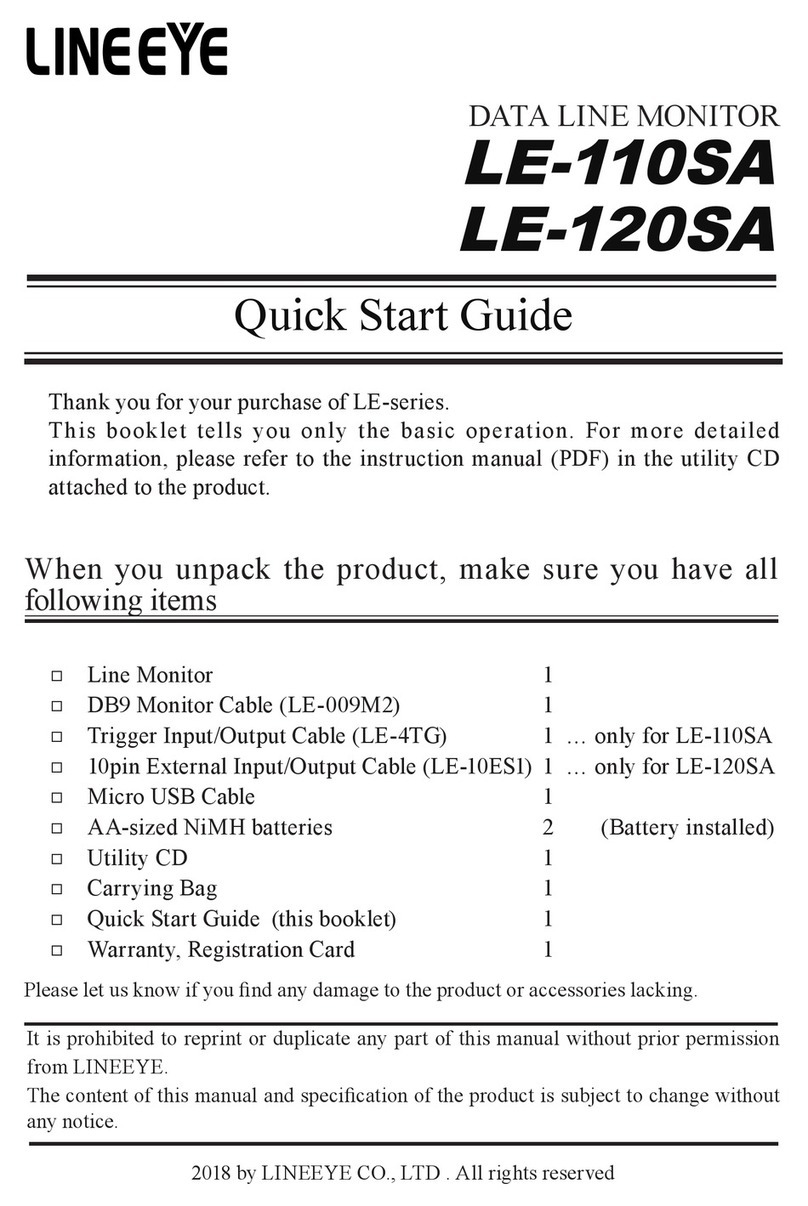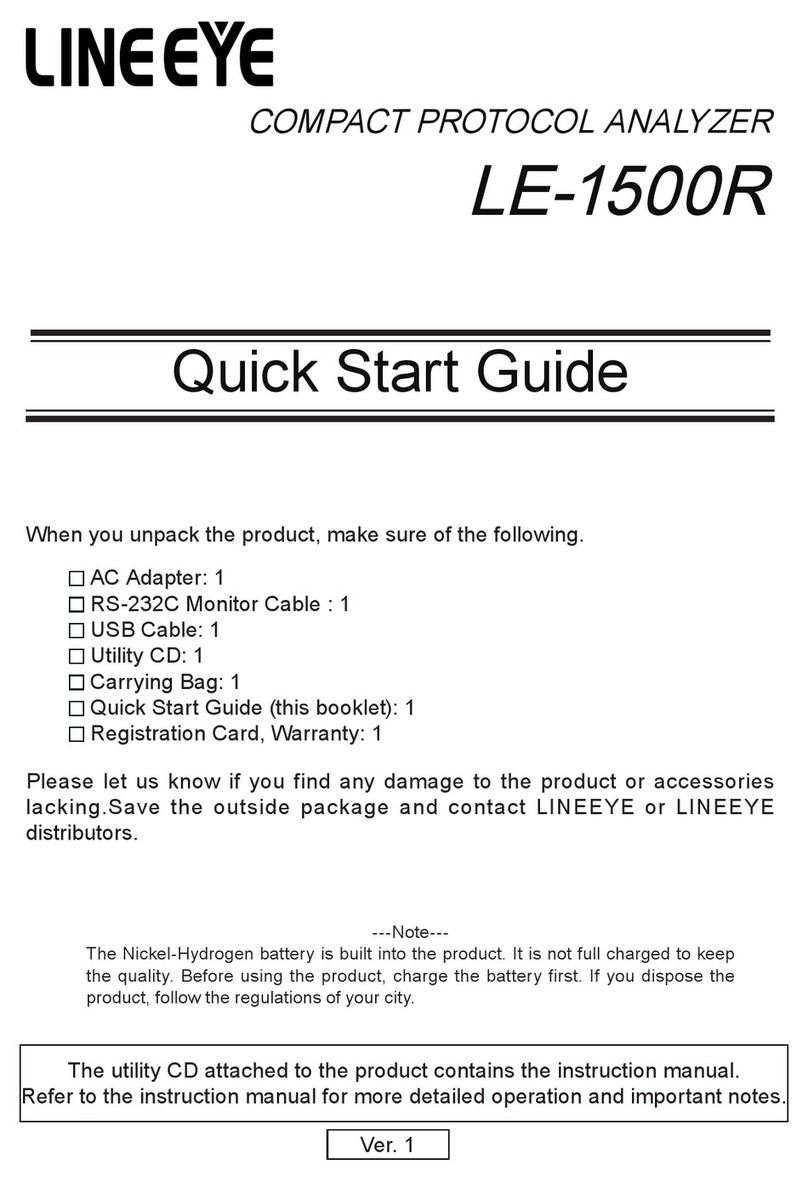2
Website: www.lineeye.com
Table of Contents
1. LE590-TAP Overview ................................................................................ 3
1.1. Hardware Installation .........................................................................................................3
1.2. StartingLE590-TAP ............................................................................................................. 3
1.3. LE590-TAP Main Window Overview ..................................................................................5
2. LE590-TAP Functions ............................................................................... 6
2.1. Menu Bar .............................................................................................................................6
2.1.1. File ..................................................................................................................................6
2.1.2. Config .............................................................................................................................7
2.1.2.1. Run Mode ....................................................................................................................7
2.1.2.2.Port Configuration.......................................................................................................7
2.1.2.3.Frame gap for USB transferring.................................................................................8
2.1.2.4.Options .........................................................................................................................8
2.1.3. Statistics.........................................................................................................................9
2.1.3.1. Counter Window .........................................................................................................9
2.1.3.2. Alarm Report ............................................................................................................. 10
2.1.4. Control.......................................................................................................................... 11
2.1.4.1. Capture Forward....................................................................................................... 11
2.1.4.3. Auto Save ..................................................................................................................12
2.1.5. Languages....................................................................................................................12
2.1.6. Help...............................................................................................................................13
2.2. Tool Bar .............................................................................................................................14
2.2.1. Reconnect ....................................................................................................................14
2.2.2. Counter.........................................................................................................................14
2.2.3. USC A & USC B ............................................................................................................15
2.2.4. Chart .............................................................................................................................16
2.2.5. Port AB .........................................................................................................................19
2.3. System Info/Configuration List .......................................................................................23
2.3.1. System Information .....................................................................................................24
2.3.2. Port A & Port B.............................................................................................................25
2.3.3. Port A / Port B ..............................................................................................................26
2.3.3.1. Media Type, Capture Criteria, Loopback and Alarm..............................................26
2.3.3.2. Media Status..............................................................................................................26
2.3.3.3. Capture Buffer Mode and Capture Forward Mode.................................................27
2.3.4. Report: USC A/B ..........................................................................................................28
2.4. Control Buttons/ Operating Status Icon .........................................................................28
2.4.1. For TAP mode ..............................................................................................................28
2.4.2. For Layer 1/Layer 2 Loopback mode and Single-End mode ...................................28