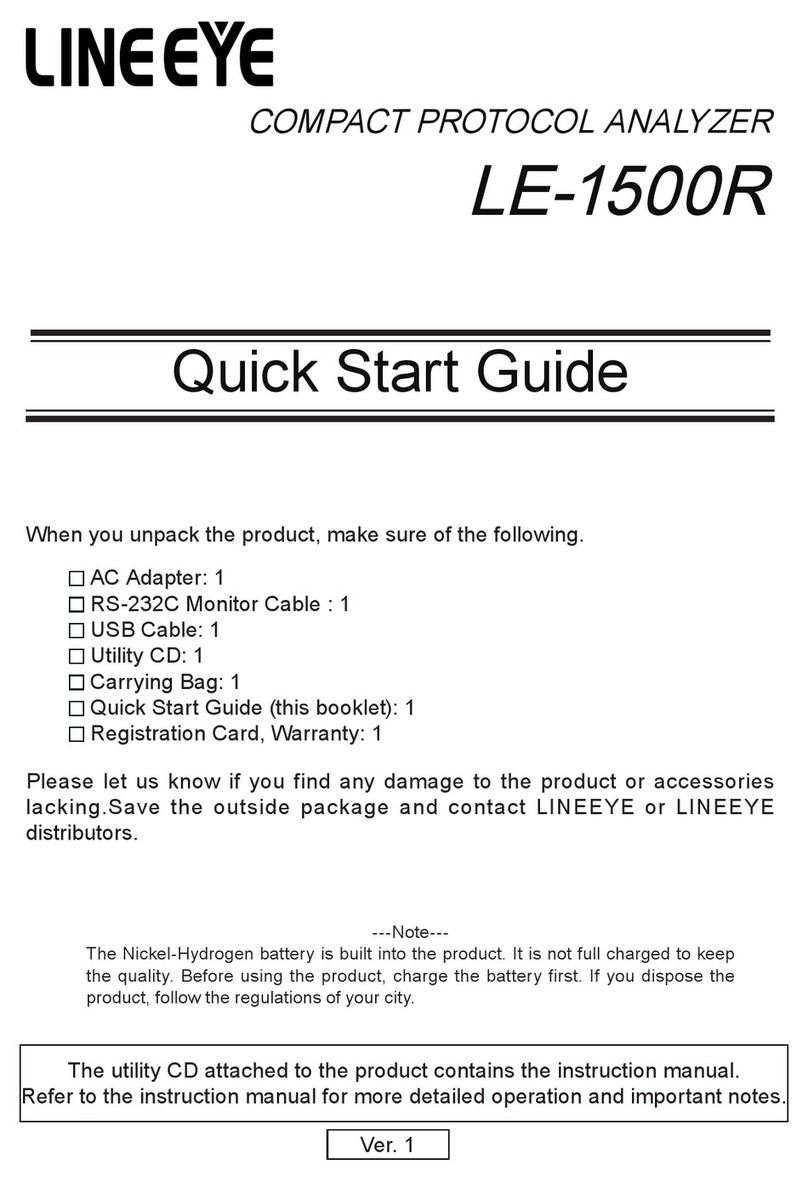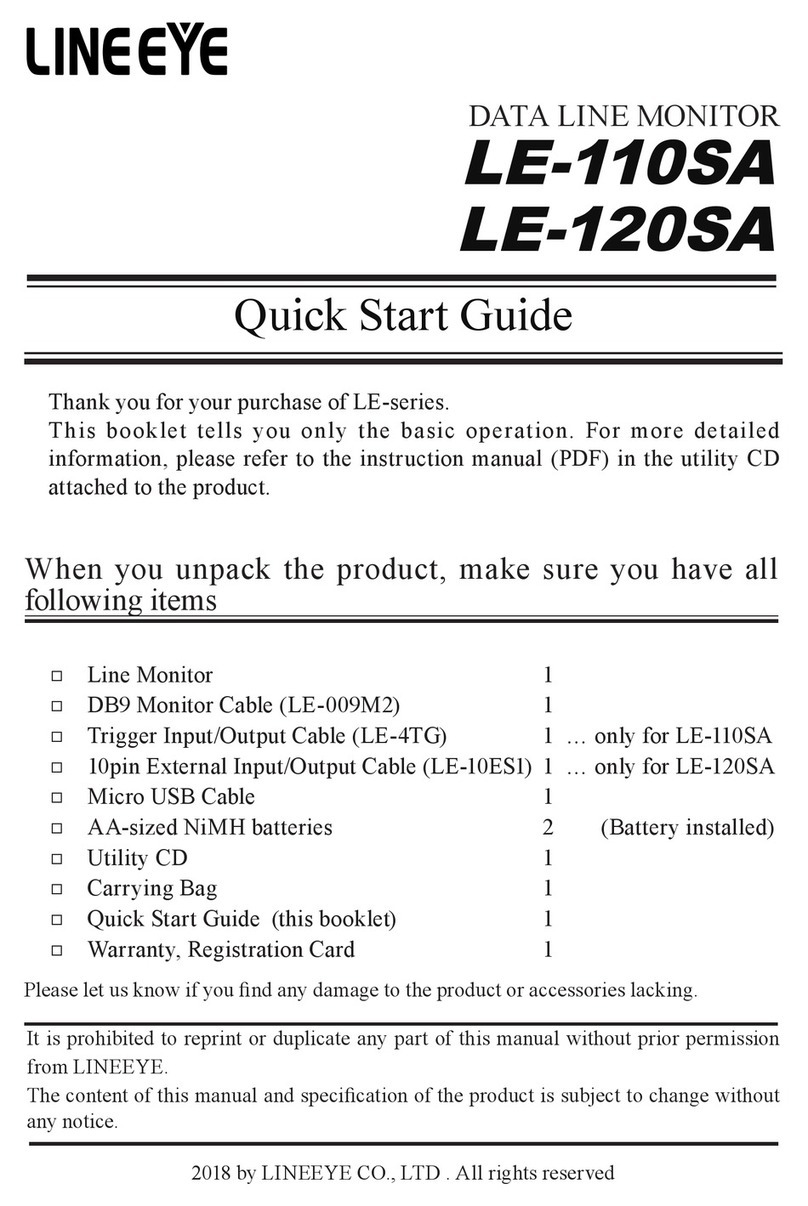-5-
http://www.lineeye.com
LINEEYE CO.,LTD
LE-580FX USER'S MANUAL
CONTENTS
Notice..............................................................................................................................1
Use Limitation.................................................................................................................1
Safety Information...........................................................................................................2
Software License Agreement..........................................................................................3
Before Using the Product................................................................................................4
1.Installation and uninstallation..................................................................................6
1.1 Driver Installation ..................................................................................................6
1.2 Install the application software..............................................................................8
1.3 Uninstall the application software..........................................................................8
2. LED Description........................................................................................................8
3. Specification and Environment...............................................................................9
3.1 Specification..........................................................................................................9
3.2. Environment.......................................................................................................10
4. Test Connection Setup...........................................................................................10
4.1 TAP Mode (monitor and capture)........................................................................10
4.2 Packet Generation Mode ....................................................................................11
4.3 USB 2way cable..................................................................................................11
5. Application Software..............................................................................................12
5.1 LE-580FX window...............................................................................................12
5.1.1 Function Tree ............................................................................................12
5.2 LE-580FX QoS....................................................................................................13
5.2.1 Function Tree ............................................................................................13
6 Use of LE-580FX Window........................................................................................ 14
6.1 Packet Generator (PG Mode) .............................................................................14
6.2 Network Monitor (TAP Mode)..............................................................................17
6.3 Capture Function (TAP Mode)............................................................................19
7. LE-580FX with 3rd Party Sniff Software ................................................................20
8. Warranty and Repair...............................................................................................21