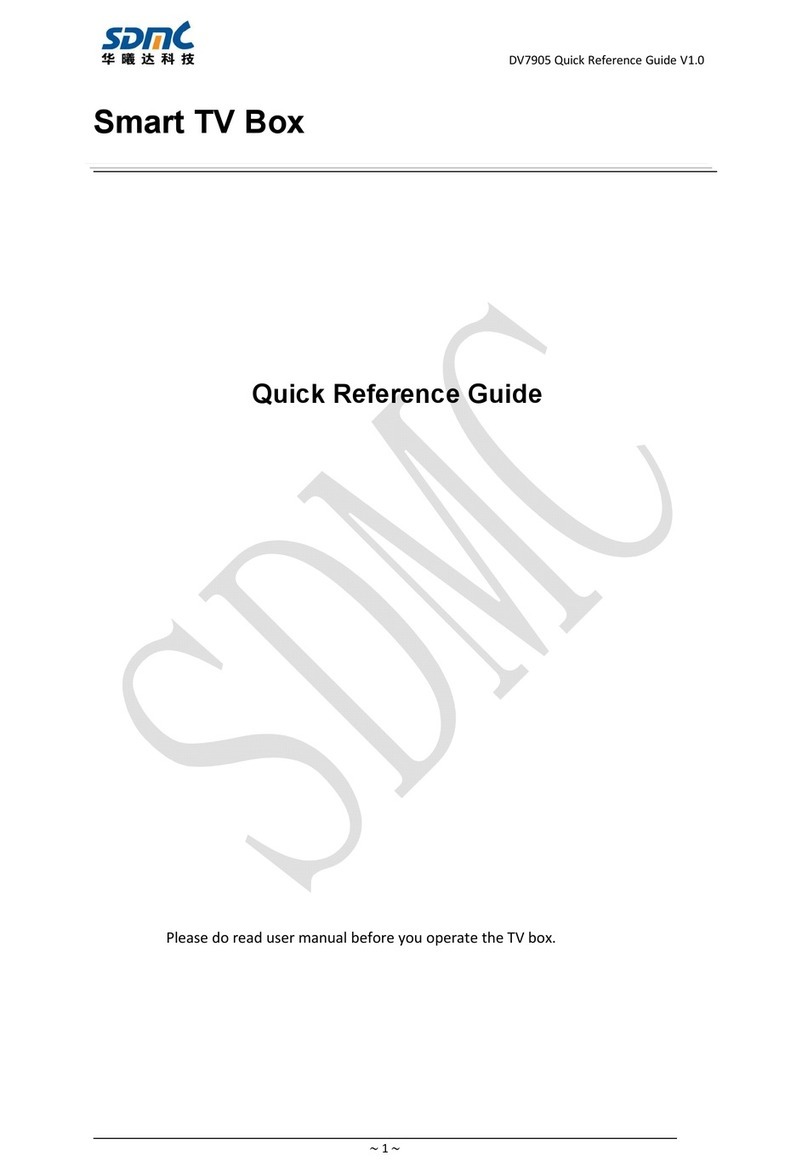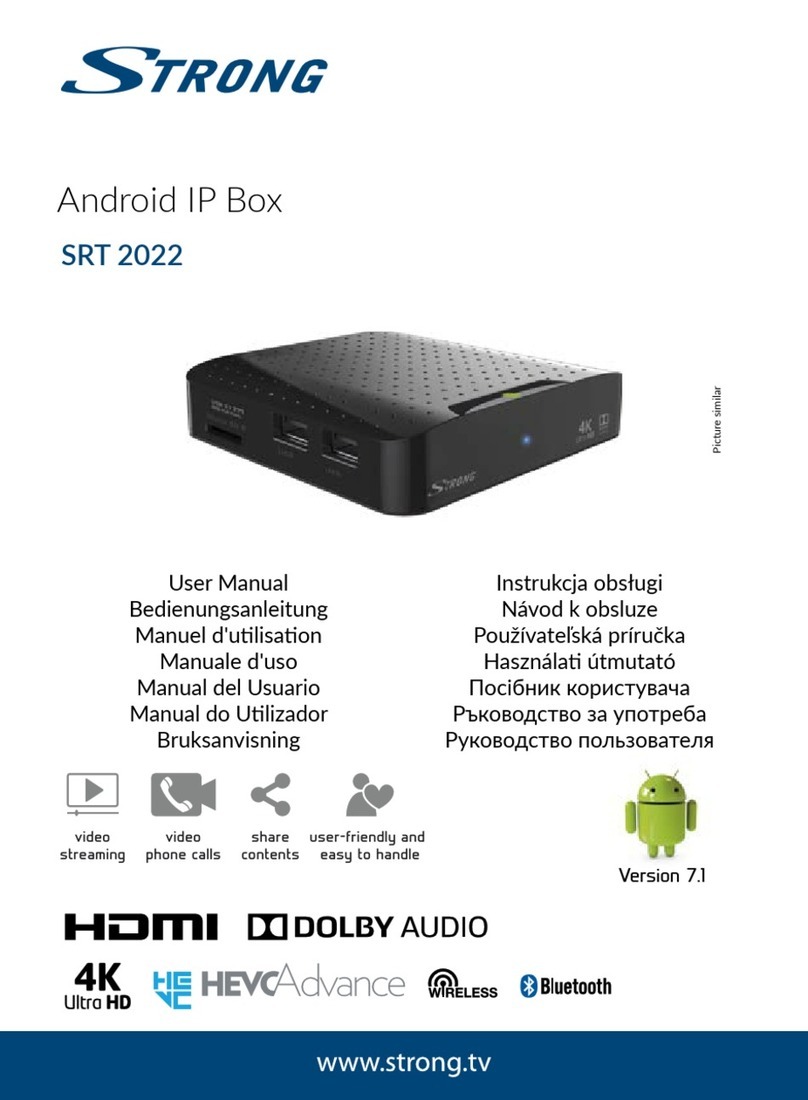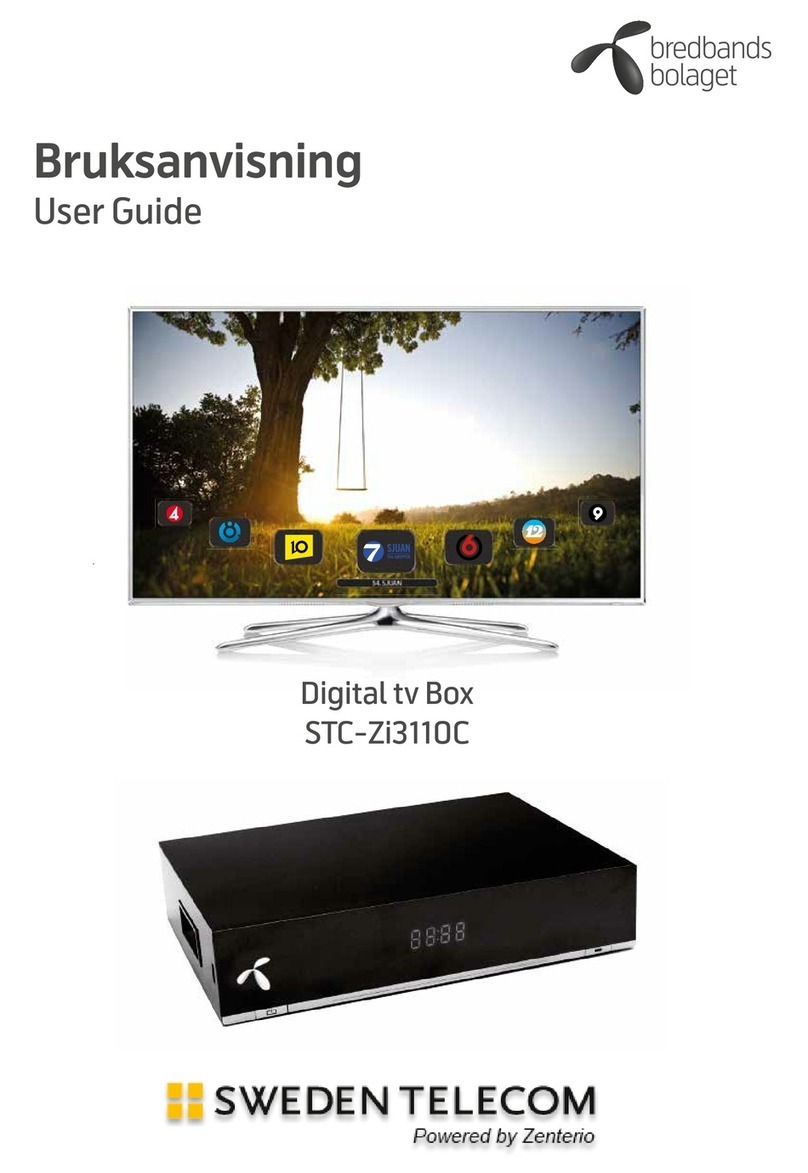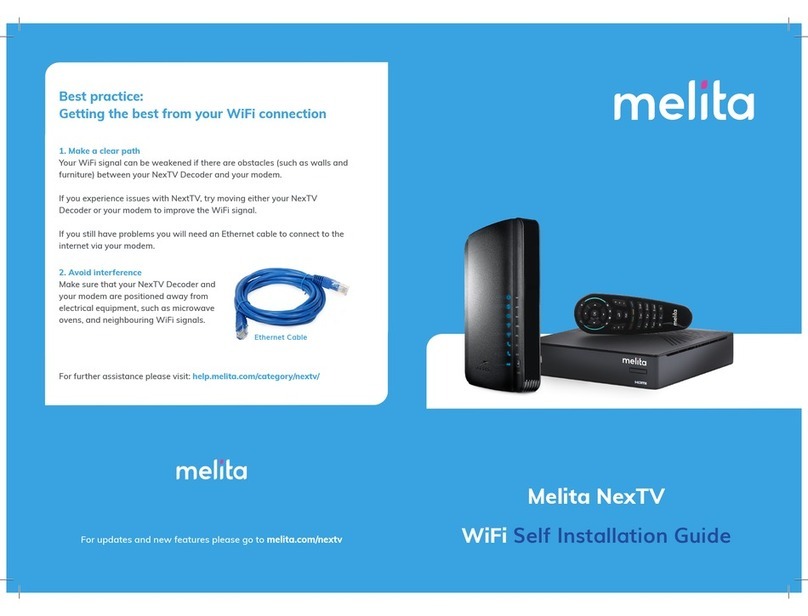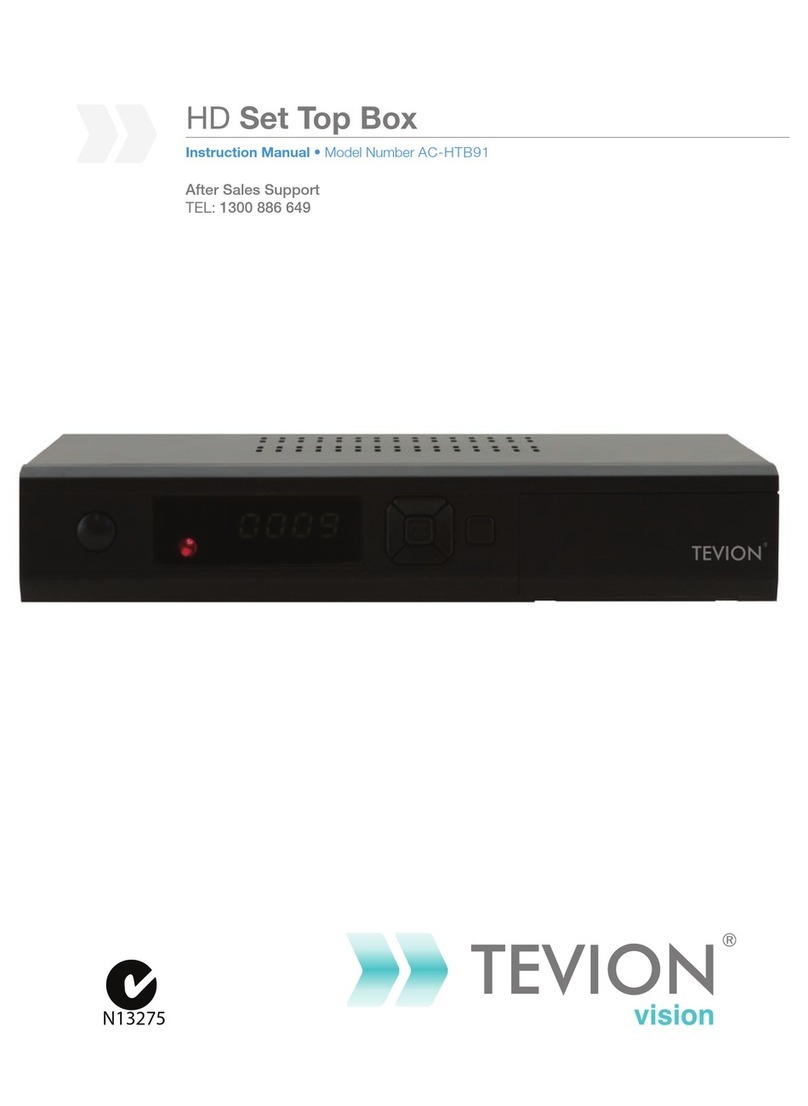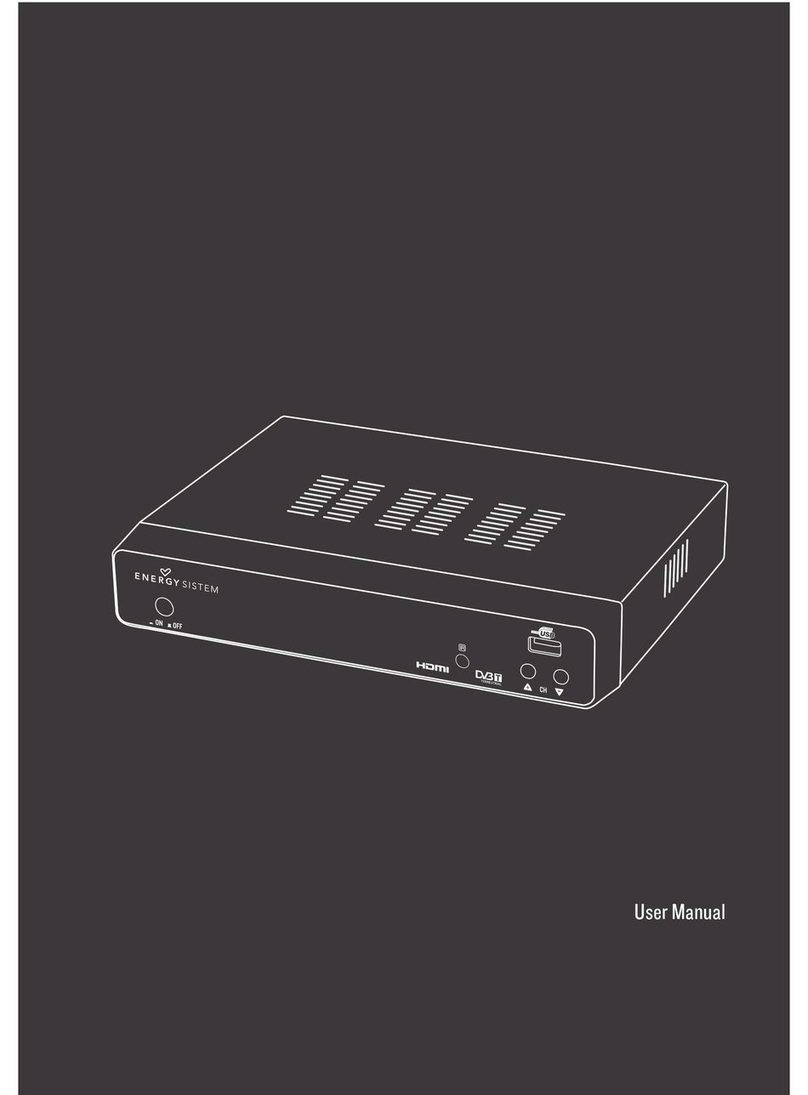Link Play DLNA/AirPlay WiFi Video Dongle User manual

DLNA/AirPlay WiFi Video Dongle
User Manual

Item No. Accessory List Quantity
1 LinkPlay Dongle 1
2 HDMI Cable 1
3 USB power cable 1
4USB
power adaptor
1
5 User anual 1
6 Warranty card 1
Items

Setup Device
1. Connect
LinkPlay dongle with the HDMI port of your HDTV directly or with the
provided cable (it is preferred to connect with HDMI cable to get better iFi signal)
2. To power the dongle, connect the ini port of USB cable with
LinkPlay and plug
the other port of USB cable to the USB power adaptor (it is preferred to connect the
USB power cable to the USB port of your TV if it has one spare USB interface)
3. Switch the video input source to the HDMI port that the dongle is connected to
with the TV re ote control
Please follow the guidance in next pages to setup the LinkPlay wirelessly

Step 1:Connect to LinkPlay with iPhone or iPad
When your iPhone or iPad is linked with LinkPlay, you could strea your photo,
usic and video in your iPad or iPhone to the TV or projector with LinkPlay
If there is access to wireless AP, it is preferred to connect the LinkPlay with the
wireless AP to get access to the Internet. Please follow the setup guidance in
next pages.

Please go to next page to complete the setup process.
Step 1:Connect to LinkPlay with Android device (1)

Step 1:Connect to LinkPlay with Android device (2)
When your Android phone or tablet is linked with LinkPlay, you could strea your
photo, usic and video in your Android device to the TV or projector wirelessly
with LinkPlay.
If there is access to wireless AP, it is preferred to connect the LinkPlay with the
wireless AP to get access to the Internet. Please follow the setup guidance in
next pages.
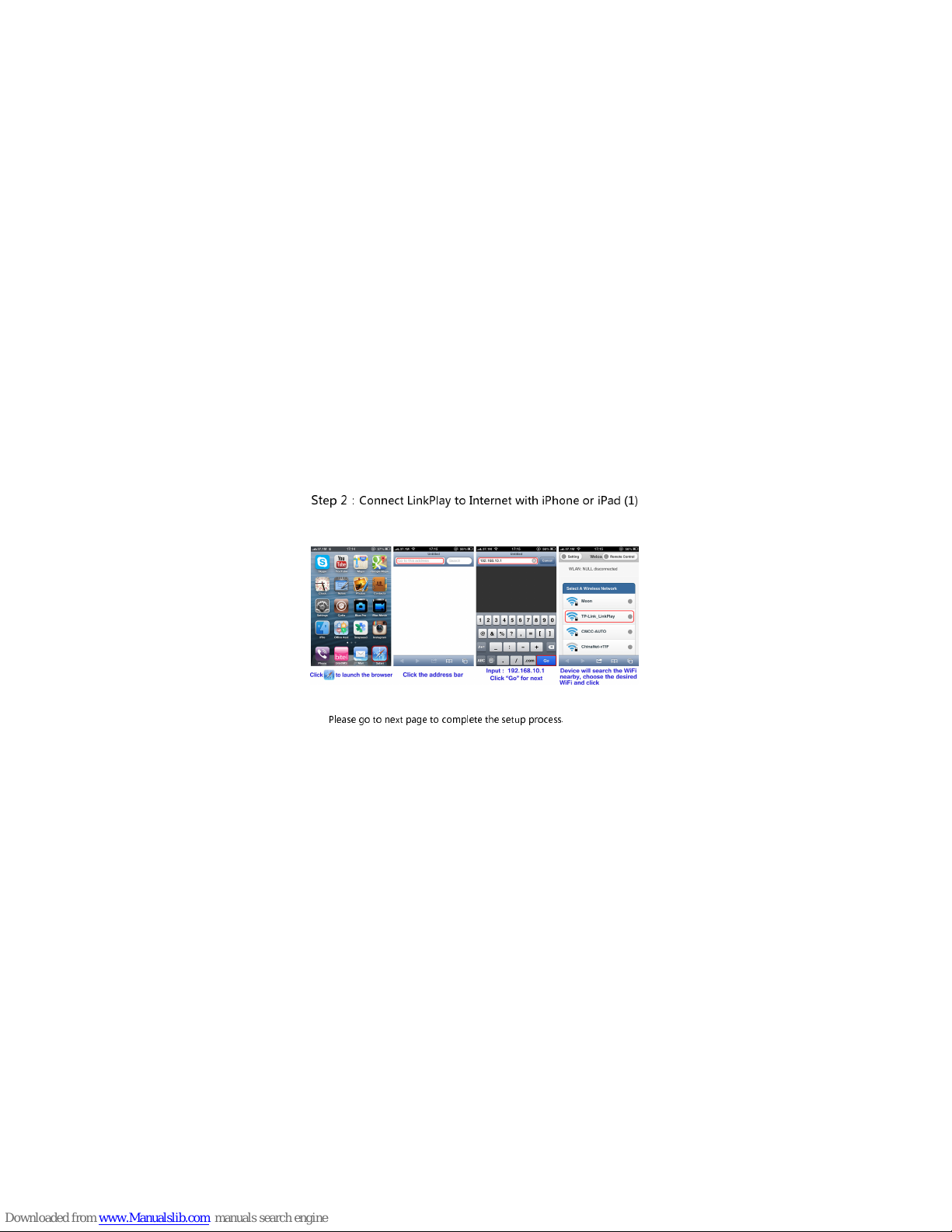
Please go to next page to complete the setup process.
Step 2:
Connect LinkPlay to Internet with iPhone or iPad (1)
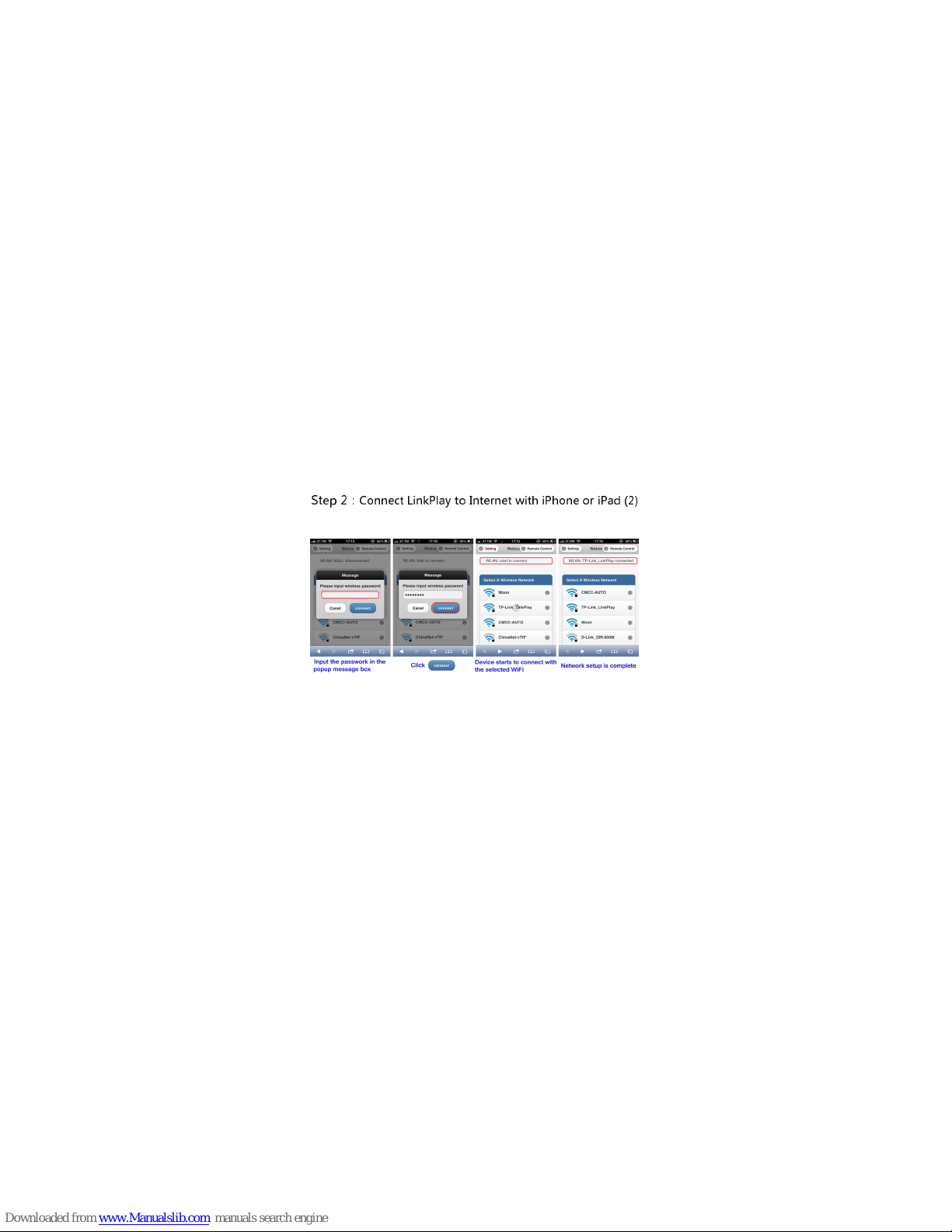
After setup is complete, LinkPlay could serve as the additional wireless AP. You could connect
your mobile devices to LinkPlay or the original wireless AP that LinkPlay is connected to.
(Preferred to link your device to the original wireless AP)
Any mobile device that is connected to the same AP could find and use the LinkPlay
Step 2:
Connect LinkPlay to Internet with iPhone or iPad (2)

After setup is complete, LinkPlay could serve as the additional wireless AP. You could connect
your mobile devices to LinkPlay or the original wireless AP that LinkPlay is connected to.
(Preferred to link your device to the original wireless AP)
Any mobile device that is connected to the same AP could find and use the LinkPlay.
Step 2:Connect LinkPlay to Internet with Android

The TV screen a ter setup is complete or LinkPlay
When network is setup successfully for LinkPlay
The name of connected wireless AP for LinkPlay is displayed at the top left corner of the
screen. And the IP address that is assigned by the connected AP is displayed at the bottom of
the screen
You could launch the browser from your mobile device and enter the IP address to control
your LinkPlay device wirelessly (please check “wirelessly control the LinkPlay” in next page)
To provide the optimum user experience and the best compatibility for future standards,
online software update is integrated with LinkPlay. When the LinkPlay is connected to
Internet, it will automatically check against the latest SW in the server and update itself if
necessary. So be patient if the online update is ongoing.
For more information,
please visit our website at
http://www.linkplay.com.cn

Wirelessly control LinkPlay using web browser
Launch the web browser in your obile device, enter the IP address displayed at
the botto of the screen. You could enter the page that has virtual re ote
control panel. You could click the virtual re ote control panel to control the
LinkPlay wirelessly.
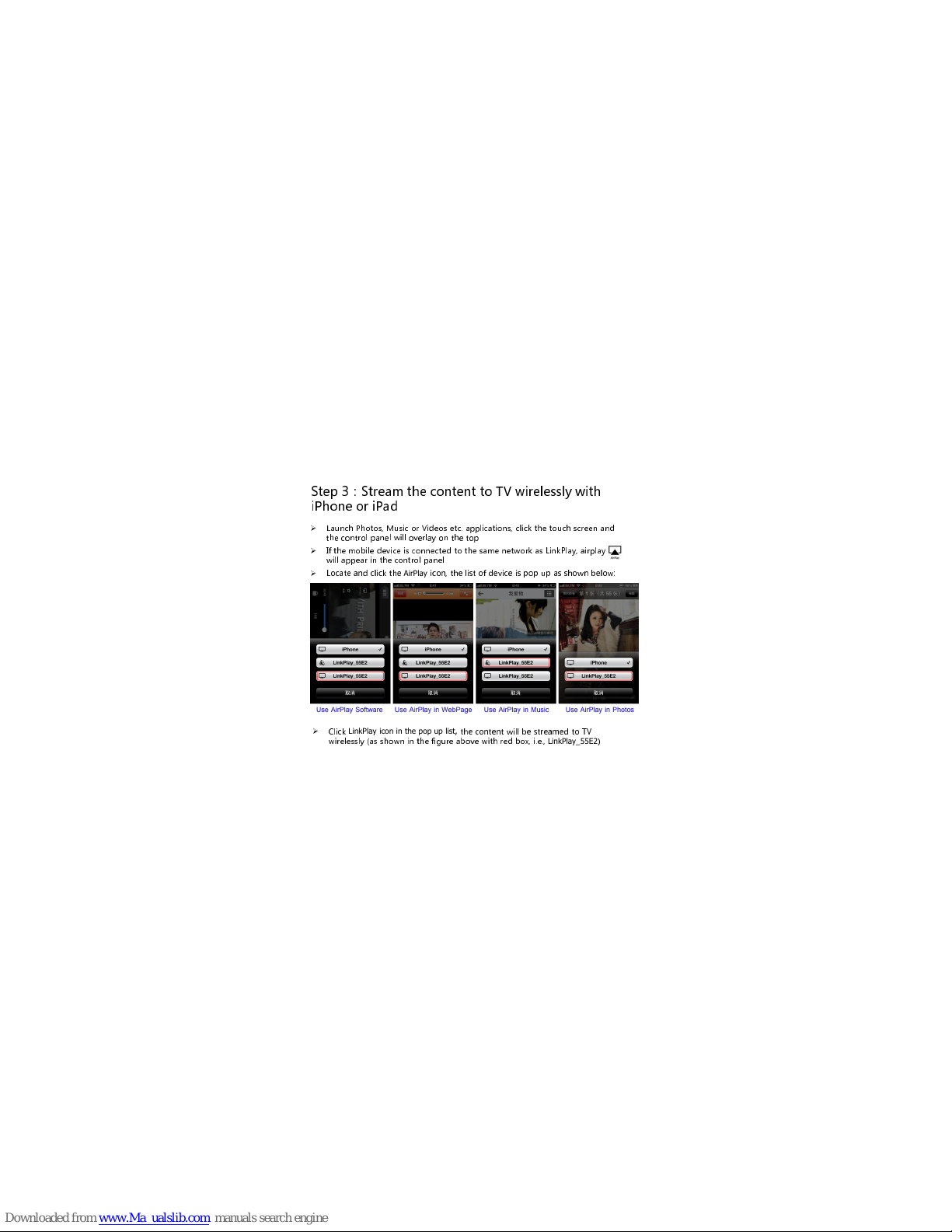
Step 3:Stream the content to TV wirelessly with
iPhone or iPad
选择
Linkplay
设备,视频会被推送到电视上播放
Launch Photos, Music or Videos etc. applications, click the touch screen and
the control panel will overlay on the top
If the obile device is connected to the sa e network as LinkPlay, airplay
will appear in the control panel
Locate and click the
AirPlay
icon, the list of device is pop up as shown below:
Click
LinkPlay icon in the pop up list,
the content will be strea ed to TV
wirelessly (as shown in the figure above with red box, i.e.,
LinkPlay_55E2
)

So tware list that supports AirPlay or iPhone or iPad

Software list that supports DLNA
Work with Android device
Many Android phone or tablets
have the built-in DLNA support
, i.e., Sa sung
s artphone. If there is no DLNA support in your device, you could upgrade
the latest fir ware to add
DLNA
support (please consult with your device
anufacturer for details)
Many Android software supports
DLNA too, LinkPlay will be treated as DLNA
receiver (DMR) and appear in the device list of the DLNA
Choose
LinkPlay as the output device, you could stream photo, music or movie to
TV wirelessly
LinkPlay
is a generic
DLNA receiver and is not limited to working only with Android
device. It could work with other DLNA servers such as indows MediaPlayer,
Sa sung
AllShare, under in7/8.
LinkPlay also supports screen mirroring from PC with minimal latency.
More on LinkPlay …
Table of contents