Linksys WPC54A - Wireless 802.11a PC Card Original operating instructions
Other Linksys Computer Hardware manuals
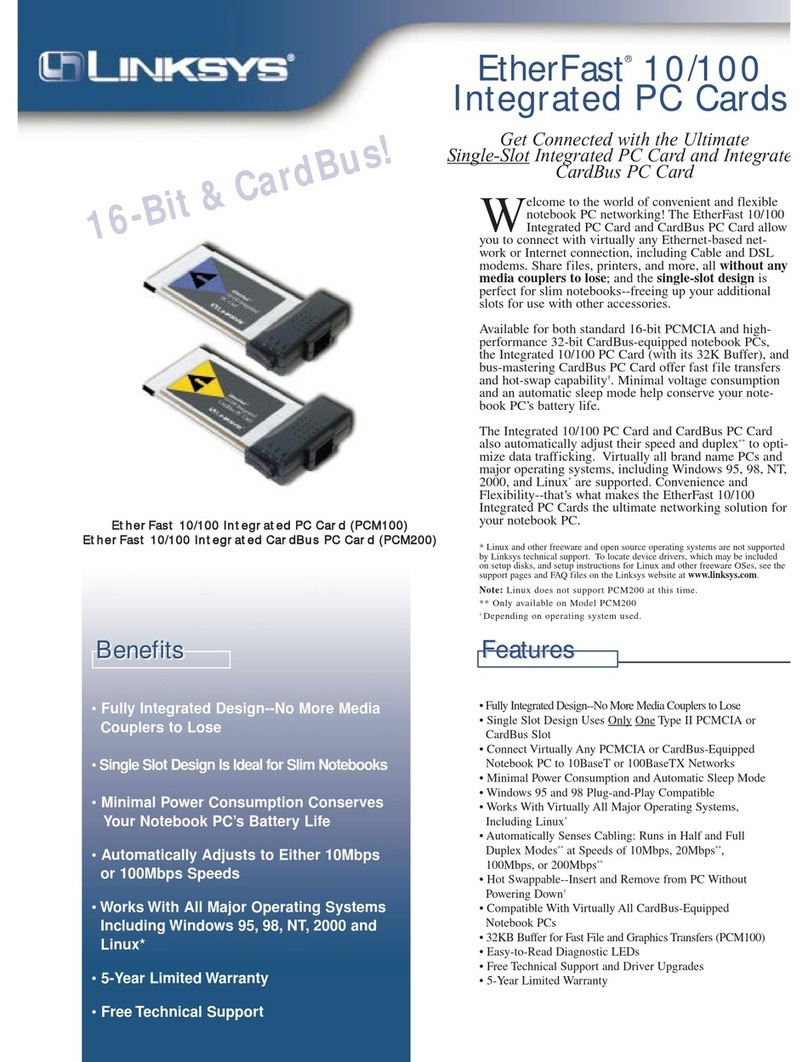
Linksys
Linksys PCM200 - EtherFast 10/100 32-Bit Integrated CardBus PC... User manual

Linksys
Linksys WPC54A - Wireless 802.11a PC Card User manual
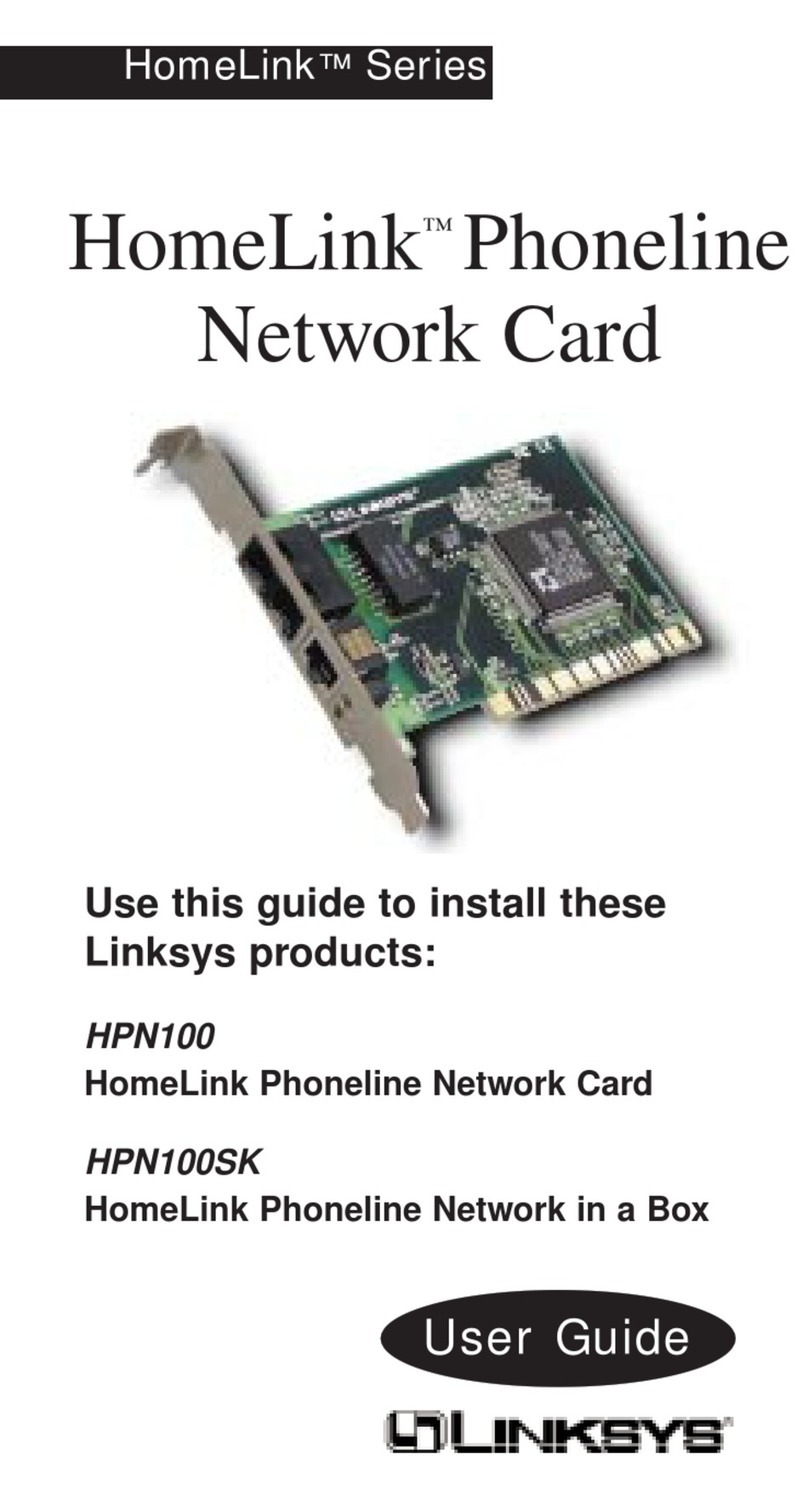
Linksys
Linksys HomeLink Series User manual
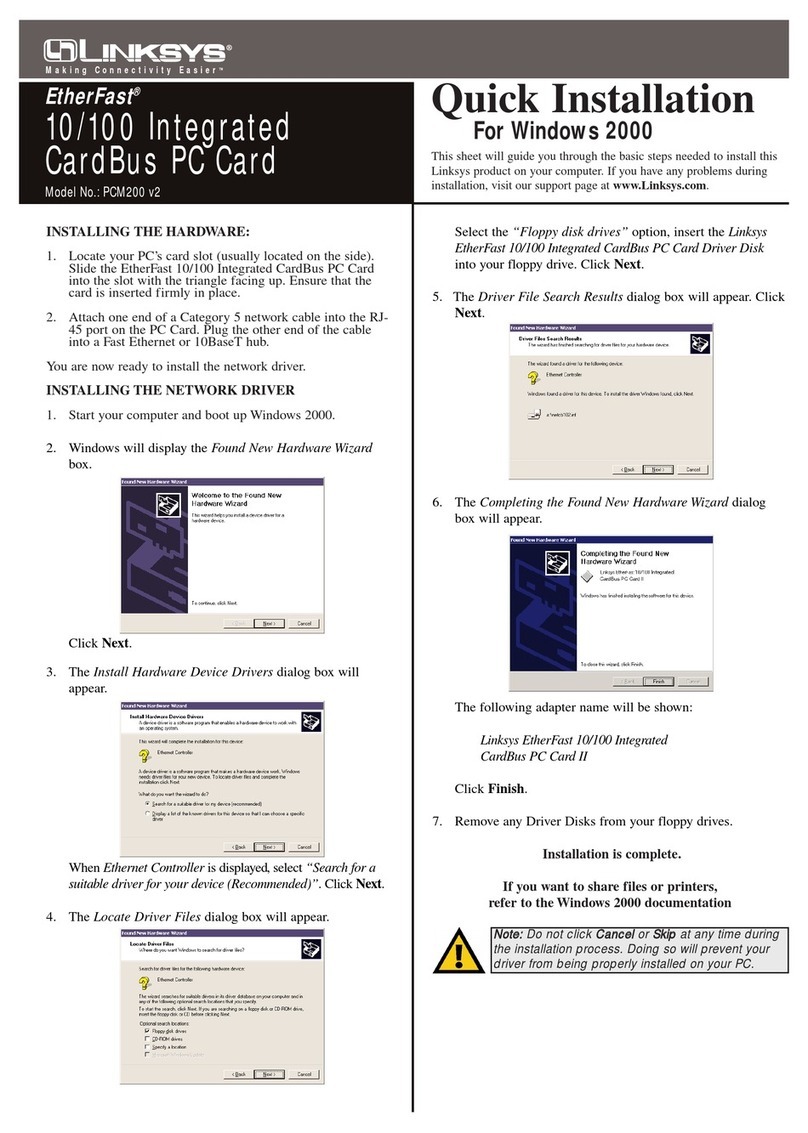
Linksys
Linksys PCM200 - EtherFast 10/100 32-Bit Integrated CardBus PC... Original operating instructions

Linksys
Linksys WPC11 Original operating instructions
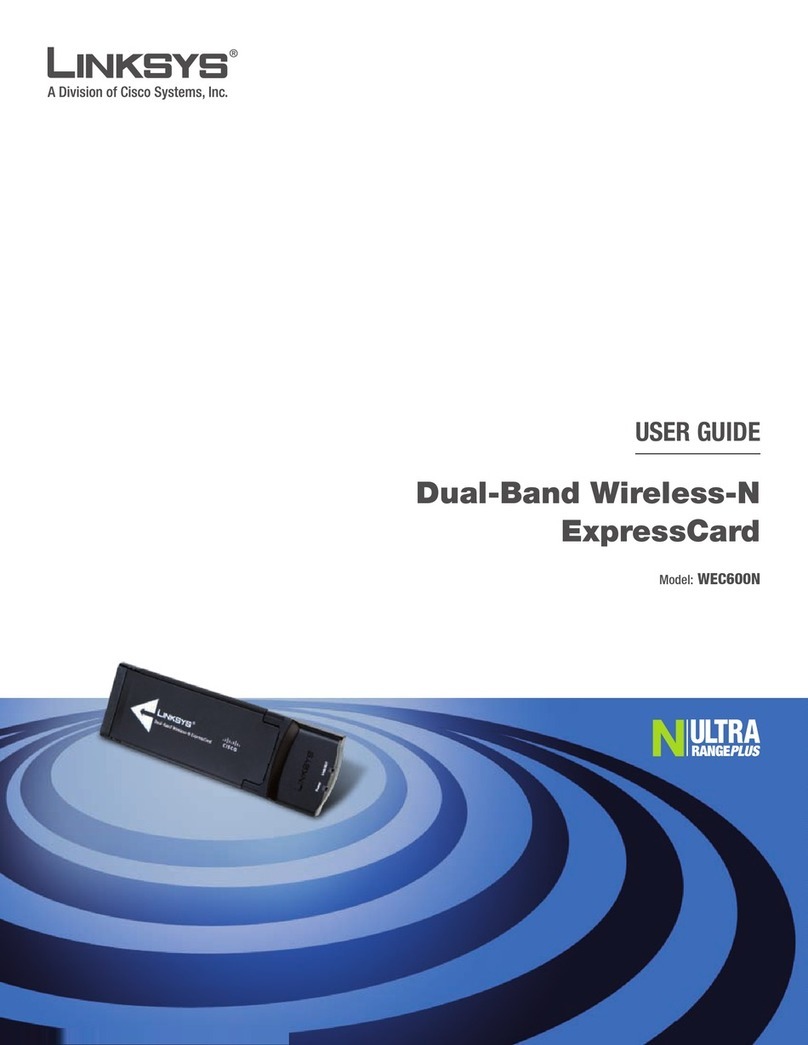
Linksys
Linksys WEC600N - Dual Band Wireless-N Ultra RangePlus... User manual
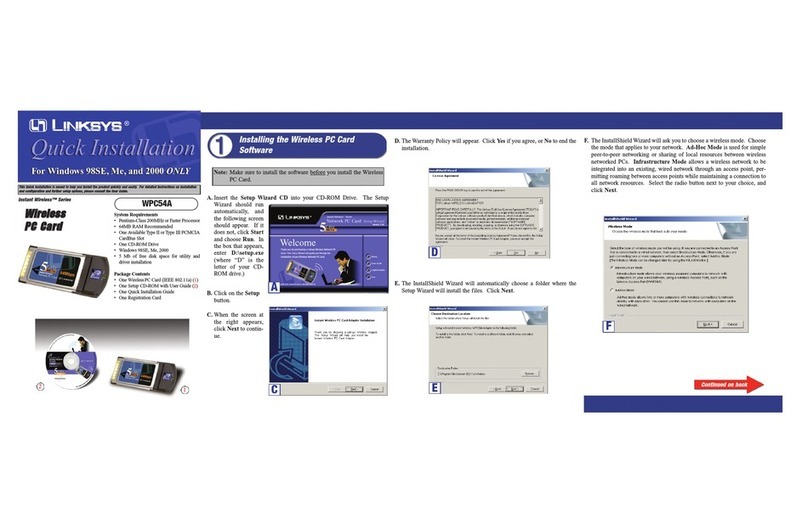
Linksys
Linksys WPC54A - Wireless 802.11a PC Card Original operating instructions
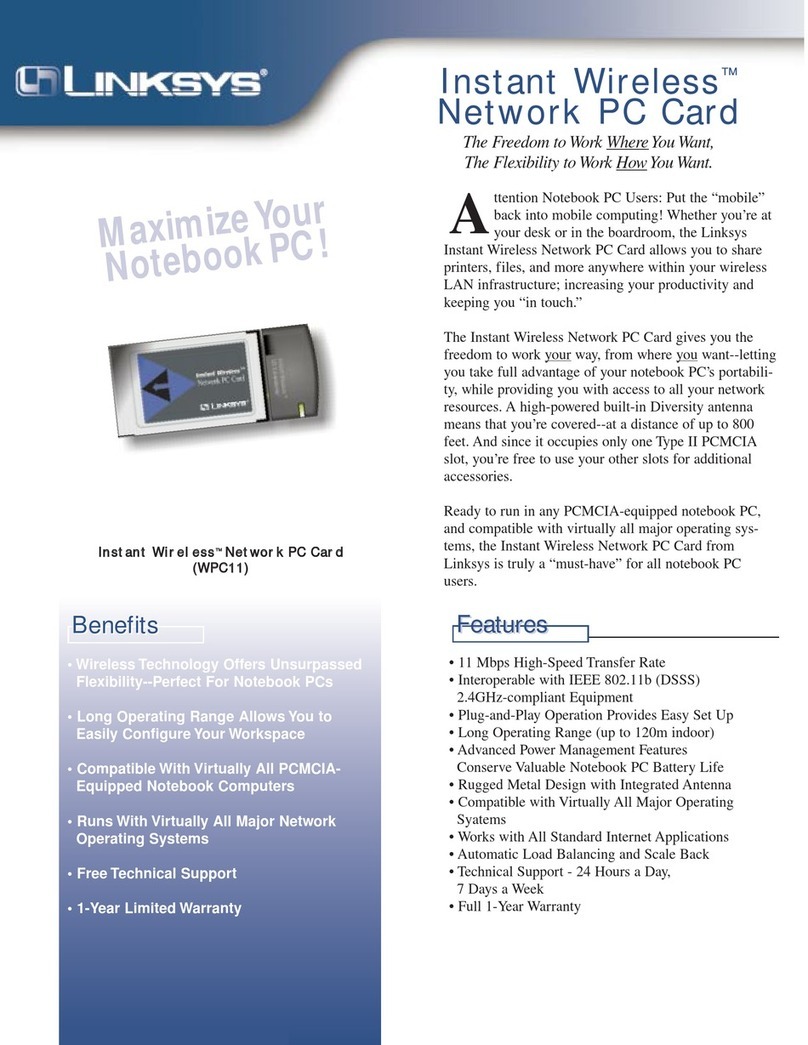
Linksys
Linksys WPC11 User manual
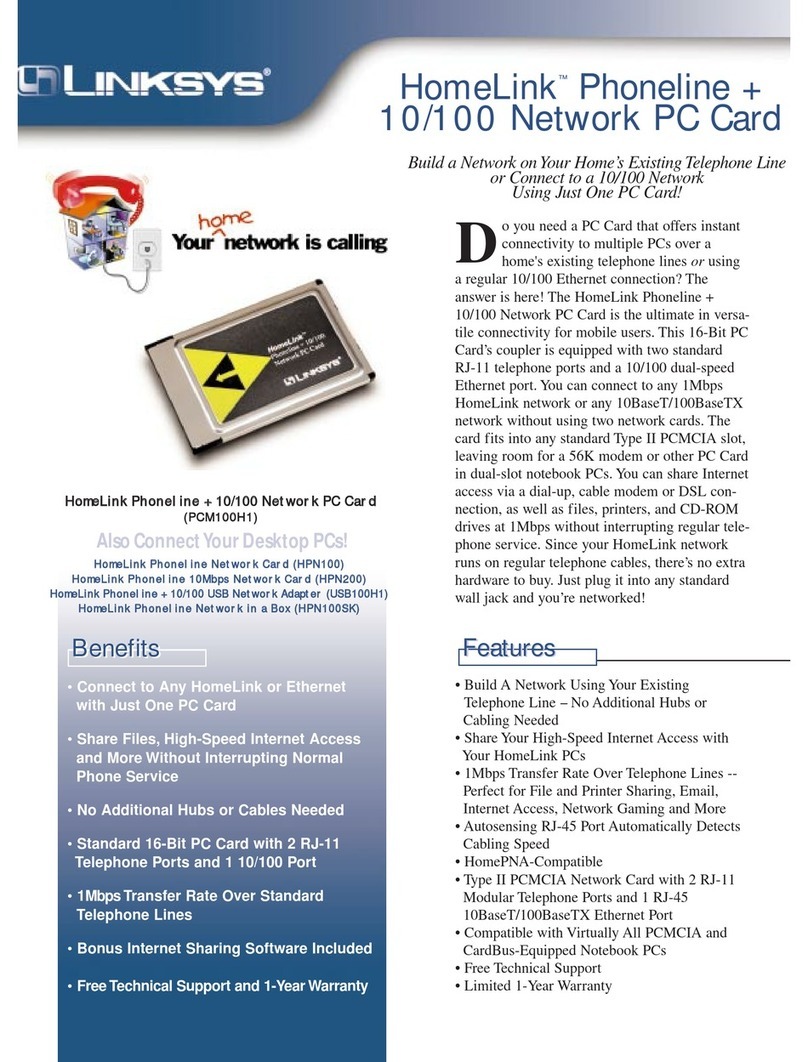
Linksys
Linksys PCM100H1 User manual
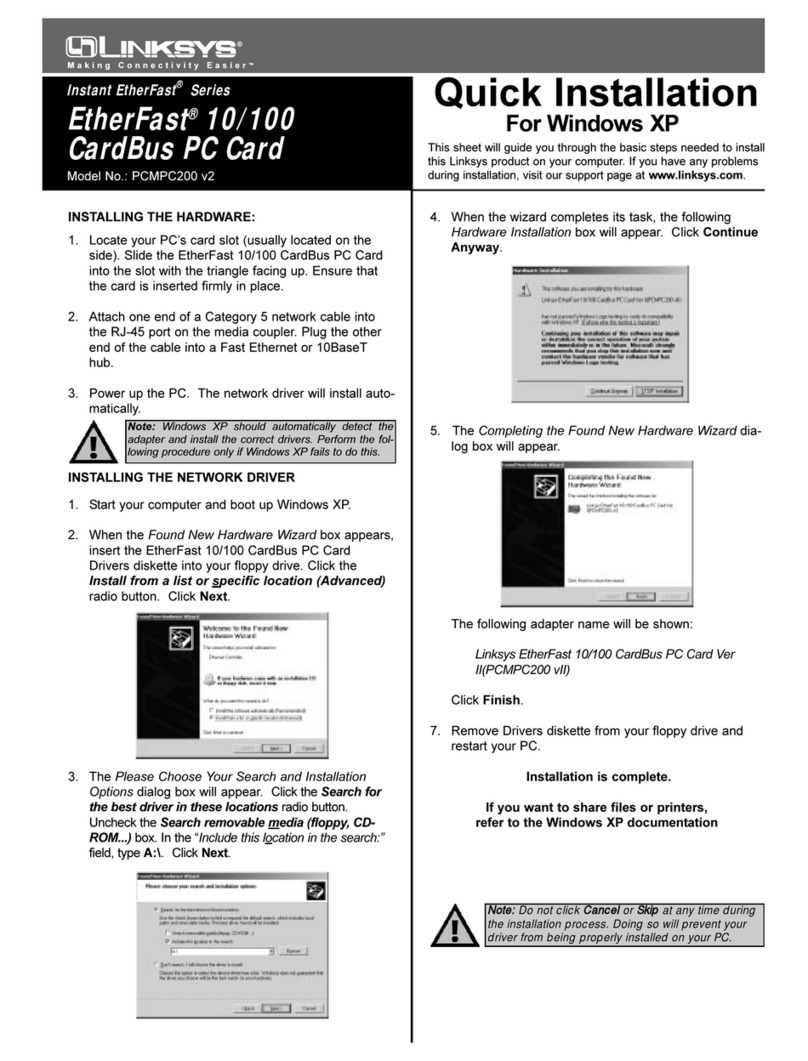
Linksys
Linksys PCMPC200 - EtherFast 10/100 CardBus PC Card Original operating instructions

Linksys
Linksys PCM200HA User manual

Linksys
Linksys EtherFast PCM100 v2 User manual
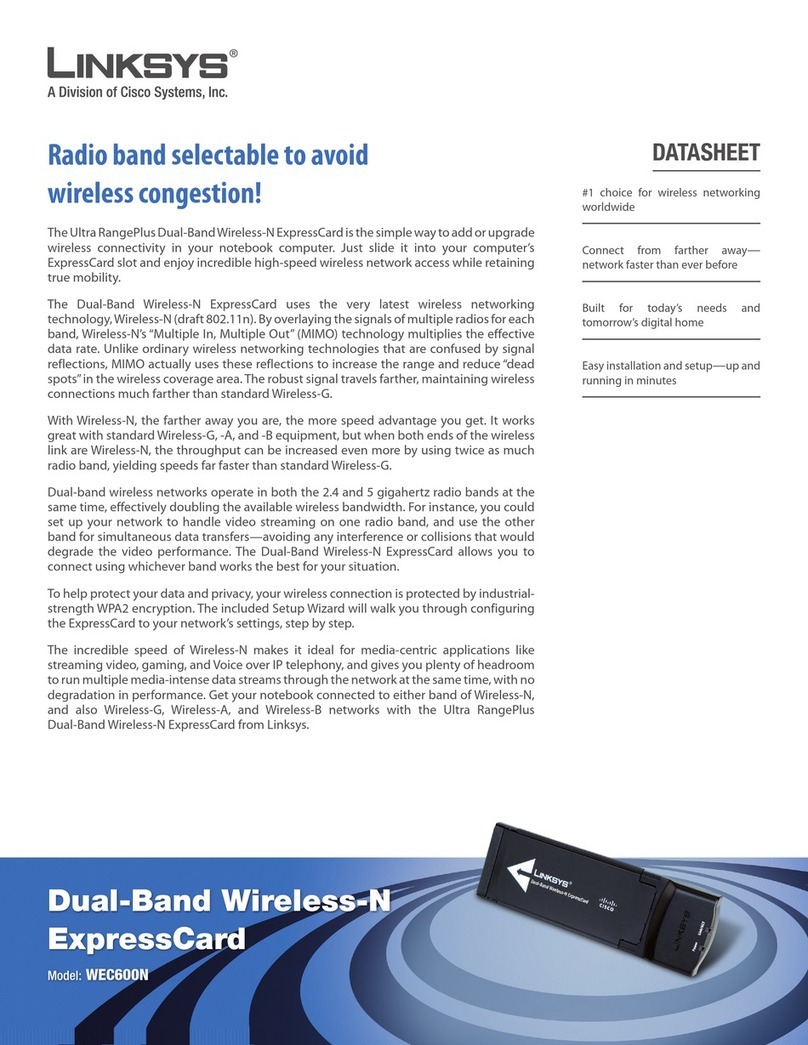
Linksys
Linksys WEC600N - Dual Band Wireless-N Ultra RangePlus... User manual

Linksys
Linksys WPC11 User manual

Linksys
Linksys PCM200HA User manual

Linksys
Linksys EtherFast PCM200 v2 User manual

Linksys
Linksys WPC11 User manual
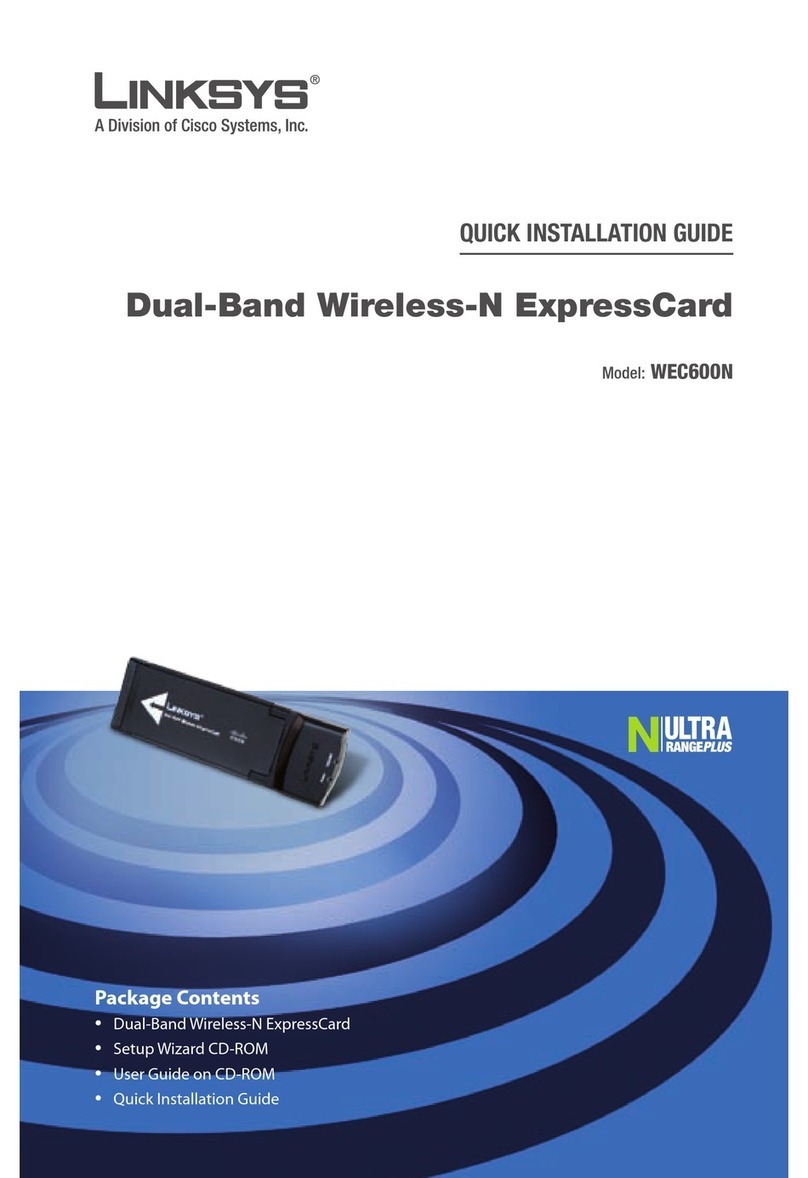
Linksys
Linksys WEC600N - Dual Band Wireless-N Ultra RangePlus... User manual
Popular Computer Hardware manuals by other brands

Toshiba
Toshiba TOSVERT VF-MB1/S15 IPE002Z Function manual

Shenzhen
Shenzhen MEITRACK MVT380 user guide

TRENDnet
TRENDnet TEW-601PC - SUPER G MIMO WRLS PC CARD user guide

StarTech.com
StarTech.com CF2IDE18 instruction manual

Texas Instruments
Texas Instruments LMH0318 Programmer's guide

Gateway
Gateway 8510946 user guide

Sierra Wireless
Sierra Wireless Sierra Wireless AirCard 890 quick start guide

Leadtek
Leadtek Killer Xeno Pro Quick installation guide

Star Cooperation
Star Cooperation FlexTiny 3 Series Instructions for use

Hotone
Hotone Ampero user manual

Connect Tech
Connect Tech Xtreme/104-Express user manual

Yealink
Yealink WF50 user guide







