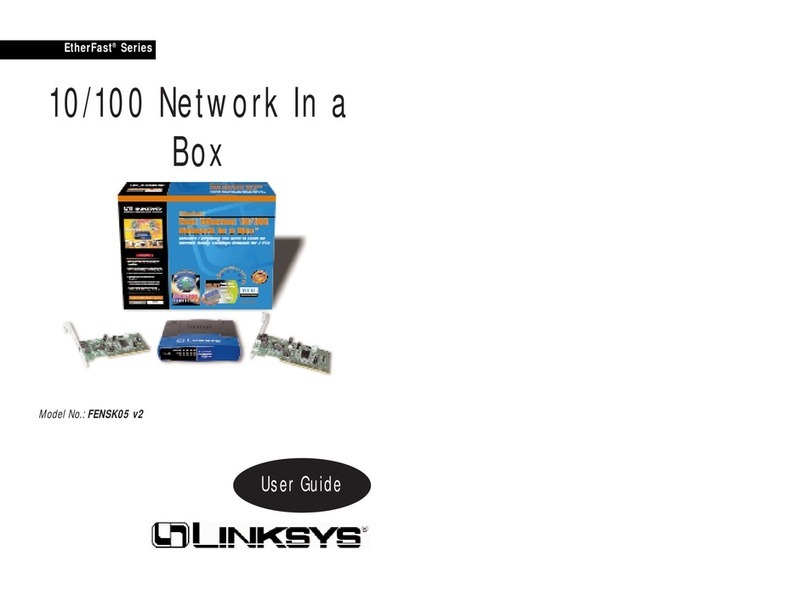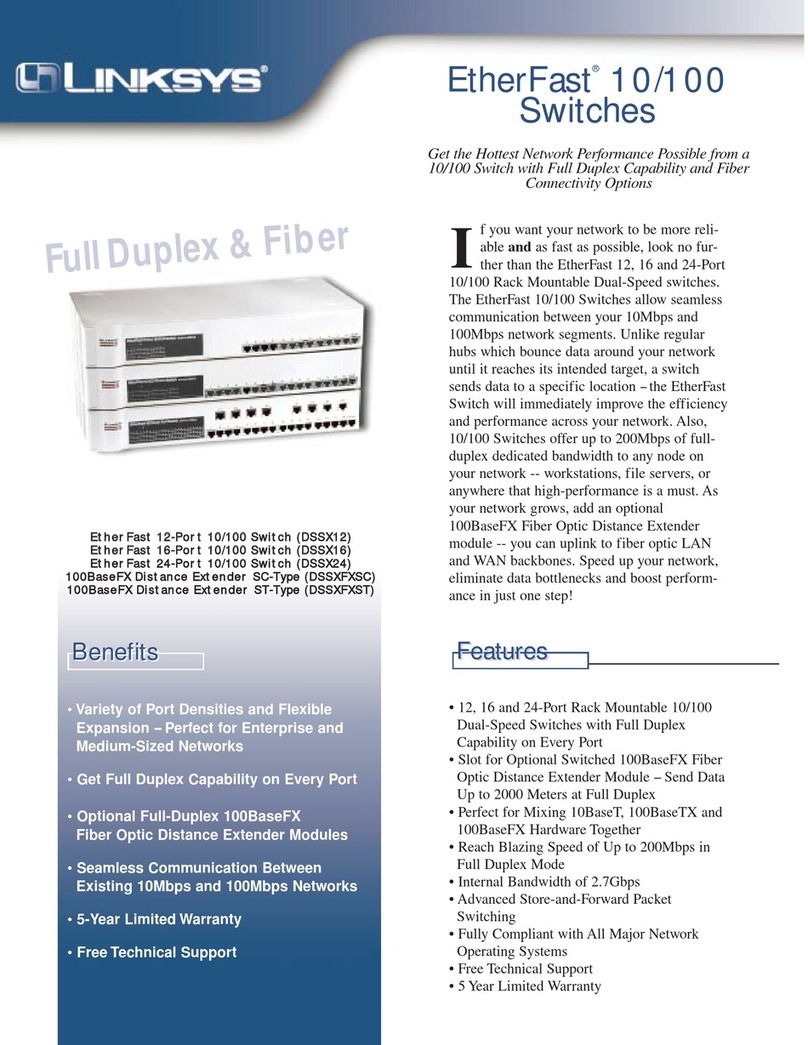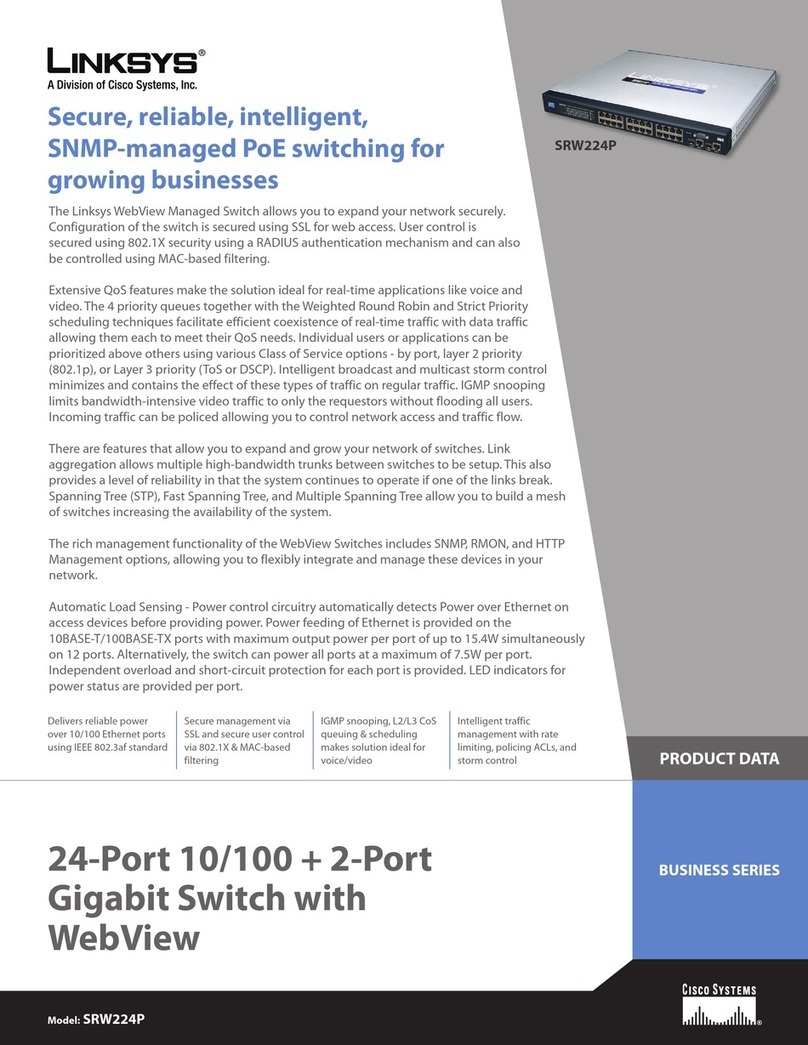Linksys ProConnect KVM100SK User manual
Other Linksys Switch manuals
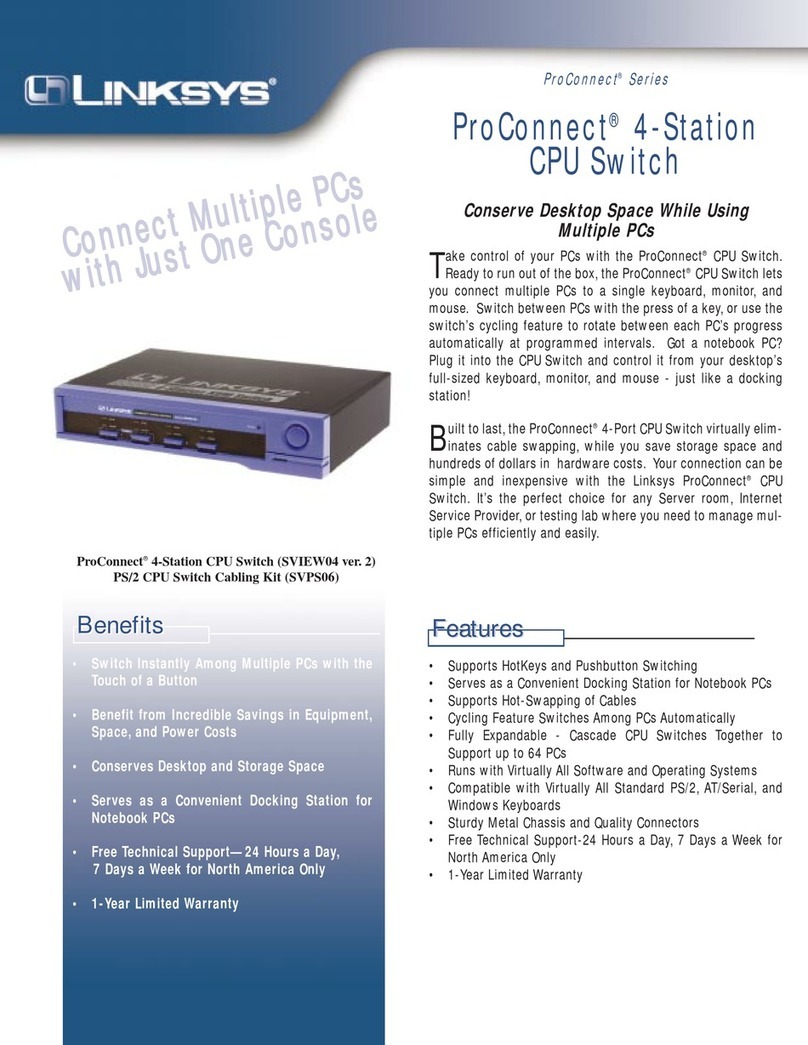
Linksys
Linksys SVIEW04 - ProConnect CPU Switch KVM User manual
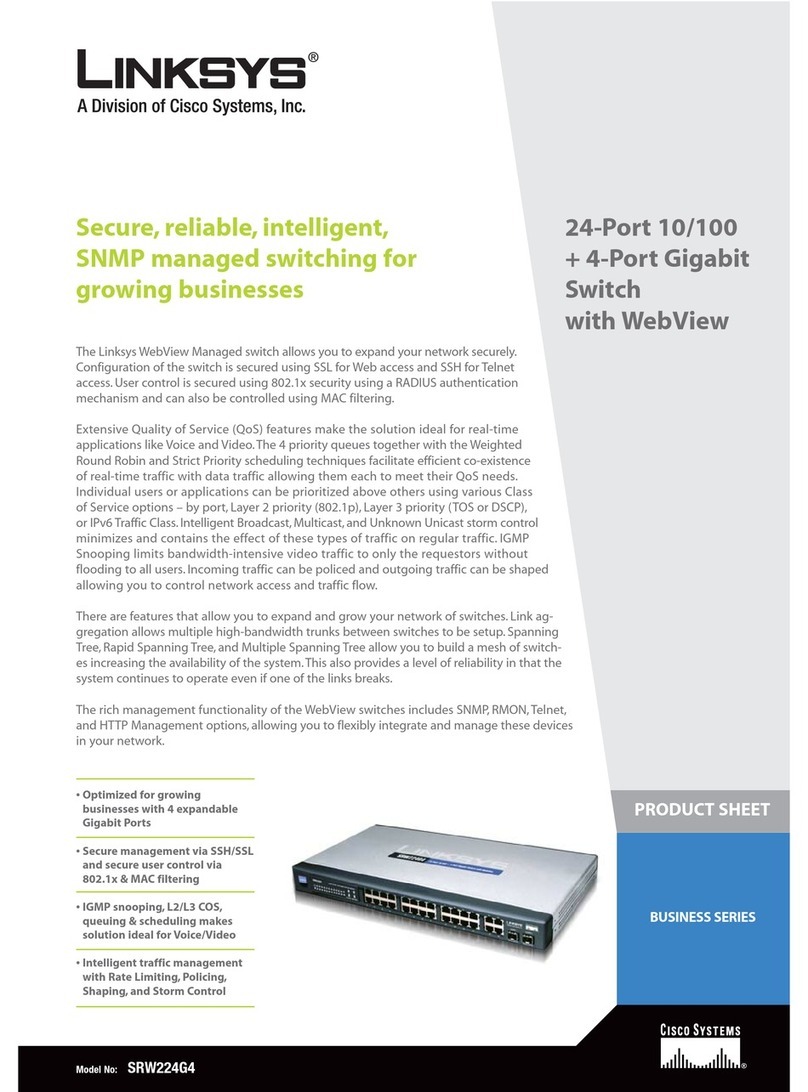
Linksys
Linksys SRW224G4 Dimensions

Linksys
Linksys SRW224 - 10/100 - Gigabit Switch User manual

Linksys
Linksys SLM224G2 User manual
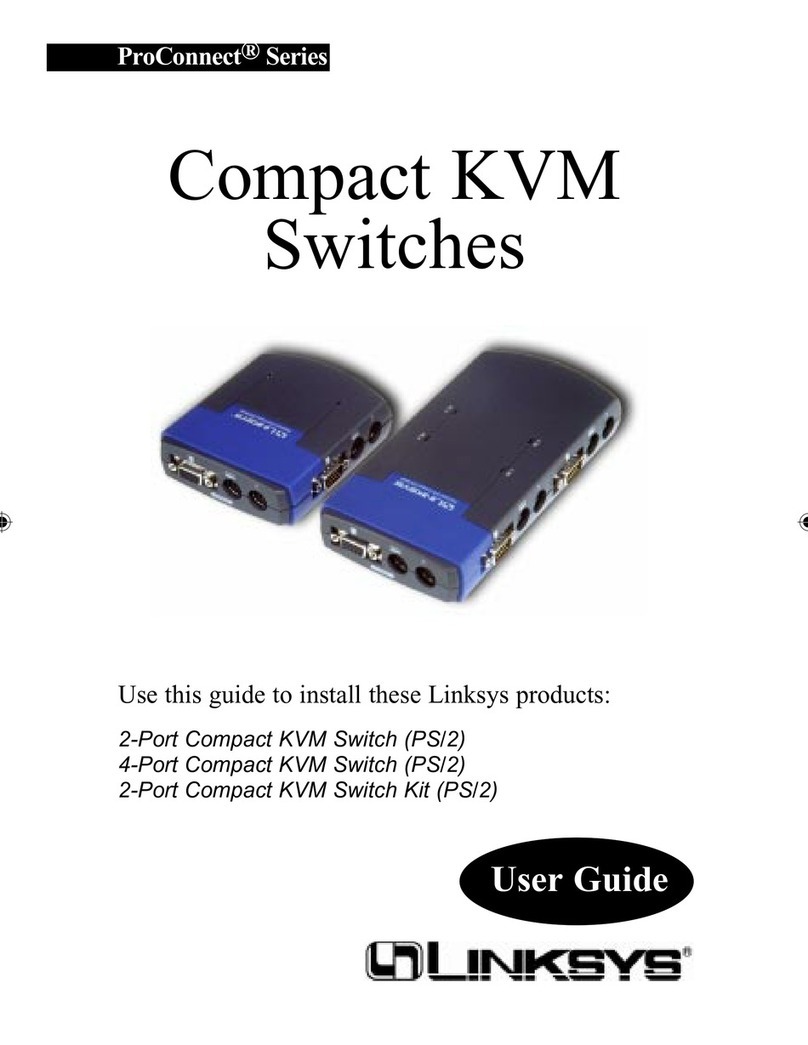
Linksys
Linksys ProConnect Series User manual

Linksys
Linksys SD205 - Small Business Unmanaged Switch User manual
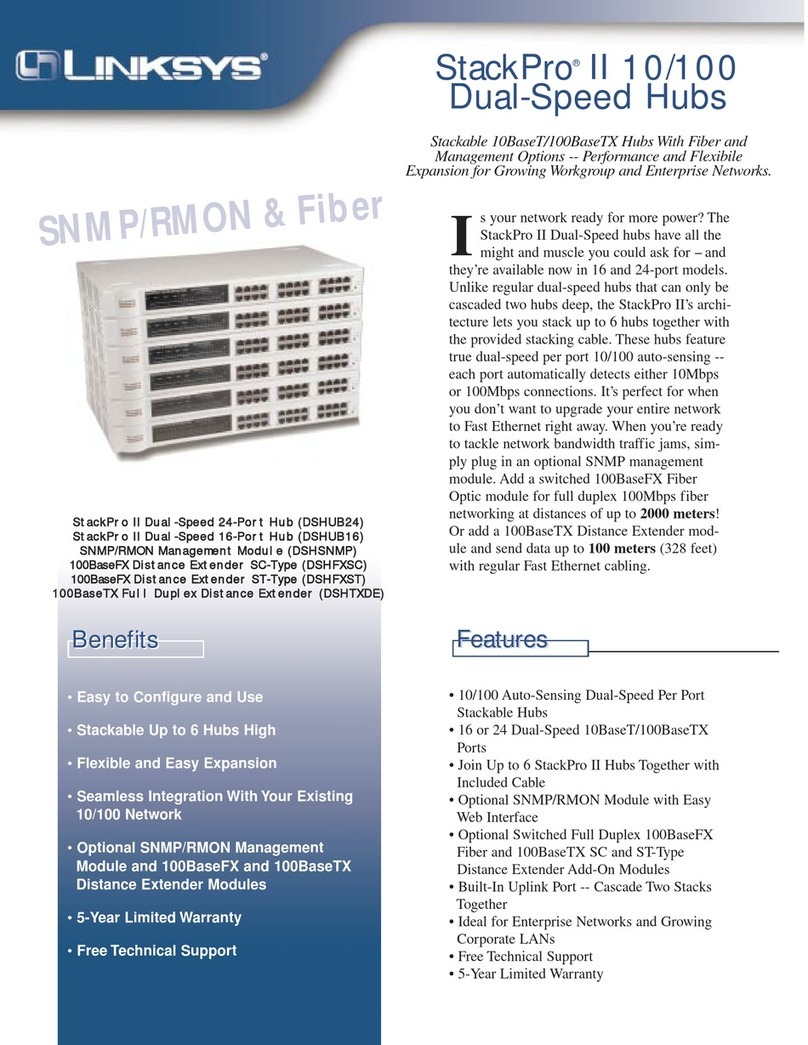
Linksys
Linksys DSHUB24 User manual

Linksys
Linksys SRW2016 User manual
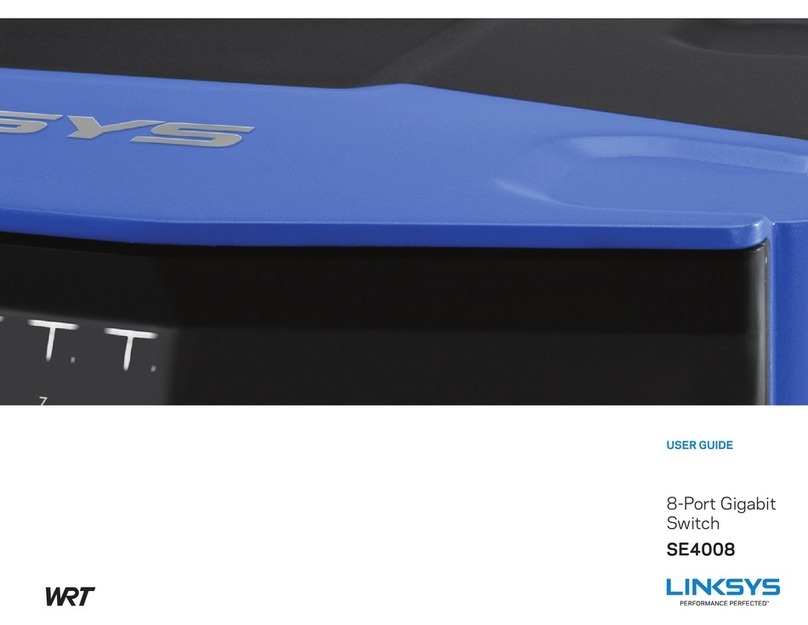
Linksys
Linksys SE4008 User manual

Linksys
Linksys ProConnect SVIEW08 v2 User manual

Linksys
Linksys SRW208 User manual
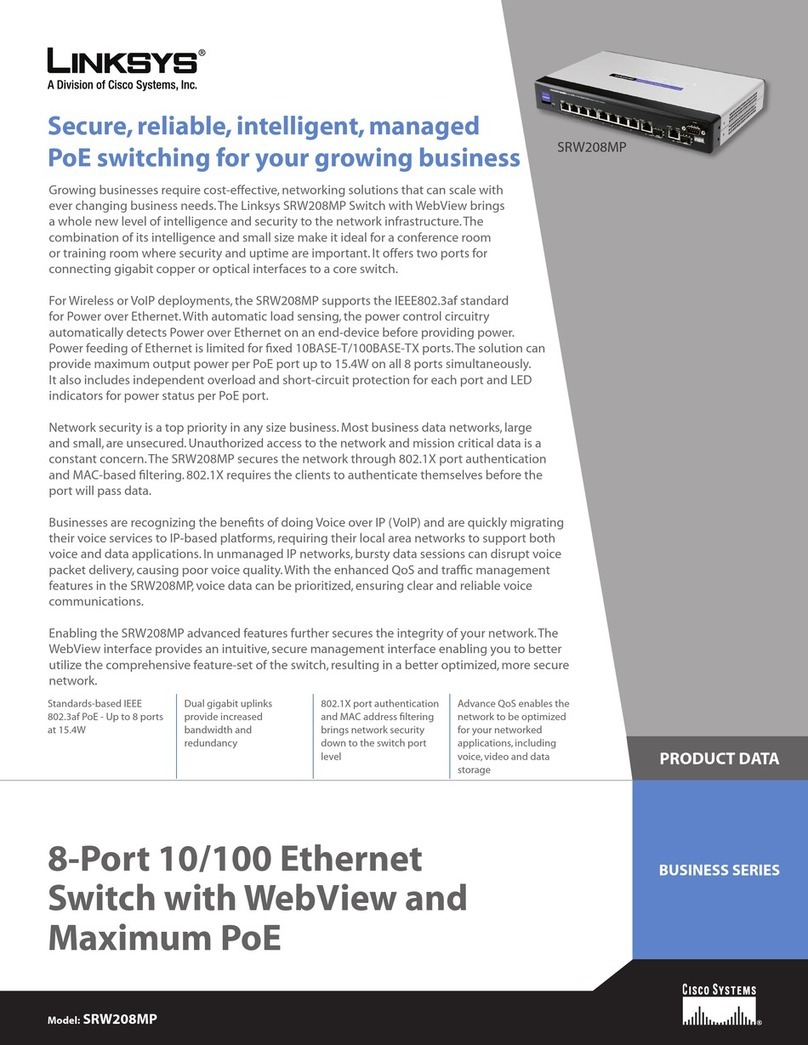
Linksys
Linksys SRW208MP Operation manual
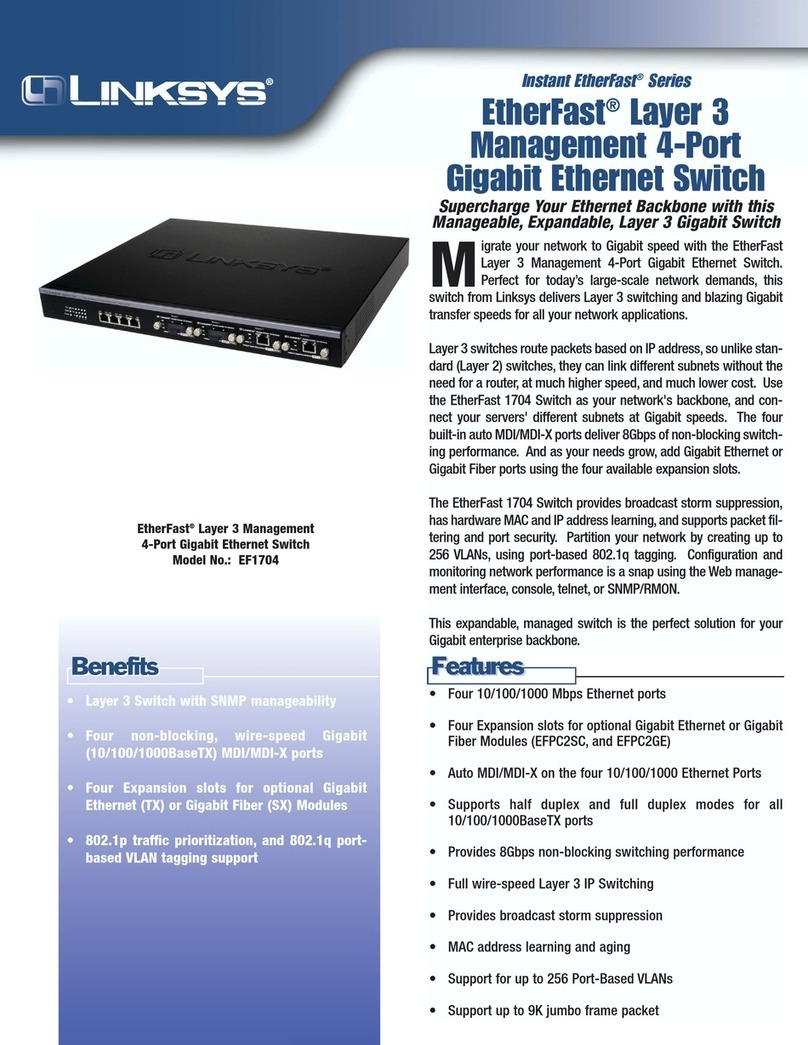
Linksys
Linksys Etherfast EF1704 User manual

Linksys
Linksys EW5HUB - Instant Ethernet Workgroup Hub User manual

Linksys
Linksys EG005W - Instant Gigabit Workgroup Switch User manual
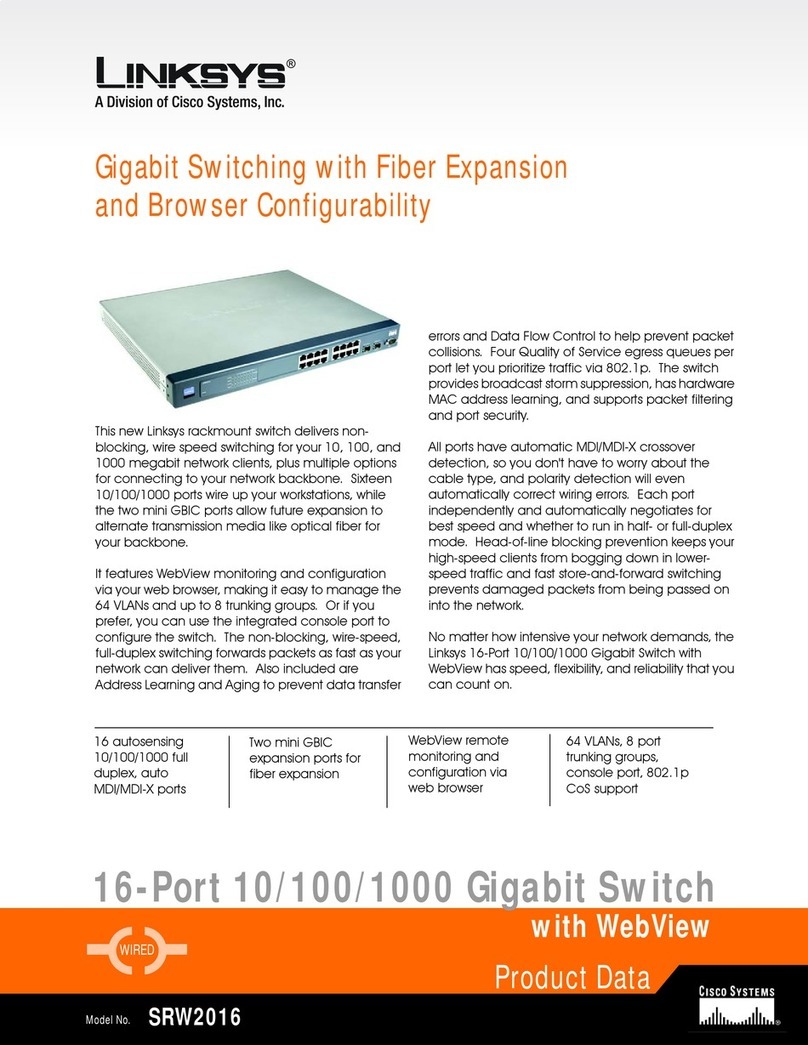
Linksys
Linksys SRW2016 User manual

Linksys
Linksys EG24M - EtherFast II Switch User manual

Linksys
Linksys SD2005 Operation manual

Linksys
Linksys SR2016 - Cisco - 10/100/1000 Gigabit Switch User manual

Linksys
Linksys SRW224 - 10/100 - Gigabit Switch User manual
Popular Switch manuals by other brands

SMC Networks
SMC Networks SMC6224M Technical specifications

Aeotec
Aeotec ZWA003-S operating manual

TRENDnet
TRENDnet TK-209i Quick installation guide

Planet
Planet FGSW-2022VHP user manual

Avocent
Avocent AutoView 2000 AV2000BC AV2000BC Installer/user guide

Moxa Technologies
Moxa Technologies PT-7728 Series user manual

Intos Electronic
Intos Electronic inLine 35392I operating instructions

Cisco
Cisco Catalyst 3560-X-24T Technical specifications

Asante
Asante IntraCore IC3648 Specifications

Siemens
Siemens SIRIUS 3SE7310-1AE Series Original operating instructions

Edge-Core
Edge-Core DCS520 quick start guide

RGBLE
RGBLE S00203 user manual