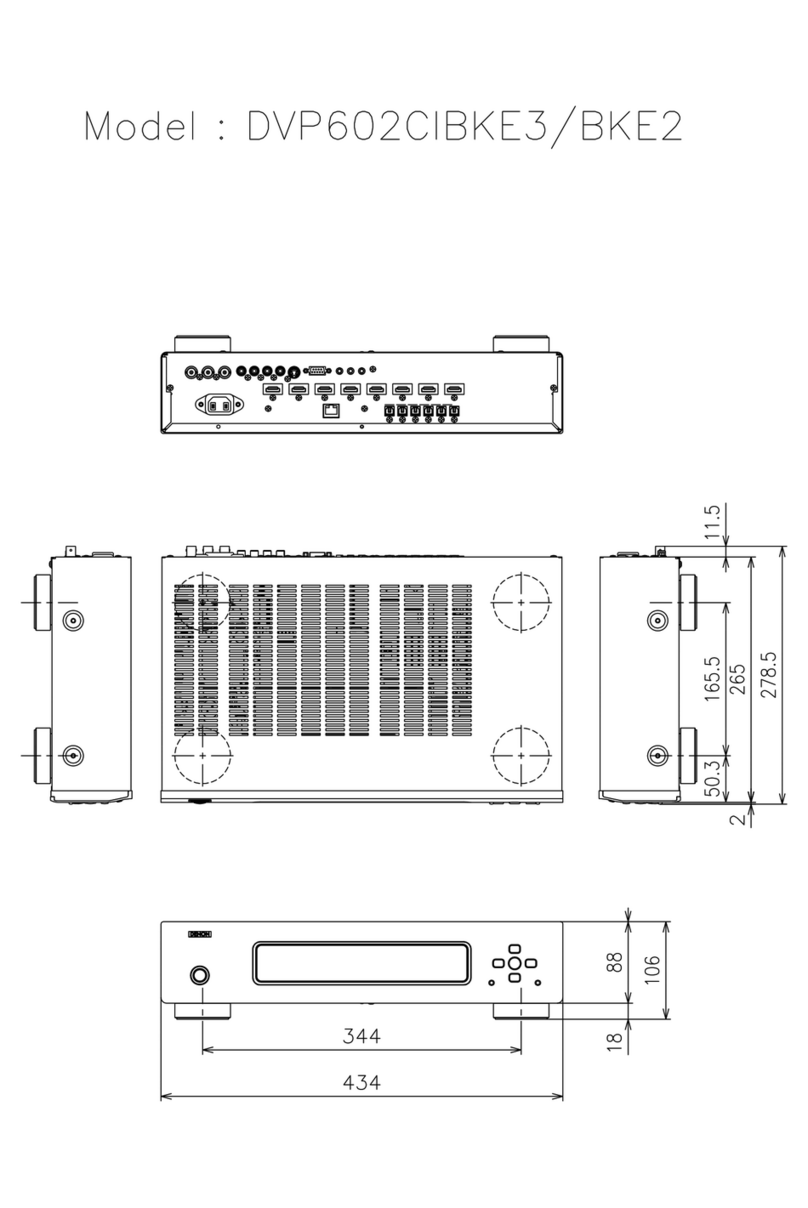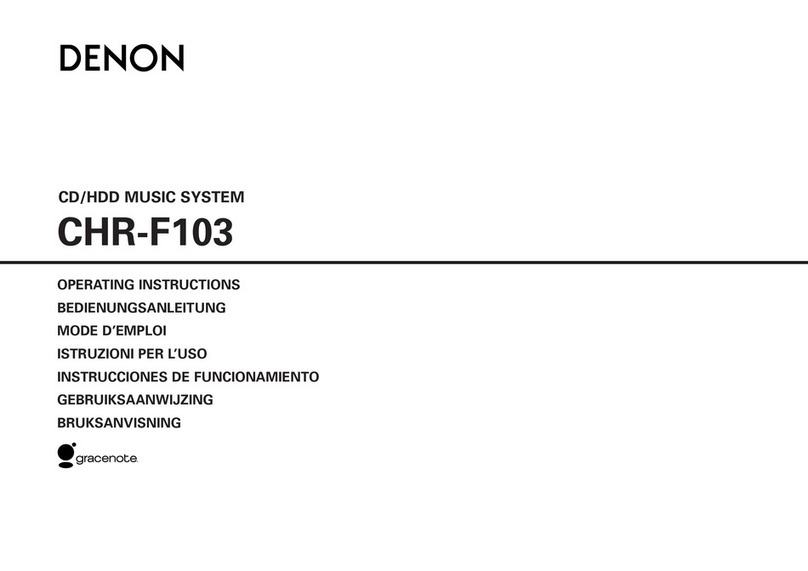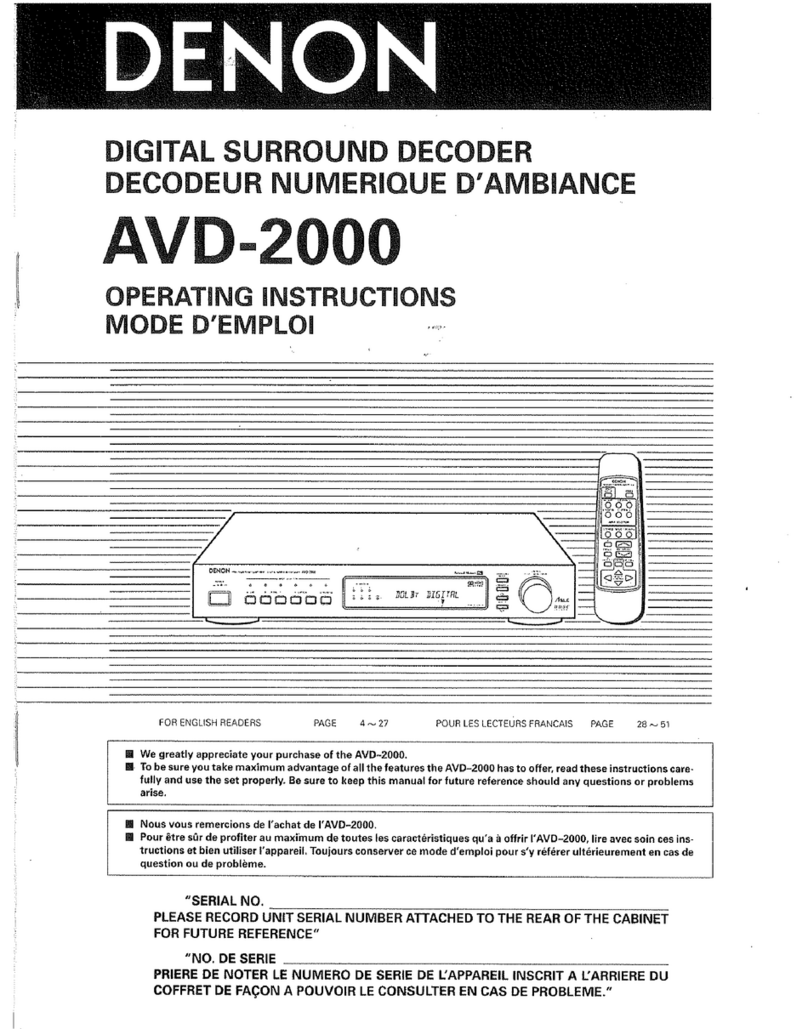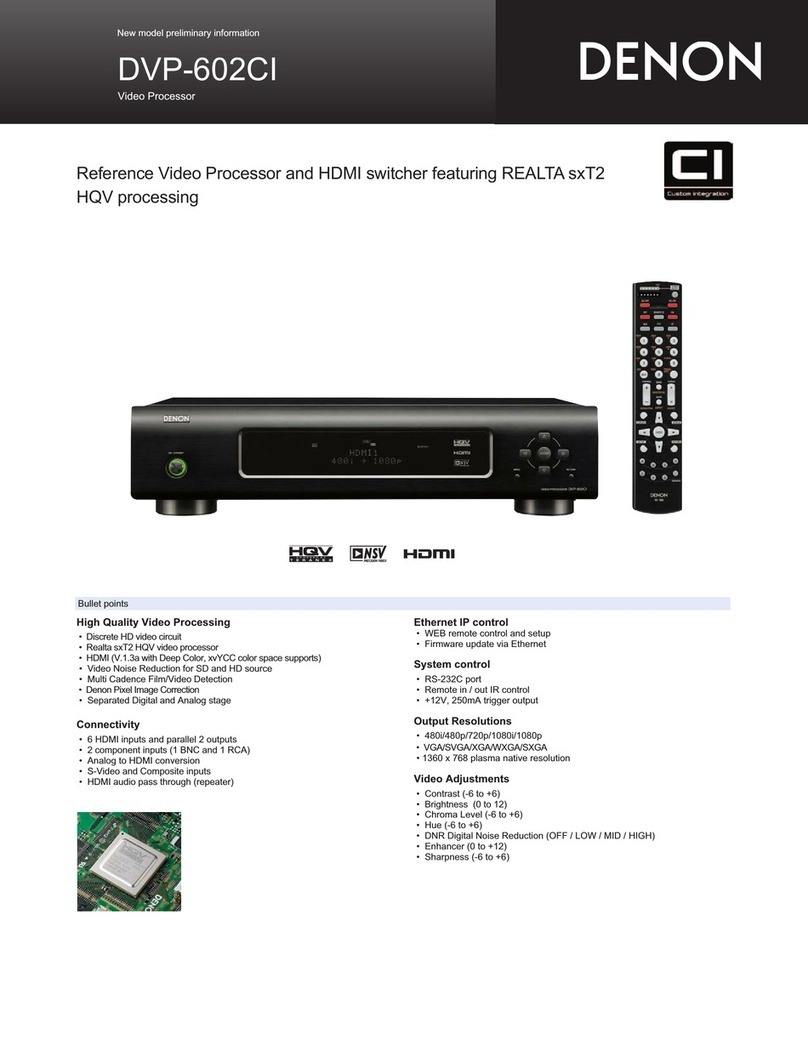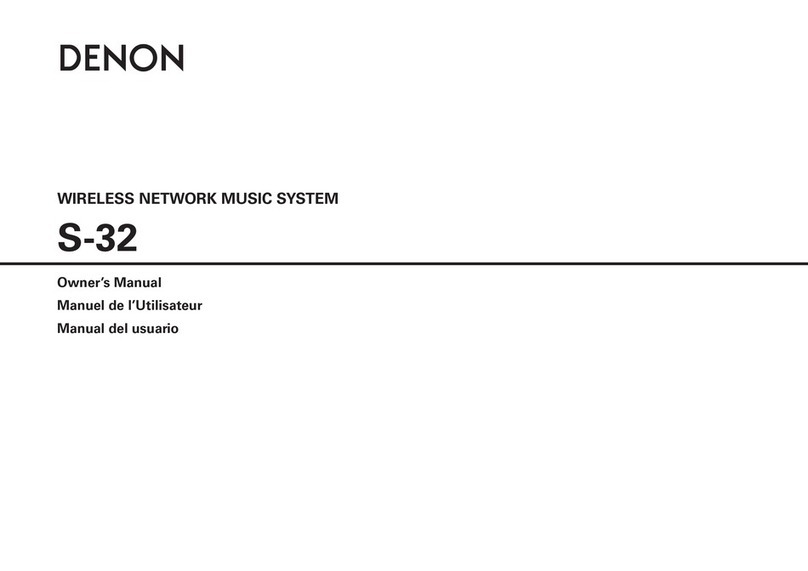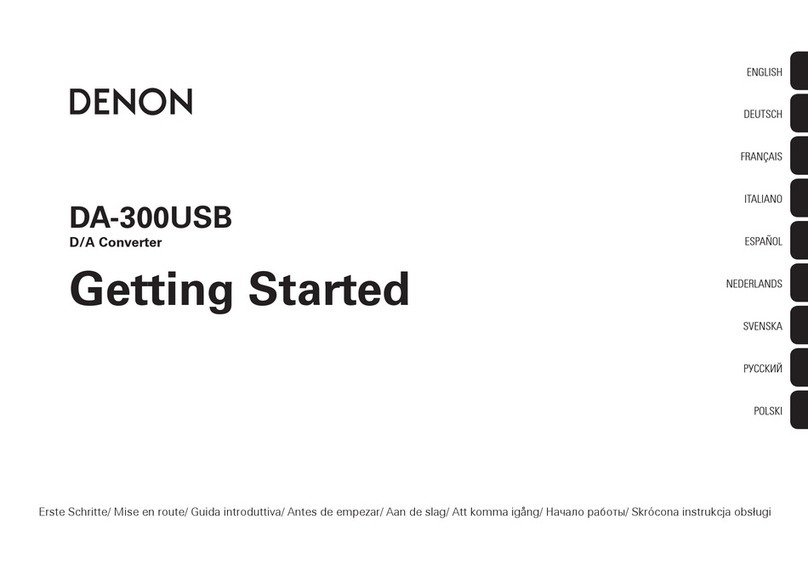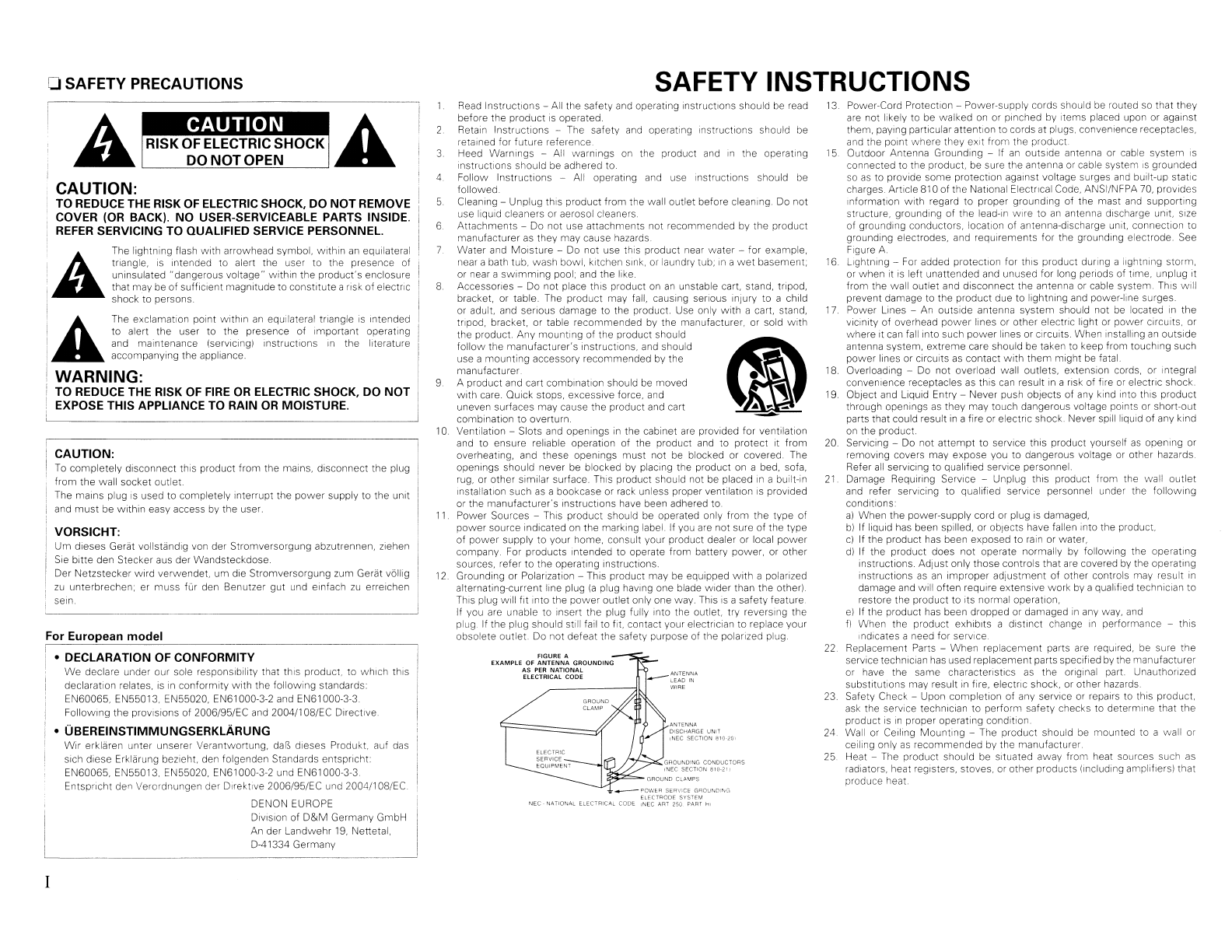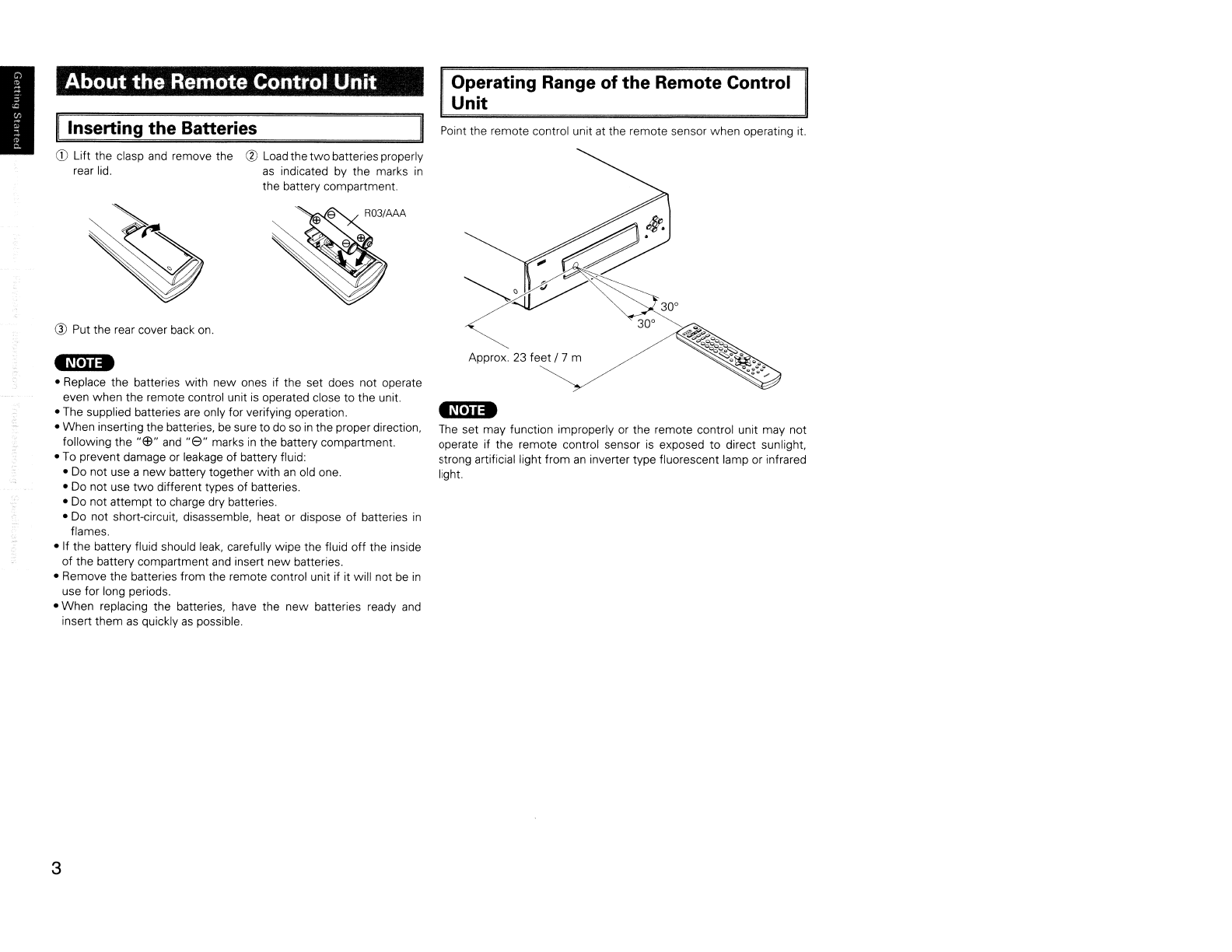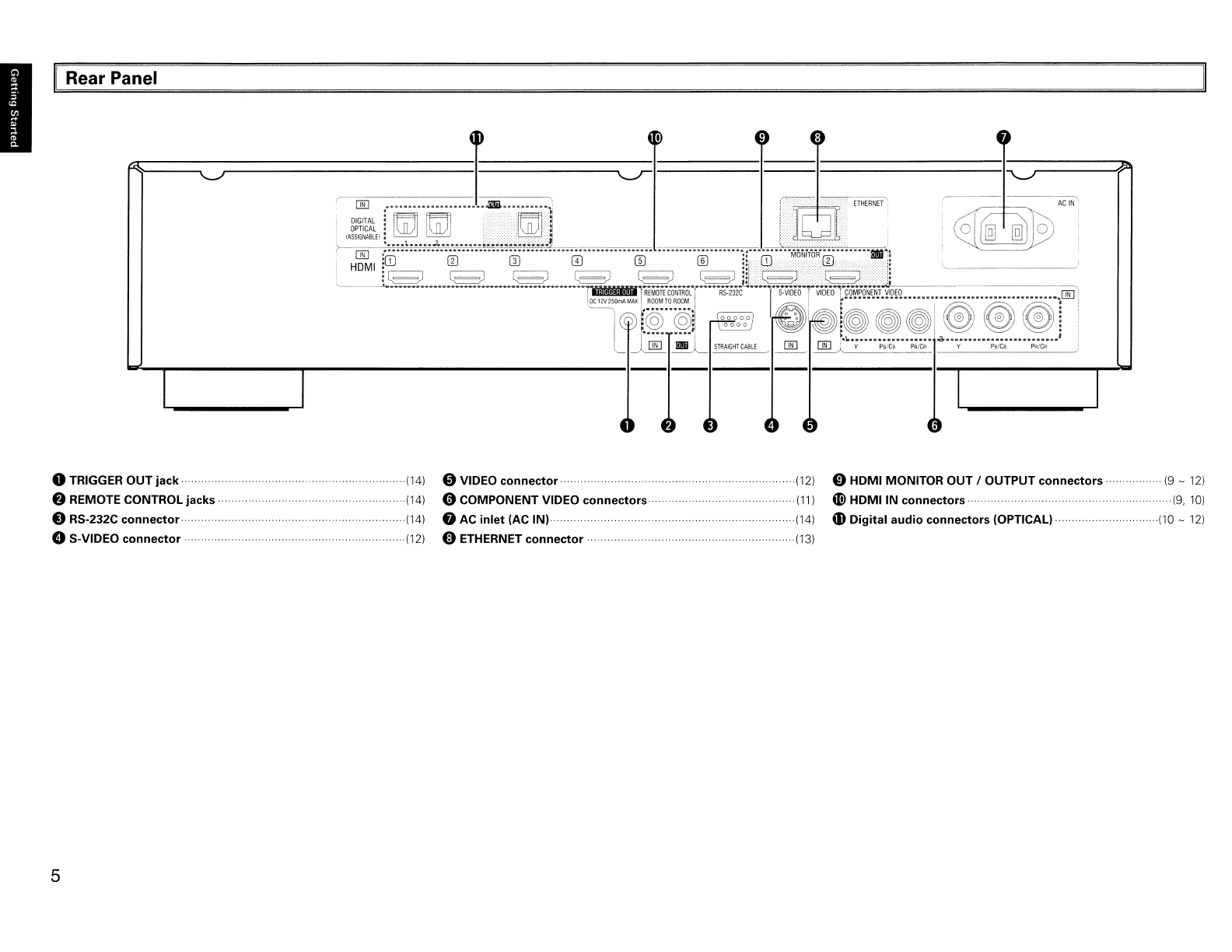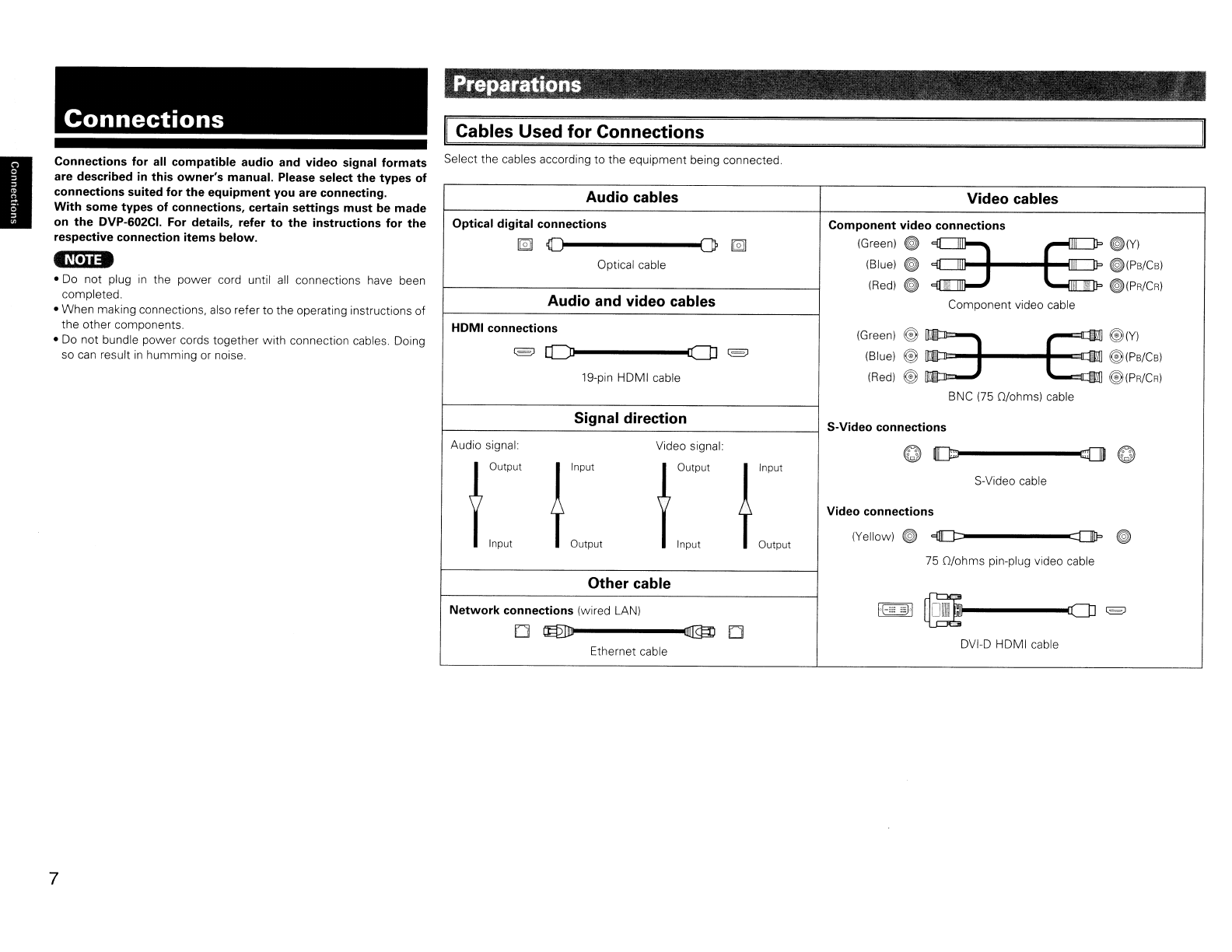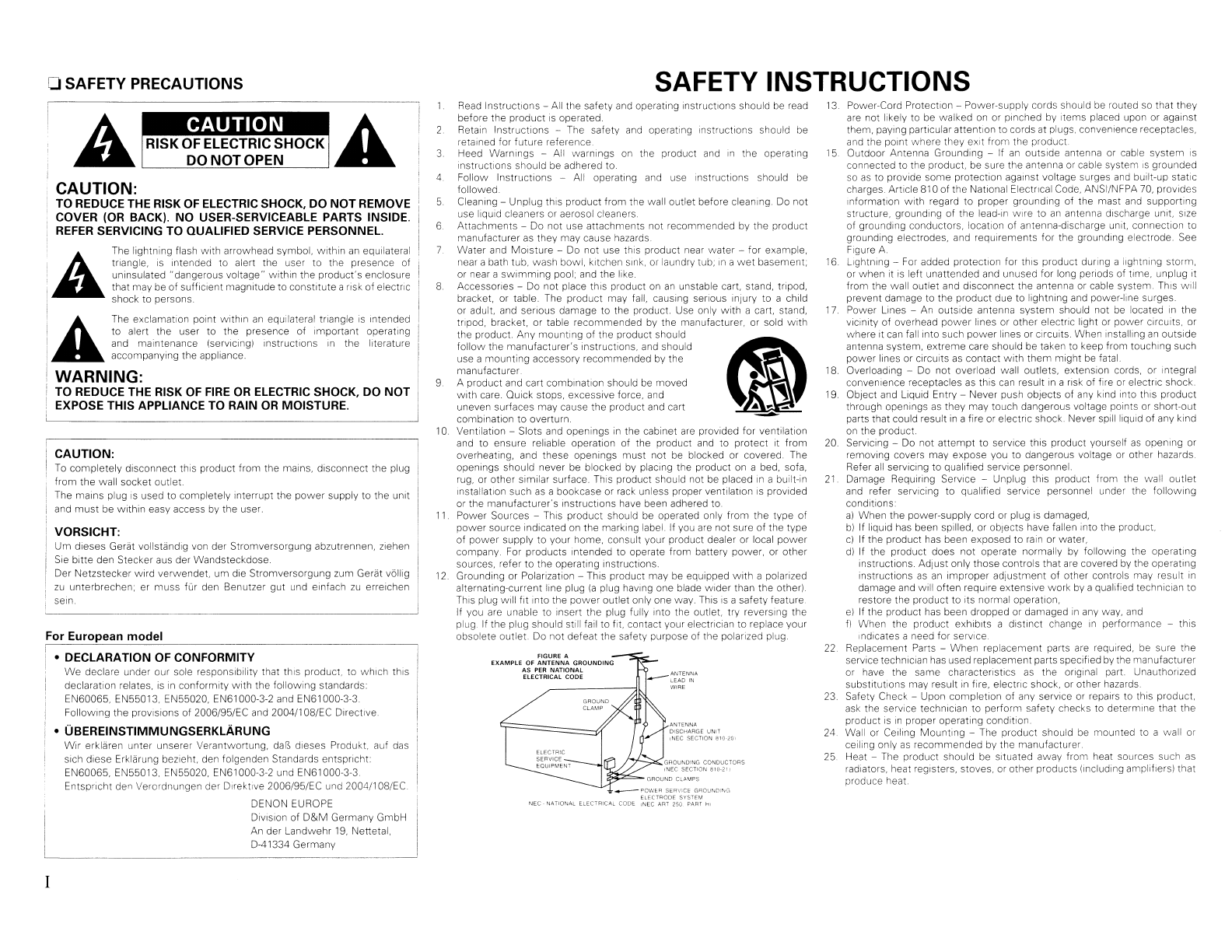
oSAFETY PRECAUTIONS SAFETY INSTRUCTIONS
13
Power-Cord Protection -Power-supply cords should be routed so that they
are not likely to be walked
on
or pinched by items placed upon or against
them, paying particular attention
to
cords at plugs, convenience receptacles,
and the pOint where they eXit from the product.
15 Outdoor Antenna Grounding -
If
an
outSide antenna or cable system
IS
connected to the product, be sure the antenna
or
cable system
IS
grounded
so
as
to provide some protection against voltage surges and built-up static
charges. Article
81
0of the National Electllcal Code, ANSI/NFPA
70,
prOVides
Information With regard to proper grounding of the mast and supporting
structure, grounding of the lead-In wire to
an
antenna discharge unit, size
of grounding conductors. location of antenna-discharge unit, connection to
grounding electrodes, and requirements for the grounding electrode. See
Figure A.
16
lightning
-
For
added protection for thiS product during alightning storm,
or
when
it
IS
left unattended and unused for long periods of time, unplug it
from the wall outlet and disconnect the antenna
or
cable system.
ThiS
will
prevent damage to the product due to lightning and power-line surges
17.
Power Lines -An outSide antenna system should not be located
in
the
viCinity
of
overhead
power
lines or other electllc light or power
CirCUitS,
or
where it can fall into such power lines or CIrcuits. When Installing
an
outside
antenna system, extreme care should be taken to keep from touching such
power lines or cirCUits
as
contact
with
them might
be
fatal.
18. Overloading -
Do
not overload wall outlets, extension cords, or integral
convenience receptacles
as
this
can
result
In
aIIsk
of
fire or electllc shock.
19
Oblect and
LiqUid
Entry -Never push objects of any kind into
thiS
product
through openings
as
they may touch dangerous voltage points or short-out
parts that could result
in
afire or electllc shock. Never spill liquid of any kind
on
the product.
20. Servicing -
Do
not
attempt
to
service this product yourself
as
opening
or
removing covers may expose you to dangerous voltage
or
other hazards
Refer
all
servicing to qualified service personnel
21
Damage Requiring SerVice -Unplug this product from the wall outlet
and refer serVicing to qualified service personnel under the follOWing
conditions:
al
When the power-supply cord or plug
is
damaged,
b)
If liquid
has
been spilled, or objects have fallen into the product.
cl If the product has been exposed to
rain
or water,
dl If the product does not operate normally by following the operating
instructions. Adjust only those controls that
are
covered
by
the operatin9
instructions
as
an
improper adjustment
of
other controls may result
in
damage and Will often require extensive work by aqualified technician to
restore the product to its normal operation,
el If the product
has
been dropped or damaged
In
any way. and
fl When the product exhibits adistinct change
in
performance -this
,nd,cates aneed for service
22
Replacement Parts -When replacement parts are required,
be
sure the
service technician
has
used replacement parts specified
by
the manufacturer
or have the same charactellstlcs as the original part. UnauthollZed
substitutions may result
In
fire, electllc shock, or other hazards
23
Safety Check -Upon completion of any service
or
repairs to this product,
ask
the service technician to perform safety checks to determine that
the
product
IS
in
proper operating condition.
24 Wall
or
Ceiling Mounting -The product should
be
mounted to awall or
ceiling only
as
recommended by the manufacturer
25. Heat -The product should be situated away from heat sources such as
radiators, heat registers, stoves, or other products (Including ampliflersl that
produce heat
ANTENNA
DISCHARGE UNIT
INEC
SECTION
810-20\
GROUNDING
CONDUCTORS
{NEC
SECTION
810-2\)
ELECTRIC
~~~~~~~NC:T--.I
cr-
I
2
4
FIGURE
A
EXAMPLE
OF
ANTENNA
GROUNDING
AS
PER
NATIONAL
ELECTRICAL CODE
_QQWER
SERVICE
GROUN[)I"<G
ELECTRODE
SYSTEM
NEC
-
NATIONAL
ELECTRICAL
CODE
,NEC
ART
250
PART
HI
3
5
6
8.
Read
Instructions -All the safety and operating Instructions should be read
before the product
IS
operated.
Retain Instructions -The safety and operating instructions should be
retained for future reference
Heed Warnings -All warnings
on
the product and
,n
the operating
Instructions should be adhered to.
Follow Instructions -All operating and use instructions should be
followed.
Cleaning -Unplug
thiS
product from the wall outlet before cleaning.
Do
not
use liquid cleaners or aerosol cleaners.
Attachments -Do not use attachments not recommended
by
the product
manufacturer
as
they may cause hazards
Water and Moisture -Do not use this product near water -for example,
near abath tub, wash bowl, kitchen
Sink,
or
laundry tub,
,n
a
wet
basement;
or near asWimming pool; and the like.
Accessones -Do not place thiS product
on
an
unstable cart, stand. tripod,
bracket, or table. The product may fall, causing serious inlury to achild
or adult. and senous damage to the product. Use only
with
acart, stand,
tnpod, bracket, or table recommended by the manufaclUrer, or sold With
the product. Any mounting of the product should
follow the manufacturer's instructions, and should
use amounting accessory recommended by the
manufacturer
Aproduct and cart combination should be moved
with
care. Ouick stops, excessive force, and
uneven surfaces may cause the product and cart
combination to overturn
10 Ventilation -Slots and openings
in
the cabinet
are
provided for ventilation
and to ensure reliable operation of the product and to protect It from
overheating, and these openings
must
not be blocked or covered. The
openings should never be blocked by placing the product on abed, sofa,
rug, or other similar surface.
ThiS
product should not be placed
in
abuilt-in
Installation such
as
abookcase or
rack
unless proper ventilation
IS
proVided
or
the manufaclUrer's inStructions have been adhered to.
Power Sources -
ThiS
product should
be
operated only from the type of
power source indicated
on
the marking label.
If
you
are
not sure
of
the type
of power supply to your home, consult your product dealer or local
power
company
For
products Intended to operate from battery power, or other
sources, refer to the operating instructions.
12.
Grounding or Polanzation -This product may be equipped With apolarized
alternating-current line plug
(a
plug having one blade wider than the other)
ThiS
plug will fit into the
power
outlet only one way. This
IS
asafety feature.
If you are unable to insert the plug fully Into the outlet, try reversing the
plug.
If
the plug should still fail to fit. contact your electncian to replace your
obsolete outlet Do not defeat the safety purpose of the polarized plug.
11
9
•DECLARATION OF CONFORMITY
We
declare under our sole responsibility that this product, to which this
declaration relates,
is
in
conformity with the following standards:
EN60065, EN55013, EN55020,
EN61
000-3-2 and EN61000-3-3
FollOWing the
prOVISions
of
2006/95/EC and 2004/1 08/EC Directive
•UBEREINSTIMMUNGSERKLARUNG
WIr
erklaren unter unserer Verantwortung,
dar.,
dleses Produkt. auf
das
sich diese Erklarung bezieht, den folgenden Standards entsprrcht:
EN60065, EN55013, EN55020,
EN61
000-3-2 und
EN61
000-3-3
Entspllcht den Verordnungen der Dlrektlve 2006/95/EC und 2004/1 08/EC ,
DENON EUROPE
DiVision of
D&M
Germany GmbH
An der Landwehr
19,
Nenetal,
0-41334 Germany
CAUTION:
TO REDUCE THE RISK OF ELECTRIC SHOCK, DO
NOT
REMOVE
COVER (OR BACK).
NO
USER-SERVICEABLE PARTS INSIDE.
REFER
SERVICING TO QUALIFIED SERVICE PERSONNEL.
CAUTION:
To
completely disconnect this product from the mains, disconnect the plug
from the wall socket outlet.
The mains plug
IS
used to completely interrupt the power supply to the unit
and
must
be within easy access by the user.
VORSICHT:
Um d,eses Gerat vollstandlg von der Stromversorgung abzutrennen, zlehen
S,e
b,tte den Stecker aus der Wandsteckdose
Der Netzstecker wlrd verwendet. um die Stromversorgung zum Gerat vbllig
zu
unterbrechen; er muss fur den Benutzer gut und elnfach
zu
errelchen
seln
AThe lightning flash with arrowhead symbol, within
an
equilateral
Iii
triangle,
is
Intended to alert the user to the presence of
un
Insulated "dangerous voltage" within the product's enclosure
that may be
of
sufficient magnilUde to constitute arisk
of
electric
shock to persons.
1
II
'AThe exclamation
pOint
within
an
equilateral triangle
IS
Intended
to alert the user to the presence of Important operating
and maintenance (servicing) instructions
in
the literature
accompanying the appliance.
I
WARNING:
TO REDUCE THE RISK OF
FIRE
OR
ELECTRIC SHOCK, DO
NOT
EXPOSE THIS APPLIANCE TO RAIN
OR
MOISTURE.
For European model