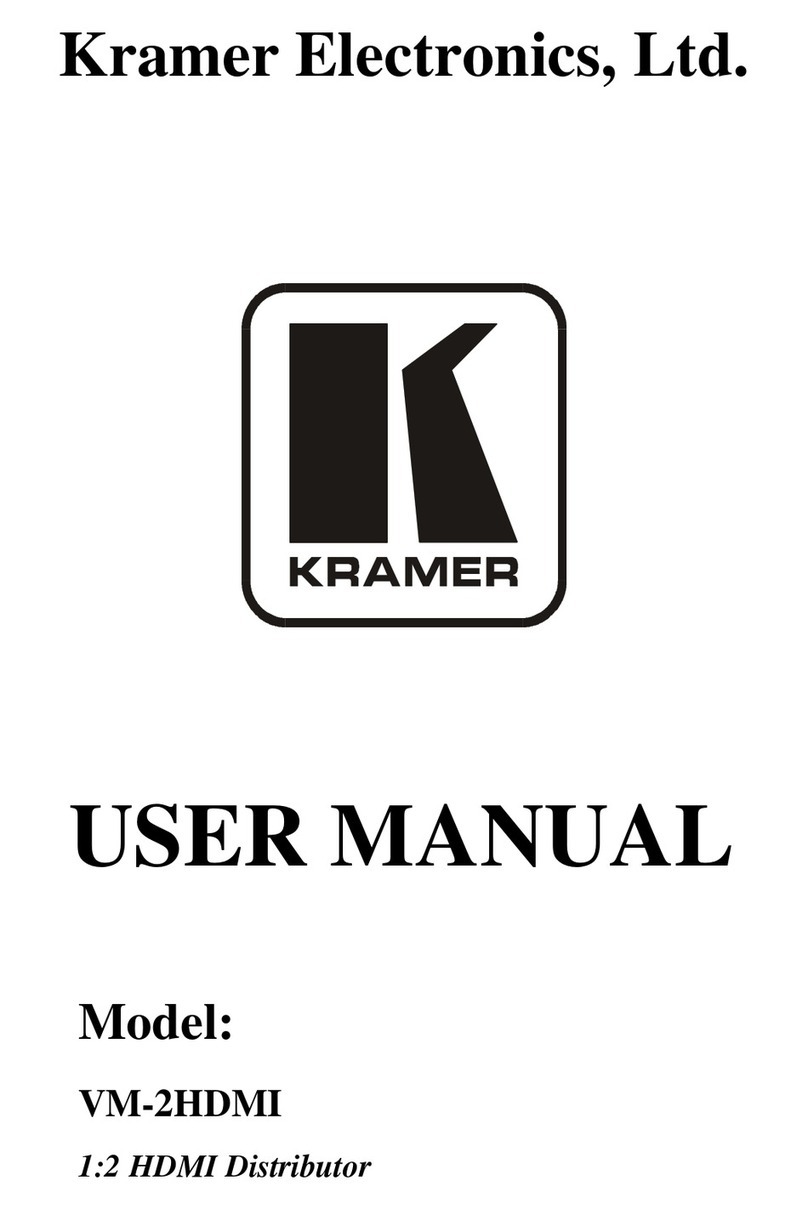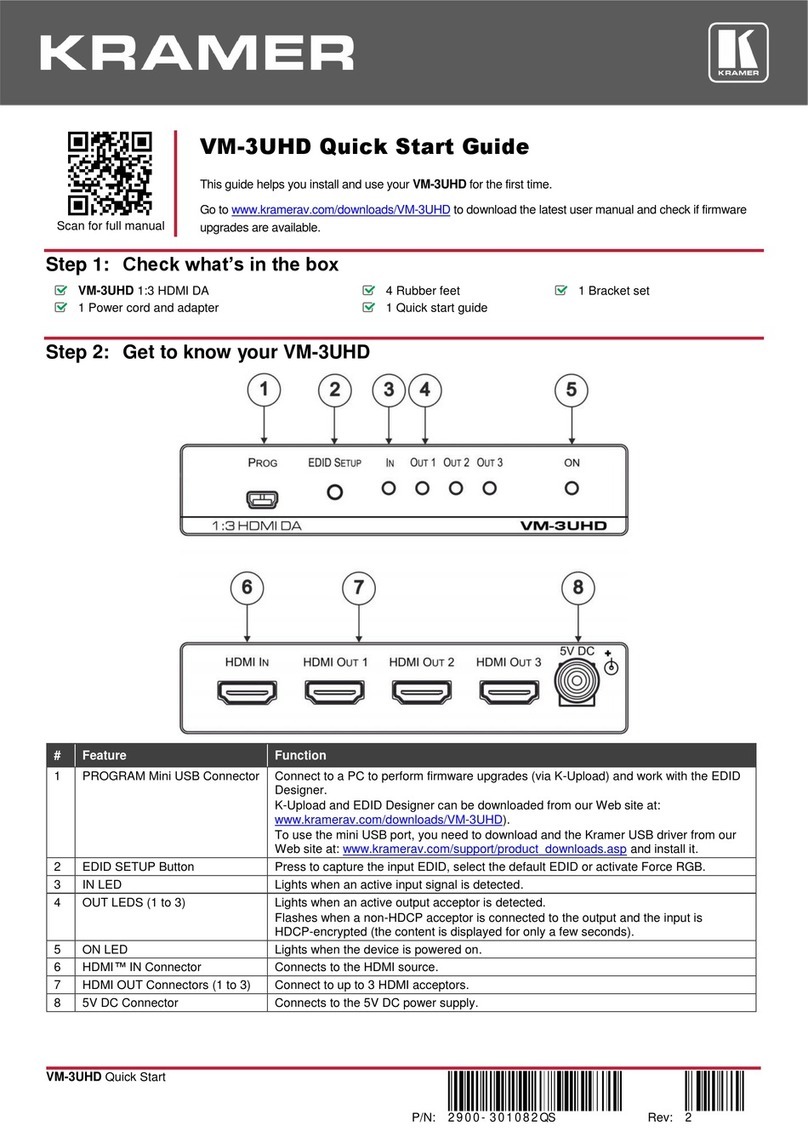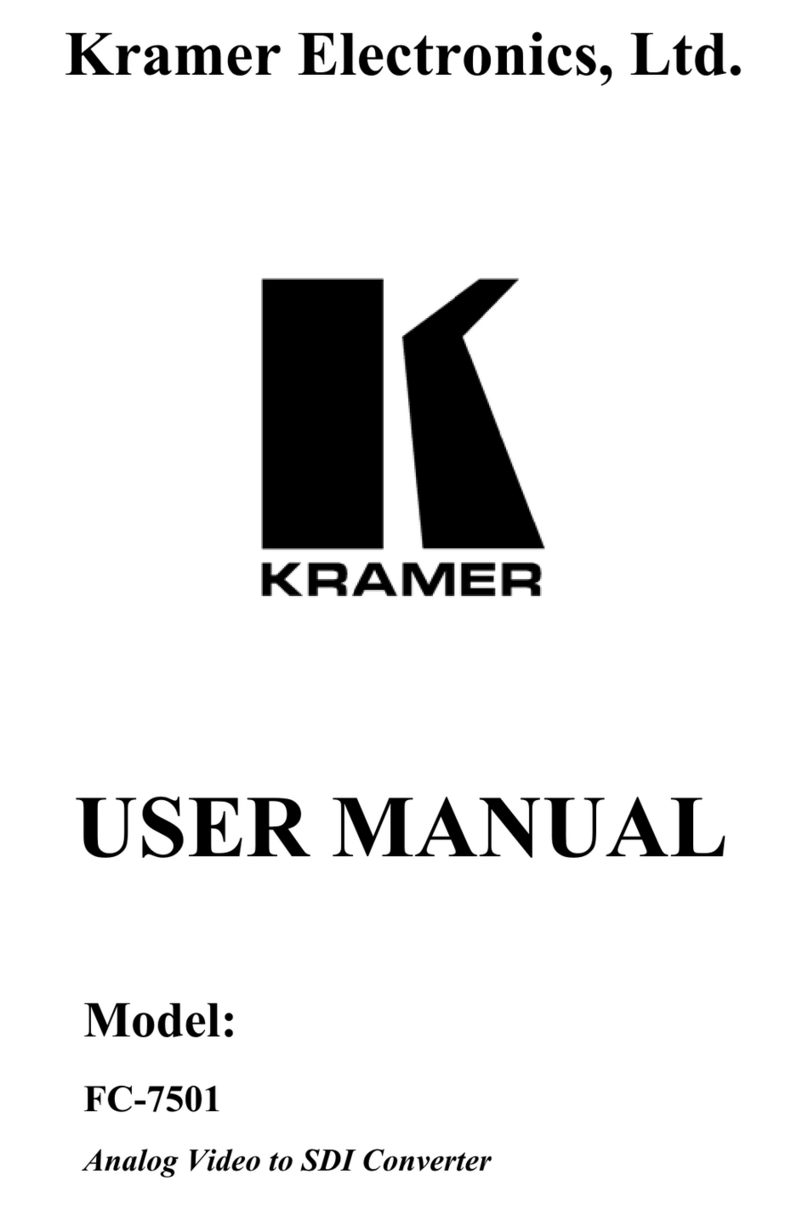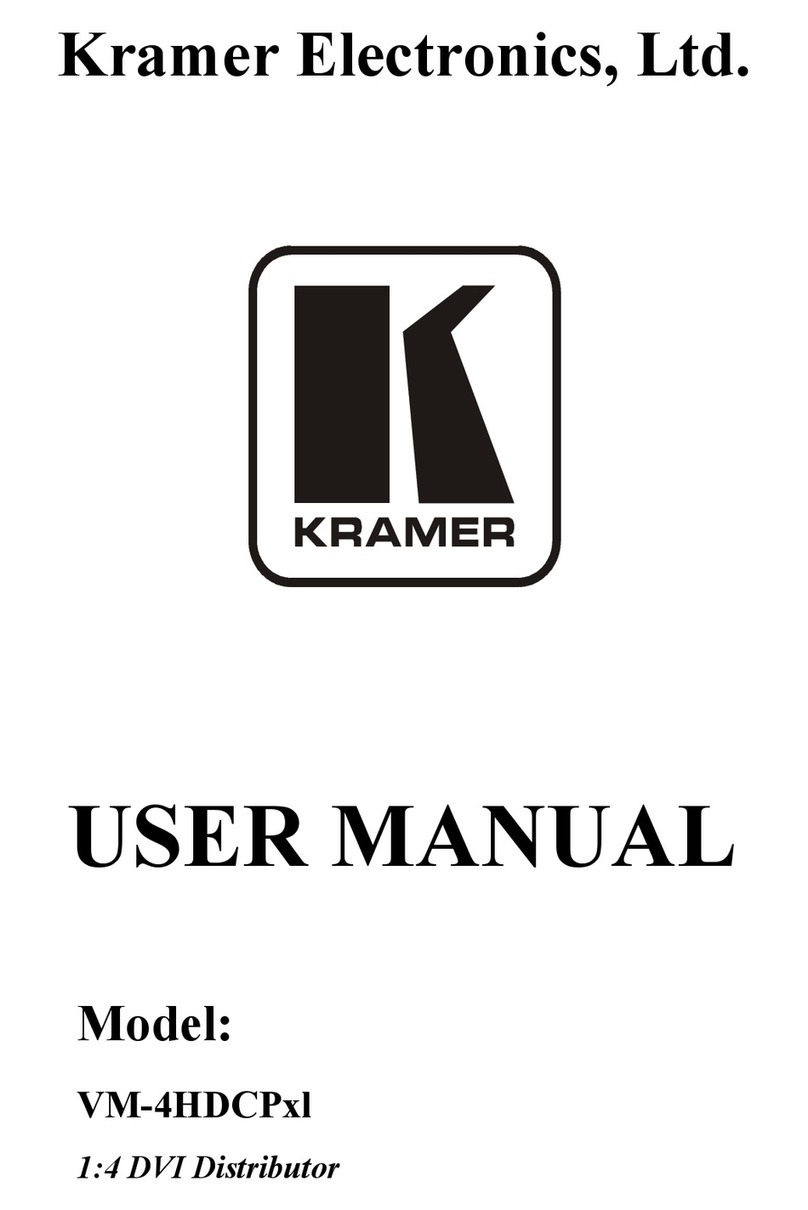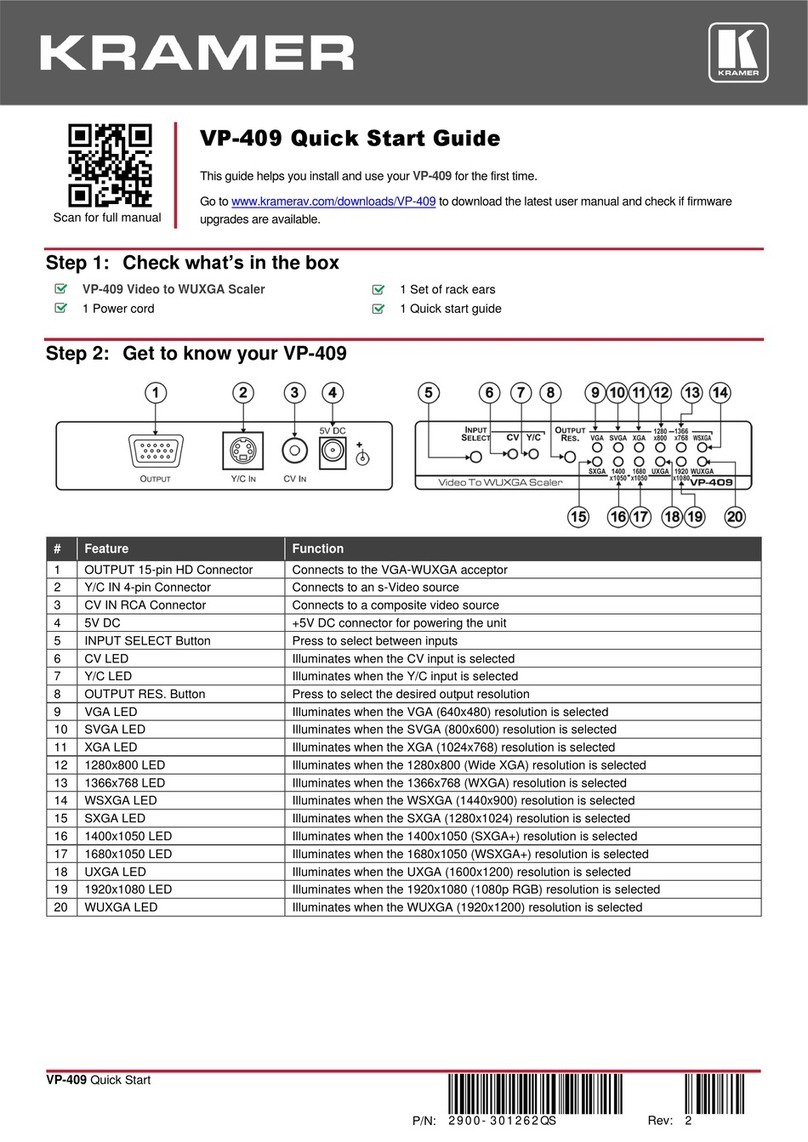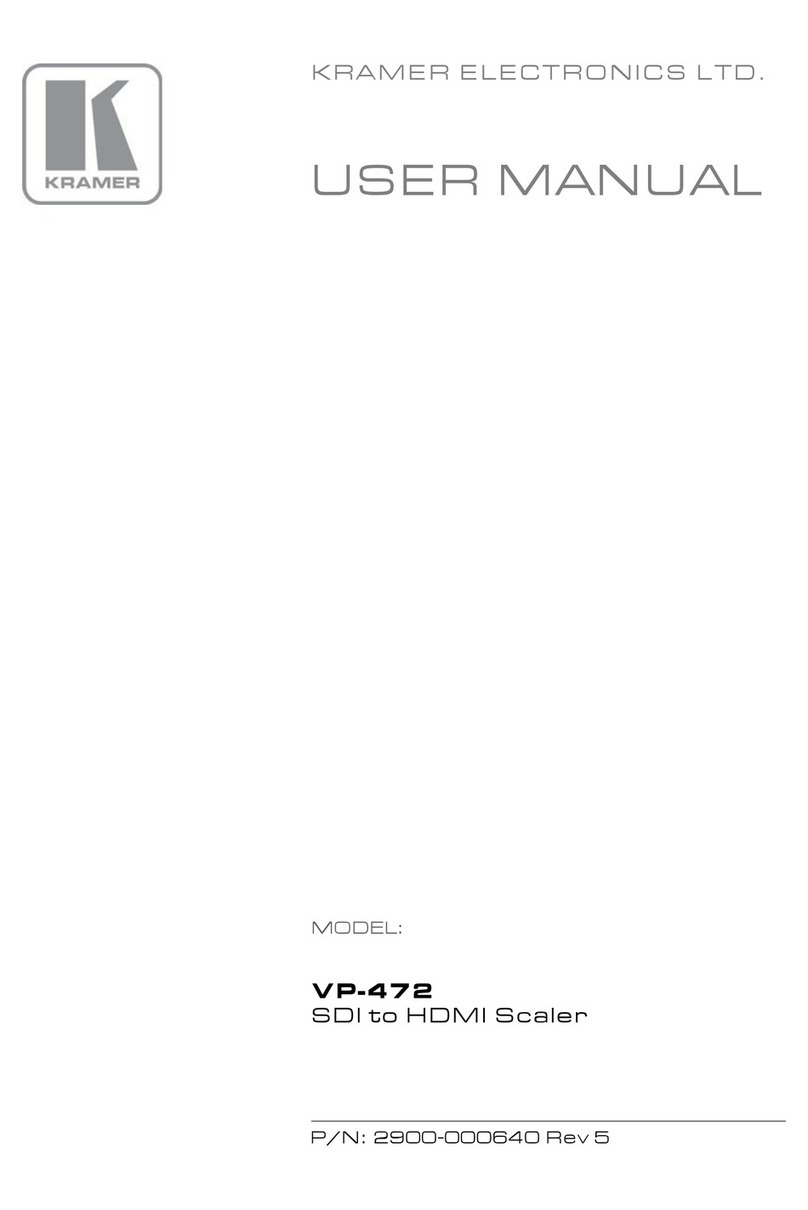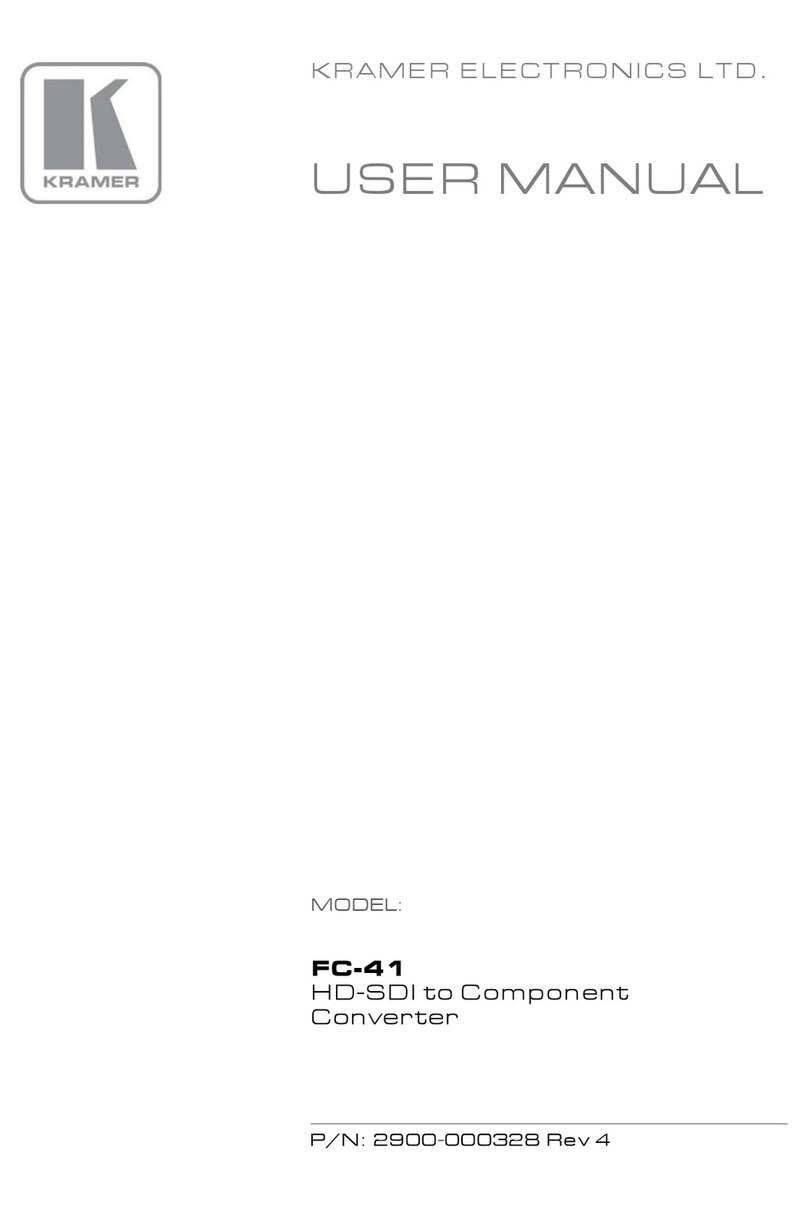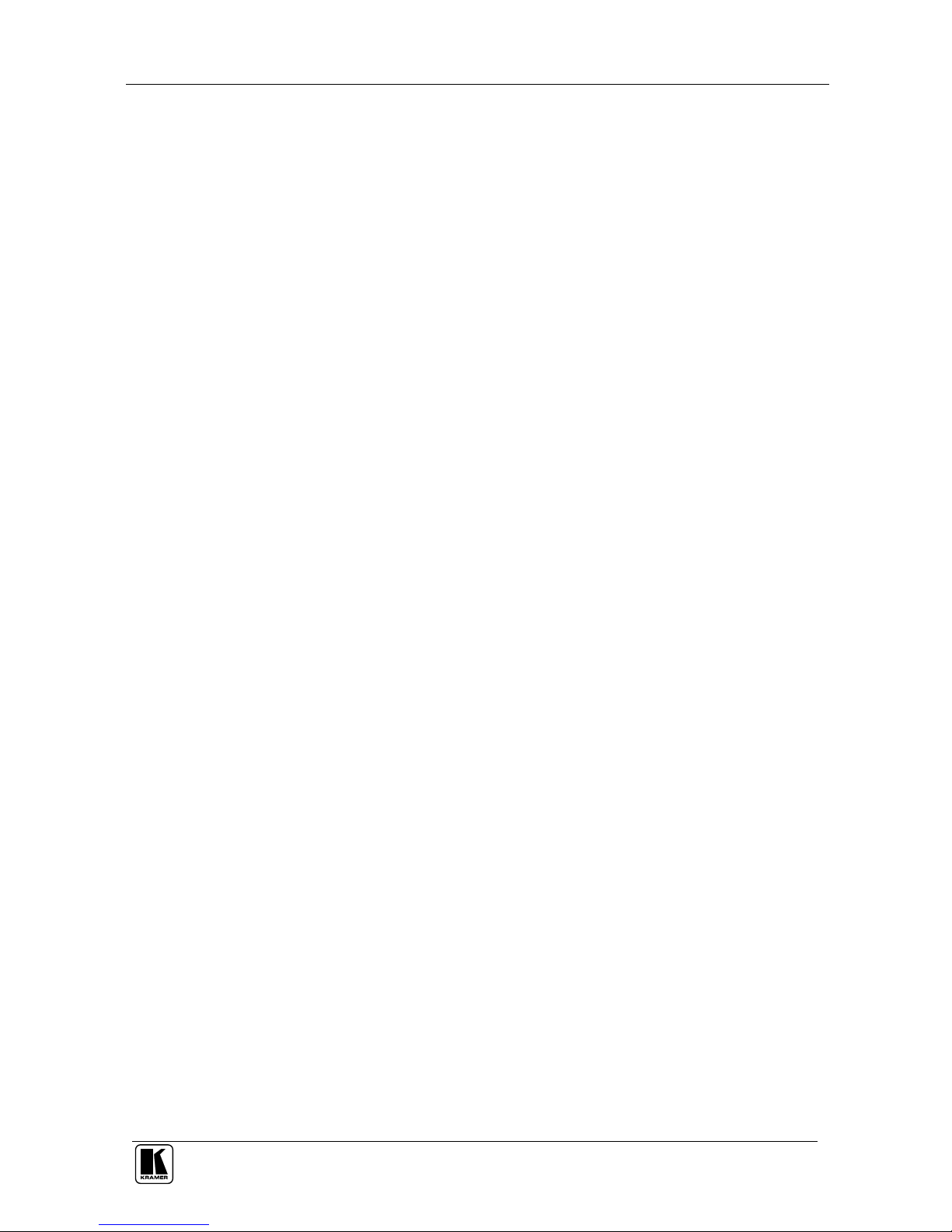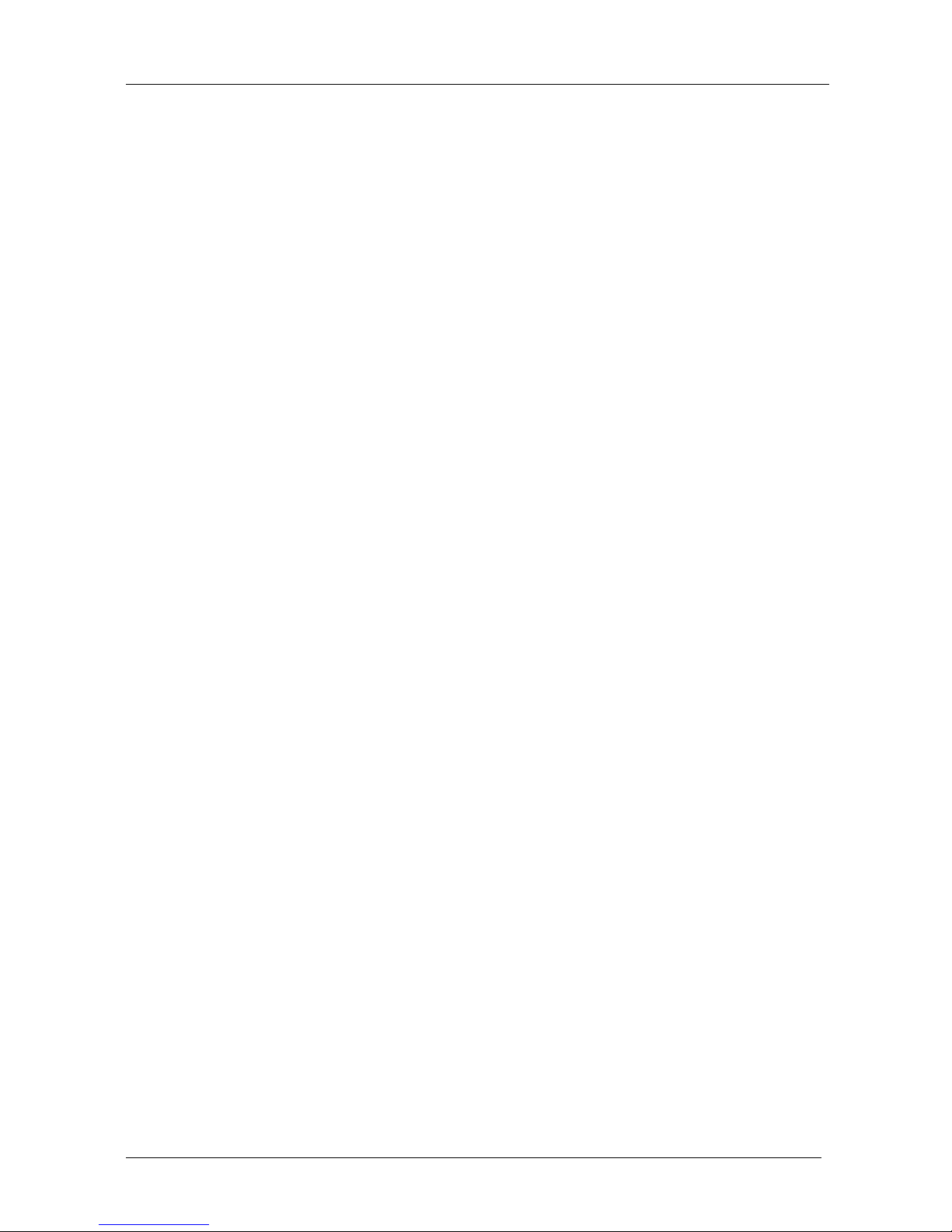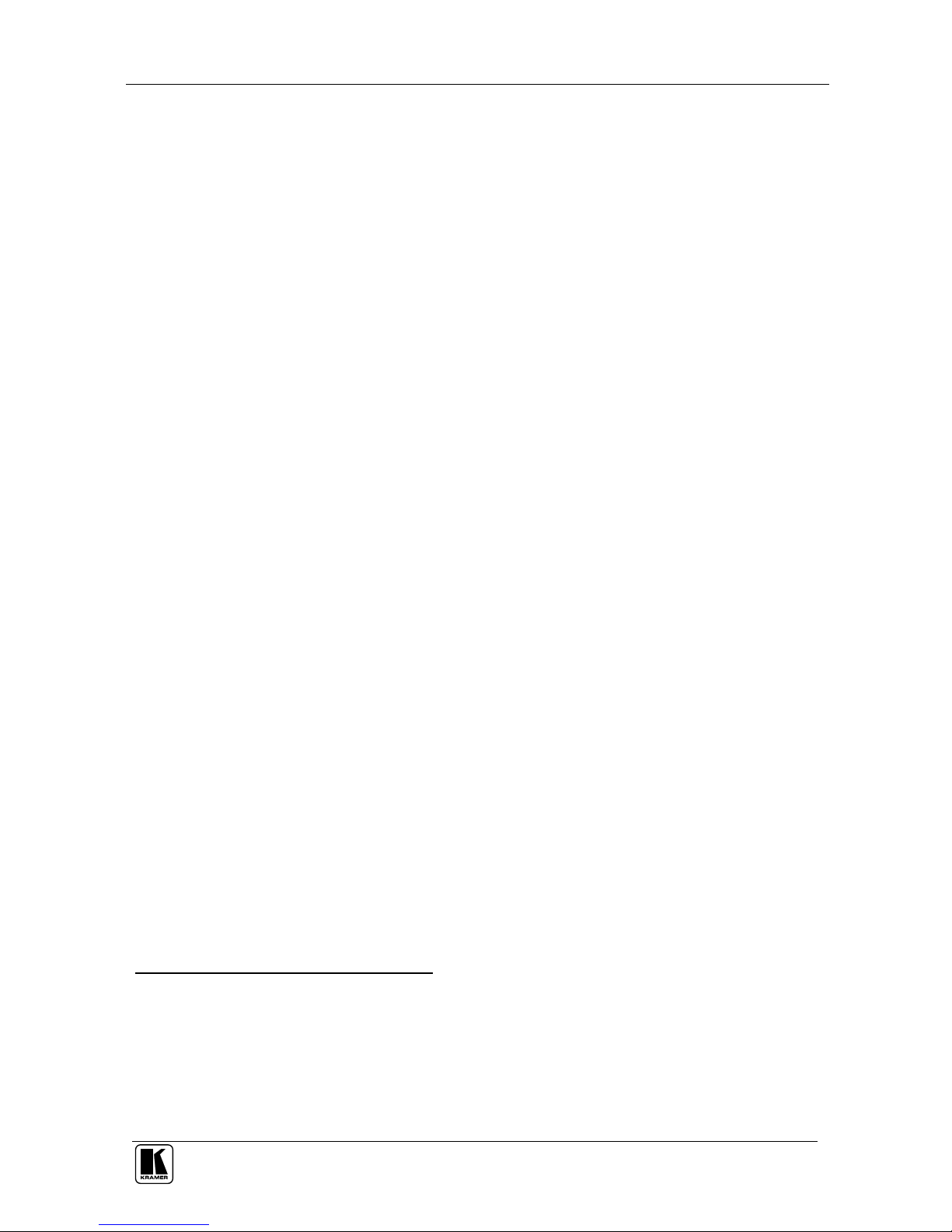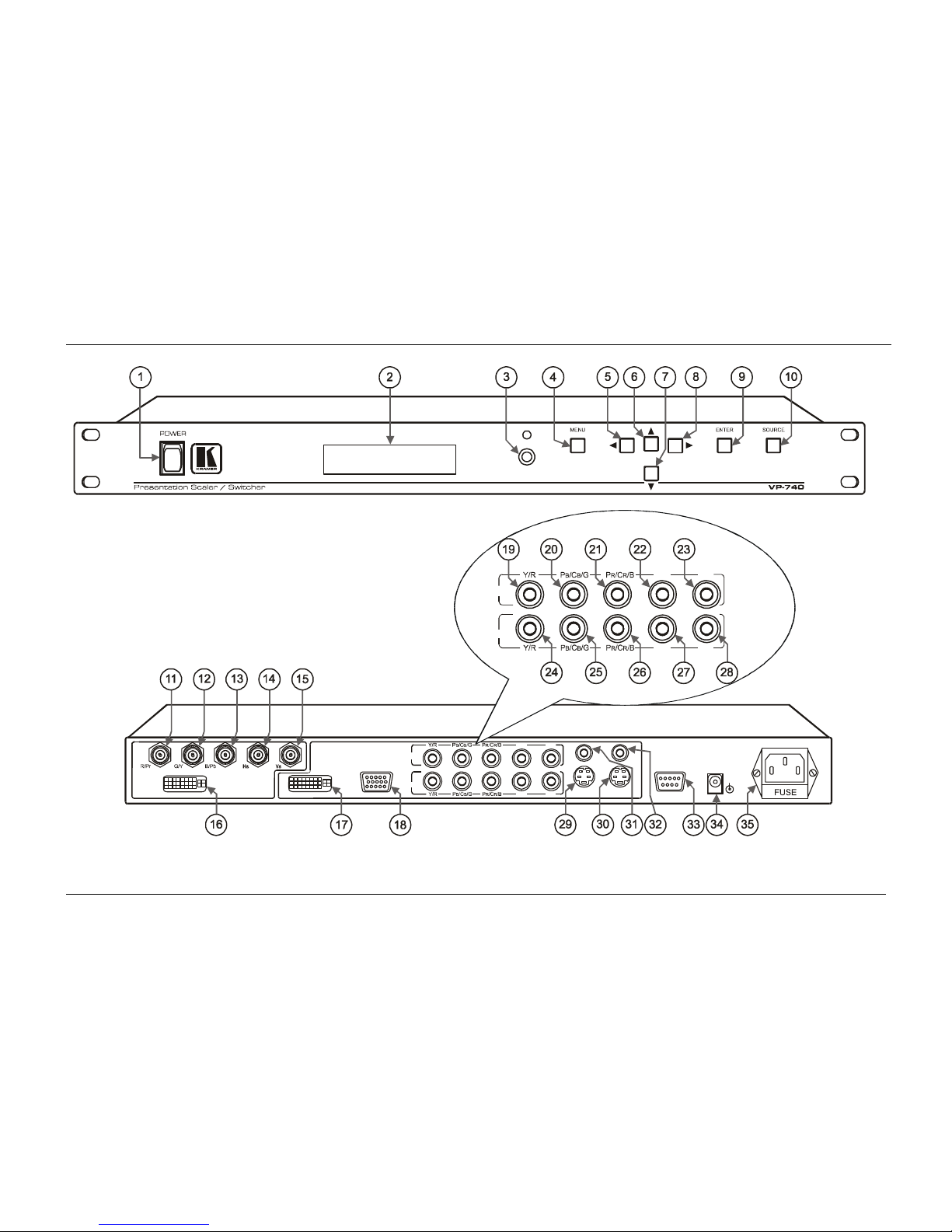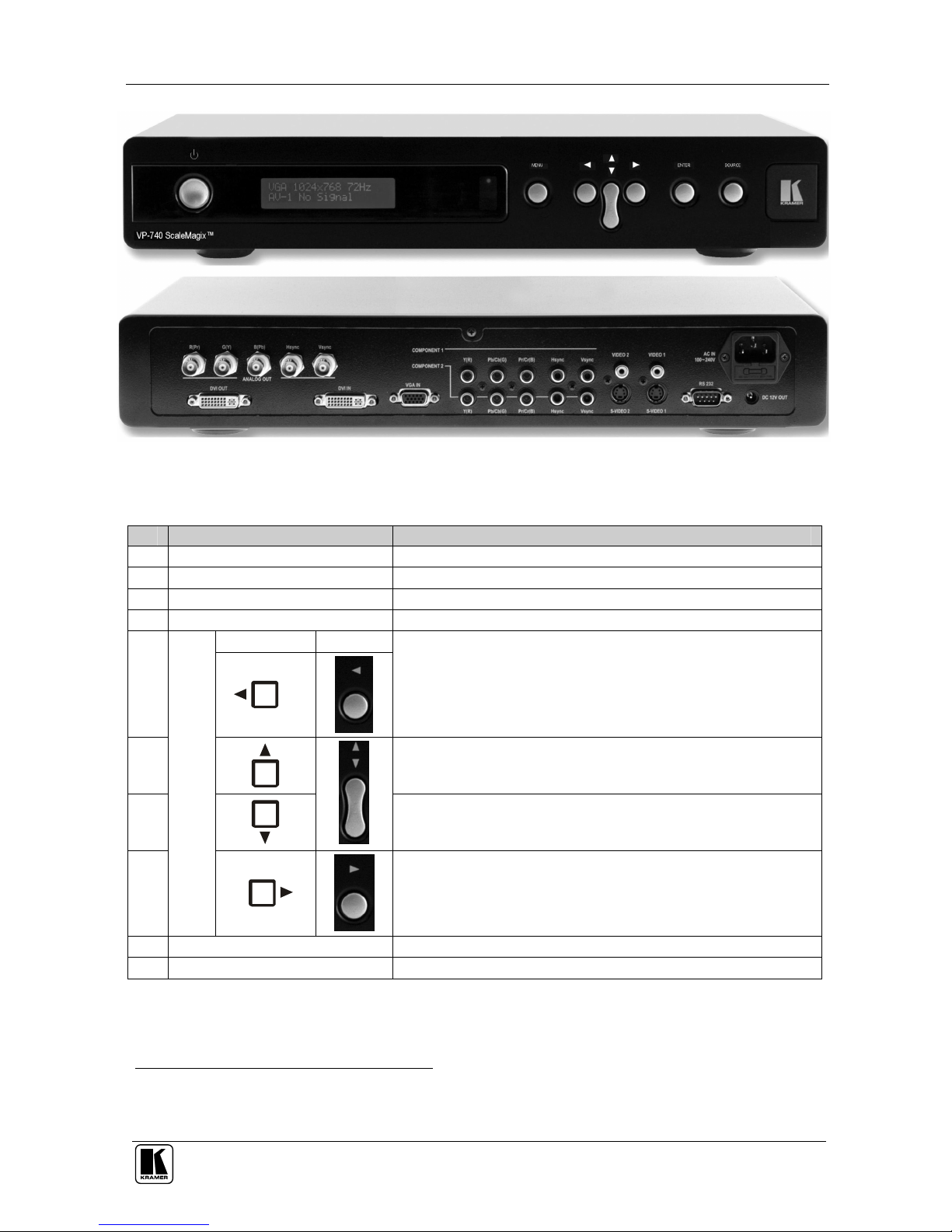KRAMER: SIMPLE CREATIVE TECHNOLOGY
Overview
2
3 Overview
The VP-740 Presentation Scaler / Switcher is a high quality graphics and video
scaler, scaling any input format and resolution to a user-defined output resolution.
In particular, the VP-740 Presentation Scaler / Switcher:
Switches between the sources using FTB™ (Fade-Thru-Black)
technology, outputting an extremely high quality image even from a low
quality source
Features 2xCV, 2xY/C, 2xYUV, 1xVGA, 1xDVI-D inputs, and RGBHV,
Y, Pb, Pr, and DVI outputs (the DVI inputs/outputs do not support
HDCP
1
)
Supports all popular graphics and HDTV output resolutions: 480p
(720x483), 576p (720x576), 720p (1280x720), and 1080i (1920x540)
With its aspect ratio and film-related enhancements, is the perfect
companion to any Home Cinema set up
With the unique Kramer K-IIT™ (image insertion technology), provides a
picture-in-picture facility for graphics-into-video and vice versa, as well
as video-into-progressive scan component and vice versa
Uses a universal power supply
2
– 100-240 VAC with automatic voltage
selection
Includes a rear panel 12VDC OUT power connector that can supply
500mA to any machine with a 12VDC power input
Can output to these resolutions: VGA (640x480), SVGA (800x600), XGA
(1024x768), SXGA (1280x1024), UXGA (1600x1200), 720x483,
1280x720, 1920x1080i, 852x480, 1366x768, 1365x1024, 1400x1050,
480p, 576p, 720p, 1080i or User Define
3
In addition, the VP-740:
Incorporates a unique graphics-scaling engine with image enhancement
algorithms, which are built into the firmware
Is specifically designed to improve video quality by reducing chroma noise
Digitally reprocesses the signal to correct mastering errors, and
regenerates the video at a chosen line and pixel rate format, providing, for
example, native-resolution video for LCD, DLP and Plasma displays
1 High-Bandwidth Digital Content Protection
2 We recommend that you use only the power cord that is supplied with this machine
3 The user definable output mode is recommended for advanced users only – non-standard settings may not be recognized by
the display device