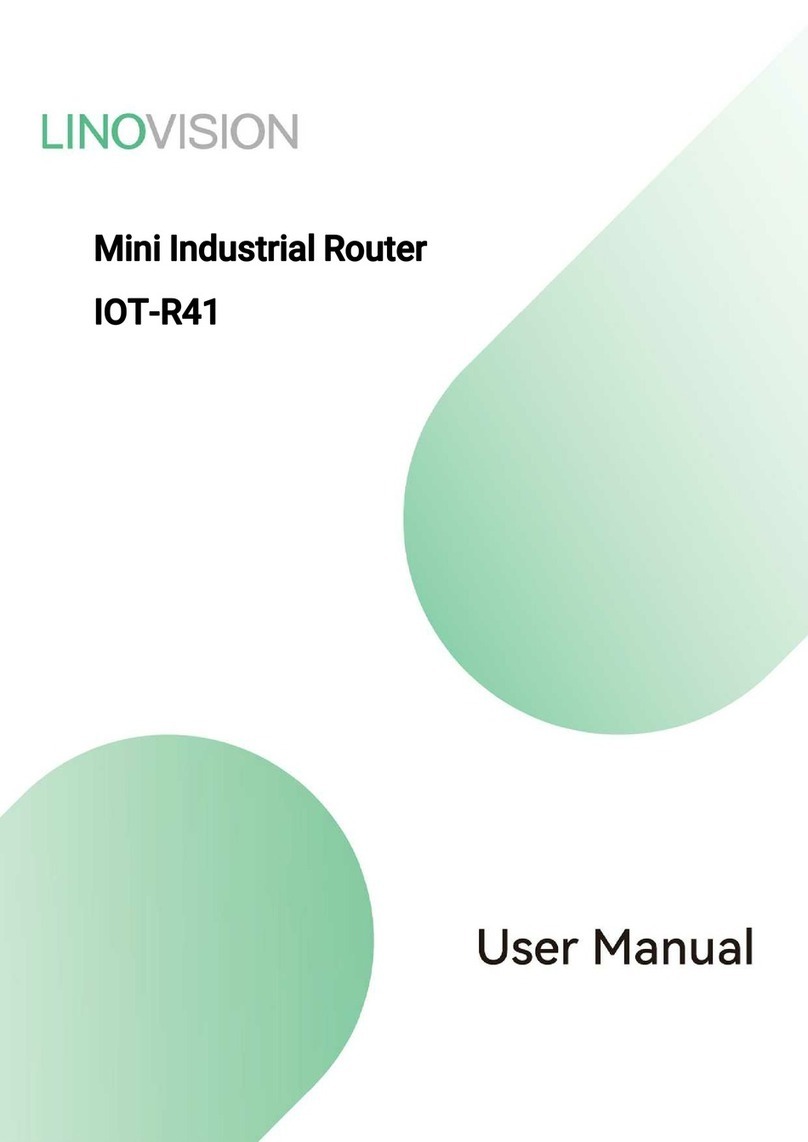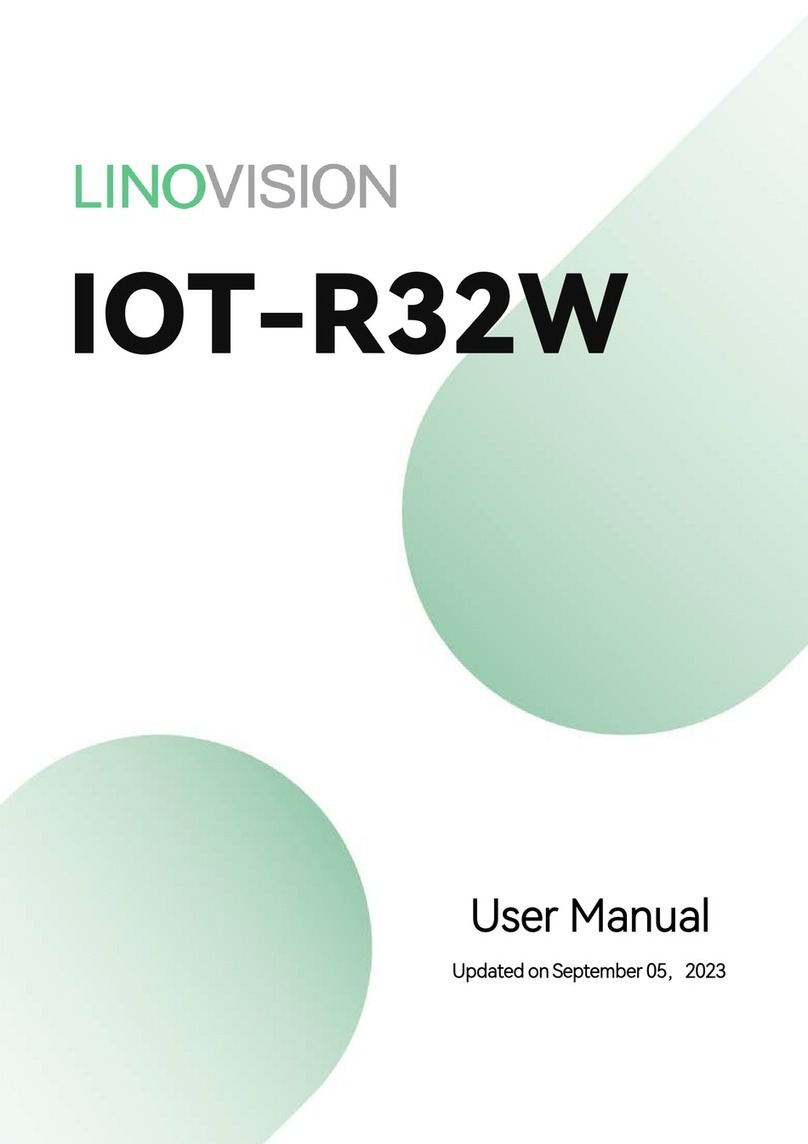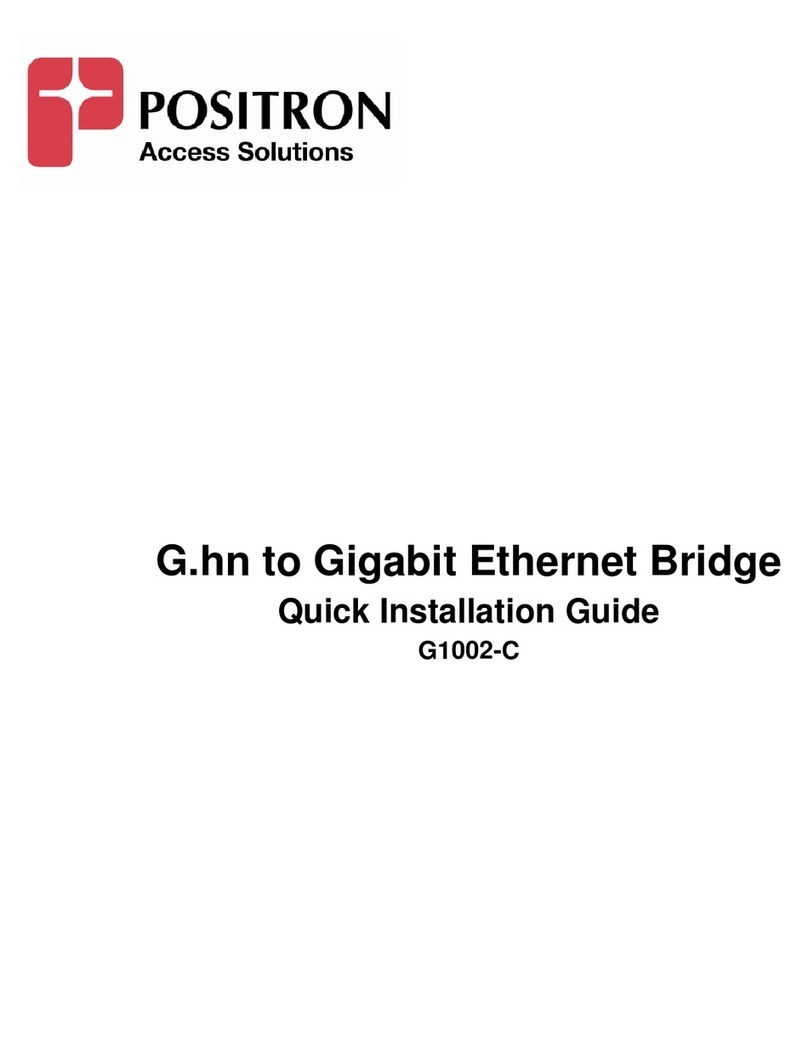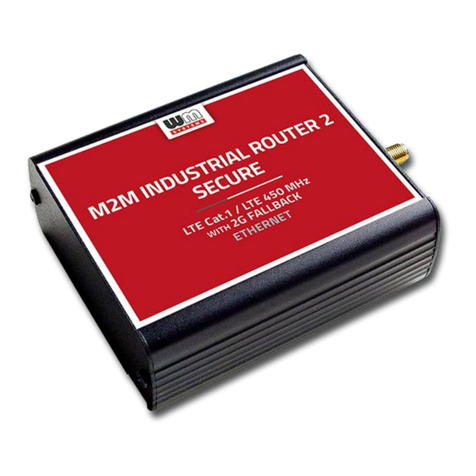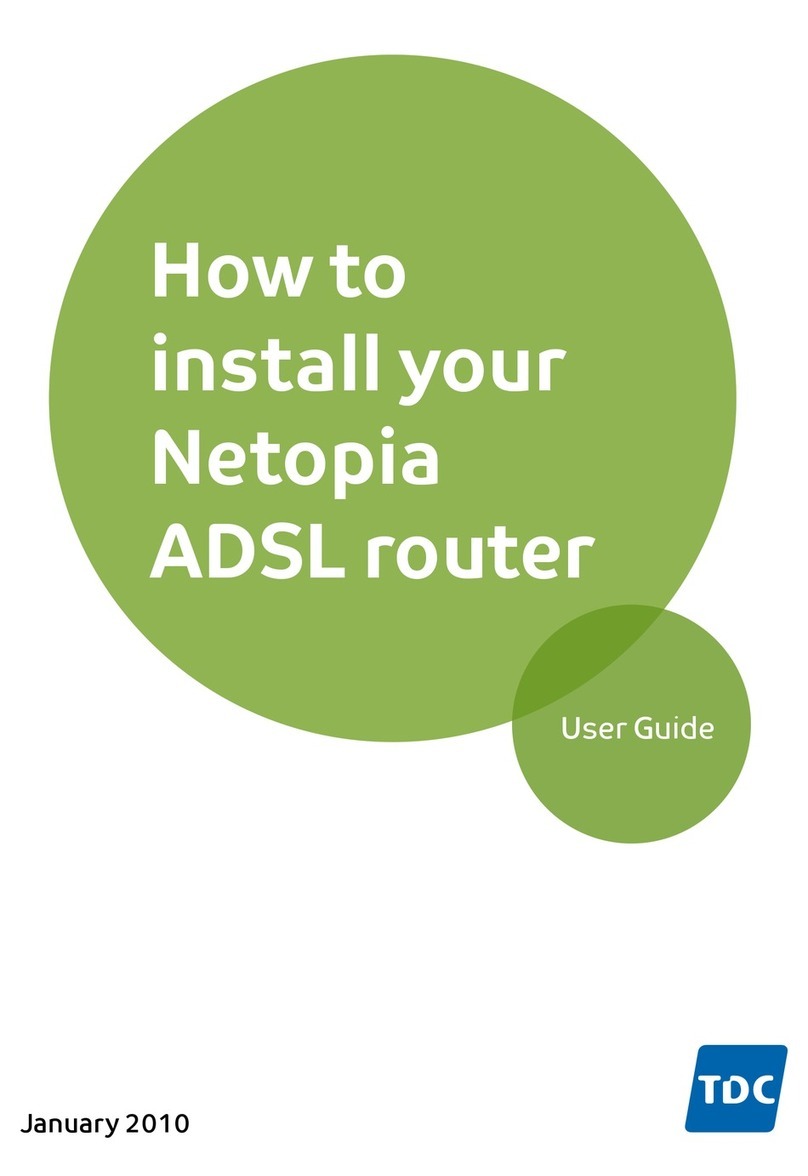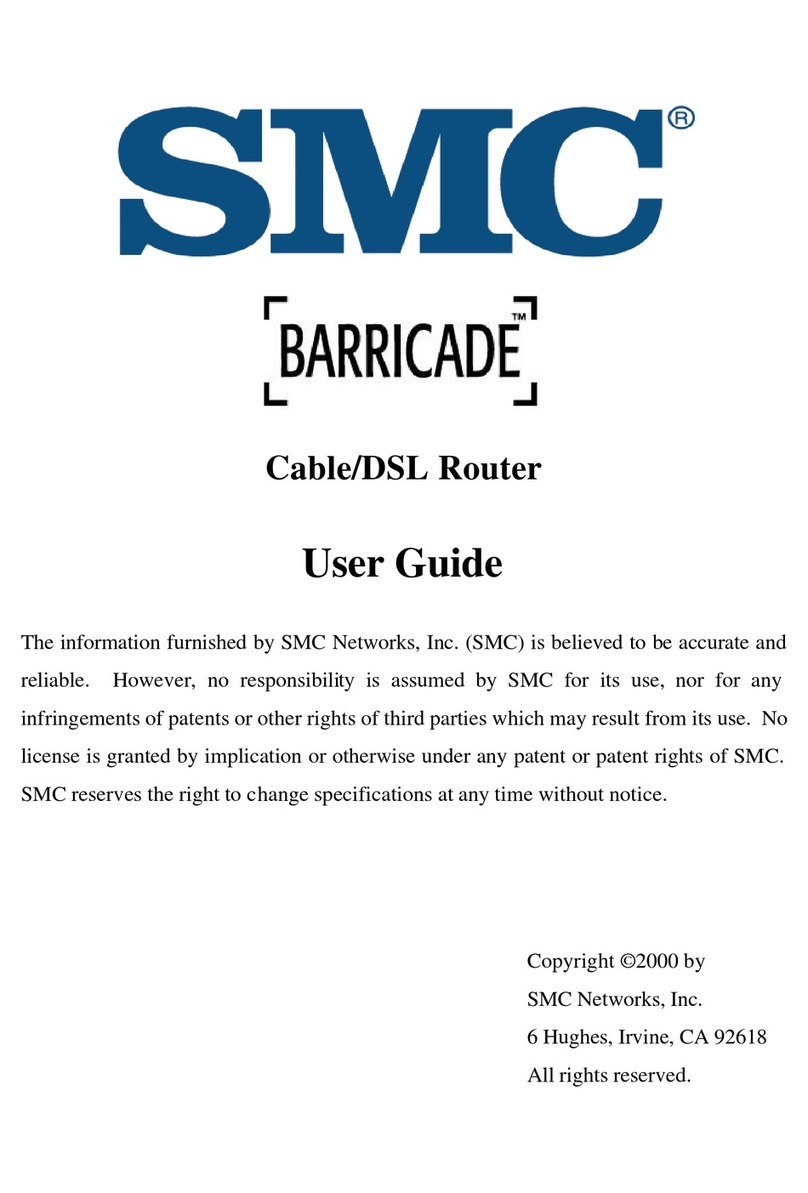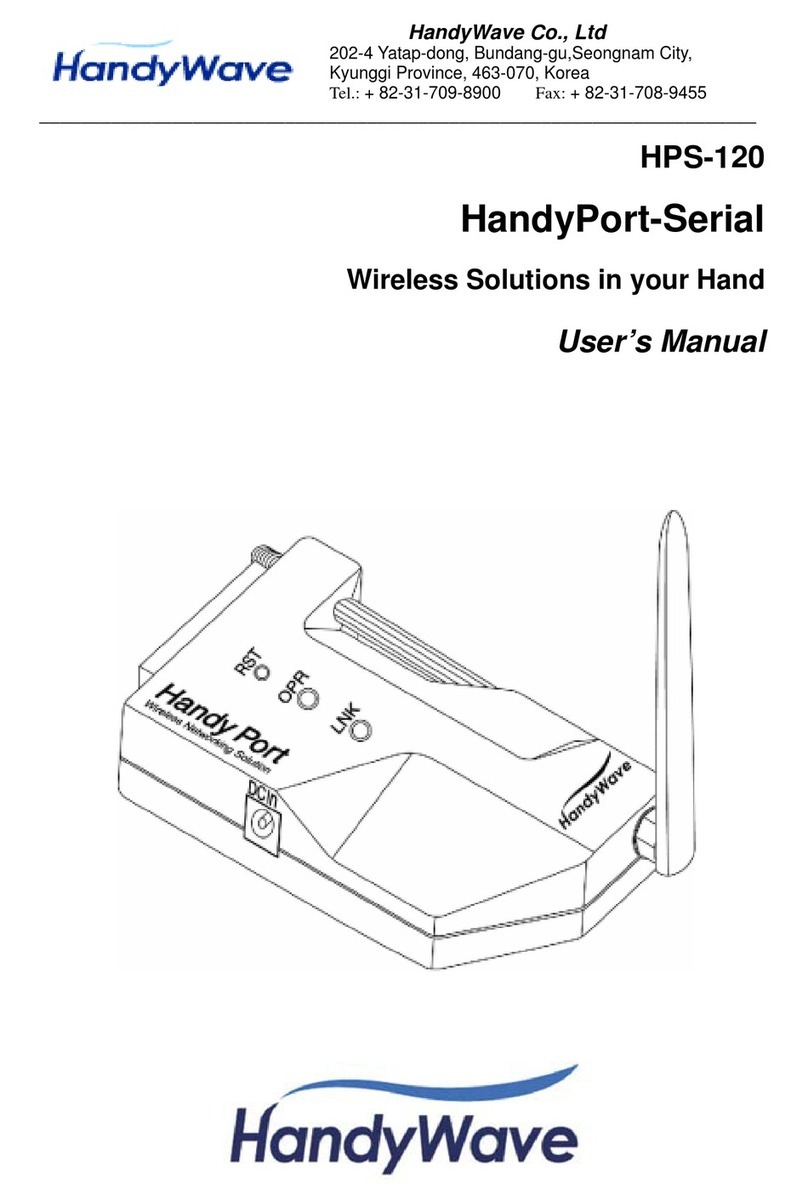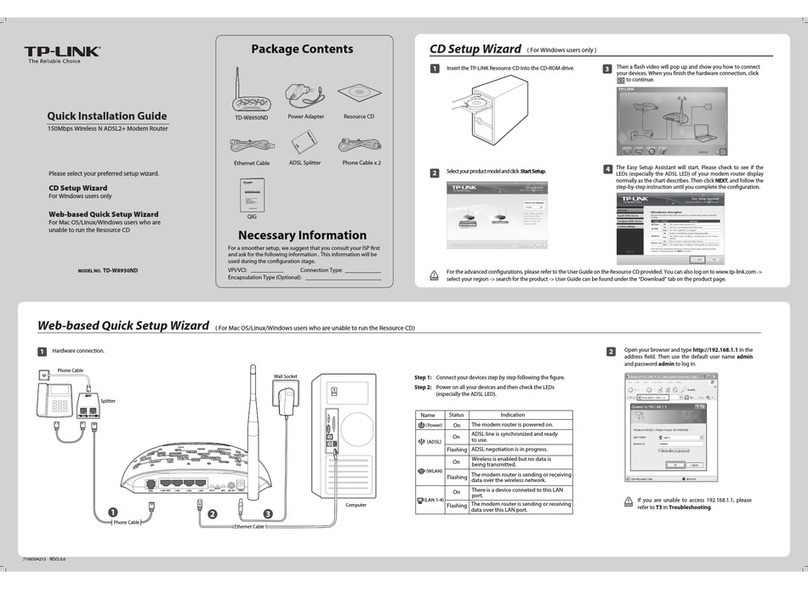LINOVISION IOT-R51W User manual

vSIM Routers
IOT-R51W
Updated on July 01, 2023
User Manual

Attach the antennas to the SMA connectors on the back of the router to the
pos labelled “Main” and “Aux.” Turn clockwise to fasten the antenna.
Connect cables to a terminal base. Once it is powered on, the router's indicator
lights will activate.
Wait a minute or two after plugging in the router, as it may take a few moments
for it to get up and running.
Improper wiring may cause damage to the device, please be sure to connect the
red wire ( positive ) to the left po, yellow wire ( negative ) to the right po.
Scan the QR code on the label at the top of the router or visit https://linovision.com/
pages/vsim-data-plan, to activate your vSIM Data Plan.
1
2
3
1
Installation
WARNING
Scan QR code
WiFi Folding antenna x 1
4G Mag-mount antenna x 1
ETH
RX TX GNDA
RST
B+-
LINOVISION
!
vSIM Cellular Router
IOT-R51W
Power Input: DC 6 ~ 35V
Default IP: 192.168.1.1
Username: admin
Password: admin
WiFi SSID: 2.4 _20xxxxxxxxxx
WiFi Pass: 12345678
To activate data plan, please visit
https://linovision.com/pages/vsim-data-plan
IMEI: XXXXXXXXXXXXXXX
SN: XXXXXXXXXXXXX

Connect IOT-R51W router to PC
2
Connect the Ethernet cable to the router’s Ethernet po and to the Ethernet po
on the PC. Or use WiFi open web browser type in default IP to gain access to the web
platform.
Rear Panel LED Indicator
ETH
RX TX GNDA
RST
B+-
LINOVISION RJ45
Router Laptop
SYS A green LED indicates system online.
Flashes green when there is Ethernet trac.
A green LED indicates the R51W is receiving power.
A blue LED indicates Internet connectivity.
ETH
PWR
NET
WiFi/AUX PWR
SIM NET
SYS ETH
MAIN

3
Access the router's web platform
Open a web browser on a computer and go to your router's IP address. The default
IP is “192.168.1.1”. Yon can nd the SSID ( network name ) and wireless password
printed on the label at the top of the router.
Enter the default username and password
The default user name is "admin" and the password is "admin".
Login to the Web Platform to setup new password on “User > Password Manage-
ment” section.
1
2
The Web Platform provides basic conguration, Applications, VPN, Forwarding,
Security and other functions.
3

4
WiFi Settings
The default SSID is “2.4_2xxxxxxxxxx” and the password is “12345678”. Click
“Network > WLAN > Edit” to modify.
The IOT-R51W router provides two functions of Access Point mode ( AP ) and Client
mode ( STA ). Through the function of AP mode, you can provide wireless LAN
hotspots for easy access to the network and save wiring troubles; use the client
mode, you can connect the router to other AP devices.
When using AP mode to you can opt to make your network invisible “Hide SSID >
On”. Only those who know your network name and password will be able to join.
IOT-R51W also can suppo multiple networks/SSID “Network > WLAN > Create”.
These can be used to dene dierent networks for security reasons or to apply some
rules and policies on networks.

5
Save your settings
Once you are nished naming and securing your wireless network, click the OK
button. The changes will be applied to your router, which may take a few moments.
Once the router has nished resetting, your wireless network will be enabled.

6
Use Case ( Set up remote access for IP camera )
Plug and play easy installation, instant connection
(12V)
ETH
RX TX GNDA
RST
B+-
Advanced Settings
DTU Setting
DTU provides wireless connectivity, data collection, and transmission for
industrial applications.
Click “Applications > DTU > Create”
1

7
Suppos MQTT Protocol Conve
Click Applications > DTU > Conguration > Select Protocol > OK"
Lightweight publish/subscribe messaging transpo that is ideal for connecting
remote devices with a small code footprint and minimal network bandwidth.
MQTT is used in a wide variety of industries, such as water, mining, power, oil
and gas, etc.
2
Click “Applications > DTU > Edit"

8
Click "+Topic” to create multiple public topics

9
LAN Conguration
3
MQTT topic is a string used in the MQTT protocol to identify and route messag-
es. It is a key element in communication between MQTT publishers and
subscribers. In the MQTT publish/subscribe model, publishers send messages to
specic topics, while subscribers can subscribe to those topics to receive the
messages.
Broker platform as an example from AIOT
The conguration of the LAN po is mainly used for the connection between
the router and the slave device, so that the slave device can access the external
network through the router, and also ensures the normal communication
between the various network segments connected to the router.

10
Po Conguration Parameters
Parameter Caption Conguration Method
IP address Set the IP address
of the LAN po
Manually enter in the input box Format: X.X.X.X
Default value: 192.168.1.1
Subnet mask Set the subnet mask
of the LAN po
Manually enter in the input box Format:X.X.X.X
Default value: 255.255.255.0
MAC address Set the MAC address
of the LAN po
The format is normally not modied
XX:XX:XX:XX:XX:XX:
Gateway Set the gateway
of the LAN po IP Manually enter in the input box Format: X.X.X.X
DNS1 Set preferred
DNS seer Manually enter in the input box Format: X.X.X.X
DNS2 Set preferred
DNS seer Manually enter in the input box Format: X.X.X.X

11
Devices on Dierent Network Segments
4
( For situation when you are unable to modify your camera’s IP address, you can
modify router’s IP address to match instead. )
Click “Network > LAN”
1. VFirst change the netmask of the router to match with your camera.
2. Check camera and router's IP address, make sure the IP address is on the
same network segment, according to the division of the subnet mask.
For example:
The IP address of the camera is 192.168.254.4, and the subnet mask is
255.255.255.0; while the IP address of the router is 192.168.1.1, and the subnet
mask is 255.255.255.0; judging by the subnet mask, the rst three segments of
the IP should be the same, so change the IP address of the router to
192.168.254.x;

All router's indicator lights are o
Hardware issues
Dial up connection issues
•The power supply is not connected to the router’s power po
•If the power supply does not meet the requirements, please ensure that the power
supply is 12V
SIM card cannot be inseed into the SIM card tray, all router's indicator
lights are o
•If the SIM card holder is damaged, please contact our technical suppo for repair
•If the SIM card is inseed in the wrong direction, please make sure that the SIM card
chip is aligned with the chip end of the card slot and inseed into the card tray
The indicator light of the ETH/GE po is o, and the web platform
cannot be accessed
•If the network cable is not connected correctly, please reconnect the network cable
•If the network cable is damaged, please replace the network cable
•If the PC’s network card is working abnormally, please replace the network card or
enable the network adapter
The device is interrupted during the dial-up process, and cannot dial-up
to access the Internet
•If the network type of the SIM card is incorrect, please replace the corresponding
type of SIM card according to the module
•Please make sure the SIM card is activated. Check whether the SIM card account is
in arrears. If yes, top up the account
•If the PIN code is congured incorrectly, please use the correct PIN code
12
Need Help?
1
2
3
4

Unable to log in to the Web platform page normally
•The browser is not compatible, please use Google Chrome or IE10 or above
•Check the IP address obtained by the computer, the router IP and the computer IP
are in the same network segment
•If you forget to congure the IP address of the inteace, please press and hold the
Reset button for 5 seconds with a needle, and wait for the router to resta. Enter
192.168.1.1 in the browser to log in to the conguration page
Firmware update failures
•If the upgrade fails due to the resta caused by other functions during the
upgrade, please close other functions and re-upgrade
•Please ensure that the router’s power supply operates during the upgrade process.
Router keeps rebooting itself
•Failed to communicate with the seer address set by the keep online function
•If keep online is set, click "Application >Keep Online" to open the "Online hold" tab,
close this function or ll in the IP address of the seer that can communicate normally
13
5
6
7
Web platform operation issues
Table of contents
Other LINOVISION Network Router manuals
Popular Network Router manuals by other brands
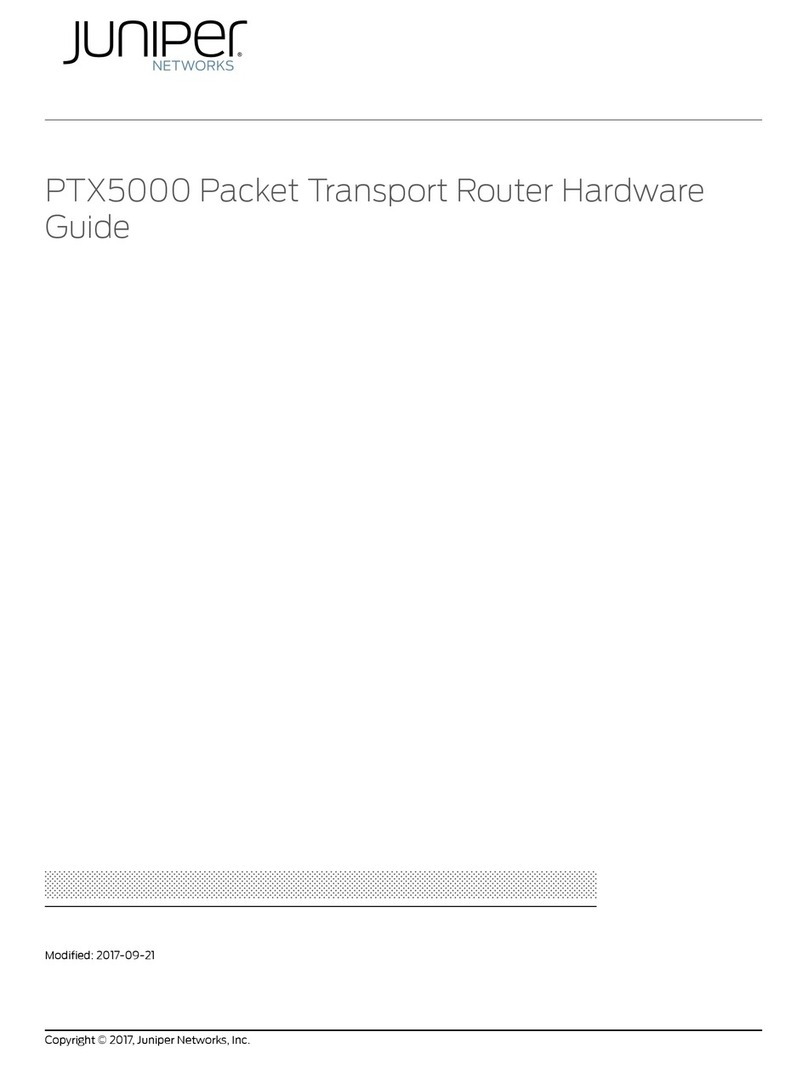
Juniper
Juniper PTX5000 Hardware guide

Ferimex
Ferimex E-4000 user manual
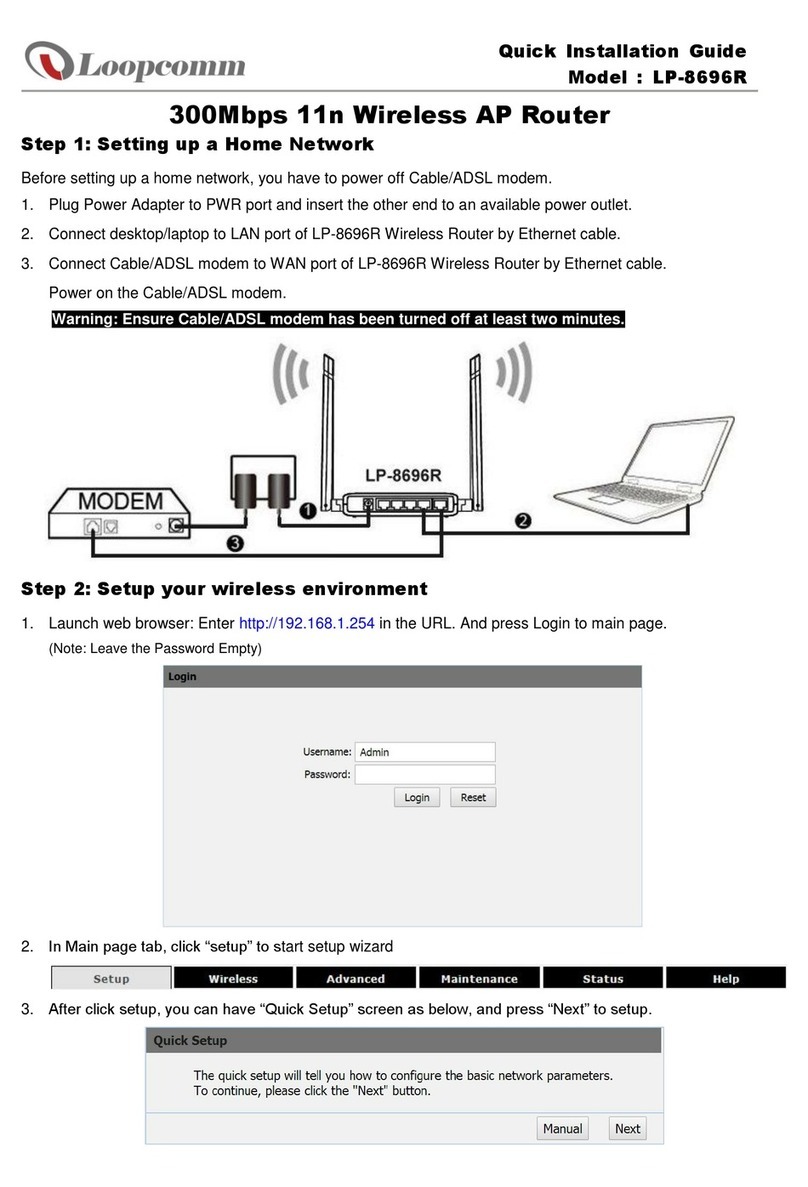
Loopcomm
Loopcomm LP-8696R Quick installation guide
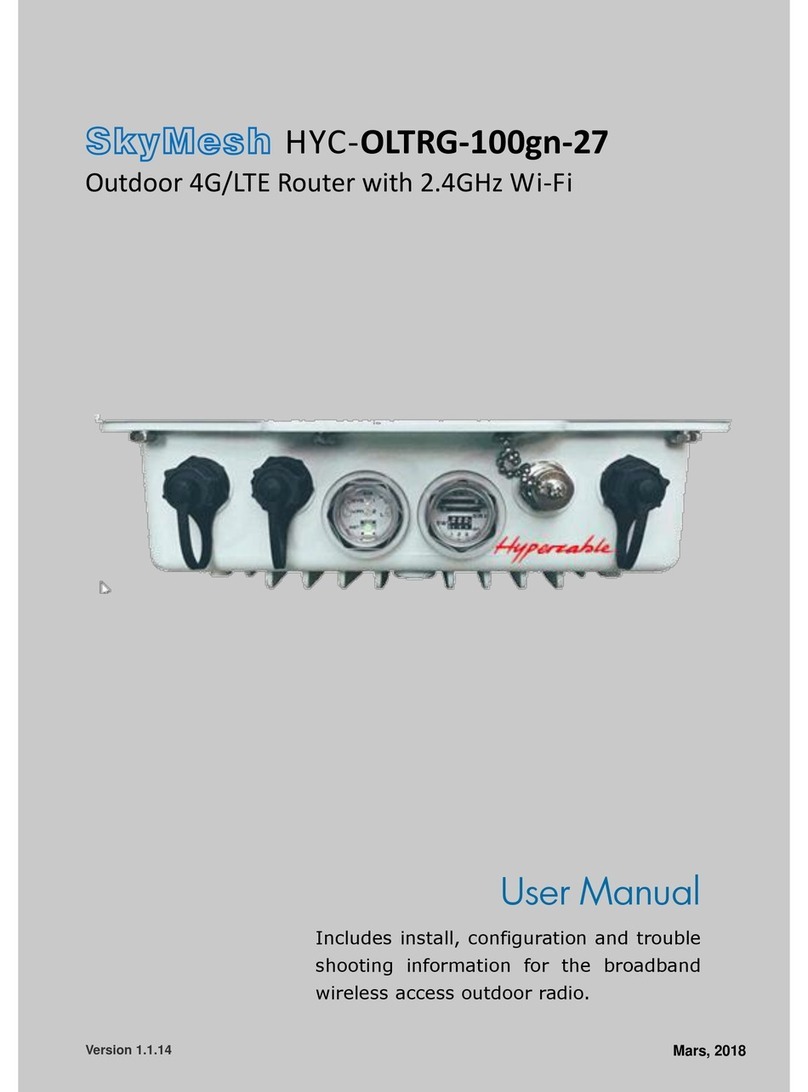
Hypercable
Hypercable SkyMesh HYC-OLTRG-100GN-27 user manual
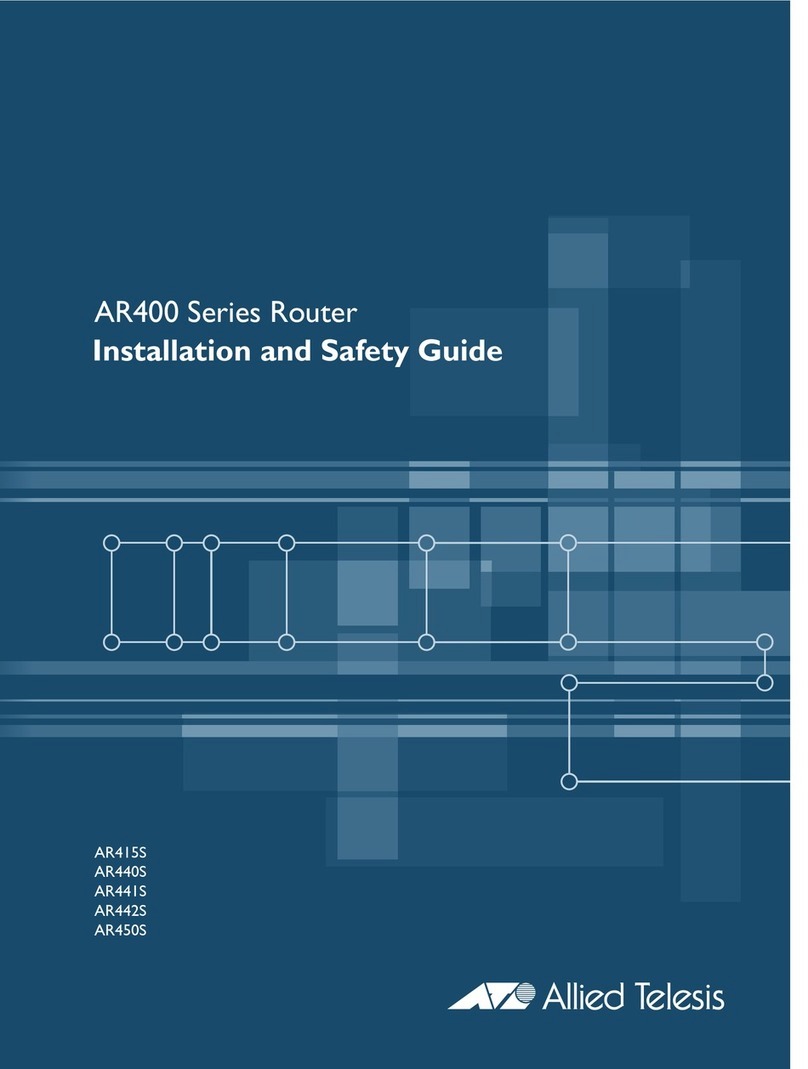
Allied Telesis
Allied Telesis AR400 Series Installation and safety guide

bintec elmeg
bintec elmeg RXM7000 installation manual