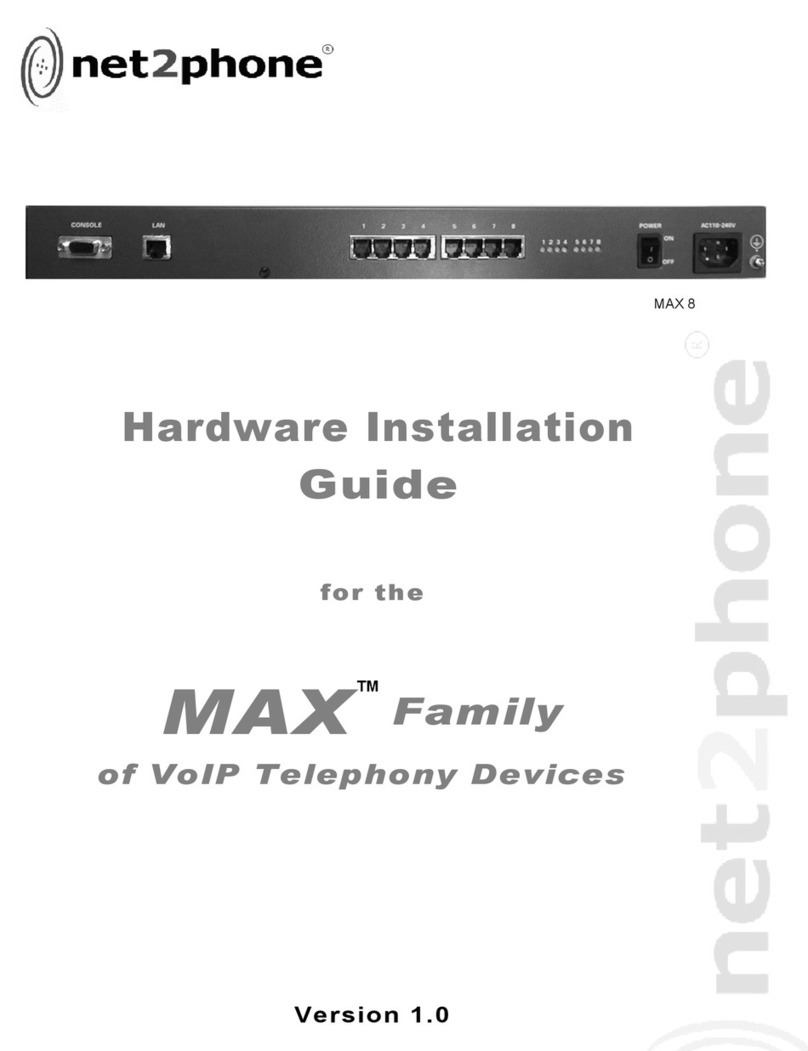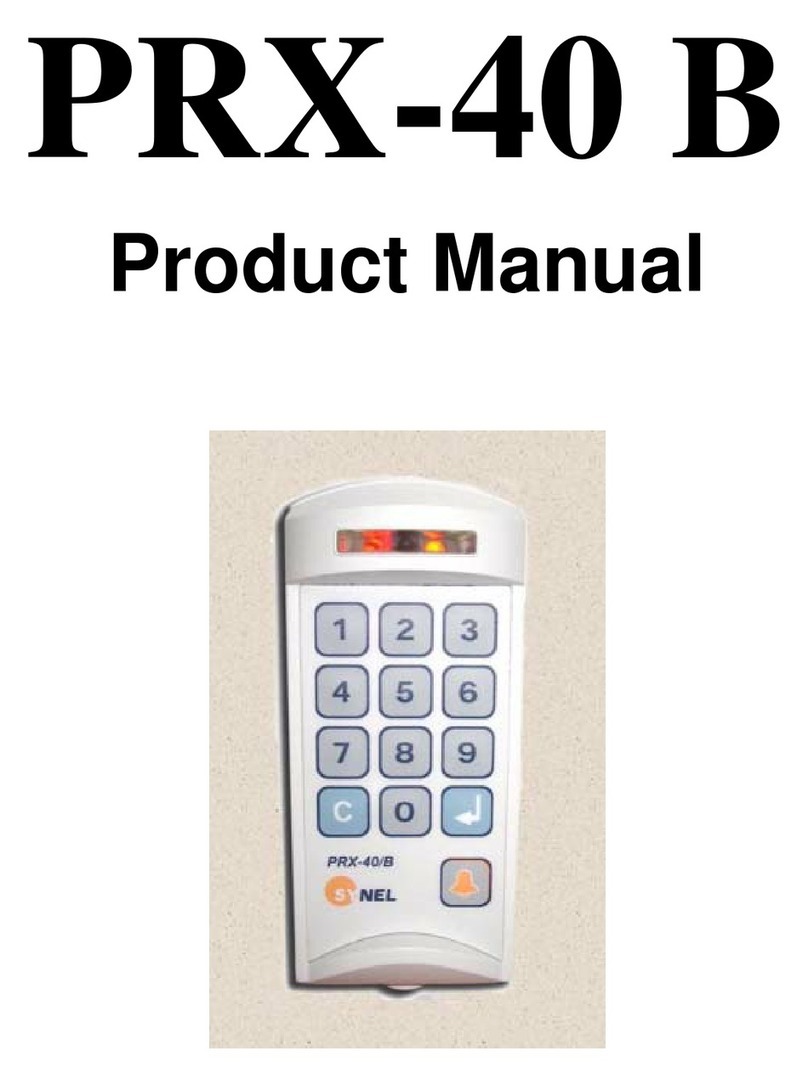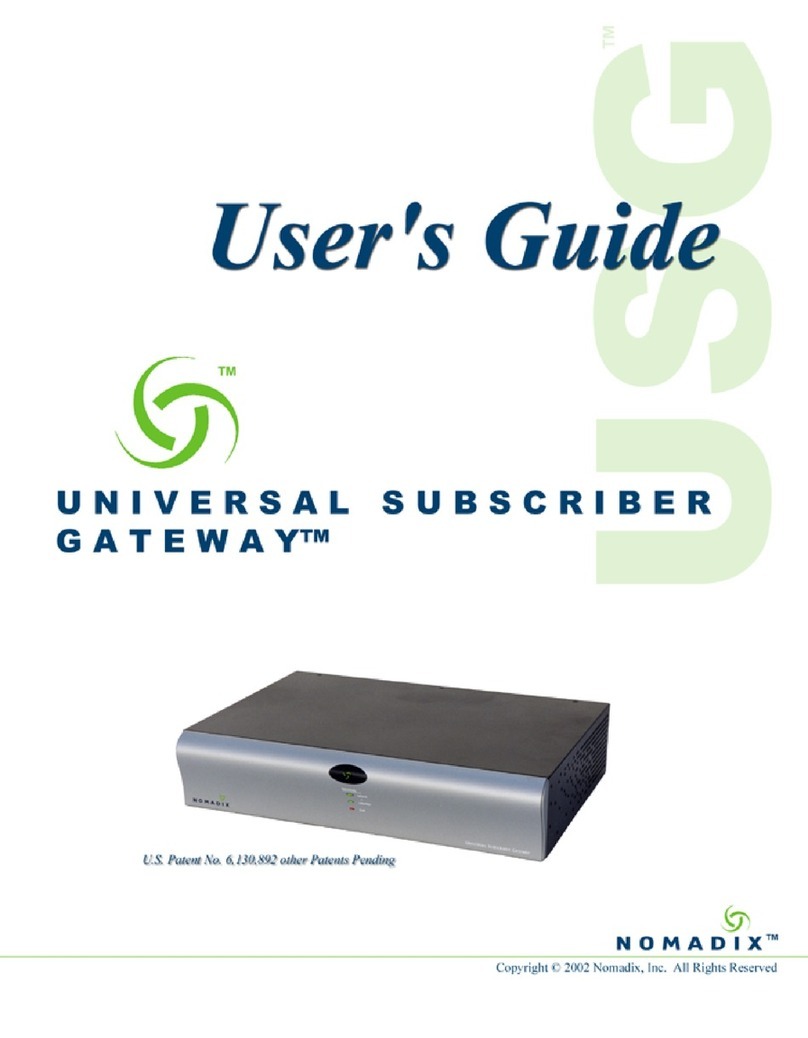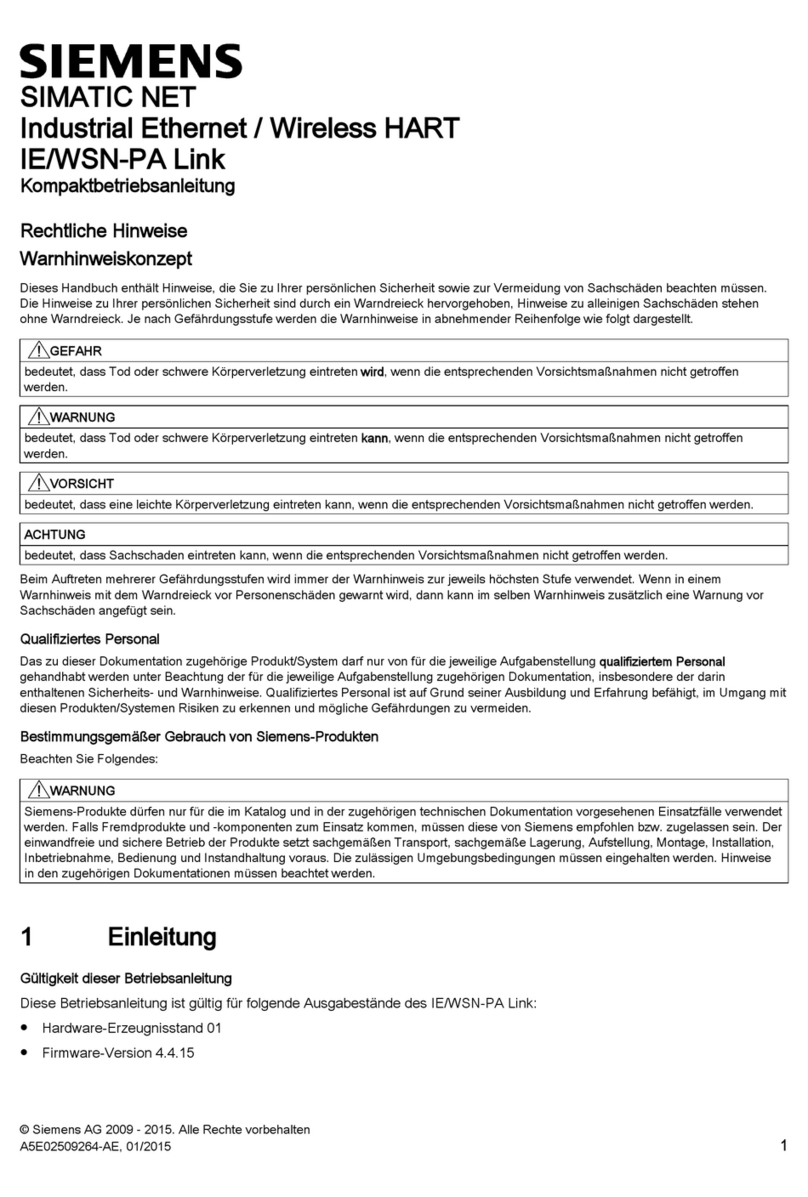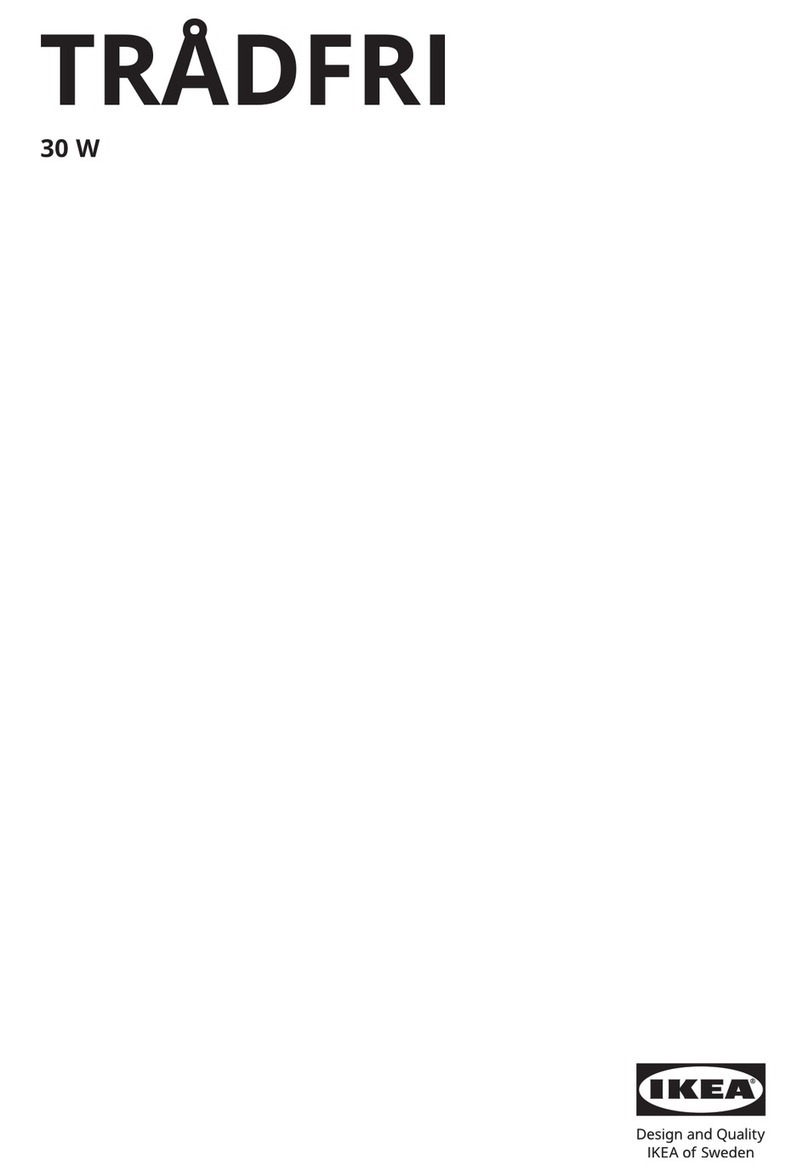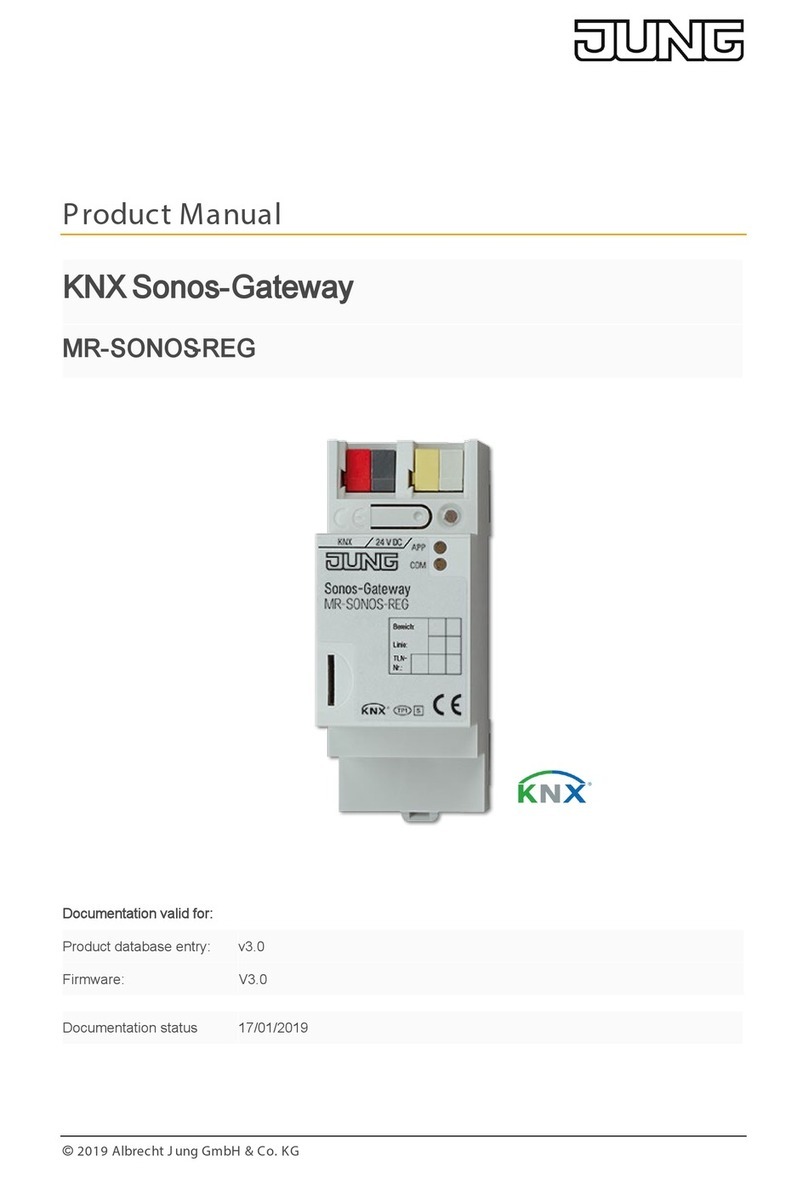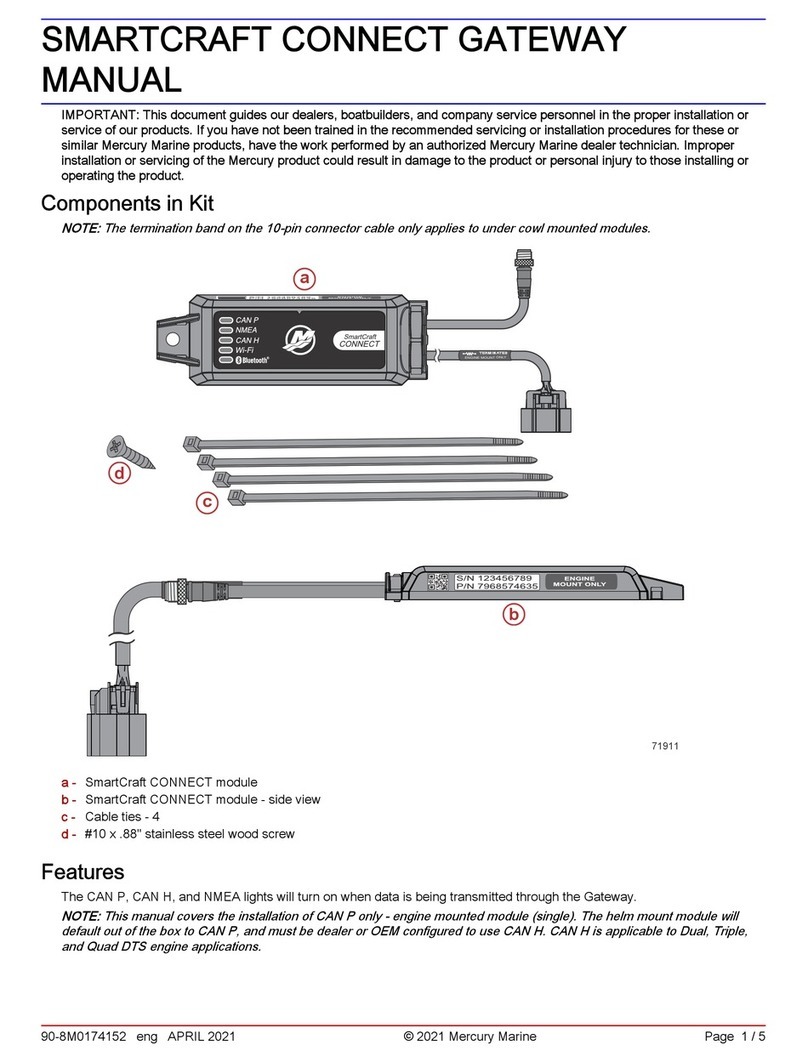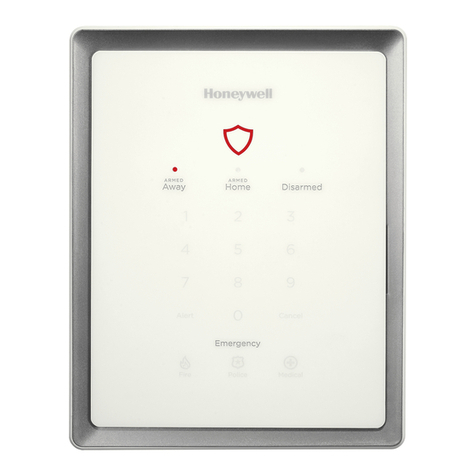Linsys SPA 2102 User manual

8x8 Virtual Oce features are accessed from your
analog phone using Flash and *codes.
• Flash refers to use of a Flash button. If you
don’t have a Flash button on your phone, you
can create the same eect by quickly tapping
the on-hook sensor on your phone as if you
were quickly hanging up and then picking up
again.
• The *refers to use of the *button on your
phone’s dial pad.
Basic Calling
Placing a Call
Extension to extension
Dial the extension number and pick up the handset
or press the speakerphone button (if your phone
has a speakerphone).
Outbound calls
Dial the phone number and pick up the handset or
press the speakerphone button (if your phone has
a speakerphone).
• Local Call – (Phone Number)
• Long Distance – (Area Code) (Phone Number)
• International – 011 (Country Code) (Phone
Number)
Calling through Virtual Oce Online
Login to your Virtual Oce Online account and
change your I’m calling from: status to Desk
Phone, click on the phone number of a contact,
then pick up the call from your desk phone and
wait for the call to connect.
Answering a Call
New call
Pick up the handset or press the speakerphone
button (if your phone has a speakerphone).
While on another call (call waiting)
1. Press Flash to retrieve a new incoming call
after hearing the call waiting tone. The rst call
will automatically be placed on hold
2. To alternate between the two calls,
press Flash
Ending a Call
Hang up your handset (or speakerphone).
Voicemail
Listen to voicemail
1. Dial 555 from your phone (or Dial 500 from
another phone in your company PBX) or
dial your entire phone number from any
other phone
• From your own phone (after dialing 555)
just enter your voicemail password and
press #again
• When dialing from another phone, enter
your extension number, press #, enter your
voicemail password and press # again
2. After connecting, follow the recorded
announcements to access your
voicemail account
Forwarding voicemail
1. When listening to a voicemail, press 0to access
voicemail options
2. Press 2and enter an extension number to
forward the voicemail to another extension
Call Transfer
Cold Transfer (Blind Transfer)
Transfer a call to a second number without
speaking to the second party.
To cold transfer a call to a new number
1. Press Flash. This puts the rst caller on hold
2. Enter the second number
3. Hang up to complete the transfer (before the
second party answers)
Warm Transfer
Transfer a call to a second number, after rst
speaking to the second party.
To warm transfer an existing call to a
new number
1. Press Flash. This puts the rst caller on hold
2. Dial the second number
3. Talk to the second party
4. Hang up to complete the transfer
Conference Call
Conferencing allows you to join two callers into a
conference via your phone.
When a call is already in progress
1. Press Flash
2. Dial the second call
3. After the second call answers, press Flash to
join the calls into a 3-way conference
When no calls are in progress
1. Dial the rst caller on the line
2. Follow the steps above
Ending a conference
To end a conference, just hang up.
Hold
If your phone has a hold button, use it to put calls
on or o hold.
If your phone does not have a hold button:
1. Press Flash when on a call
2. The call will be placed on hold and then you can
hang up as soon as you hear the dial tone
3. To retrieve your held call, pickup the handset or
speakerphone
Note: If you have a call on hold, and receive a
second call, you can alternate between the
two calls by pressing Flash. However, if you
have a call on hold and you make a second
outbound call, pressing Flash will create a
3-way call.
Quick Reference Guide
for the Linksys SPA 2102 ATA with your analog phone

Call Waiting
When on an active call if call waiting is enabled you
will hear a call waiting tone.
• To accept the call, press Flash (your original
call is placed on hold)
• To ignore the call, do nothing, and the call will
be forwarded to voicemail or your designated
“call forward no answer” setting
After accepting a call waiting call, you can:
• Use Flash to alternate between your original
call and your new call
• The other call will always be placed on hold
when talking to the alternate party
To disable call waiting
• Lift your handset and dial *57
• You will no longer hear the call waiting tone
when there is an incoming call while you are
on a call
• Your second incoming call will be forwarded to
voicemail
To re-enable call waiting
• Lift your handset and dial *56
• You will now hear the call waiting tone when
there is an incoming call while you are on a call
Redial
To redial a call
1. Pick up the handset or press the
speakerphone button (if your phone has a
speakerphone)
2. Dial *07
Return Last Call Received
To return the last call received:
1. Pick up the handset or press the
speakerphone button (if your phone has a
speakerphone)
2. Dial *69
Make an Anonymous Call
This will block your caller ID to your called party
and show “Anonymous / Restricted”
1. Pick up the handset or press the
speakerphone button (if your phone has a
speakerphone)
2. Dial *67 plus the phone number
Call Forwarding
8x8 recommends you control your call forwarding
settings through Virtual Oce Online
(http://virtualoce.8x8.com), because it is
network-based, always active, and can be changed
from anywhere you have access to a computer
with an Internet connection.
You can also use phone-based call forwarding,
which is only active when your phone is powered
and connected, and can be changed when you are
at your phone.
Forward All Calls
(phone-based instructions)
To forward all calls to another number:
1. Pick up the handset or press the
speakerphone button (if your phone has a
speakerphone)
2. Dial *72
3. Dial the number you want to forward all calls to
4. Wait for the conrming beeps and then
hang up
To turn o forwarding all calls to another number:
1. Pick up the handset or press the
speakerphone button (if your phone has a
speakerphone)
2. Dial *73
3. Hang up
Forward No Answer
(phone-based instructions)
To forward calls to another number when you do
not answer your phone (after 4 rings):
1. Pick up the handset or press the
speakerphone button (if your phone has a
speakerphone)
2. Dial *92
3. Dial the number you want to forward calls to
when you do not answer the call in 4 rings
4. Wait for the conrming beeps and then
hang up
To turn o forwarding calls to another number
when you do not answer the call in 4 rings:
1. Pick up the handset or press the
speakerphone button (if your phone has a
speakerphone)
2. Dial *93
3. Hang up
Note:
The 8x8 default setting is to forward calls
to voicemail when you do not answer in
3 rings. Using this phone-based feature
will override that default. Your calls will no
longer be forwarded to your voicemail but
to another number that you specify if you
don’t answer in 3 rings.
If you turn o your Forward No Answer
feature using *93, your settings will revert
back to forwarding calls to voicemail when
you don’t answer in 3 rings (unless you
have specied another number using
Virtual Oce Online.)
DND (Do Not Disturb)
Activating DND prevents incoming calls from
ringing your phone.
Turn on DND: Press *78 to activate.
Turn o DND: Press *79 to turn it o.
Intercom Call
An intercom call will go directly to the called
party (if their phone supports intercom calls) and
automatically answers after one ring without the
called party answering the phone.
To make an intercom call:
• Dial *64 + xxxx (where xxxx is the
destination number for the intercom call).
Note: Dial the xxxx immediately after the *64; do
not wait for a second dial tone.
NASDAQ: EGHT www.8x8.com
© 2011. The 8x8, Inc. logo is a registered trademark of 8x8, Inc. 8x8, Inc. is a publicly traded company. PM361/111
Table of contents