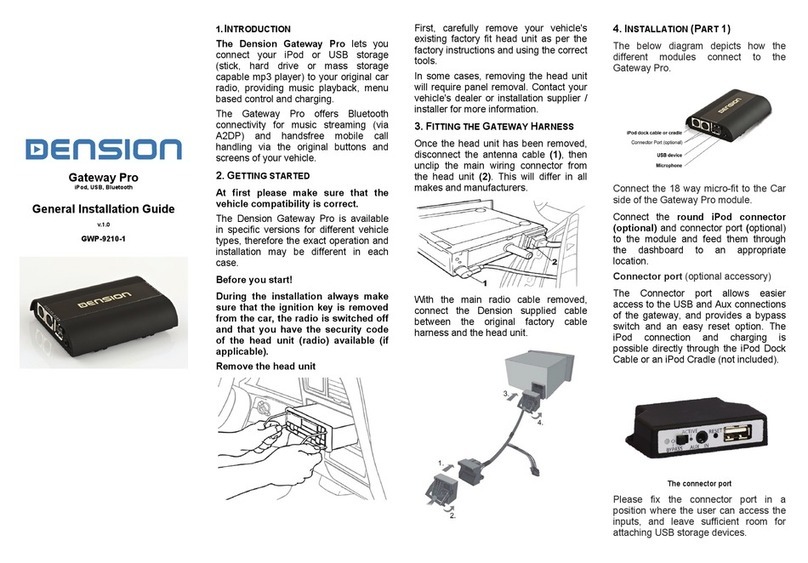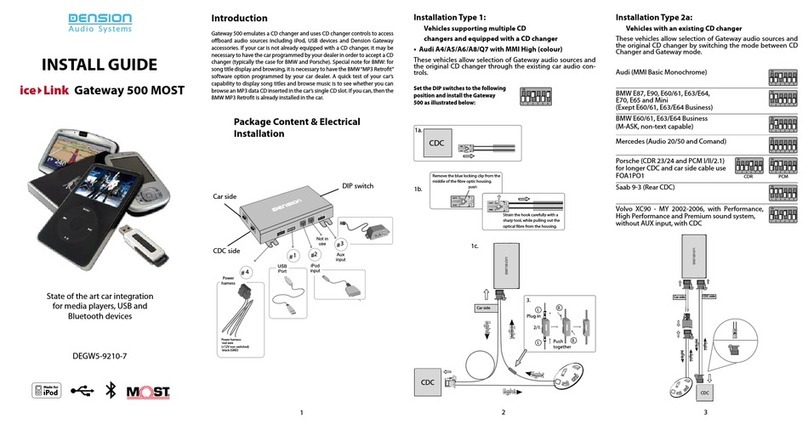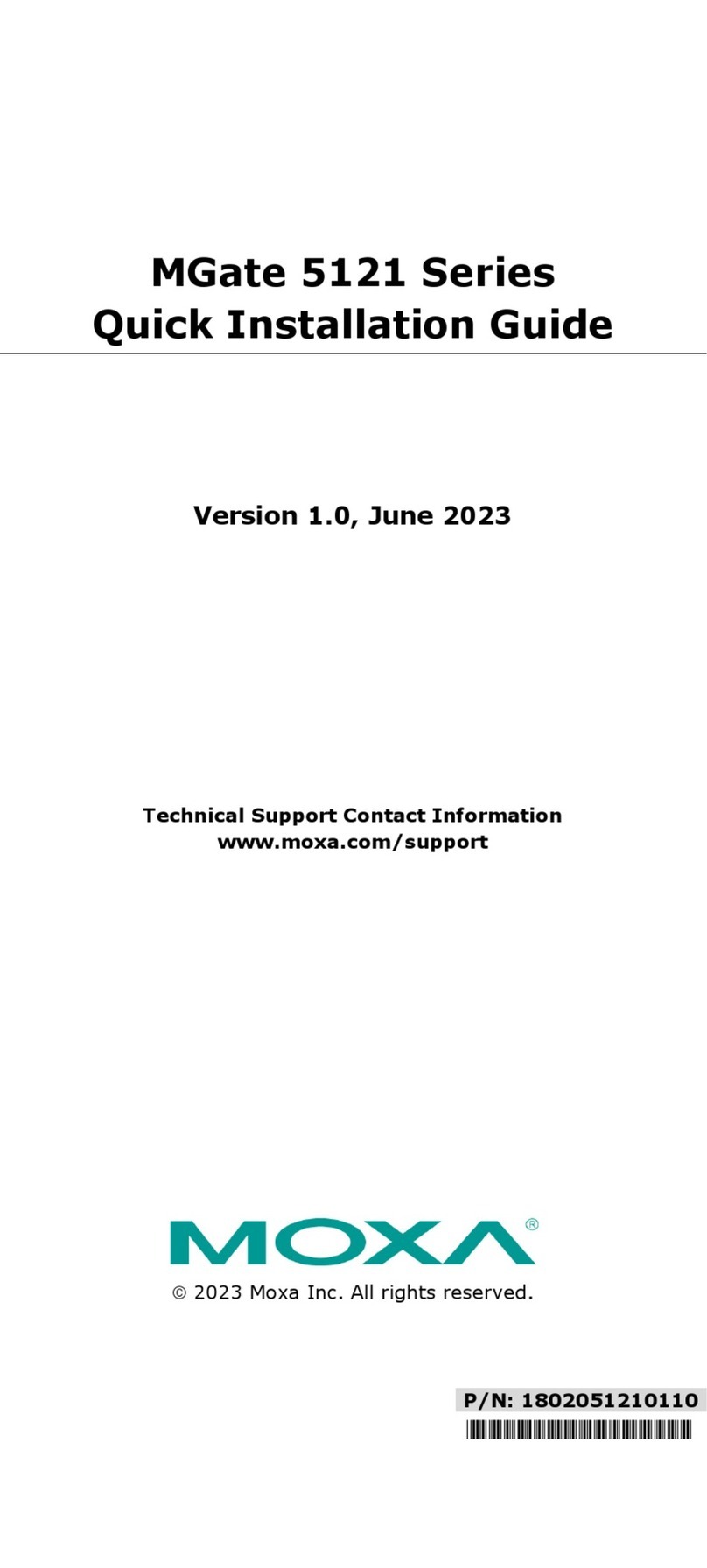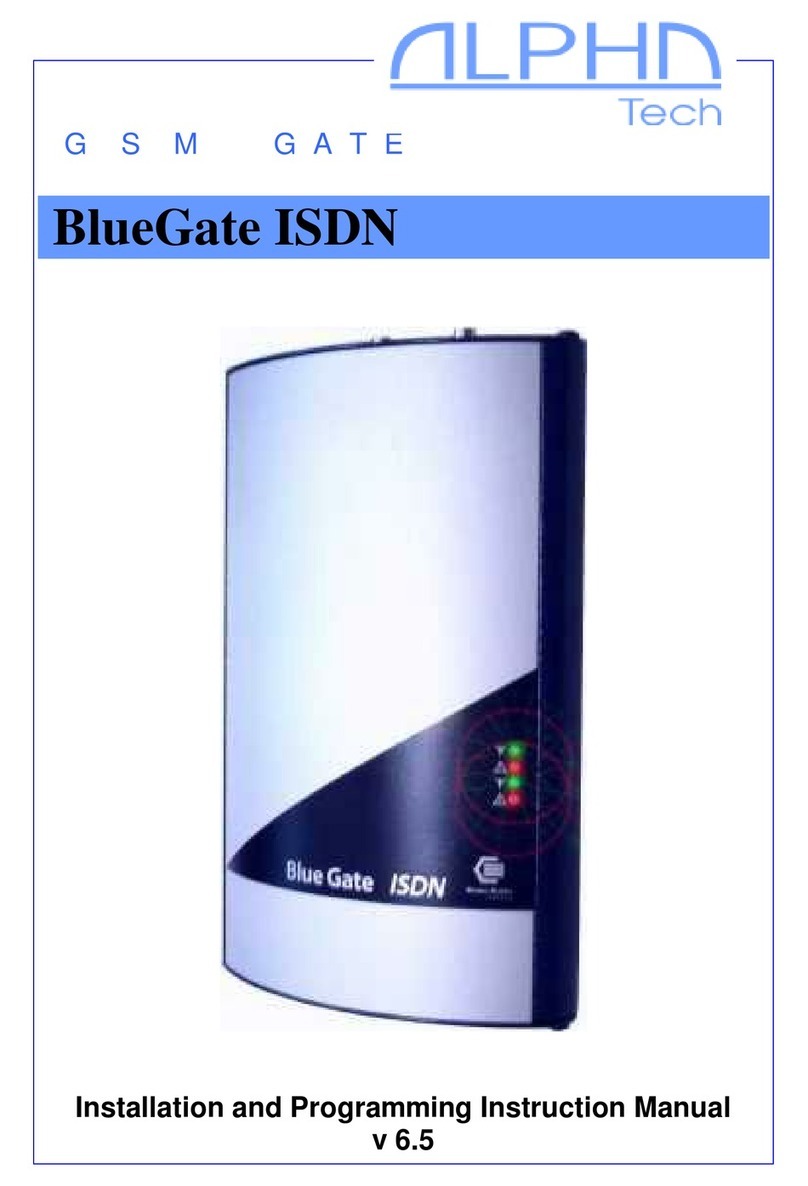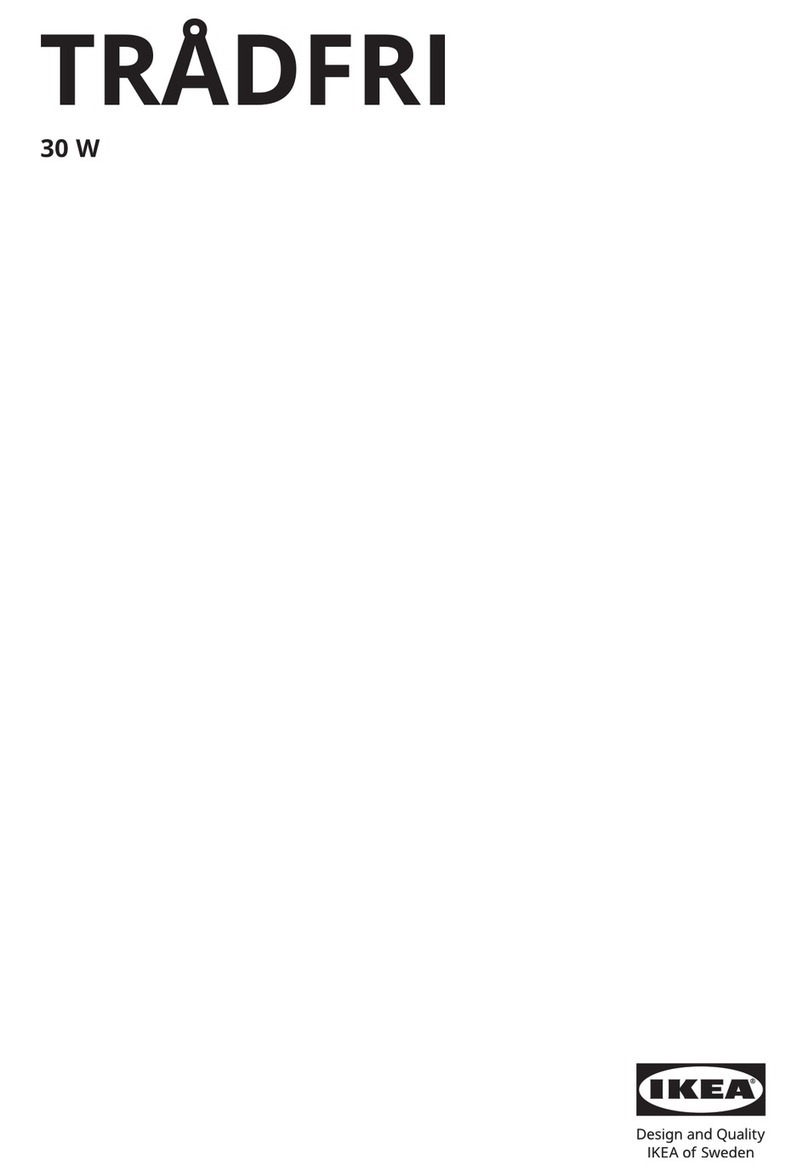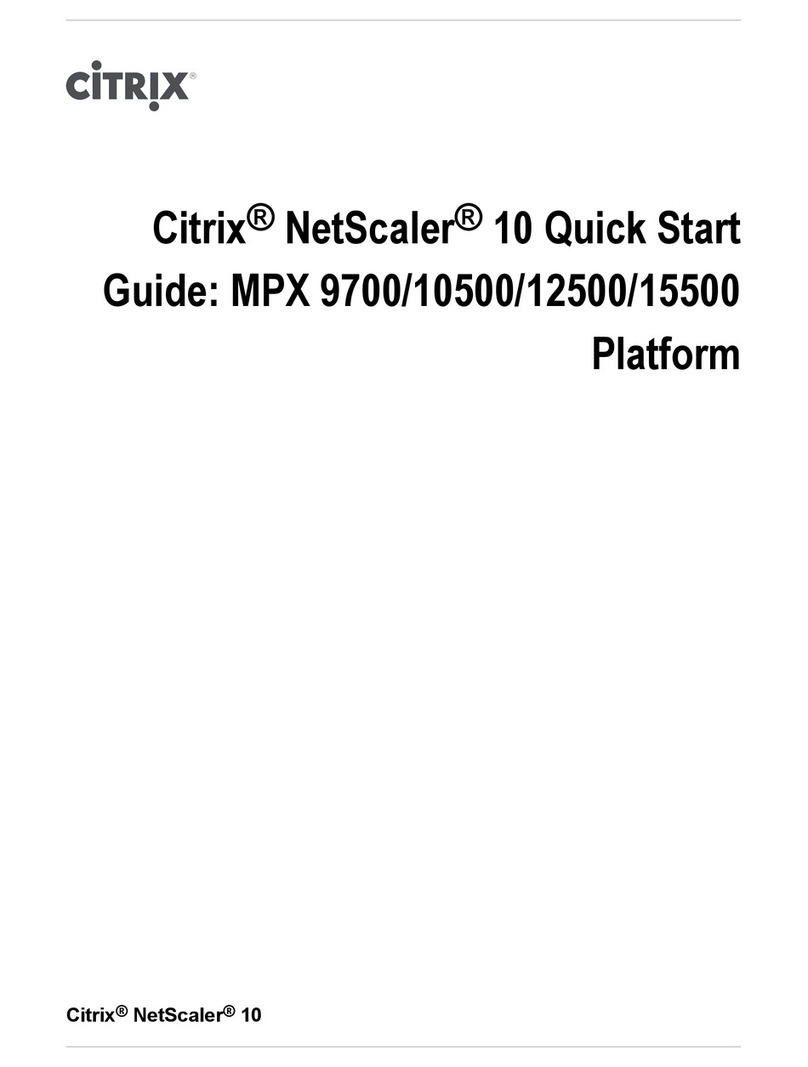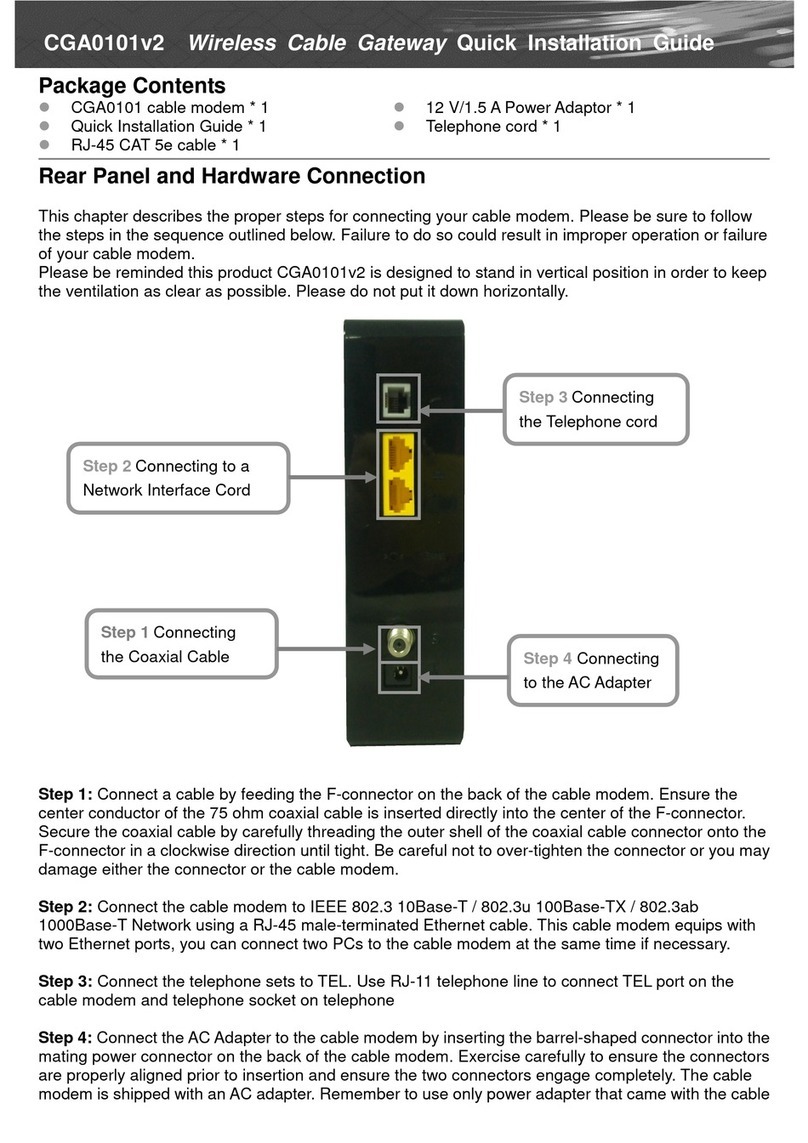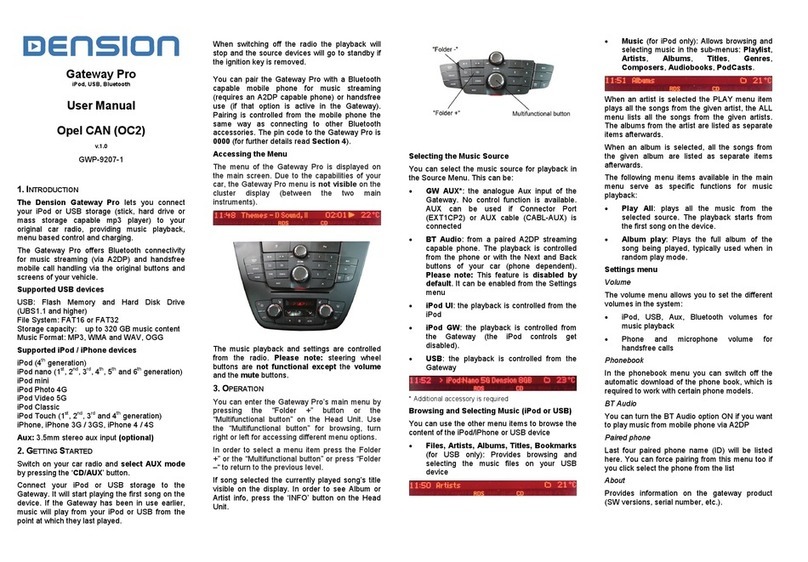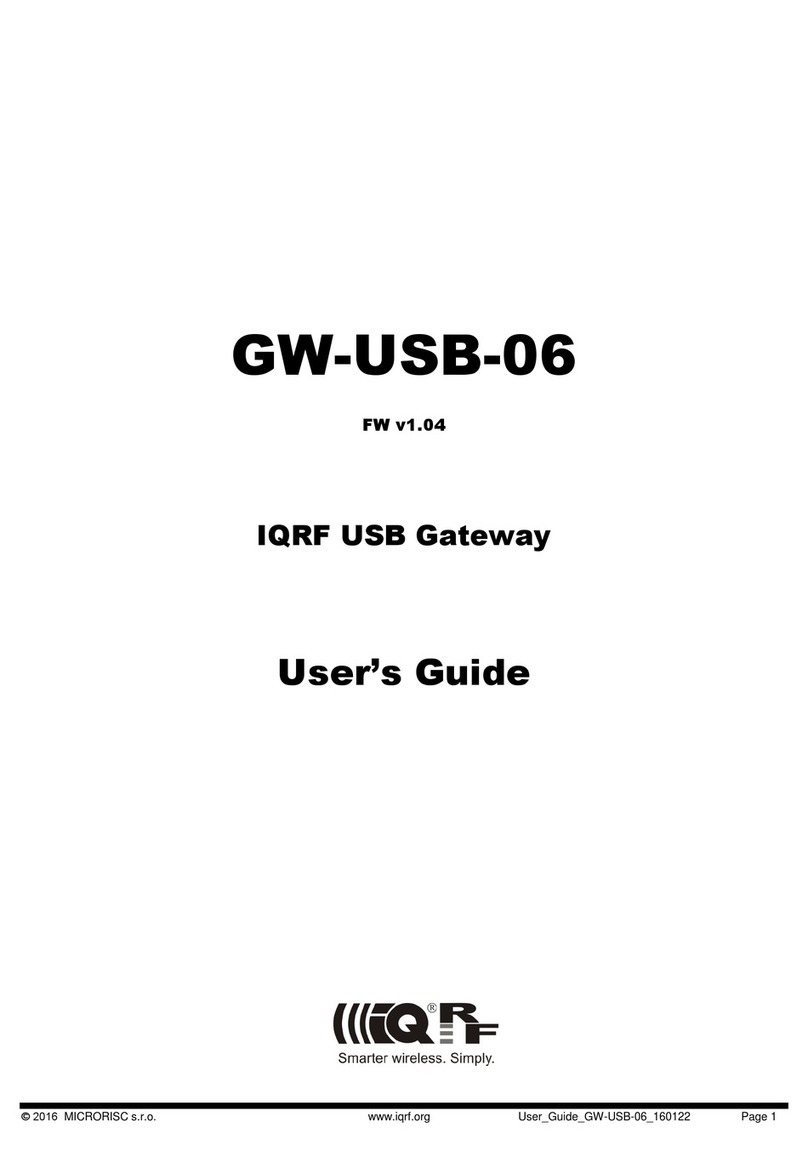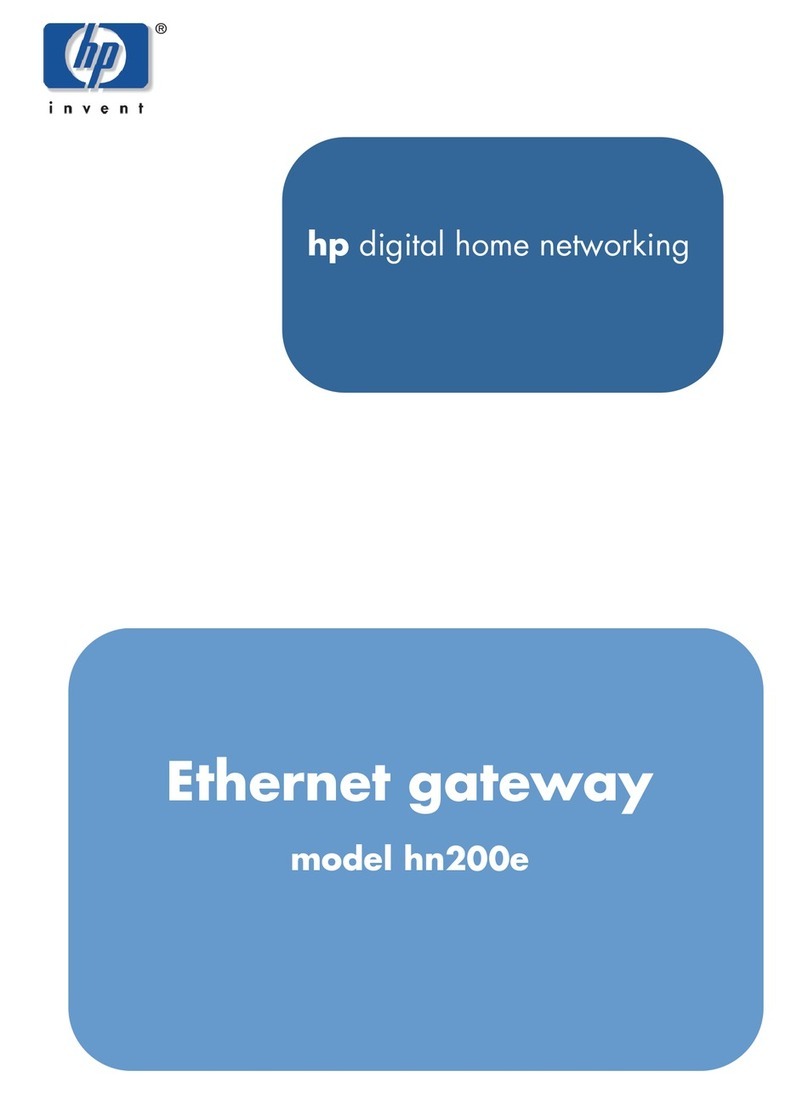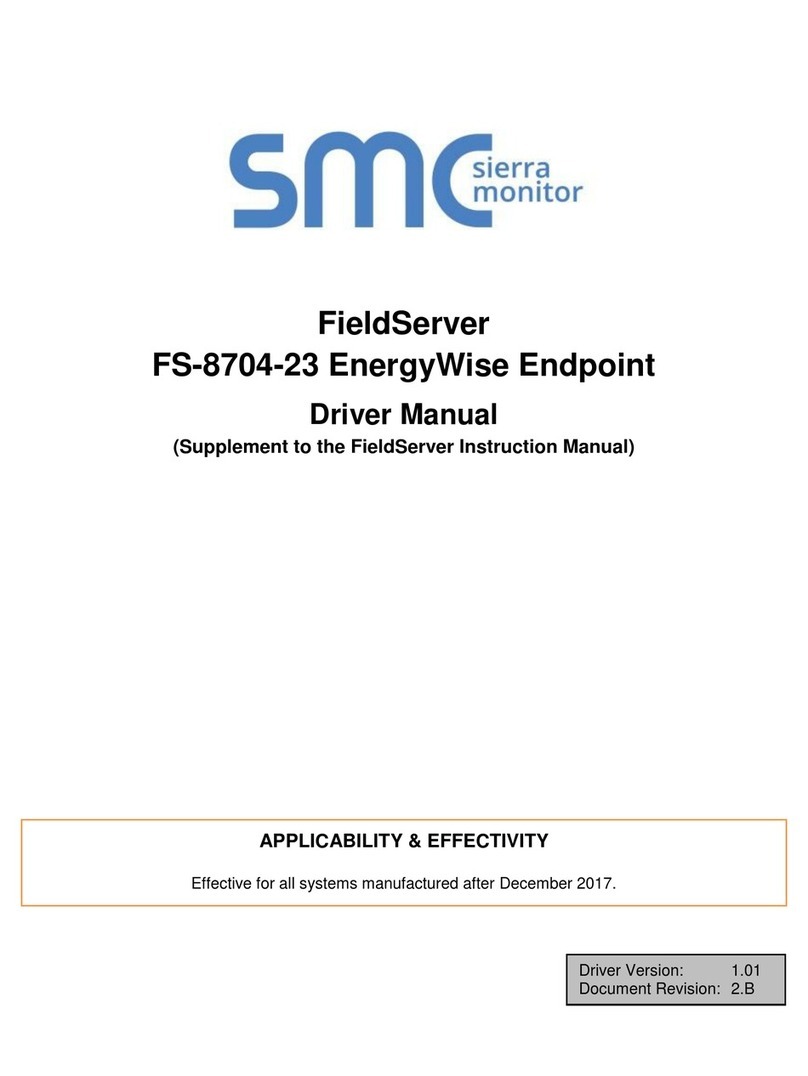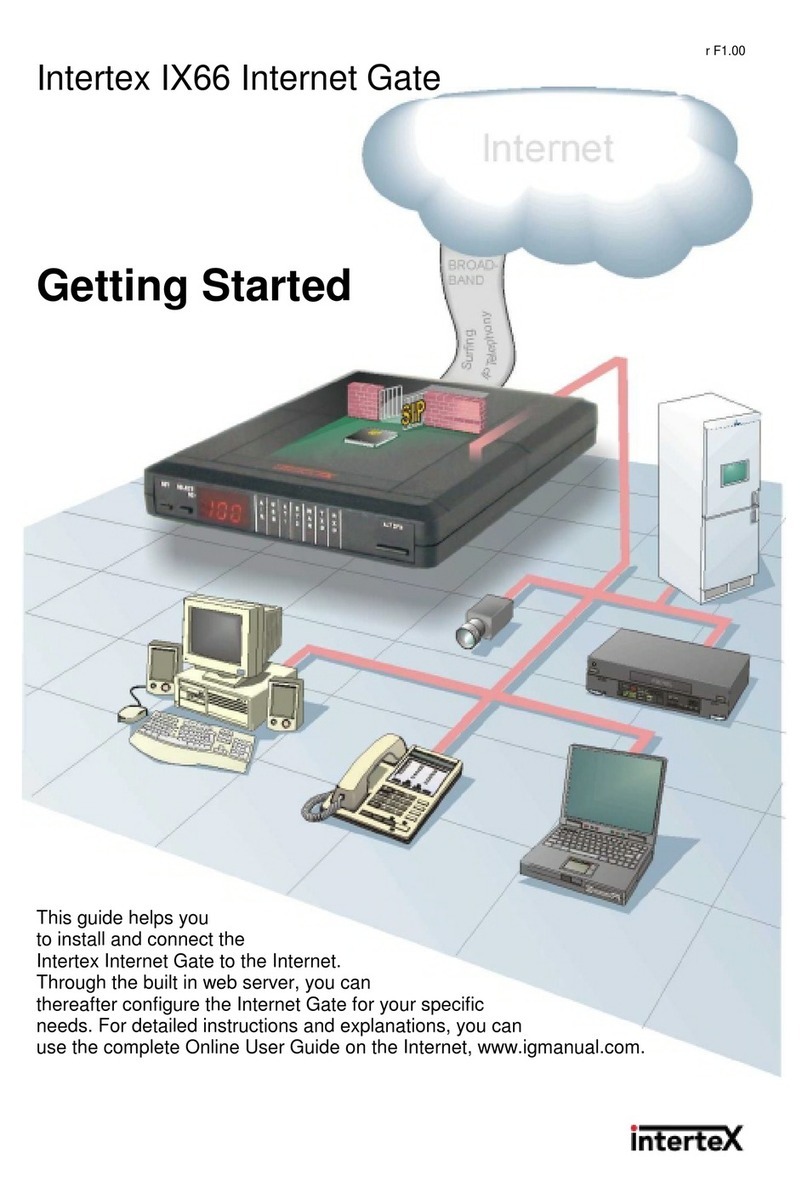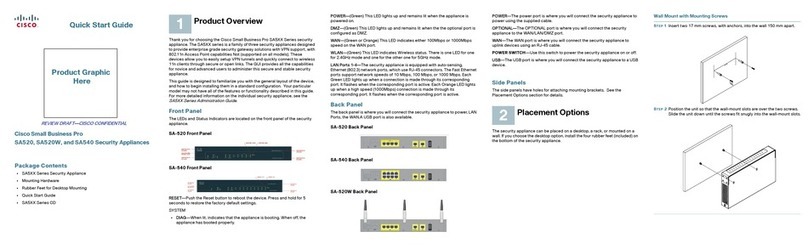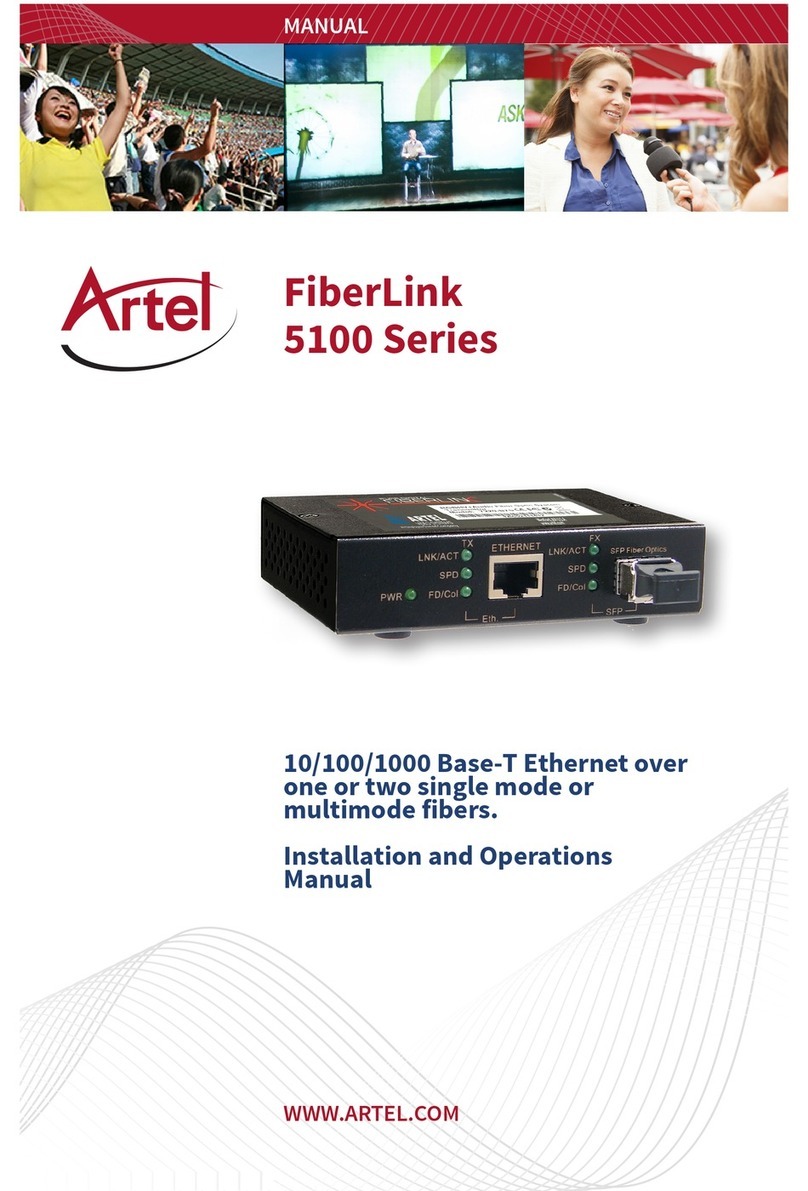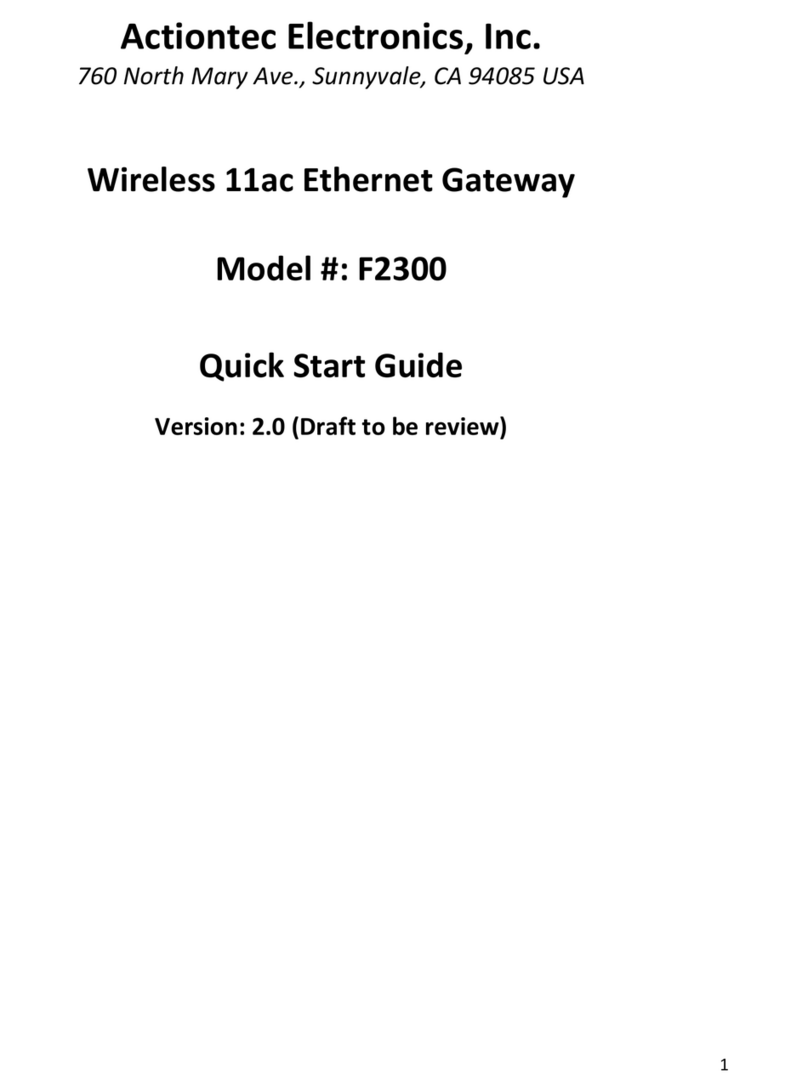Receiving, Making Phone calls and dialing
When you receive an incoming call in Gateway
mode (CD-Changer mode), the music gets
muted and the ringing tone is directed to the
speakers (phone dependent). Please wait till
‘Track 02” appears on the radio display (which
means the Handsfree profile is activated) then
press the Next track button to pick the phone up.
You can hang up an ongoing call or reject an
incoming call if you press the Previous track
button. After finishing the call, the Gateway will
return to the original Gateway source.
If you have an incoming call when Radio or CD
source is selected you will not have any
interruption to the radio or CD audio or hear the
ringing tone form the speakers, the phone will
ring normally (phone dependent). For answering
the call, in such cases, first you need to change
the source to the CD-Changer (Gateway mode)
then wait till ‘Track 02’ appears on the display
and press the Next track button. After finishing
the call, you can switch back to the Radio or CD
source manually.
Making a phone call is only possible via mobile
phone. In order to activate the Bluetooth hands
free mode of the Gateway Blue the CD-Changer
mode has to be selected otherwise the
conversation will not be transferred to the car’s
speakers.
You can reject an incoming call by pressing the
Previous track button.
Music Playback via Bluetooth
Gateway Blue supports audio playback via
Bluetooth from a mobile phone with
A2DP/AVRCP and HSP profiles. For such
playback only Next/Back functions are available
(phone dependent) from the car radio or the
steering wheel, the playback has to be controlled
form the phone.
For music playback via Bluetooth please
disconnect all other devices (USB or iPod) that
are connected to the Gateway Blue.
Please note that with certain Bluetooth devices:
• Playback remote control may not be
available from the radio.
• The media player in the phone may have to
be started / stopped manually.
5.
D
ISCLAIMER AND
W
ARRANTY
Disclaimer
If your car’s electrical system begins to behave
erratically, please disconnect the Gateway
interface physically immediately and have it
checked by your installer. Dension and its
authorized distributors and retailers are not liable
for any incidental consequential or indirect
damages or loss and do not assume liability for
any diagnostic fees.
The use of handheld devices while driving may
be subject to government legislation. Please
ensure that your use of the Dension device
complies with applicable traffic laws. Dension
does not assume liability for any events resulting
from the illegal or irresponsible use of handheld
devices while driving.
Dension reserves the right to modify its products
or specifications without prior notice.
Warranty
Dension devices carry a one-year limited
warranty that protects you from defects in
material and workmanship of products sold by
Dension or its authorized distributors and
retailers. Dension does not warrant any
installation work or assume liability for any
damage caused due to negligence, improper
installation or operation. For warranty claims,
proof of purchase is required
Further assistance
If you need further assistance in using your
Dension product, please contact your local
supplier or visit www.dension.com and click
on ‘Support’.
Please check the download section for the
latest firmware version and product
documentation, as these may provide additional
features or easier use of the product..