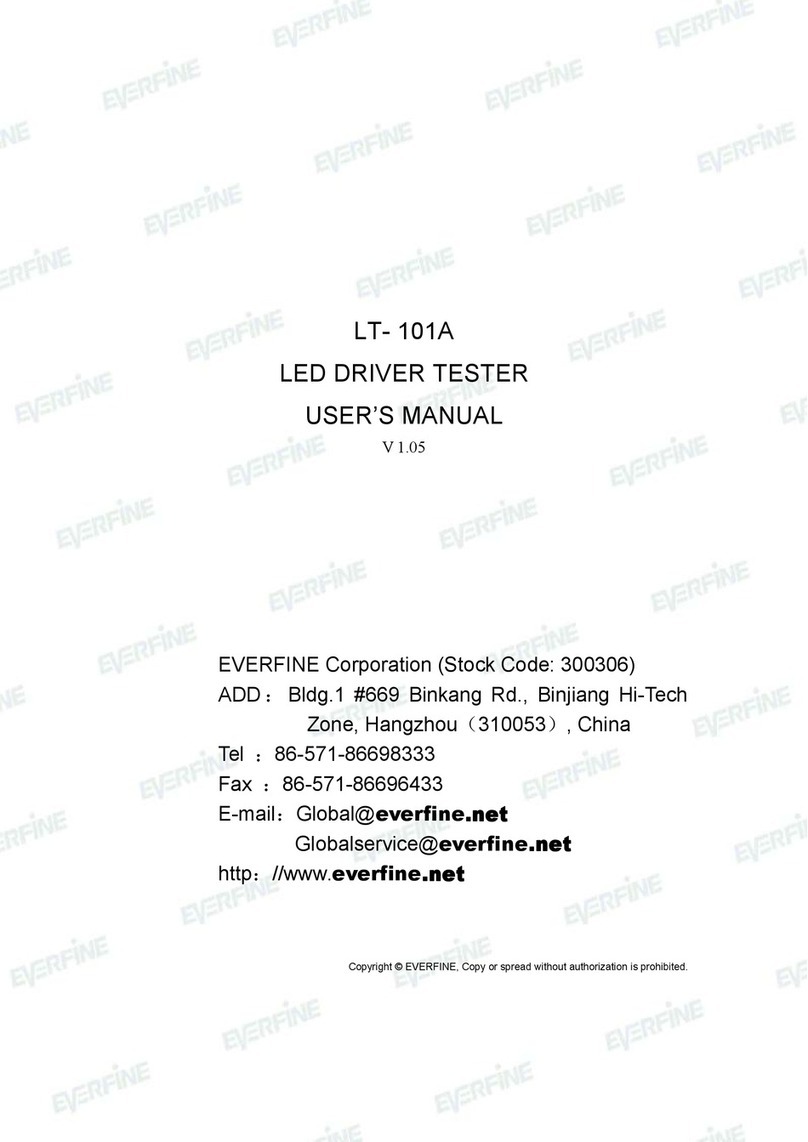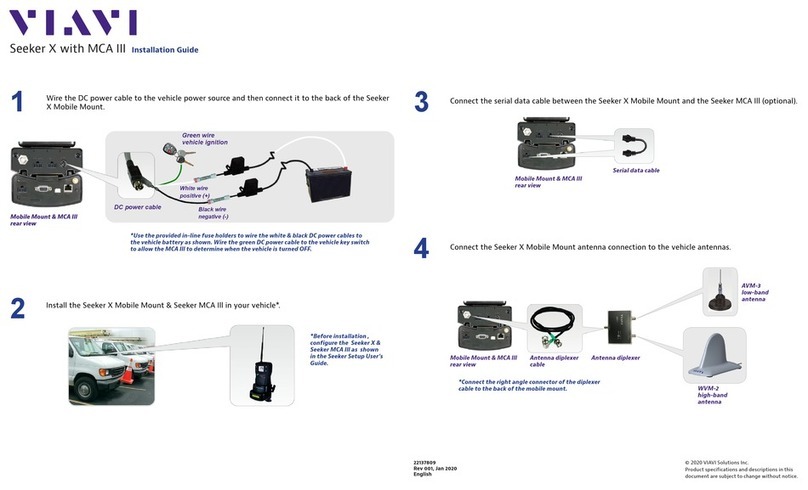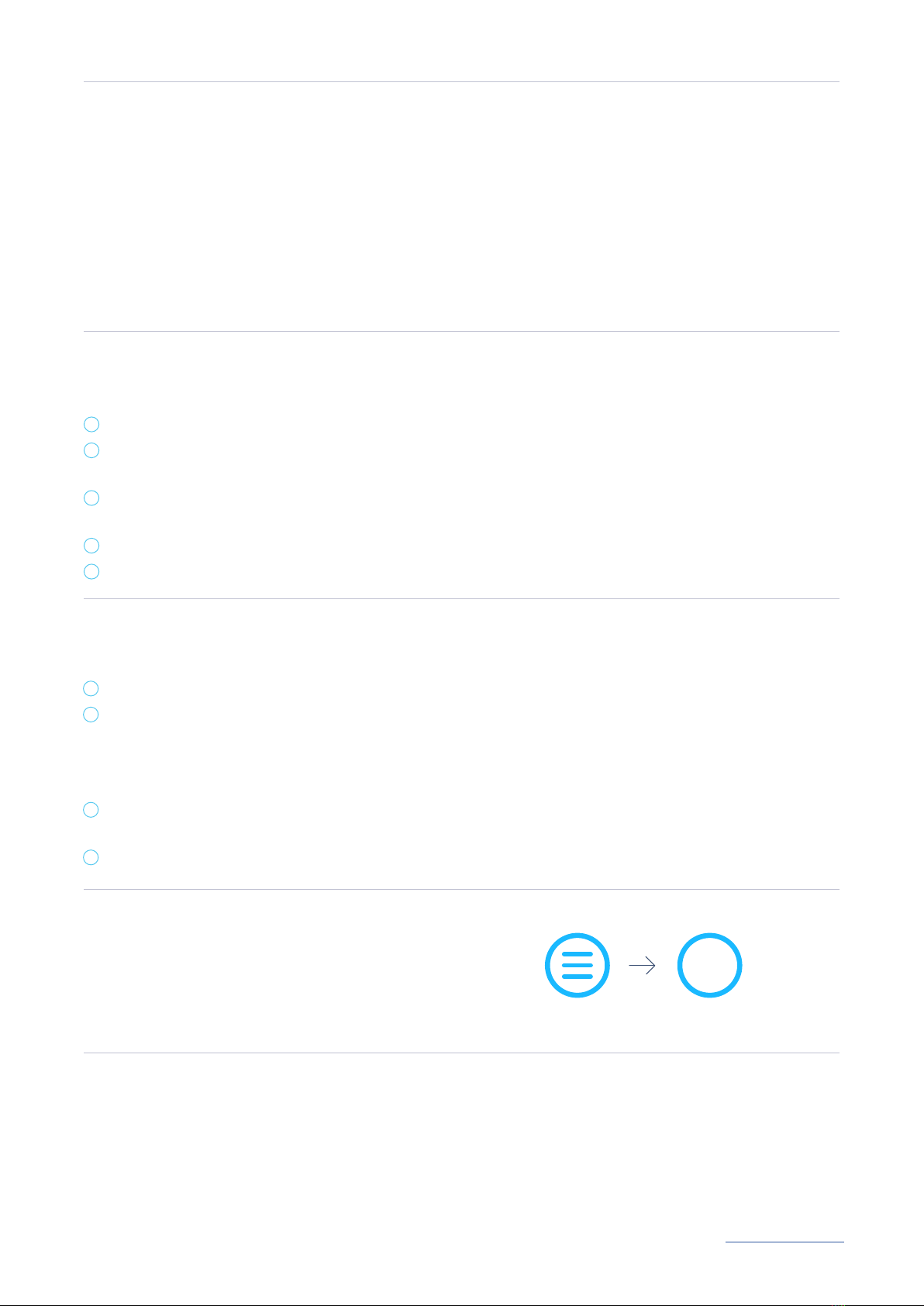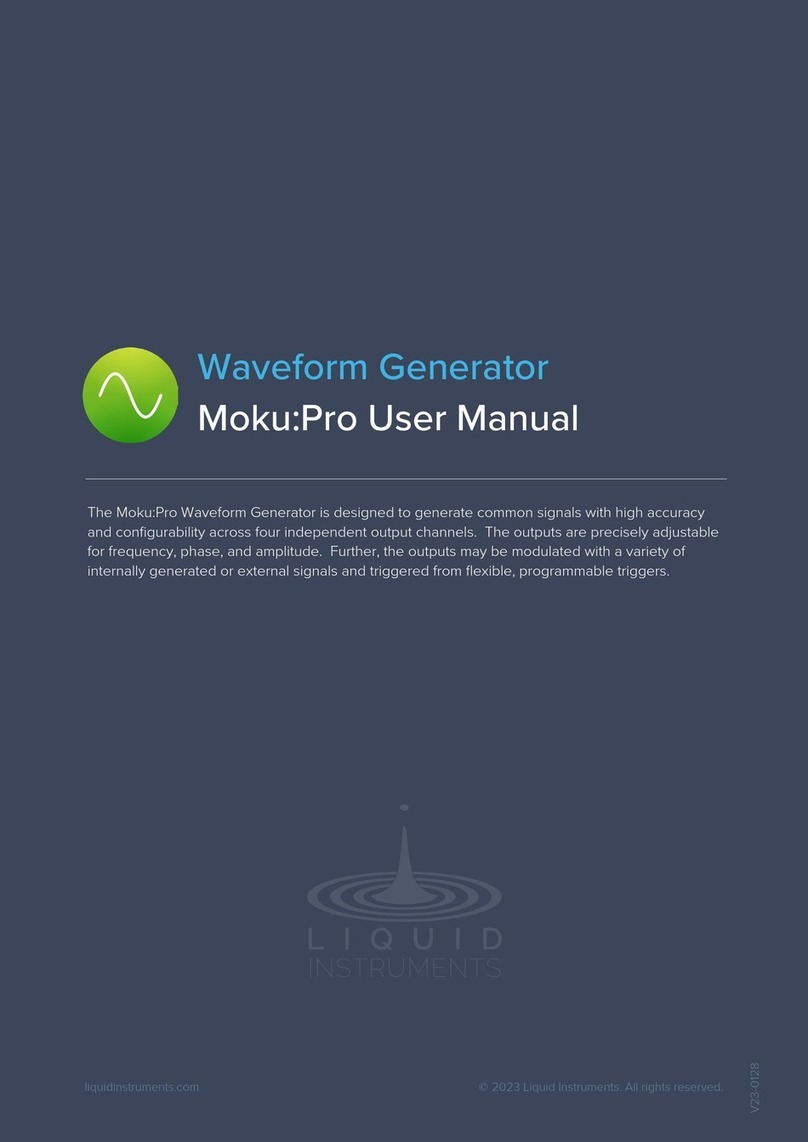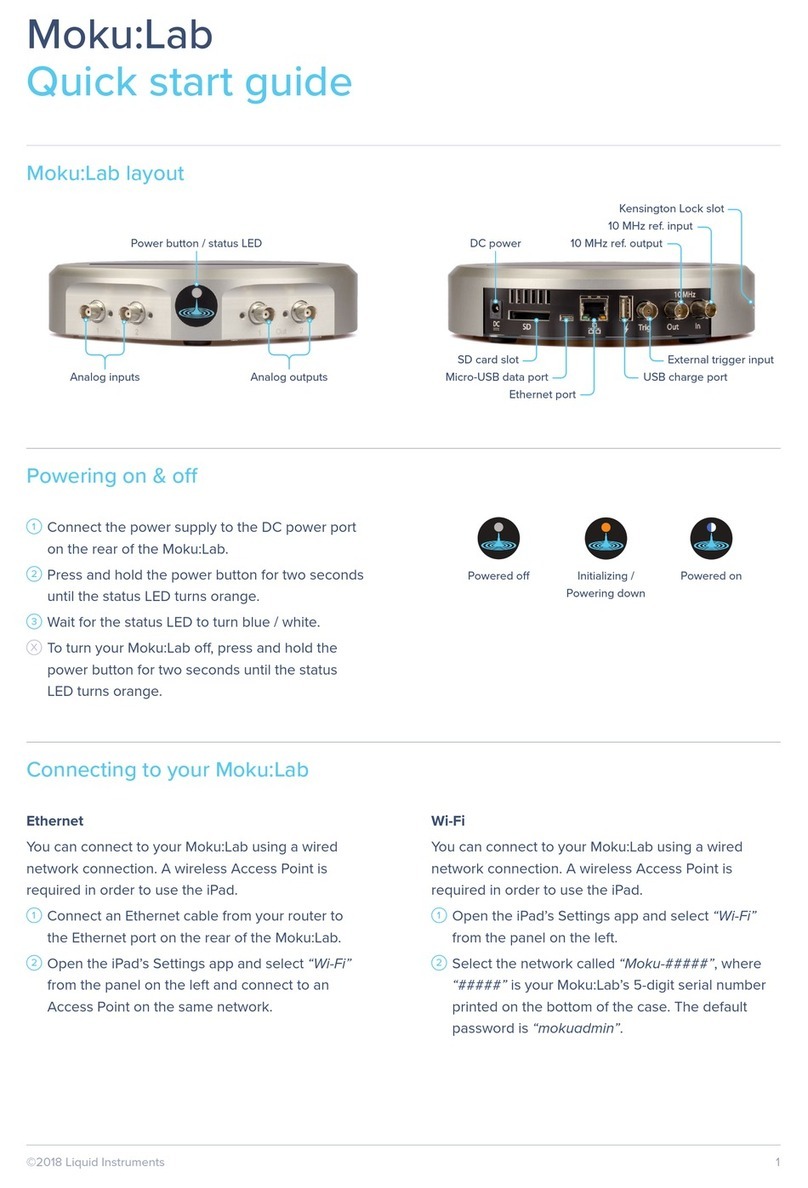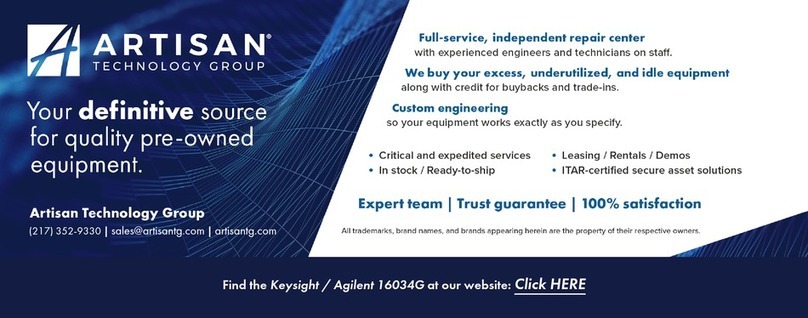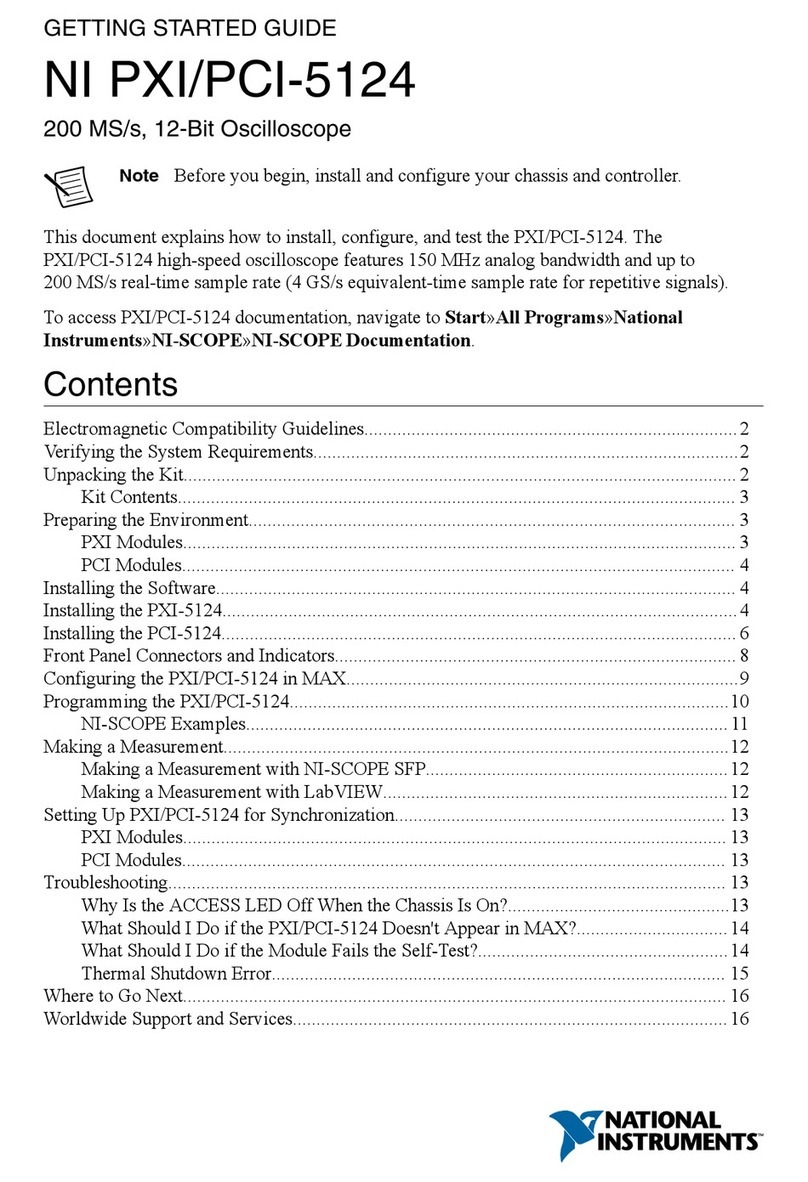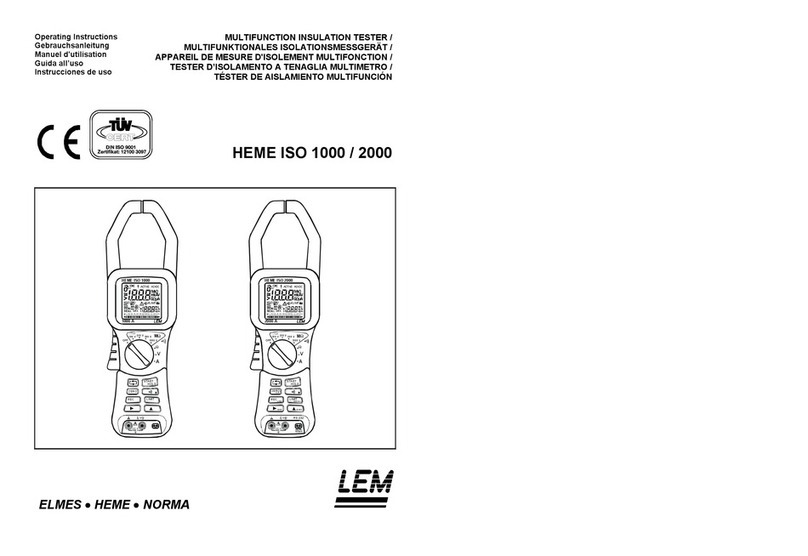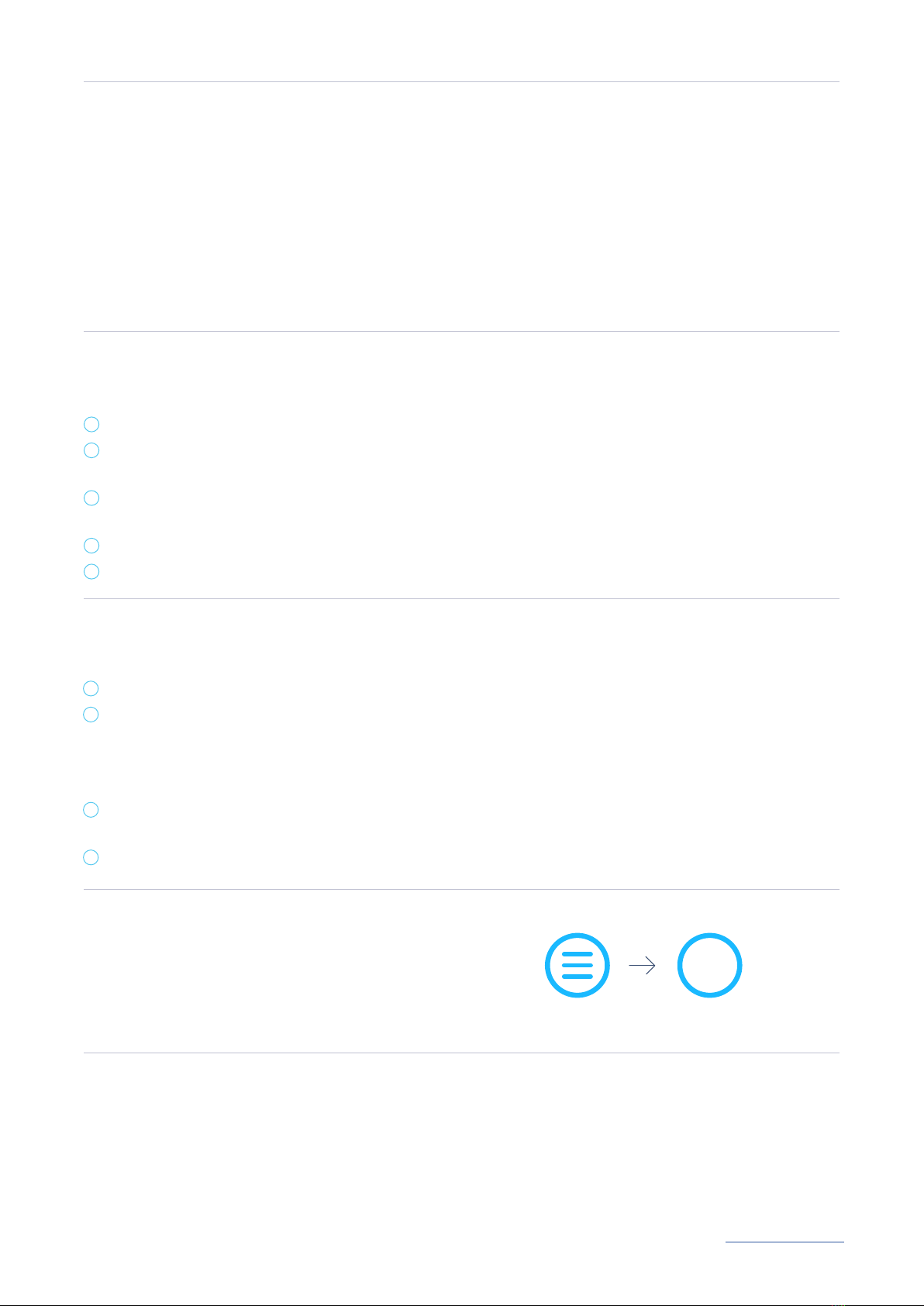
Configure your Moku:Lab to join an existing wireless network
Once you have connected to your Moku:Lab, you can have it join an existing wireless network.
1Launch the Moku: app.
2iPad app: Tap the icon of your Moku:Lab on the “Select your device” screen, then tap the Settings gear at the
bottom left corner of the screen to configure the Moku:Lab settings.
Desktop app: Right-click on the icon of your Moku:Lab on the “Select your device” screen. Then select “Configure
device.”
3Switch to the Wi-Fi tab, select “Join a Wi-Fi network” and type in the name of the Wi-Fi network you would like to
connect to. You will be prompted to enter a password for that network if required.
4Connect your iPad to the same Wi-Fi network. The iPad will only discover Moku devices on the same network.
Accessing instrument tutorials
Factory resetting Moku:Lab
Basic tutorials for each instrument are available in the
iPad and desktop app. To access these tutorials, deploy
the desired instrument and press the main menu button
at the top left of the screen, then hover the “Help” icon.
Alternatively, you can press the F1 key.
Moku:Lab must be plugged in and powered on to perform a Factory Reset. You can return your Moku:Lab to its
default network and configuration settings by pressing the Factory Reset button with a paper clip or small object on
the underside of the device for two seconds. The status LEDs on the power button will cycle through dierent colors
as your Moku:Lab reinitializes. Moku:Lab will restart in Wireless Access Point mode with Ethernet enabled.
?
Connecting to your Moku:Lab for the first time
Option 1: Wireless Access Point
On your iPad or computer, join the Wi-Fi
network called “Moku-######,” where
“######” is the middle 6 digits of the serial
number printed on the bottom of the device.
The default password is mokuadmin.
When your Moku:Lab powers on, it will be in its factory default state. This means it will broadcast a Wireless
Access Point and Ethernet will be enabled.
Option 2: Ethernet
Connect your Moku:Lab to a local
wired network (e.g., a router) via an
Ethernet cable. Make sure your iPad
or computer is connected to the
same network.
Once you have connected your Moku:Lab to your iPad or computer, you can start using your device.
1Launch the Moku: app on your iPad or on your computer.
2Moku:Lab devices that are connected to the same network as your iPad or computer will show up on the “Select
your device” screen.
3Select your Moku:Lab to start using your device. The default name of your Moku:Lab is “Moku ######,” where
“######” is the 6-digit serial number printed on the bottom of the device.
4On the “Select your instrument” menu, select an instrument to deploy to your Moku:Lab.
5To discover how to use each instrument, refer to the “Accessing instrument tutorials”section below.
Getting started with the app
© 2023 Liquid Instruments. All trademarks are property of their respective owners. liquidinstruments.com
Option 3: USB (desktop only)
Connect your Moku:Lab to
your computer via a micro-USB
cable.