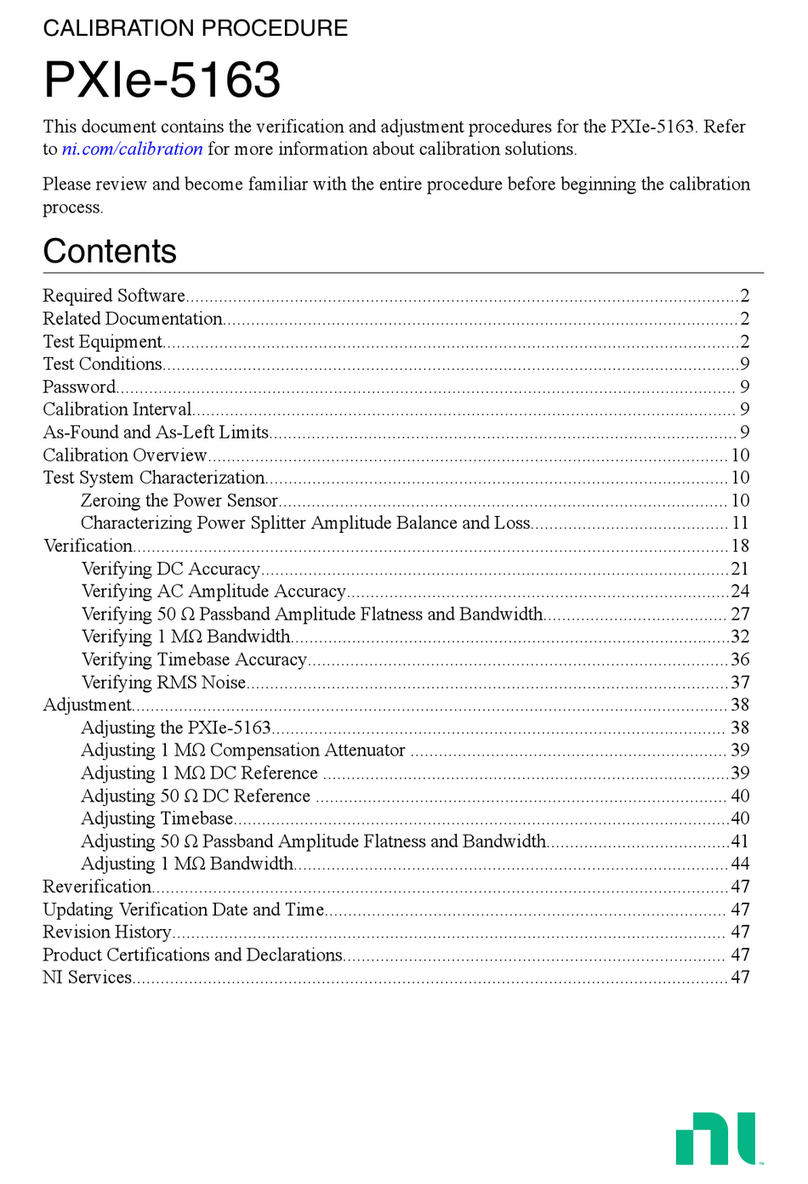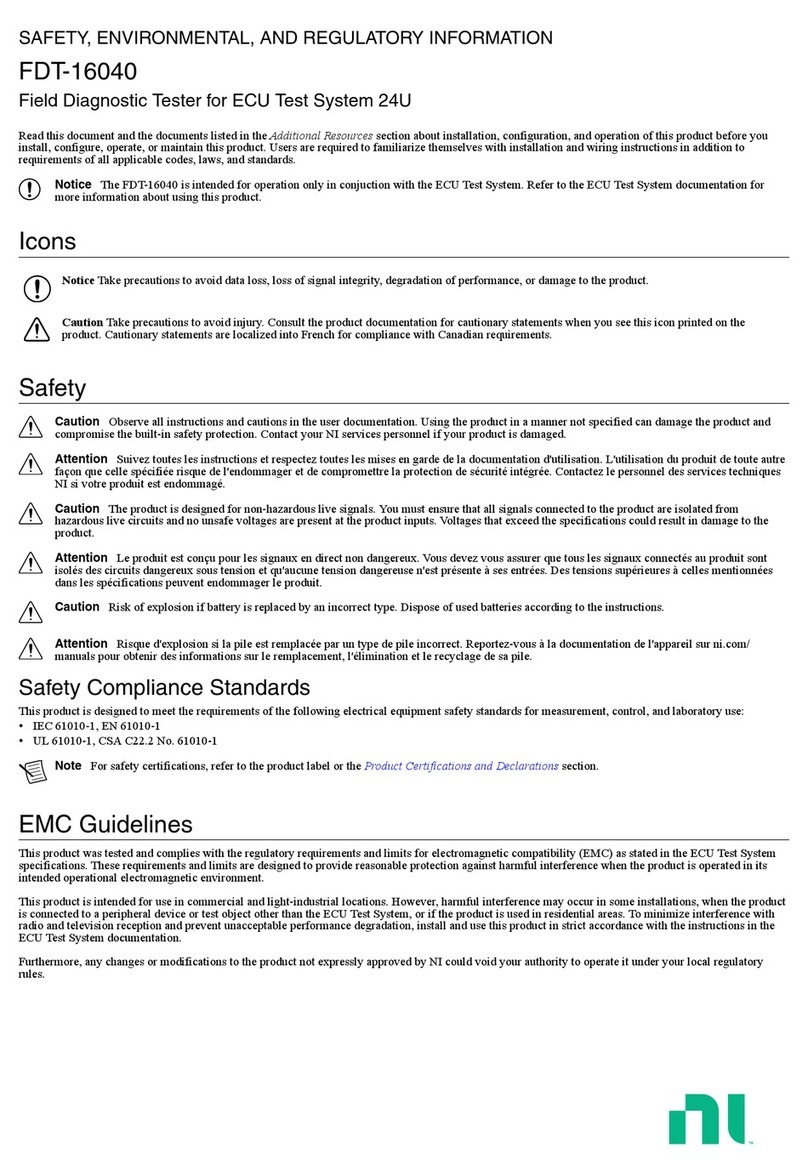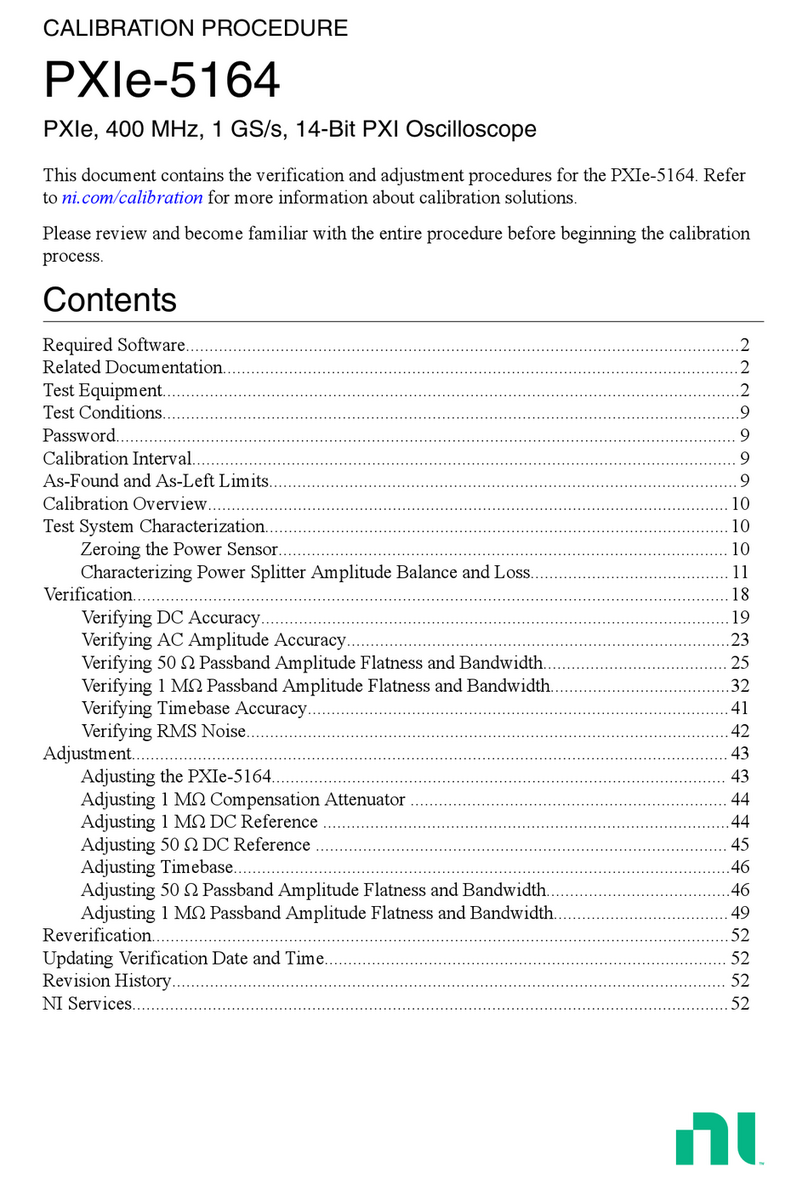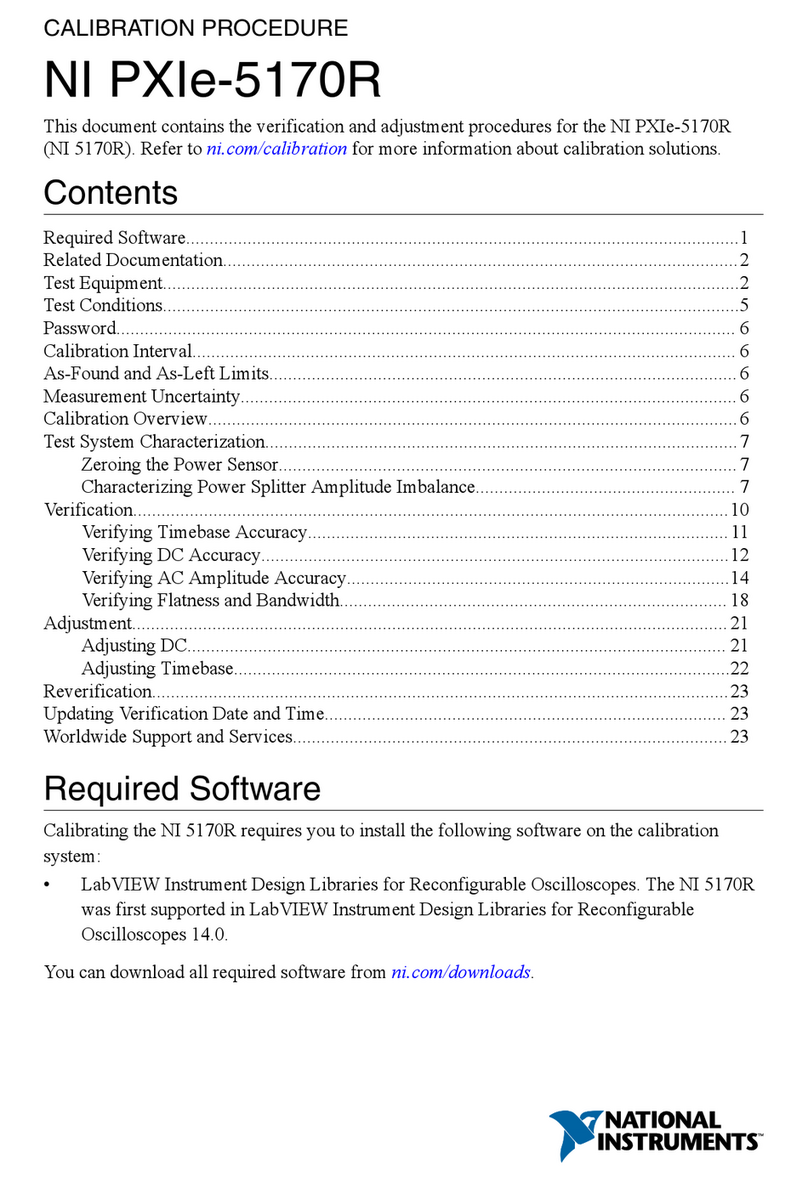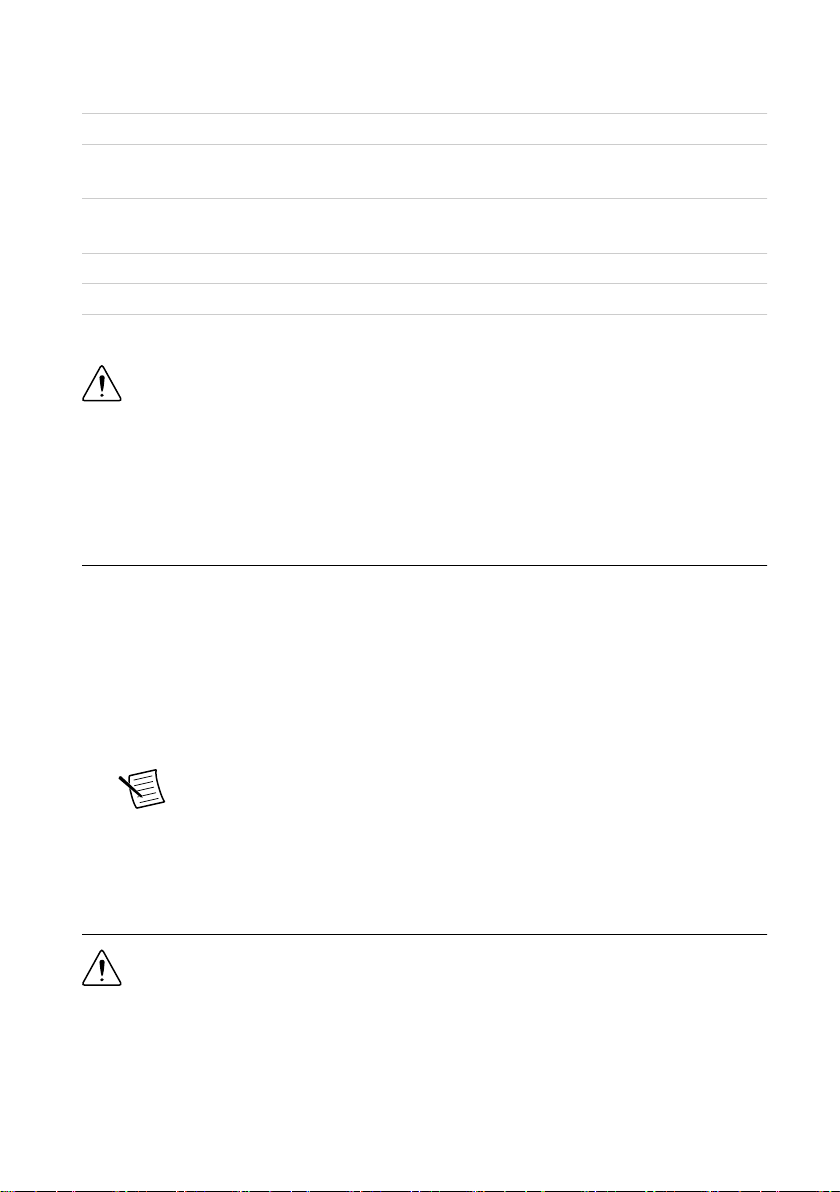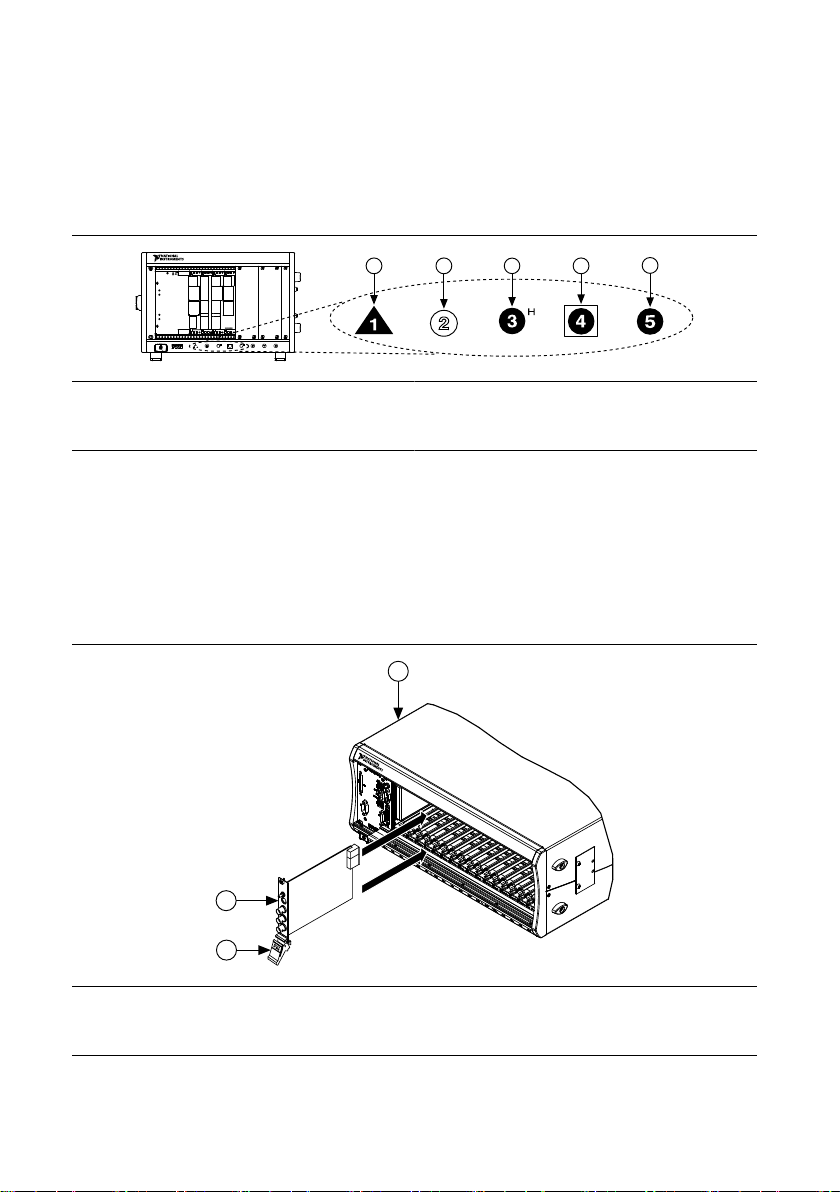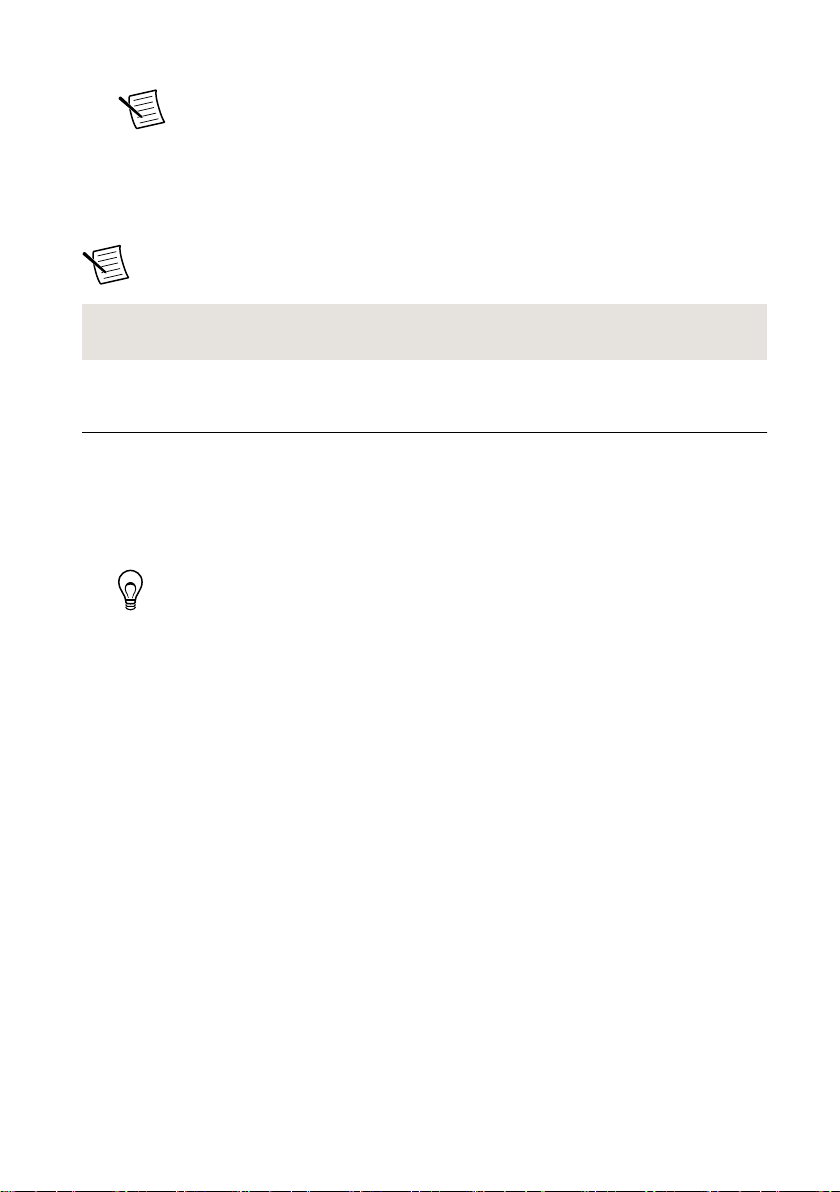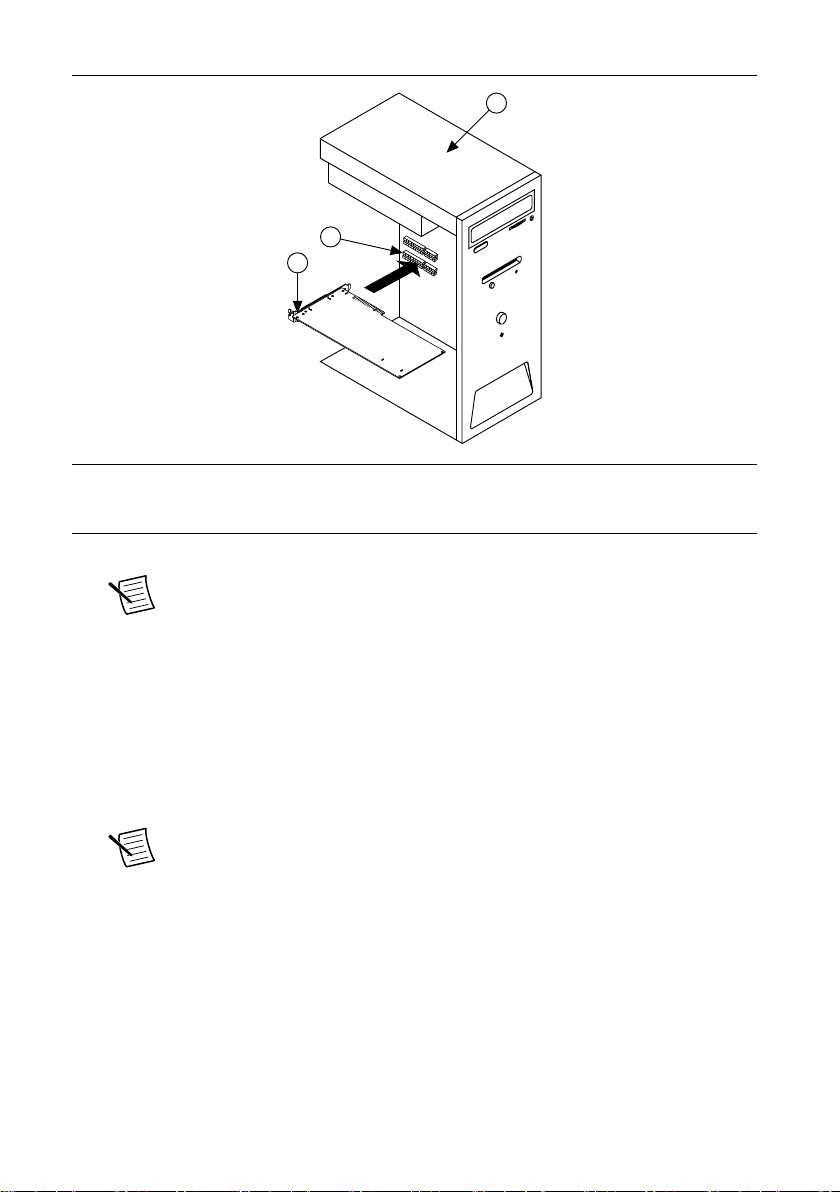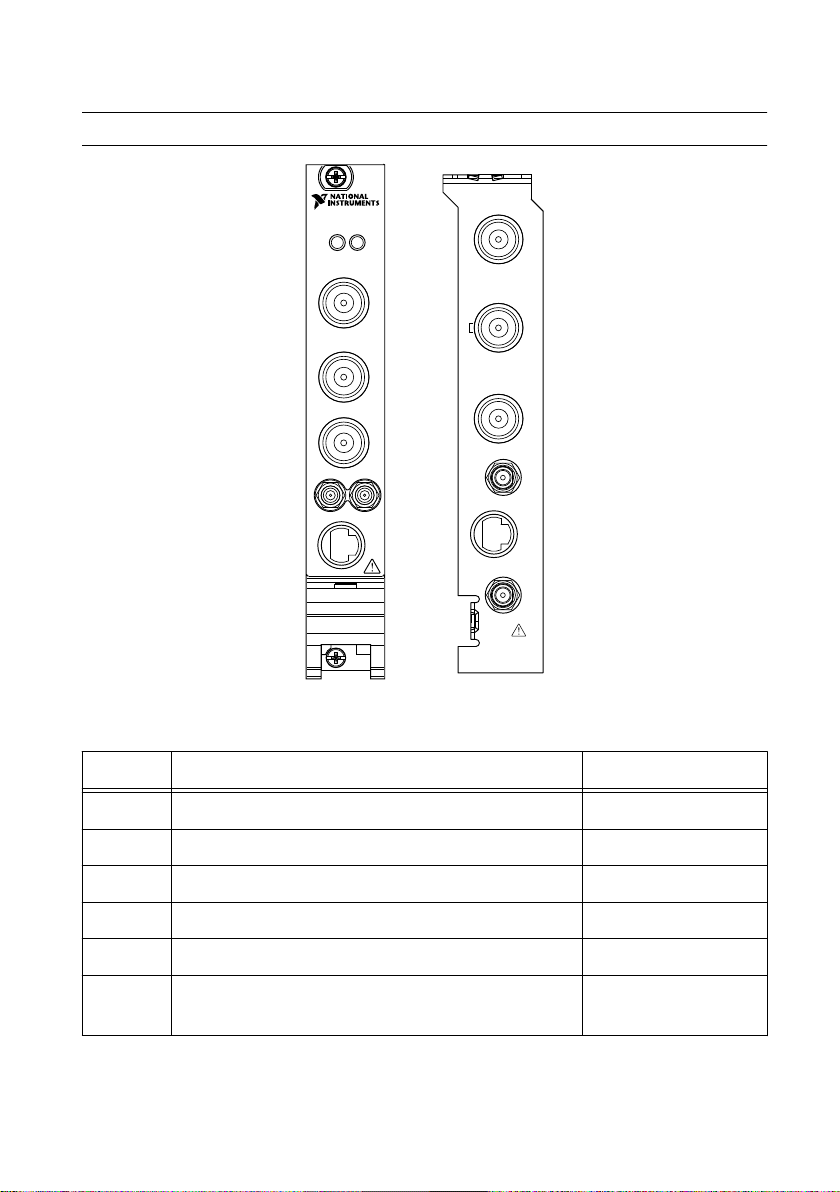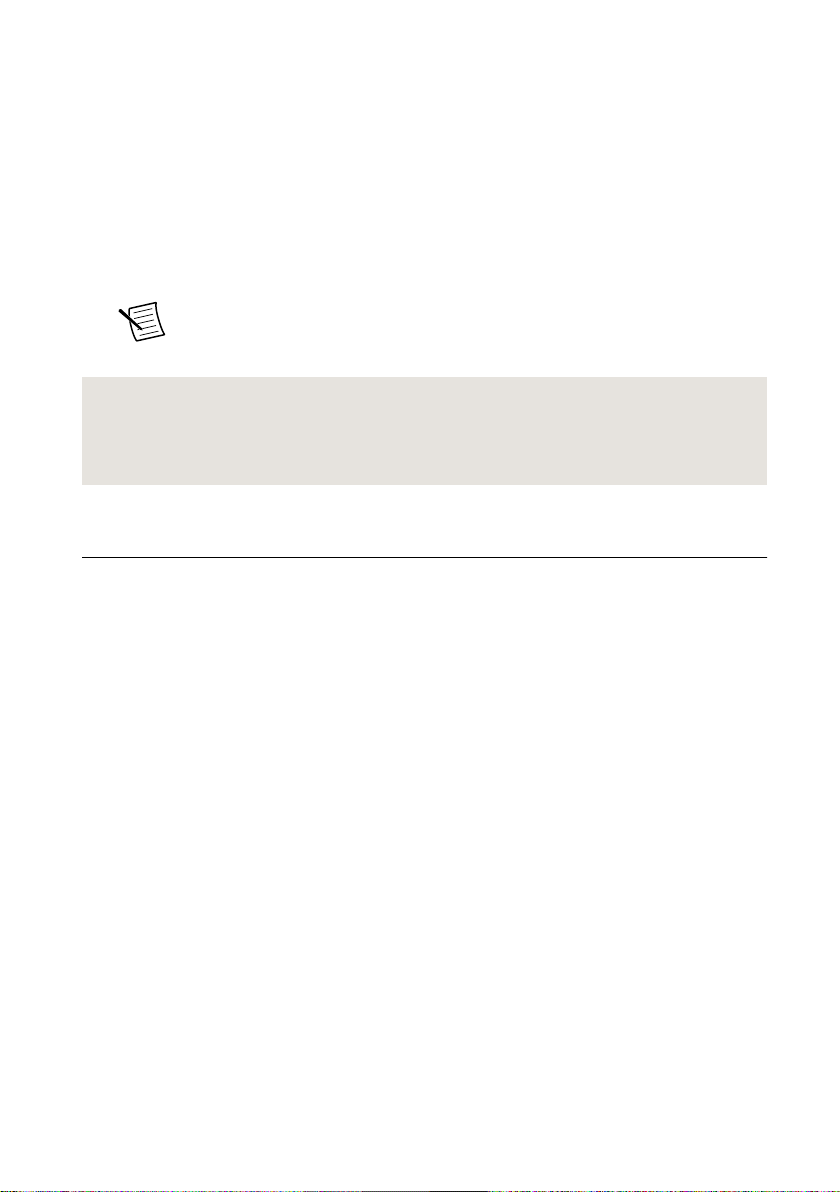GETTING STARTED GUIDE
NI PXI/PCI-5124
200 MS/s, 12-Bit Oscilloscope
Note Before you begin, install and configure your chassis and controller.
This document explains how to install, configure, and test the PXI/PCI-5124. The
PXI/PCI-5124 high-speed oscilloscope features 150 MHz analog bandwidth and up to
200 MS/s real-time sample rate (4 GS/s equivalent-time sample rate for repetitive signals).
To access PXI/PCI-5124 documentation, navigate to Start»All Programs»National
Instruments»NI-SCOPE»NI-SCOPE Documentation.
Contents
Electromagnetic Compatibility Guidelines...............................................................................2
Verifying the System Requirements..........................................................................................2
Unpacking the Kit..................................................................................................................... 2
Kit Contents...................................................................................................................... 3
Preparing the Environment....................................................................................................... 3
PXI Modules..................................................................................................................... 3
PCI Modules..................................................................................................................... 4
Installing the Software.............................................................................................................. 4
Installing the PXI-5124.............................................................................................................4
Installing the PCI-5124............................................................................................................. 6
Front Panel Connectors and Indicators..................................................................................... 8
Configuring the PXI/PCI-5124 in MAX...................................................................................9
Programming the PXI/PCI-5124.............................................................................................10
NI-SCOPE Examples...................................................................................................... 11
Making a Measurement...........................................................................................................12
Making a Measurement with NI-SCOPE SFP................................................................12
Making a Measurement with LabVIEW.........................................................................12
Setting Up PXI/PCI-5124 for Synchronization...................................................................... 13
PXI Modules................................................................................................................... 13
PCI Modules................................................................................................................... 13
Troubleshooting...................................................................................................................... 13
Why Is the ACCESS LED Off When the Chassis Is On?...............................................13
What Should I Do if the PXI/PCI-5124 Doesn't Appear in MAX?................................ 14
What Should I Do if the Module Fails the Self-Test?.....................................................14
Thermal Shutdown Error................................................................................................ 15
Where to Go Next................................................................................................................... 16
Worldwide Support and Services............................................................................................ 16