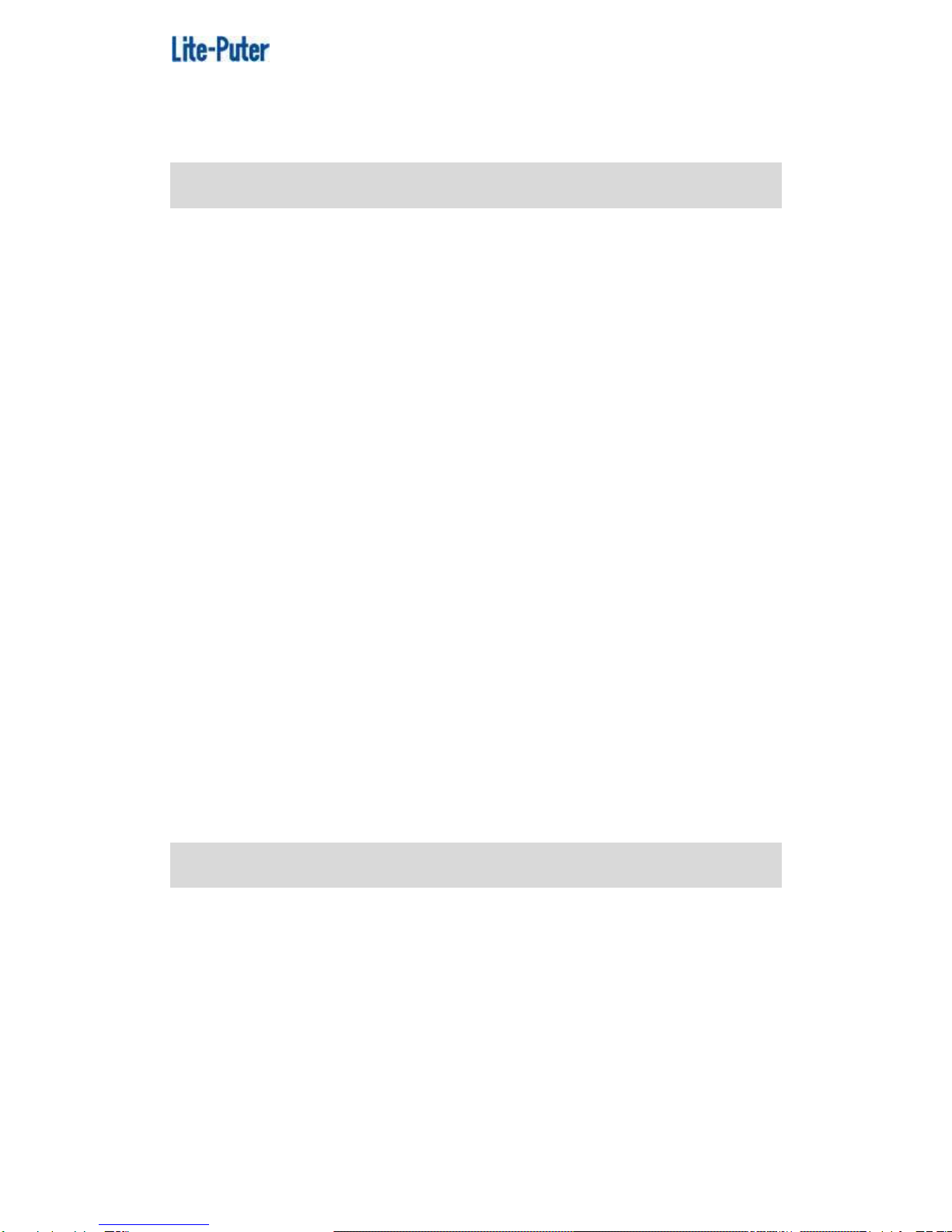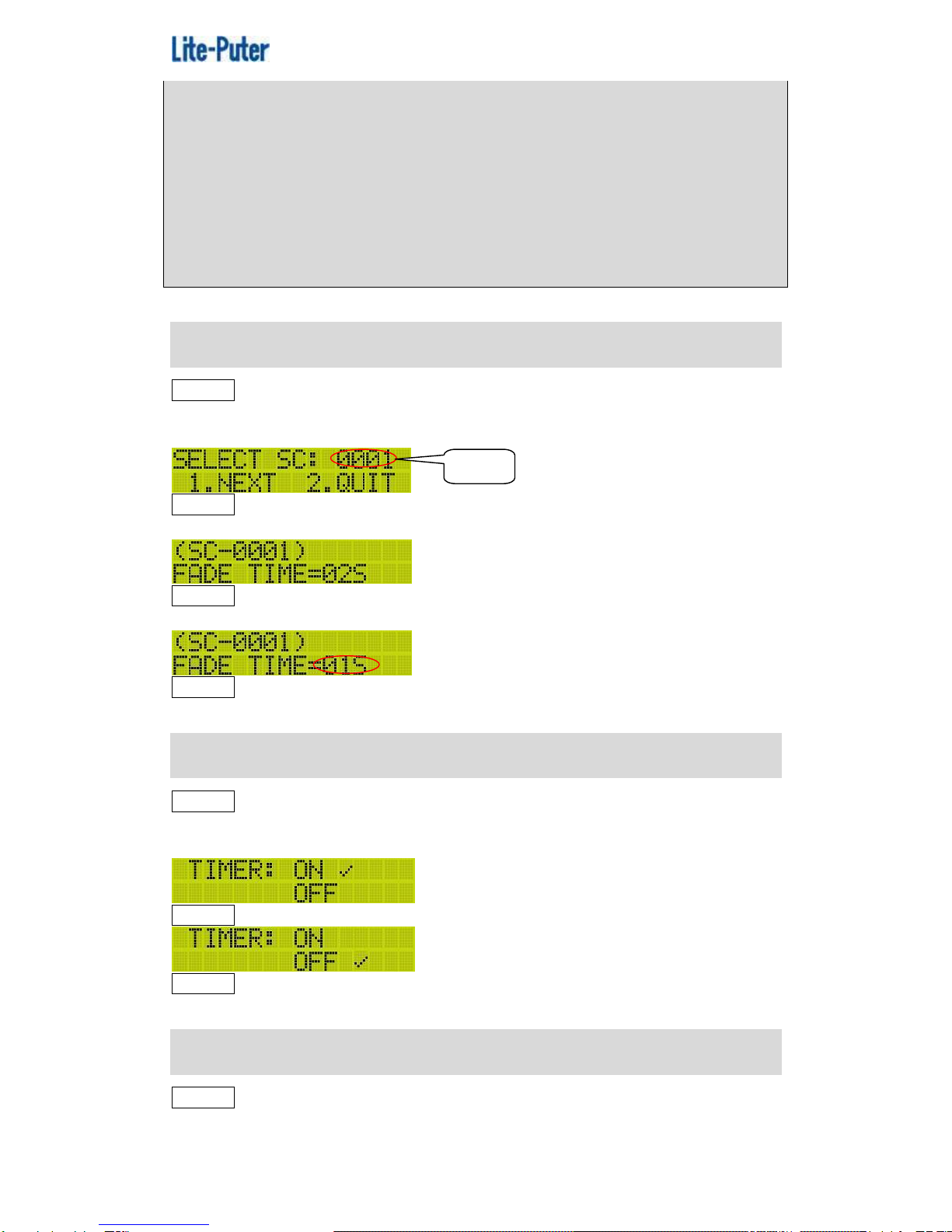ISO 9001 CERTIFIED www.liteputer.com.tw
2 Lite-Puter
DP-E500[EUM-B]
Index
1Introduction....................................................................................................4
1-1Feature.................................................................................................4
1-2Specification.........................................................................................4
1-3Dimension............................................................................................5
1-4Function ...............................................................................................5
1-5System Diagram...................................................................................6
2 Operation......................................................................................................8
2-1Work with Home Lighting Control Software..........................................8
2-1-1 Main Menu Introduction....................................................................9
F1 SCENE EDIT........................................................................................9
F2 SCENE FADE.....................................................................................10
F3 TIMER ON/OFF..................................................................................10
F4 TIMER EDIT.......................................................................................10
F5 SCH EDIT...........................................................................................12
F6 PATCH EDIT.......................................................................................13
F7 PATCH LOAD.....................................................................................14
F8 MODIFY CLOCK................................................................................14
F9 SET IP................................................................................................14
F10 SET MAC..........................................................................................15
F11 ABOUT ME.......................................................................................15
2-1-2 Memory Initialization.......................................................................15
2-1-3 Key Lock/Unlock.............................................................................16
2-1-4 Other..............................................................................................16
2-1 Work with RGB LED Control Software...............................................17
2-2-1 Main Menu .....................................................................................18
F1 CALL SEQ.........................................................................................18
F2 MODIFY CH.......................................................................................19
F3 EDIT SCENE.....................................................................................20
F4 LOAD BACKSC.................................................................................20
F5 EDIT SEQ..........................................................................................21
F6 SEQ CONFIG....................................................................................21
F7 TIMER ON/OFF.................................................................................22
F8 EDIT TIMER ......................................................................................23
F9 EDIT PATCH......................................................................................25
F10 EDIT CLOCK...................................................................................26
F11 SET IP..............................................................................................26
F12 SET MAC.........................................................................................26
F13 ABOUT ME......................................................................................27
2-2-2 IR Remote Control..........................................................................27
2-2-3 Memory Initialization.......................................................................27
2-2-4 Key Lock/Unlock.............................................................................27
2-2-6 Other..............................................................................................28
2-3Work with Lighting Control Software ..................................................29
2-3-1 Main Menu Introduction..................................................................30
F1 SET IP...............................................................................................30
F2 SET MAC...........................................................................................30
F3 MODIFY CLOCK ...............................................................................30
F4 ABOUT ME........................................................................................31