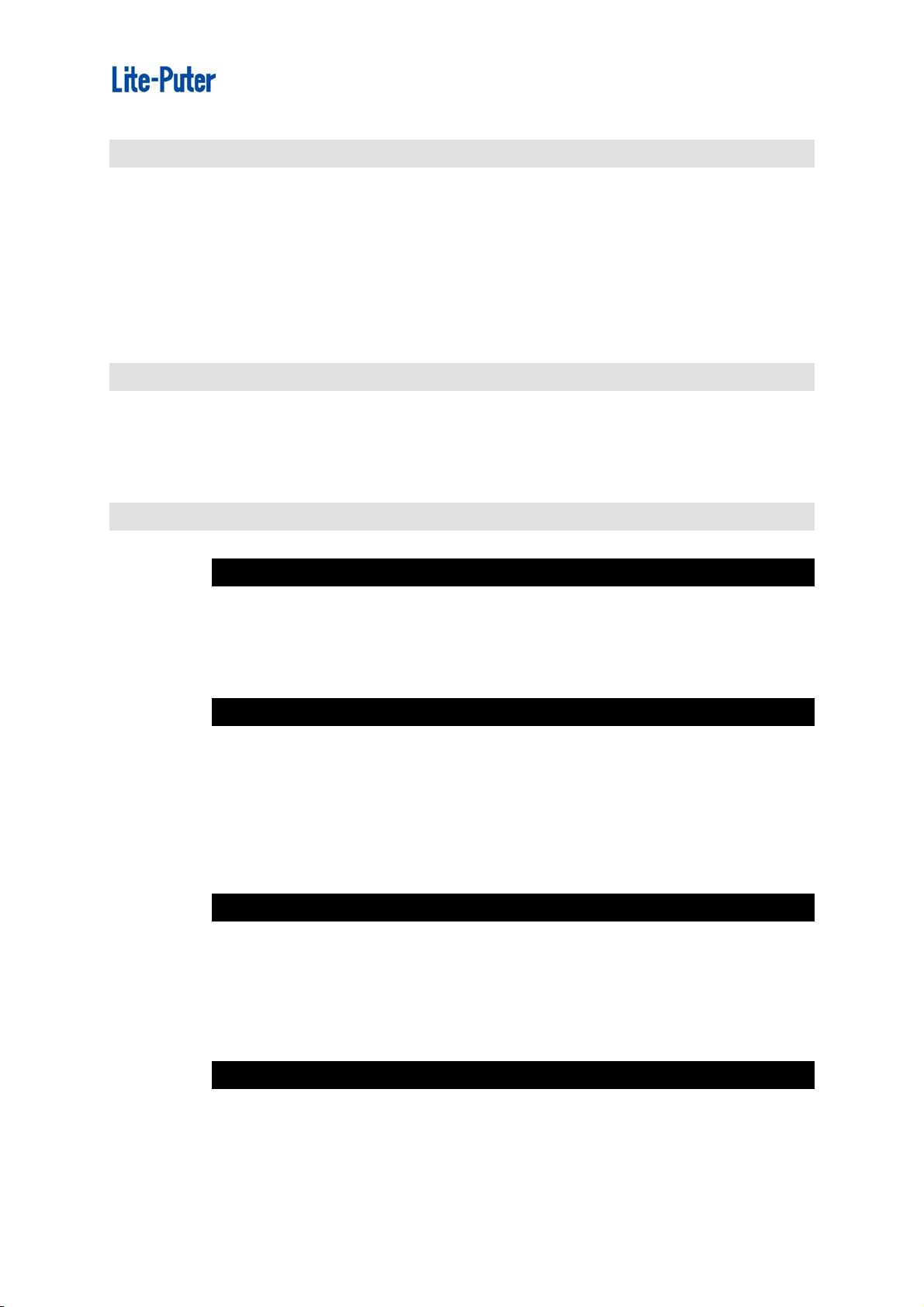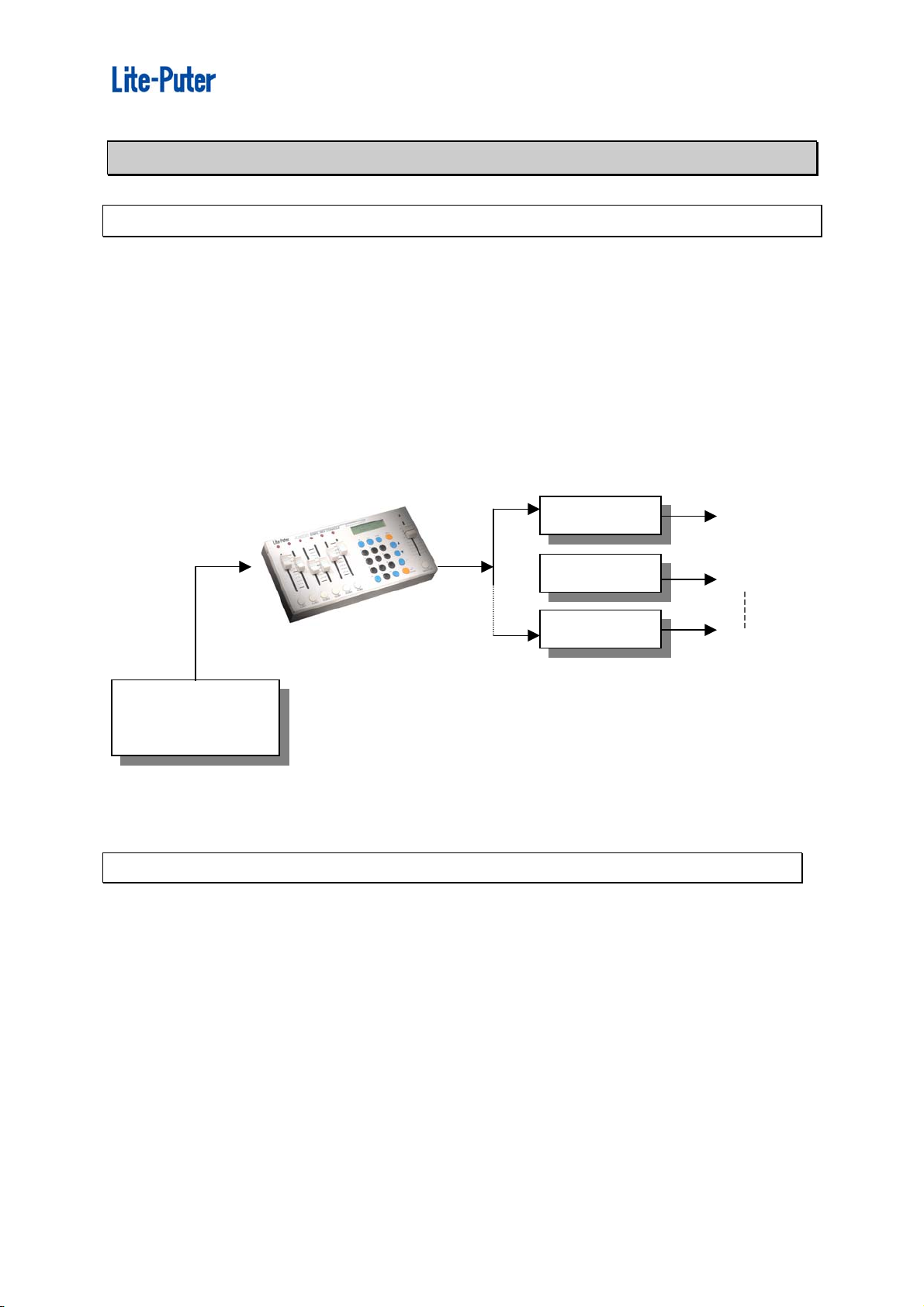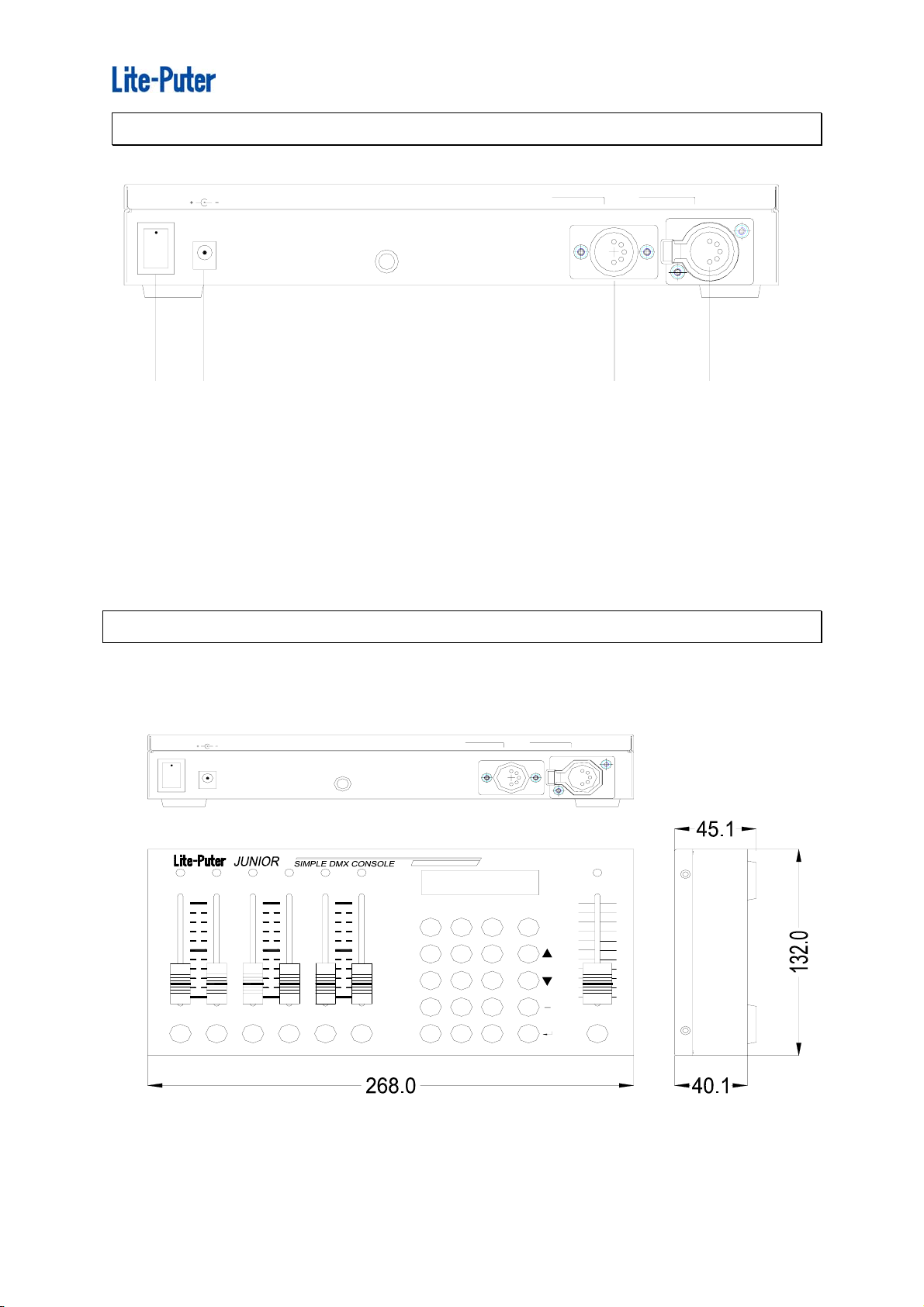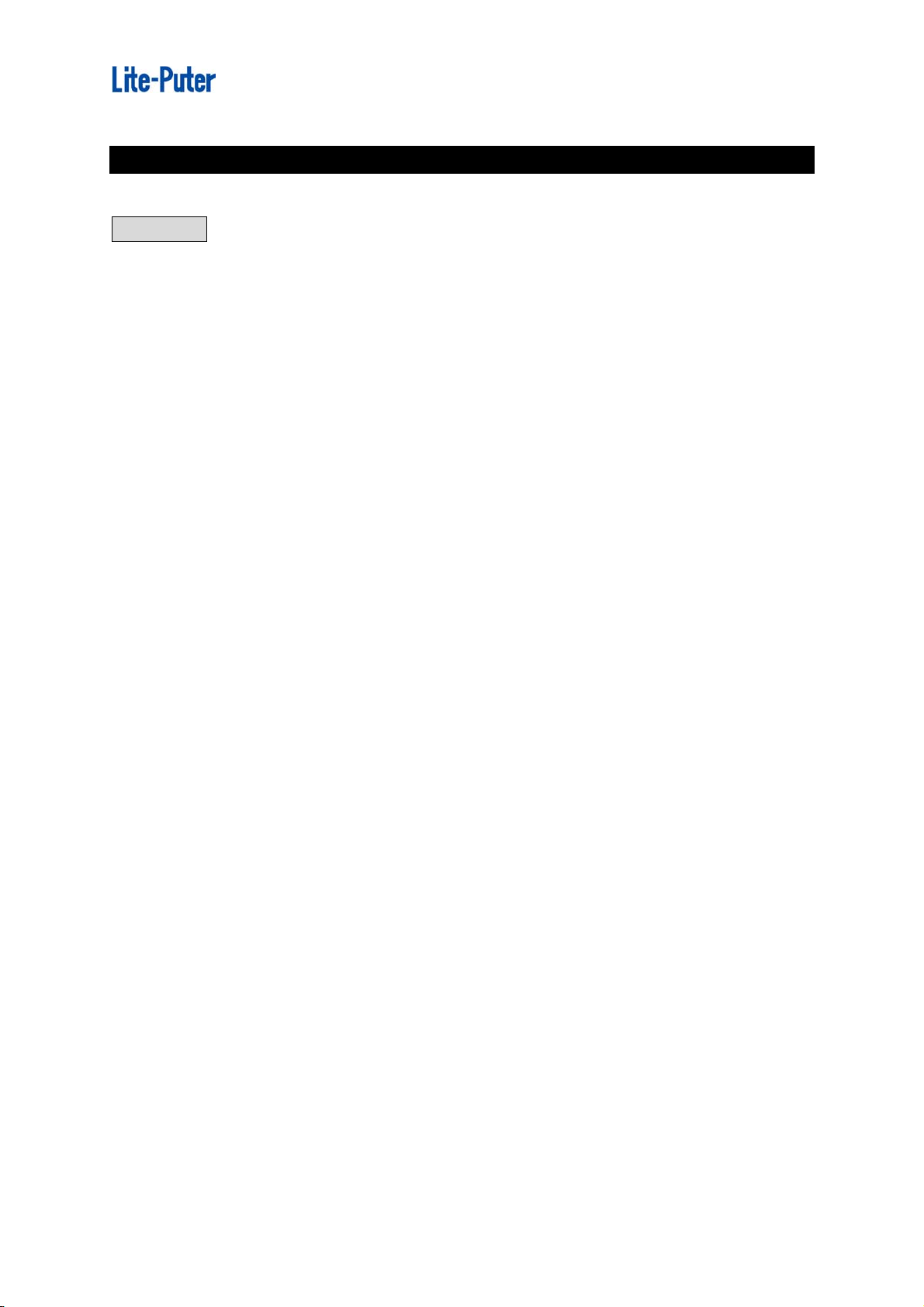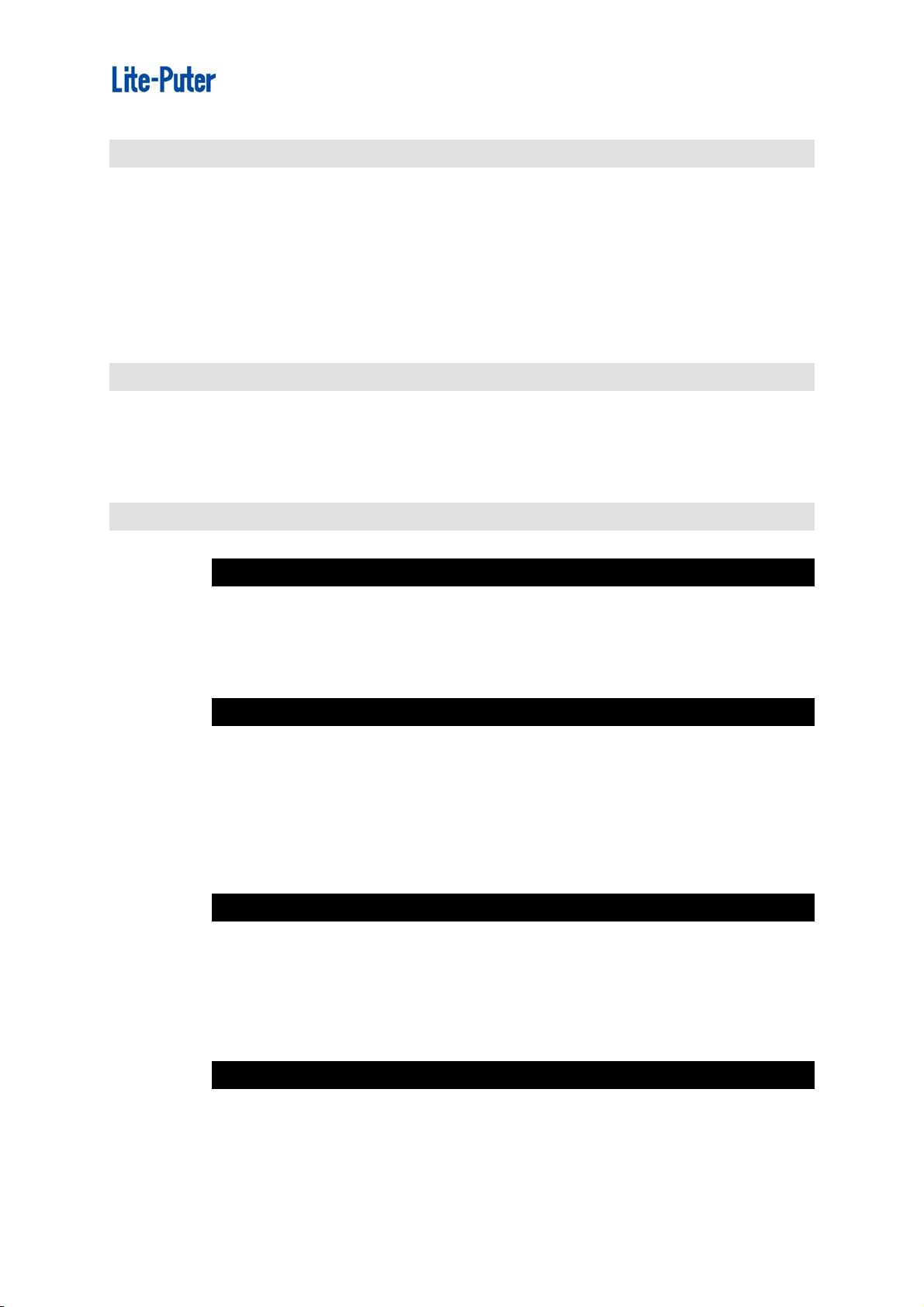
ISO 9001 CERTIFIED
Index
Chapter I JUNIOR Introduction
1-1 Features...................................................................................2
1-2 Specifications .........................................................................2
1-3 Power on..................................................................................3
1-4 LCD power-saving device ......................................................3
1-5 Auto setting memorizing........................................................3
1-6 Notice.......................................................................................3
Chapter II Device Introduction
2-1 Control panel functions..........................................................4
2-2 Rear panel functions ..............................................................5
2-3 Dimensions .............................................................................5
Chapter III Operations and Setting
3-1 Channel Value Setting
3-1-1 Start channel setting.......................................................6
3-1-2 Individual channel value setting......................................7
3-1-3 Constant channels value setting.....................................7
3-1-4 Clear the setting of all channels......................................9
3-2 Scenes Setting
3-2-1 Save scenes to SUB1 ~ SUB6 .....................................10
3-2-2 Save scenes to SCENE1 ~ SCENE40 .........................11
3-2-3 Call out by SUB1 ~ SUB6.............................................12
3-2-4 Call out by SCENE1 ~ SCENE40 .................................13
3-2-5 Amend the data in SCENE ...........................................13
3-2-6 Clear the output of SCENE...........................................14
3-3 Chase
3-3-1 Channel chase setting ..................................................15
3-3-2 Change the start channel of channel chase..................16
3-3-3 Setting of Chase+Back .................................................17
3-3-4 Chase Fader.................................................................18
3-3-5 SUB chase....................................................................19
3-4 Auto Fade
3-4-1 Auto Fade of individual channel....................................20
3-4-2 Auto Fade of constant channels ...................................21
Lite-Puter
JUNIOR[EUM-C]
1