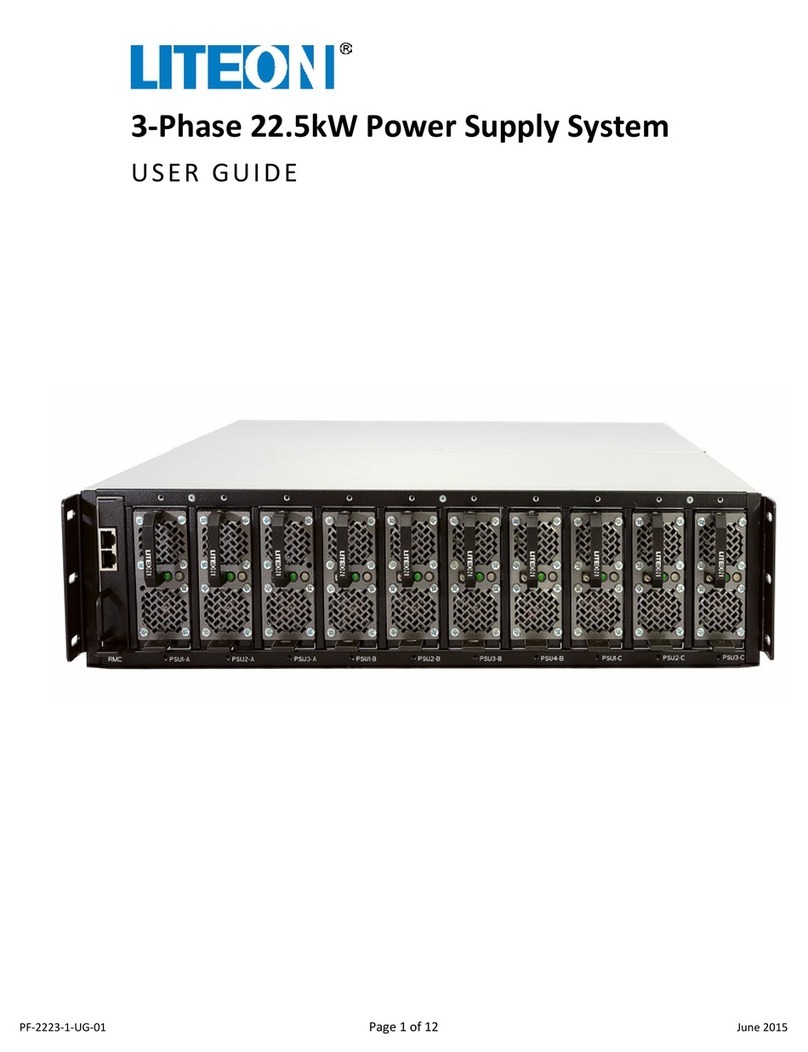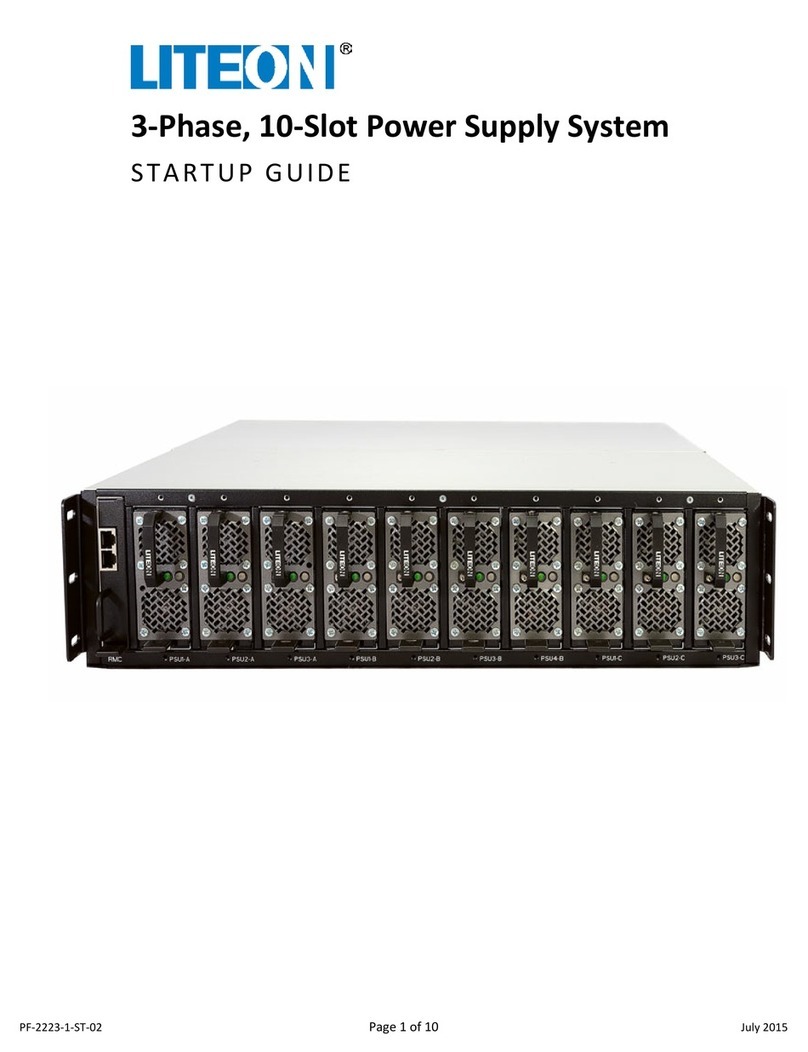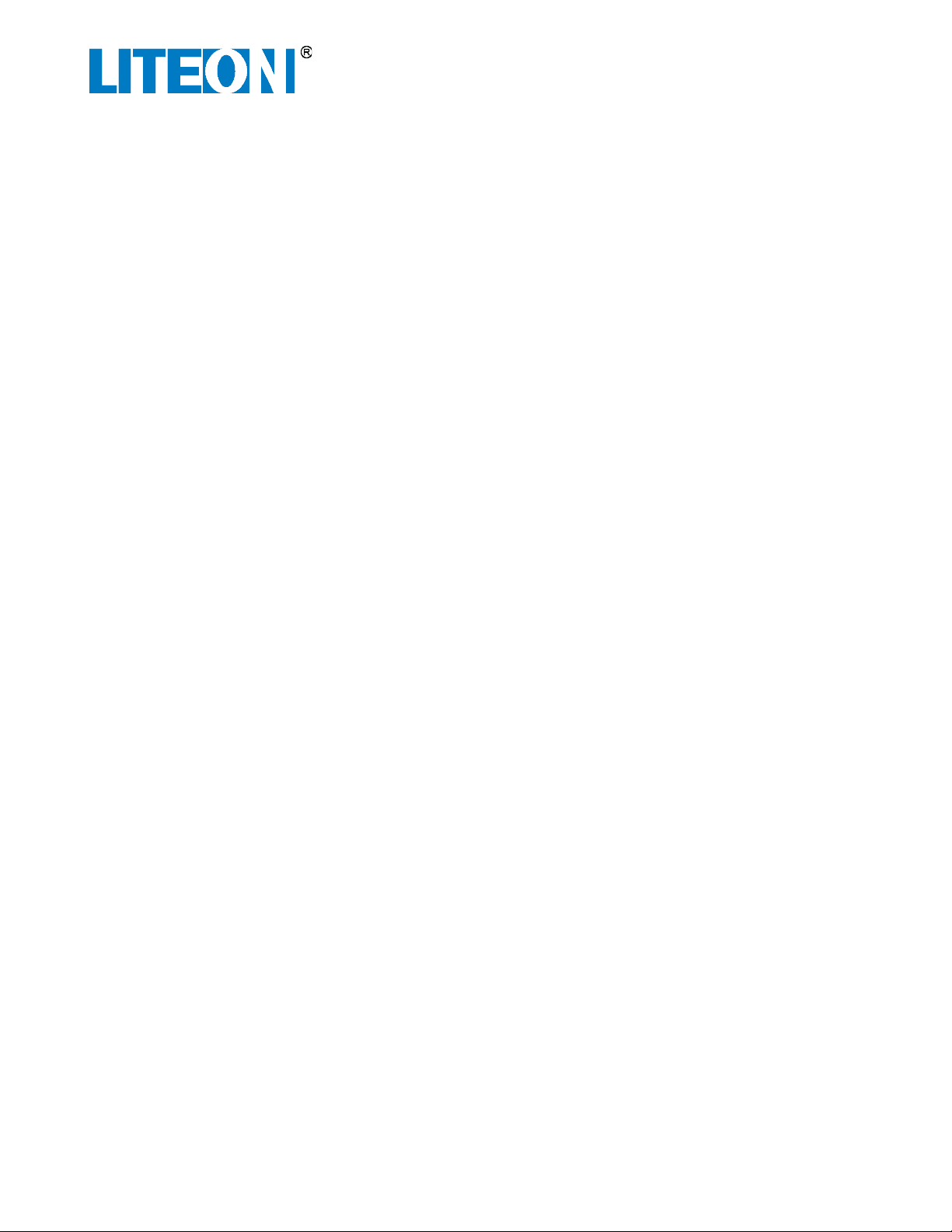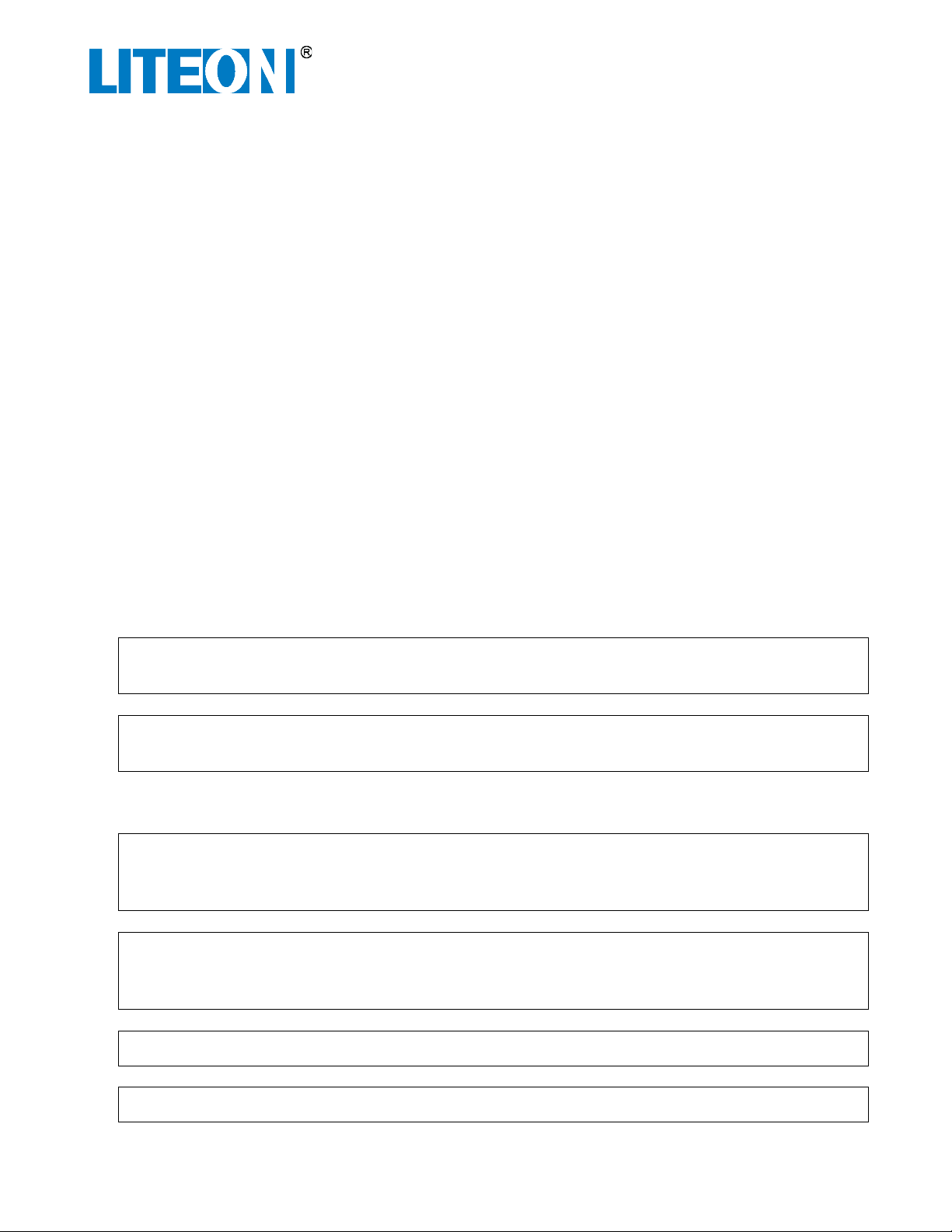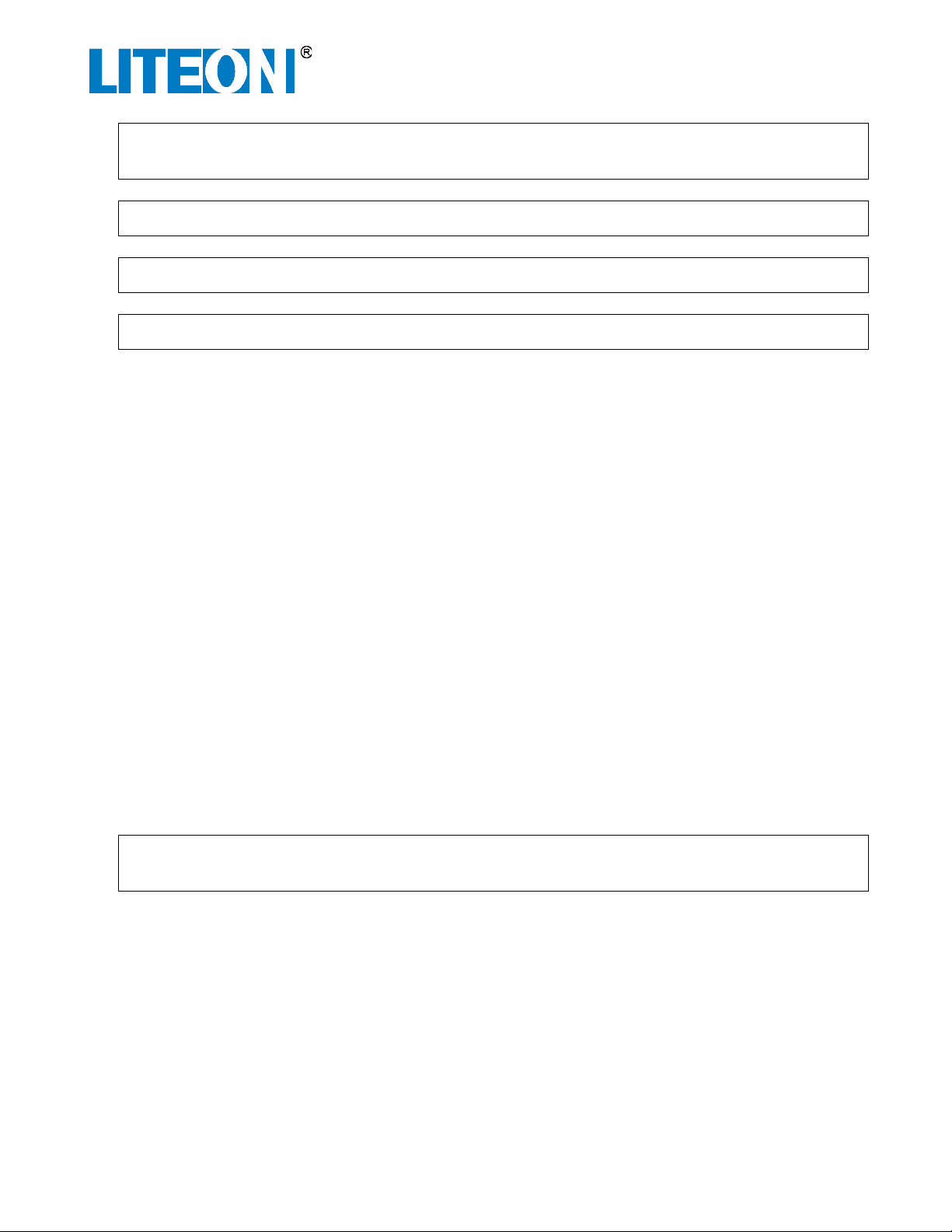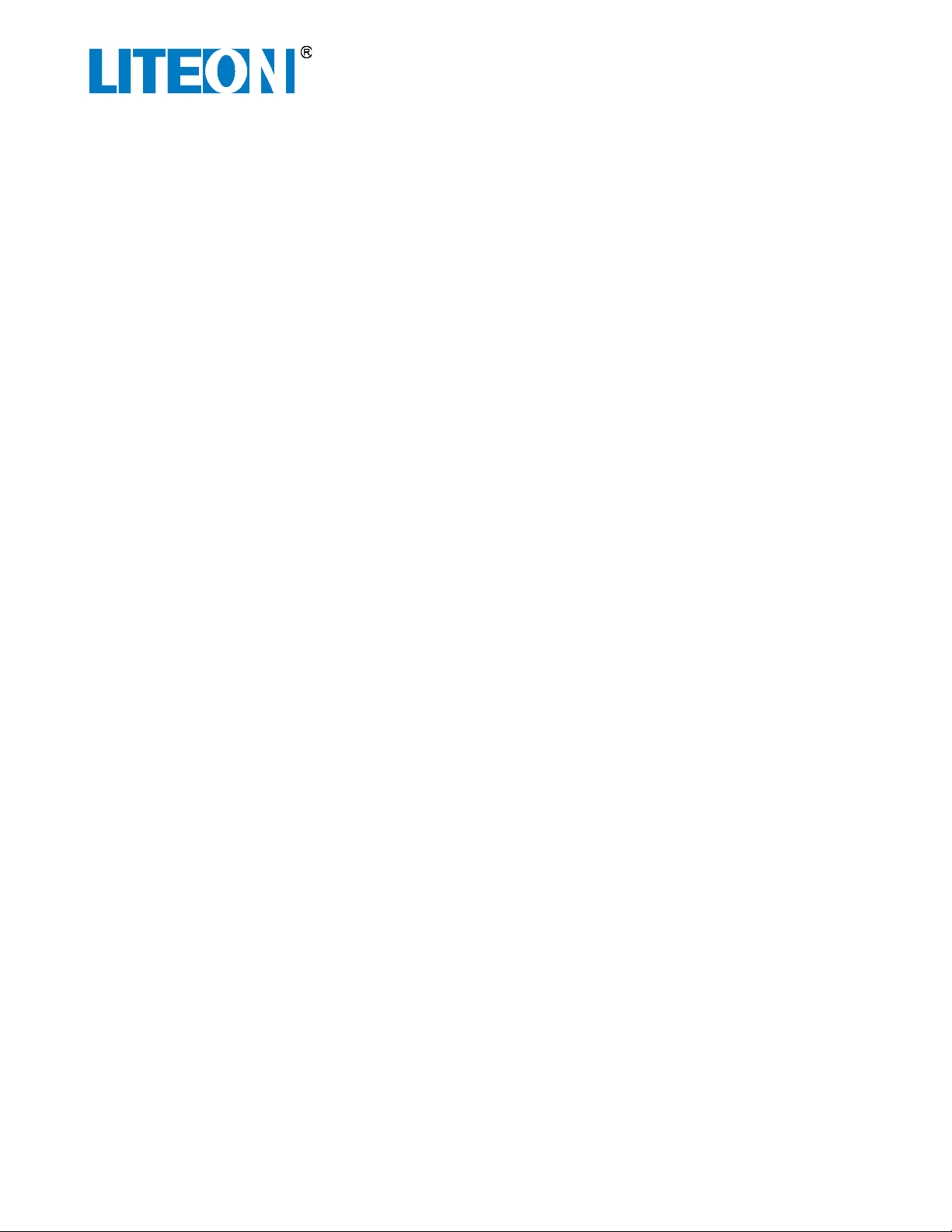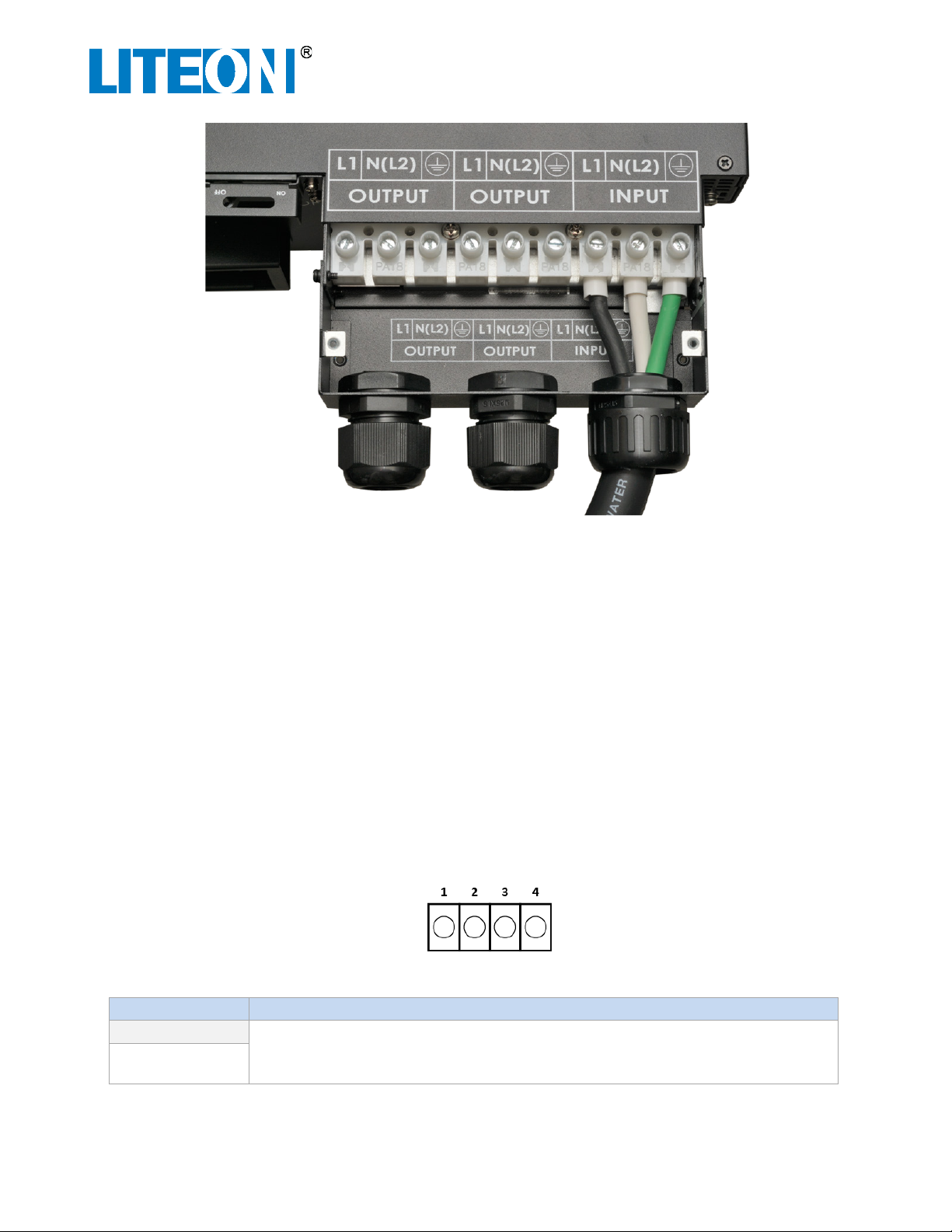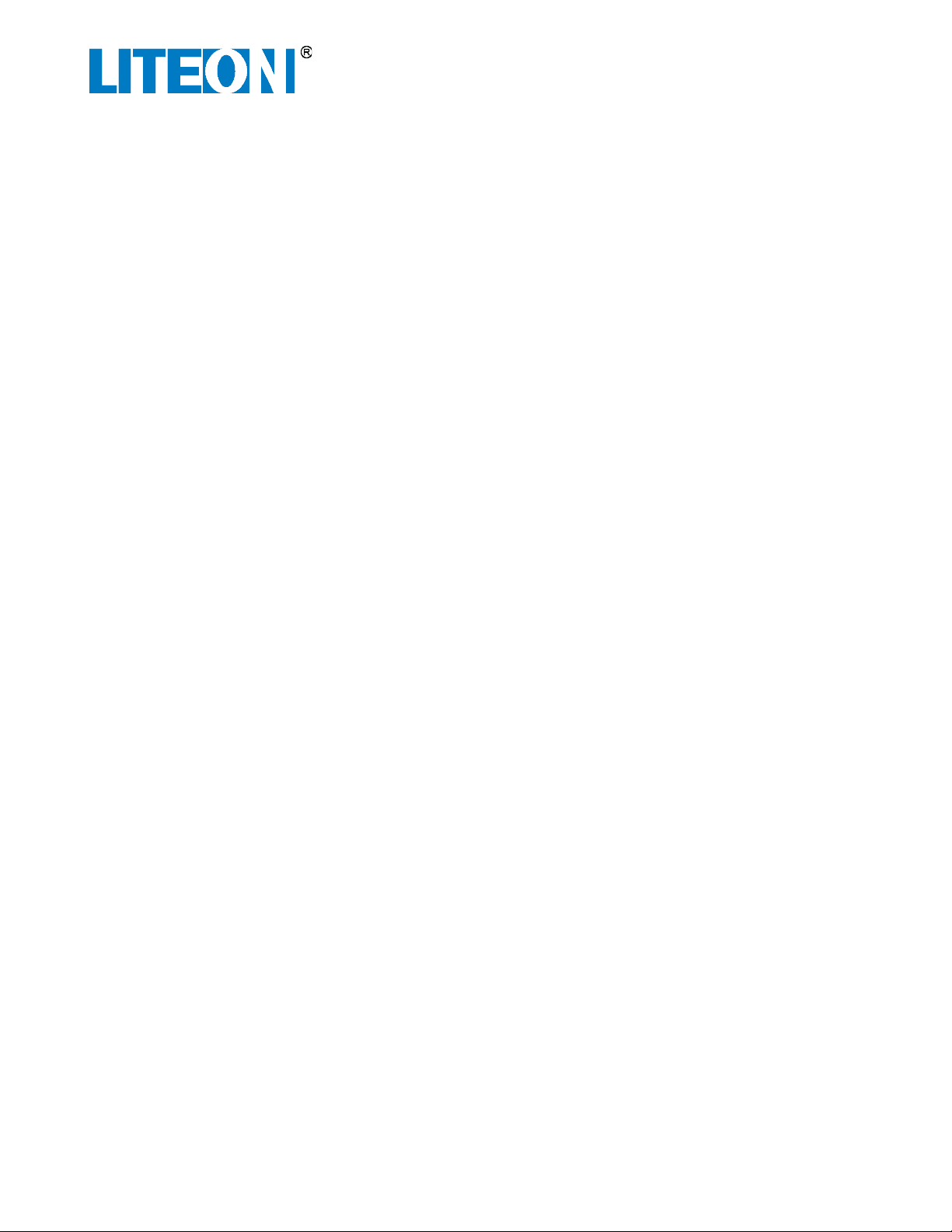
USER GUIDE
VP-3103-111U
10kW VPOC™ Power System
VP-3103-111U-UG-03 Page 2 of 23 September 2016
© 2015 Copyright Lite-On Technology Corporation ALL RIGHTS RESERVED. Lite-On is a trademark of Lite-On Technology Corporation, registered in
the United States and other countries. This document may contain inaccuracies and typographical errors. Lite-On cannot be held responsible for
any errors or omissions contained in this document. All content is provided “As Is” and “As Available”. Lite-On reserves the right to correct errors
or omissions in this document. Other brand names mentioned herein are for identification purposes only and may be the trademarks of their
respective holder (s). Specifications and data are subject to change without notice.
Contents
Introduction...................................................................................................................................................... 3
General Safety Conventions ............................................................................................................................. 3
Safety Cautions and Warnings.......................................................................................................................... 3
Required Tools for Installation and Maintenance ............................................................................................ 4
Unpacking and Checklist................................................................................................................................... 4
Equipment Inspection....................................................................................................................................... 5
VPOC™ Power System and Rack Preparations ................................................................................................. 5
Rack Mounting Brackets Installation ......................................................................................................... 5
Shelf Support Brackets Installation ............................................................................................................ 5
VPOC™ Power Shelf Installation ....................................................................................................................... 6
Remote Emergency Power Off Configuration .................................................................................................. 9
NC (normally closed) Configuration – REPO triggered by opening a switch............................................ 10
NO (normally open) Configuration – REPO triggered by closing a switch ............................................... 10
VPOC™ Power Module Installation ................................................................................................................ 10
PDU Installation .............................................................................................................................................. 15
VPOC™ Lithium Ion Battery Module Installation............................................................................................ 16
VRLA Battery Installation ................................................................................................................................ 17
VPOC™ Power System Startup ....................................................................................................................... 18
VPOC™ Power Shelf Front Panel Controls and Lights..................................................................................... 19
VPOC™ Rear Panel .......................................................................................................................................... 20
Dry Contact Configuration .............................................................................................................................. 21
Warranty......................................................................................................................................................... 21
Related Documentation.................................................................................................................................. 22