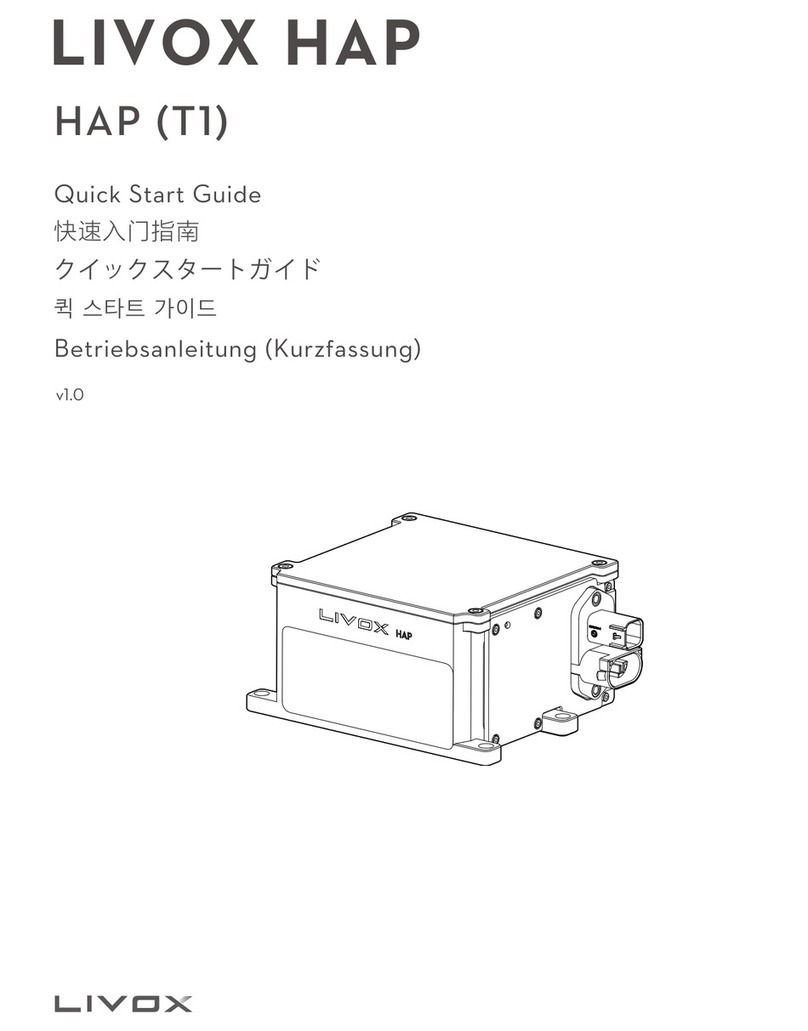Livox Mid-360 User manual

Livox Mid-360
User Manual v1.0
2023.01

Using this Manual
Legend
Warning Important Hints and Tips Reference
Downloading Documents
Visit the link below to download the latest Livox Mid-360 User Manual:
www.livoxtech.com/mid-360/downloads
Downloading Livox Viewer 2
Visit the link below to download Livox Viewer 2:
www.livoxtech.com/mid-360/downloads
Open-sourced Algorithm
Visit the link below to download Livox SDK 2 and Livox ROS Driver 2:
https://github.com/Livox-SDK
Livox Wiki
Visit Livox Wiki for more information intended for developers:
https://livox-wiki-en.readthedocs.io
Searching for Keywords
Search for keywords such as “battery” and “install” to nd a topic. If you are using Adobe
Acrobat Reader to read this document, press Ctrl+F on Windows or Command+F on Mac to
begin a search.
Navigating to a Topic
View a complete list of topics in the table of contents. Click on a topic to navigate to that section.
Printing this Document
This document supports high resolution printing.

© 2023 LIVOX All Rights Reserved. 1
Contents
Using this Manual 2
Legend 2
Downloading Documents 2
Downloading Livox Viewer 2 2
Open-sourced Algorithm 2
Livox Wiki 2
Product Profile 2
Introduction 2
Product Characteristics 3
Overview 5
Connectors 6
M12 Aviation Connector 6
Mounting Livox Mid-360 8
Effective FOV Range 8
Mounting Notice 8
Dimensions 9
Getting Started 10
External Power Supply 10
Connection 10
Usage 12
Coordinates 12
Output Data 12
Working States and Working Modes 15
Livox Viewer 2 15
Software Development Kit (SDK) 16
Storage, Transportation, and Maintenance 17
Storage 17
Transportation 17
Maintenance 17
Troubleshooting 18
After-Sales Information 18
Appendix 19
Livox Mid-360 Dimensions 19
Specifications 20

2© 2023 LIVOX All Rights Reserved.
Product Profile
Introduction
Livox Mid-360 is a high-performance LiDAR sensor that can be used for multiple applications
including automated guided vehicles, robotics, smart cities, and other fields, and supports the
realization of mapping, positioning, recognition, obstacle avoidance, and other functions. Livox Mid-
360 can detect objects as close as 0.1 meters away, and it has a detection range of up to 100 meters.
Compact Design: The Mid-360 features a compact design with a size resembling a tennis ball and a
weight of only 265 g, which makes it more suitable for realization of mapping and obstacle avoidance
on small-scale robots.
Wide FOV: The FOV of Mid-360 is 360° horizontally and 59° at maximum vertically. The wide FOV
enables Mid-360 to detect objects around more efciently.
High Angular Precision: With an advanced opto-mechanical system design, the Mid-360 has an
increased detection range and higher point cloud density and coverage. In addition, the Mid-360 has
both the repetitive and the non-repetitive scanning technologies. Users can switch to the scanning
technology as needed to capture more details.
High Reliability: The Mid-360 offers enhanced reliability as the design works normally without rotating
internal electronic devices such as the transmitter and receiver. In addition, the Mid-360 has achieved
an IP67 waterproof and dustproof rating (excluding accessories such as the cables). It has an
operation temperature range of -20° to 55° C (-4° to 131° F). It also meets the testing requirements for
random vibration in section 4.1.2.4 of GB/T 28046.3-2011 (mainland China) and ISO 16750-3:2007
(outside mainland China).
Built-in IMU Module: The Mid-360 is embedded with a 3-axis accelerometer and a 3-axis gyroscope.
Users turn on or turn off the information push through Livox Viewer 2 or Livox SDK 2. The Mid-360
pushes information at 200 Hz.
User-Friendly Livox Viewer 2: Livox Viewer 2 is a software specially designed for Livox LiDAR sensors.
It displays and records real-time point cloud data, replays point cloud videos, and analyzes 3D point
cloud data. Users can set product parameters and calibrate extrinsics using Livox Viewer 2. The
simple interface makes it easy to use.
Open Source Livox SDK 2: A software development kit (SDK) is provided to help develop
customizable applications using the data acquired from the point cloud data. Livox SDK 2 supports
Windows/Linux/Mac OS/ROS. Visit https://github.com/Livox-SDK/Livox-SDK2 to learn more.
Livox ROS Driver 2: Livox provides open source drivers for ROS1 and ROS2. Visit https://github.com/
Livox-SDK/livox_ros_driver2 to learn more.

Livox Mid-360 User Manual
© 2023 LIVOX All Rights Reserved. 3
Point cloud patterns of Livox Mid-360 accumulated over different integration times.
The FOV coverage of Livox Mid-360 and non-Livox LiDAR sensors using common mechanical scanning methods.
The 16-line non-Livox LiDAR sensor has a vertical FOV of 30°, the 32-line non-Livox LiDAR sensor is 41°, and the
64-line non-Livox LiDAR sensor is 27°.
Product Characteristics
Livox Mid-360 adopts a smart and reliable optical design, equipped with non-repetitive scanning
technology and repetitive scanning technology, which can be instantly switched online to adapt to
different scenarios.
Non-Repetitive Scanning Technology
Livox Mid-360 has a high coverage ratio due to its non-repetitive scanning technology. Over time,
the coverage inside the FOV increases significantly and reveals more detailed information of the
surrounding area.
The gure below displays the point cloud patterns of Livox Mid-360 over different integration times (0.1
s,
0.2 s, 0.5 s and 1 s), using the non-repetitive scanning technology.
The figure below displays the FOV coverage of Livox Mid-360 using the non-repetitive scanning
technology, compared with traditional mechanical LiDAR sensors that use common mechanical
scanning methods. The diagram shows that when the integration time is 0.1 seconds, the FOV
coverage of Livox Mid-360 is similar to a 32-line mechanical LiDAR sensor. As the integration time
increases to 0.5 seconds, the FOV coverage of Livox Mid-360 approaches 70%, which is higher than
that of a 64-line mechanical LiDAR sensor, most of the areas will be illuminated by laser beams.
0.1 s 0.2 s 0.5 s 1 s
Integration Time (s)
FOV Coverage (%)
0 0.5 1 1.5
0
10
20
30
40
50
60
70
80
90
100
Livox-Mid-360
Livox Mid-360Livox Mid-360
16 Lines16 Lines
32 Lines32 Lines
64 Lines64 Lines

Livox Mid-360 User Manual
4© 2023 LIVOX All Rights Reserved.
The performance of the scanning method is dened by the FOV coverage, which is calculated
as the fraction of FOV illuminated by laser beams. The FOV coverage (C) can be calculated
with the following formula:
C = × 100%
Total area illuminated by laser beams
Total area in FOV
Refer to the ofcial Livox website for more information about how the FOV coverage is calculated.
The figure below shows the average angular gap change curve of the point cloud over different
integration times using the non-repetitive scanning technology. Users can select the integration time
according to the size and distance of the target object.
Point cloud average angular gap of Livox Mid-360 over different integration times.
Point cloud patterns of Livox Mid-360 using the repetitive scanning method.
Repetitive Scanning Technology
Livox Mid-360 completes one scan every 0.1 seconds using the repetitive scanning technology,
offering even and stable point cloud. Below is the point could pattern in 0.1 seconds.
0 0.1 0.2 0.3 0.4 0.5 0.6 0.7 0.8 0.9 1 1.1 1.2 1.3 1.4 1.5 1.6
0.2
0.4
0.6
0.8
1
1.2
1.4
1.6
Integration Time (s)
Point Cloud Average Angular Gap (°)
Point Cloud Average Angular Gap

Livox Mid-360 User Manual
© 2023 LIVOX All Rights Reserved. 5
Overview
1. Optical Window
The laser beam passes through the optical window and scans objects in the FOV.
2. M12 Aviation Connector
The M12 aviation connector can be connected to the Livox Aviation Connector 1-to-3 Splitter Cable
(sold separately) for quick testing and debugging. Users can use customized cables according to
the connector pinout table to improve the waterproof and dustproof protection ability of the LiDAR
sensor. Refer to the Connectors section for more information on the M12 aviation connector.
3. Locating Hole
The locating hole makes it easy for users to nd the correct place to mount a xed support for the
Mid-360. Refer to the Dimensions section for more information.
4. M3 Mounting Holes
Mount Livox Mid-360 to an appropriate location using the M3 screws and the mounting holes.
1
2
34
Visit the DJI ofcial store to purchase the Livox Aviation Connector 1-to-3 Splitter Cable. The
Livox Aviation Connector 1-to-3 Splitter Cable can only be used for testing and debugging. It
is recommended to customize the cable and connectors for other scenarios that require high
reliability.

6© 2023 LIVOX All Rights Reserved.
Connectors
M12 Aviation Connector
The Mid-360 uses a high-reliability M12 A-Code aviation connector (male). The M12 12P A-code fully
shielded male connector meets the IEC 61076-2-101 standard. The recommended female connector
type is Finecables, port number MA12FAHD12STXXXB14. Both connectors have an IP rating of
IP67. Users can connect Livox Mid-360 with the Livox Aviation Connector 1-to-3 Splitter Cable (sold
separately) for transmission of power, control signal, and data. Users can also replace the cable with
other cables to improve the dustproof and waterproof protection of the LiDAR sensor.
76
5
4
3
2
1
9
812 11
10
Livox Aviation Connector 1-to-3 Splitter Cable
Users can connect Livox Mid-360 with the Livox Aviation Connector 1-to-3 Splitter Cable (sold
separately). The Livox Aviation Connector 1-to-3 Splitter Cable has an M12 aviation connector (female)
on one end, and the other is split into the power, Ethernet, and function cables. The cable length is 1.5
meters.
The M12 aviation connector (female) connects to the M12 aviation connector (male) on Livox Mid-360.
The power cable connects to an external DC power supply. The Ethernet cable has an RJ-45 network
connector which connects to the RJ-45 connector on a computer for data transmission during testing.
If users need GPS time synchronization (not required), connect the function cable (pin 8 and 10) to
the corresponding synchronization source, with the GPS serial port congured as: baud rate 9600, 8
data bits, no parity. Visit Livox Wiki for more information about time synchronization: https://livox-wiki-
en.readthedocs.io.
10 1
11
9
12
7
6
5
8
4
3
2
M12
Aviation Connector
(female)
Power Cable
Ethernet cable
Function cable
10
1
11
9
12
7
6
5
8
4
3
2

Livox Mid-360 User Manual
© 2023 LIVOX All Rights Reserved. 7
See below for more information on the Mid-360 M12 aviation connector (male) and the Livox Aviation
Connector 1-to-3 Splitter Cable.
M12 Aviation
Connector
(male/female)
Pins
Signal Type Description Color Function
1Power+ Power DC 9V-27V Red (positive)
Power
Cable
9Power+ Power DC 9V-27V
2Ground Power Ground Black (negative)
3Ground Power Ground
4Ethernet-TX+ Output Ethernet-TX+ Orange/white
Ethernet
cable
5Ethernet-TX- Output Ethernet-TX- Orange
6Ethernet-RX+ Input Ethernet-RX+ Green/white
7Ethernet-RX- Input Ethernet-RX- Green
8LVTTL_IN Input 3.3V LVTTL Pulse per
second Purple/white
Function
cable
10 LVTTL_IN Input 3.3V LVTTL GPS input Gray/white
11 LVTTL_OUT Output 3.3V LVTTL Reserved
output IO Gray
12 LVTTL_OUT Output 3.3V LVTTL Reserved
output IO Purple
2 & 3 Ground Ground Ground Black

8© 2023 LIVOX All Rights Reserved.
Mounting Livox Mid-360
Effective FOV Range
The FOV of Livox Mid-360 is 360° horizontally and 59° at maximum vertically. When mounting the
sensor, make sure that the FOV is not blocked by any objects. Visit www.livoxtech.com/mid-360 to
download the 3D model of the Mid-360 and its FOV.
Effective FOV of the Mid-360
Note that the effective detection range of Livox Mid-360 varies based on where the object is within the
FOV. For the vertical FOV, the closer to the upper edge, the shorter the effective detection range is;
the closer to the lower edge, the longer the effective detection range is. Refer to the diagram below.
Pay attention to the effective detection range when in use.
10% Reectivity
Unit: m
Effective Detection Range inside FOV of the Mid-360
As shown above, when an object with a reectivity of 10% is placed near the lowest border of the
vertical FOV, the object can be detected as far as 40 m. The closer to the upper part of the vertical
FOV, the shorter the effective detection range.
Mounting Notice
Read and understand the following warnings before mounting the Mid-360.
1. Dust and stains on the optical window will negatively affect the performance of the LiDAR sensor.
Follow the instructions in the Maintenance section to clean the optical window using compressed
air, isopropyl alcohol, or a lens cloth. Mount the Mid-360 after cleaning it.
VerticalHorizontal
52°
360°
52°
360°
0° 10
20
30
40
15°
30°
45°
60°
0°
10 20 30 40
15°
30°
45°
60°

Livox Mid-360 User Manual
© 2023 LIVOX All Rights Reserved. 9
36.0
48.0
39.0
65.0±0.5
60.0±0.5
73.0
39.5
14.3
O
O
47.0
4-M3 5
16.0
65.0±0.5
Z
X Y
3.0+0.1
01.8
3.0
+0.1
01.8
2. When mounting the Mid-360, the FOV must not be blocked by an object, including glass.
3. There is no orientation requirement when mounting the Mid-360. Use the bottom surface for
mounting. If mounting the Mid-360 upside down, allow a space of no less than 0.5 m between the
mounting surface and the ground. Contact Livox if you have special installation needs.
4. The Mid-360 cannot bear any extra payload. Otherwise, the reliability of the product cannot be
guaranteed.
5. When mounting the Mid-360, allow a space of at least 10 mm around the device to prevent poor
airow which can affect heat dissipation.
6. It is recommended to mount the Mid-360 on a at metal surface. The metal base plate should
have a thickness of no less than 3 mm, and an area of no less than 10000 mm2on the metal plate
should be exposed to the air for heat dissipation.
Dimensions
The bottom surface of the Mid-360 has four M3 mounting holes with a depth of 5 mm. Refer to the
dimensions and the mounting holes in the diagrams below to mount or embed the Mid-360 to or in an
appropriate place on the target base.
Unit: mm
Mid-360 Dimensions (refer to Appendix 1)
Livox Mid-360 Weight and Dimensions
Weight Approx. 265 g
Dimensions 65 (width) × 65 (depth) × 60 (height) mm

10 © 2023 LIVOX All Rights Reserved.
Getting Started
External Power Supply
The working voltage range of Livox Mid-360 is from 9 V to 27 V, the recommended working voltage is 12 V.
The minimum working voltage should be increased in a low-temperature environment. When the Mid-360
is connected to an external power source directly using the M12 aviation connector, make sure the output
voltage range of the external power source is within the operating voltage range of the Mid-360. When an
extension cable is required, make sure to increase the output voltage of the external power source due to
the extra voltage reduction. Make sure the maximum voltage does not exceed 27 V. Note that the power
cable may generate voltage uctuation where the voltage exceeds 27 V in some scenarios, such as if the
power cable is interfered with or other devices connected to another power source in the parallel circuit
suddenly power off. In such scenarios, the Mid-360 may not work normally or even be damaged.
The Mid-360 has a working power of 6.5 W when working normally. When in an environment where the
temperature is less than 35° C (95° F), the startup power is 18 W (which lasts for about 8 seconds); when
in an environment where the temperature is higher than 35° C (95° F), the startup power is 9 W (which lasts
for about 8 seconds). When in an environment where the temperature is -20° to 0° C (-4° to 32° F), Livox
Mid-360 will rst enter self-heating mode automatically. In self-heating mode, the working power of the Mid-
360 can reach 14 W, which lasts at most 10 minutes. The working power of the Mid-360 varies at different
temperatures. Make sure the power supply is suitable based on the working voltage range and the startup
peak power of Livox Mid-360. The value is for reference only. In normal conditions, the startup peak power
varies depending on each sensor.
Connection
Livox Mid-360 uses a M12 aviation connector for power supply as well as data transmission. Refer to the
Connectors section for more information about the connector. It is recommended to use the Livox Aviation
Connector 1-to-3 Splitter Cable (sold separately) when testing or using the Mid-360 temporarily. The Livox
Aviation Connector 1-to-3 Splitter Cable contains the M12 aviation connector (female), power cable (bare
wires), function cable (wires with insulation), and Ethernet cable (with RJ-45 connector).
Livox Mid-360 transfers data using the User Datagram Protocol (UDP). It supports the static IP address
conguration. All Livox Mid-360 LiDAR sensors are set to static IP address mode by default with an IP
address of 192.168.1.1XX (XX stands for the last two digits of the Livox Mid-360 LiDAR sensor’s serial
number). The default subnet masks of the Livox Mid-360 LiDAR sensors are all 255.255.255.0 and their
default gateways are 192.168.1.1. Directly connect the Mid-360 to a computer when using for the rst time.
1. Before connecting, set the IP address of the computer to static IP address mode. Follow the steps to
set the IP address of the computer to a static IP address:
Windows system
a. Click to enter the Network and Sharing Center under Control Panel.
b. Select the network you are using and then click Properties.
c. Double click Internet Protocol Version 4 (TCP/IPv4).
d. Set the static IP address of the computer to 192.168.1.50, the subnet mask is set at
255.255.255.0.Click OK to complete.

Livox Mid-360 User Manual
© 2023 LIVOX All Rights Reserved. 11
Ubuntu-18.04 system
The IP address of the computer can be congured by using the ifcong command at the terminal.
The conguration code is as below:
~$ sudo ifconfig enp4s0 192.168.1.50 (replace “enp4s0” with the network port name of the
computer)
2. Connect the Mid-360 as shown below.
Red (positive)
Black (negative)
External
Power Source
Function Cable Computer
Livox Aviation Connector 1-to-3 Splitter CableLivox Mid-360
Connecting using the static IP address
a. Connect the M12 aviation connector (female) on the Livox Aviation Connector 1-to-3 Splitter
Cable with the M12 aviation connector (male) on Livox Mid-360. The lock nut of the M12
aviation connector (female) should be tightened with a wrench to ensure there is a secure
connection with the M12 aviation connector (male). Make sure there is no gap between them.
b. Connect the RJ-45 network connector on the Livox Aviation Connector 1-to-3 Splitter Cable to
the computer.
c. If GPS time synchronization is required, connect the function cable on the Livox Aviation
Connector 1-to-3 Splitter Cable to the corresponding synchronization source.
d. Connect the power cable on the Livox Aviation Connector 1-to-3 Splitter Cable to the external
power source. Pay attention to the input voltage range and polarity.
• Connect the function cable on the Livox Aviation Connector 1-to-3 Splitter Cable to the
corresponding synchronization source if needed.
• When multiple Mid-360 LiDAR sensors are connected to one computer in static IP address
mode, make sure all sensors connected have different static IP addresses, and they are
connected to the computer using a switch.
• If more than three Mid-360 LiDAR sensors are required, use a gigabit router or switch.
• The broadcast number for each LiDAR sensor can be viewed using the QR code sticker on
the back of the LiDAR sensor or in the Device Manager of Livox Viewer 2.
• Launch Livox Viewer 2 on the computer after the Mid-360 is connected. Click the device
with the static IP address that should be altered. Click to open the settings page and set
the static IP address of the Mid-360.

12 © 2023 LIVOX All Rights Reserved.
Usage
Coordinates
The Cartesian coordinates O-XYZ of Mid-360 is dened as below: Point O is the origin, and O-XYZ is
the point cloud coordinates of Mid-360.
Output Data
The output information of Mid-360 LiDAR sensors includes: Information Push, Point Could Data and
IMU Data.
For detailed output information formats, refer to the communication protocol section of Livox Wiki:
https://livox-wiki-en.readthedocs.io
Information Push
After power-on, Livox Mid-360 periodically pushes LiDAR sensor information to the set IP address (the
broadcast address by default), including device information, user conguration and current status.
Below is part of the pushed information.
36.0
48.0
39.0
3.0 +0.05
0
65.0±0.5
60.0±0.5
73.0
39.5
14.3
O
O
47.0
4-M3 5
16.0
+0.05
01.83.0
65.0±0.5
Z
X Y
Mid-360 Coordinates
Type Content Description
Device Information
Serial Number The only identication number for Livox Mid-360.
Firmware Version Firmware Version
Hardware Version Hardware Version
MAC Address The MAC address of the network card.
User Conguration
LiDAR sensor IP
address
Congure the IP address, subnet mark and gateway
for the LiDAR sensor.
Target Address Congure the target address for pushing information
and sending point cloud data.
Scannig Mode
Congure the scanning mode of the LiDAR sensor.
Both non-repetitive scanning mode and repetitive
scanning mode are supported. Refer to the Product
Characteristics chapter in this user manual for details.
X
X
Y
Y
Z
Z
52°
360°
7°

Livox Mid-360 User Manual
© 2023 LIVOX All Rights Reserved. 13
User Conguration
Point Cloud Data Format Congure different coordinates.
IMU Data Congure the switch for pushing IMU data, which is
enabled by default.
LiDAR Sensor Extrinsic
Parameters
Configure the extrinsic parameters calibration
information for the LiDAR sensor (the LiDAR sensor
only stores and does not use this information).
Working Mode
The target working state. Users can change this
setting. The default working mode is Sampling (i.e.
starting to collect point cloud after power-on).
FOV Conguration
If users do not need the full FOV of 360°, users can
congure the LiDAR sensor to work in a certain range
of FOV.
Detection Mode Configure as Normal or Sensitive detection mode.
The default detection mode is Normal. [1]
Current Status
The current working
status. The current working status.
Internal Temperature The current temperature of the crucial internal
components of the LiDAR sensor.
Error Code
If the LiDAR sensor malfunctions, users can use the
error code to confirm the reason and classify the
error.
[1] If the detection mode is congured as Sensitive detection mode, the ability for detecting low-reectivity objects
can be enhanced, achieving better detection effect for extremely dark or bright objects. Note that the noise rate
may increase slightly in this mode.
Point Cloud Data
Normally, Livox Mid-360 starts to output point cloud data after power-on. The point cloud data
includes target reflectivity, coordinates, tags, and timestamp.
A point cloud is the collection of the points where the surface of an object was detected in the FOV of
the LiDAR sensor. Each point contains the following information.
Target reflectivity: expressed by a number from 0 to 255. 0 to 150 corresponds to the reectivity within
the range of 0 to 100% in the Lambertian reection model. 151 to 255 corresponds to the reectivity of
target objects with retroection properties. When the target is less than 2 m from the Mid-360, it may
result in a large reectivity error. The data should only be used to distinguish whether the target is total
reective or diffuse reective.
Coordinates: The coordinates of Livox Mid-360 can be expressed in Cartesian coordinates (x, y, z)
or in Spherical coordinates (r, θ, φ). The relation between the two coordinate systems are as shown
below. When there is no object within the detection range or the object is placed beyond the detection
range (such as further than 100 m), the coordinates of the point cloud will be expressed as (0, 0, 0) in
Cartesian coordinates, and as (0, θ, φ) in Spherical coordinates.

Livox Mid-360 User Manual
14 © 2023 LIVOX All Rights Reserved.
O
Z
X
Y
M
φ
P(r,θ,φ)
θ
X = r×sin(θ)×cos(φ)
Y = r×sin(θ)×sin(φ)
Z = r×cos(θ)
Tags: Indicates additional information about the detected points. Point cloud tags are 8-bit unsigned
integers, which are divided into several groups. Each group indicates one property of the detected
point, including rain, fog, dust, and dragging noise between objects, etc. The confidence level
indicates the credibility of the detected points. “0” stands for normal point cloud data (high condence
level); low condence level indicates that the detected point is highly affected by the corresponding
type of noise, and as a result the detection result has low credibility. Filter the point cloud based on
the tag information.
The format of the tag is as shown below:
Bit[0-1] Bit[2-3] Bit[4-5] Bit[6-7]
Detected points property:
Dragging noise between
objects:
0: High condence level
(normal points)
1: Moderate condence level
2: Low condence level
3: Reserved
Detected points property:
Atmospheric particles like
rain, fog, and dust.
0: High condence level
(normal points)
1: Moderate condence level
2: Low condence level
3: Reserved
Detected points
property: Other
0: High condence level
(normal points)
1: Moderate condence
level
2: Low condence level
3: Reserved
Reserved
Timestamp
There are two ways to synchronize data with the Mid-360: IEEE 1588-2008 and GPS. Timestamps are
displayed in format of 64-bit integers, and the unit is ns. Visit Livox Wiki for more detailed information
about time synchronization: https://livox-wiki-en.readthedocs.io.
IEEE 1588-2008: IEEE 1588-2008 is the Precision Time Protocol (PTP) enabling precise
synchronization of clocks in measurement and control systems by Ethernet. Livox LiDAR sensors,
as the ordinary clock in the PTP, only supports UDP/IPV4 for PTP. Livox LiDAR sensors support the
following message events: Sync, Follow_up, Delay_req, and Delay_resp.
GPS: GPS is a way to synchronize the data using the PPS signal and GPS message events. PPS port
logic is the same as the PPS synchronization mentioned above. GPS messages (GPRMC) are sent
to the corresponding pins through the serial port (see the Connectors section in this user manual).
The pulse interval in PPS signal is 1 s (t0=1000 ms) while the continuous time of high-level voltage is
from 20 ms to 200 ms (20 ms < t1 < 200 ms). Besides sending GPS messages through serial port,
users can also send the timestamp information of each pulse to Livox Mid-360 in network packets. For
specic communication commands, refer to the communication protocol section.

Livox Mid-360 User Manual
© 2023 LIVOX All Rights Reserved. 15
IMU Data
The LiDAR sensor is integrated with a IMU chip (with a 3-axis accelerometer and a 3-axis gyroscope).
By default, Livox Mid-360 starts to push IMU data at a frequency of 200 Hz after power-on, which can
be enabled or disabled using the host computer. The IMU data contains the 3-axis acceleration and
3-axis angular velocity, the directions of which are the same with that of the point cloud coordinates.
The position of the IMU chip in the point cloud coordinates is x=11.0 mm, y=23.29 mm, z=-44.12 mm.
Refer to the communication protocol section for specic communication protocol and data formats.
Working States and Working Modes
The working state of Livox Mid-360 refer to the current working state of the LiDAR sensor, while the
working mode refers to the target working mode selected by the user.
Working States Descriptions
The working states of Livox Mid-360 include idle, ready, and sampling, etc. Refer to table below for
details.
Working States Description
Sampling The LiDAR sensor is powered on and working normally (emitting laser beams).
Idle All components are powered off apart from the communication module. The lowest
power consumption is in this state.
Error The LiDAR sensor will enter error status when an error is detected.
Self-check The LiDAR sensor is conducting the power-on self-check.
Motor Startup The motor of the LiDAR sensor is starting.
Upgrading The LiDAR sensor is updating the rmware.
Ready The LiDAR sensor is powered on and ready to emit laser beams.
Working Modes Descriptions
The working modes refer to the target working modes selected by the user. Livox Mid-360 has three
working modes: idle, ready, and sampling. Users can select different working modes using Livox
Viewer 2 or Livox SDK 2.
Livox Viewer 2
Livox Viewer 2 is software specially designed for Livox LiDAR sensors. It displays and records real-
time point cloud data, replays point cloud videos, and analyzes the 3D point cloud data. Users can
set product parameters and calibrate extrinsics using Livox Viewer 2. The simple interface makes it
easy to use.
Visit www.livoxtech.com to download the latest Livox Viewer 2. It supports Windows® 10 (64 bit) and
UbuntuTM 18.04 (64 bit). Follow the steps below to use Livox Viewer 2.

Livox Mid-360 User Manual
16 © 2023 LIVOX All Rights Reserved.
For Windows users, Livox Viewer 2 may fail to detect LiDAR sensors if Windows Firewall is
turned on. In this situation, go to the Control Panel to turn off Windows Firewall and restart
Livox Viewer 2.
Windows Users: unzip the downloaded le and click to open the .exe le named “Livox Viewer 2”.
Ubuntu Users: unzip the downloaded le, and run the command “./livox_viewer_2.sh” le in the root
directory of the unzipped folder.
For more information, download the Livox Viewer 2 User Manual from the official website: https://www.
livoxtech.com.
Software Development Kit (SDK)
Livox SDK 2
Besides using Livox Viewer 2 to check real-time point cloud data, users can also use the Livox SDK 2
to apply the point cloud acquired from Livox LiDAR sensors to different scenarios, such as:
• Congure the LiDAR Sensor: congure the parameters of the LiDAR sensor and check the status.
• Get Point Cloud Data: get the point cloud coordinates from the LiDAR sensor.
• Firmware Update: conduct rmware update of the LiDAR sensor.
Visit https://github.com/Livox-SDK/Livox-SDK2 to see more detailed information about Livox SDK 2
API documentation.
SDK Communication Protocol
Both Livox Viewer 2 and Livox SDK 2 communicate with LiDAR sensors using the SDK communication
protocol. Users can also develop their own software based on the SDK communication protocol
to realize communication with and controlling the LiDAR sensor, and collecting the point cloud
coordinates.
Visit https://livox-wiki-en.readthedocs.io to learn more information about SDK communication protocol.

© 2023 LIVOX All Rights Reserved. 17
Storage, Transportation, and Maintenance
Storage
The storage temperature for the Mid-360 is from -40° to 70° C (-40° to 158° F). Keep Mid-360 LiDAR
sensors in a dry and dust-free environment.
• Make sure the Mid-360 LiDAR sensor is not exposed to environments containing poisonous or
corrosive gases or materials.
• DO NOT drop the Mid-360 LiDAR sensor and be careful when placing it in storage or taking it out
of storage.
• If a Mid-360 LiDAR sensor is not to be used for more than three months, regularly check the
sensors and connectors for abnormalities.
Transportation
• Before transportation, place Mid-360 LiDAR sensor in a suitable box and make sure it is secure.
• Make sure to place foam inside the transportation box and that the box is clean and dry.
• Always handle with care during transportation. Protect it from any impact, bumps, and never drop it
to the ground.
Maintenance
With full consideration for the requirements of reliability and stability during design, Livox Mid-360
features advanced optical, mechanical, and electrical performance. In normal conditions, the only
maintenance required for the Mid-360 is to clean the optical window of the LiDAR sensor. Dust and
stains on the optical window can negatively affect the performance of the LiDAR sensor. Make sure to
regularly clean the optical window to prevent this from happening.
Check the surface of the optical window to see if cleaning is necessary. If it is necessary to clean,
follow the steps below:
1. Use compressed or canned air:
DO NOT directly wipe a dusty optical window as it will only cause more damage. Clean the optical
window with compressed or canned air before wiping the optical window.
If the optical window has no visible stains afterwards, it is unnecessary to wipe it.
2. Wipe the stains:
It is recommended to use a clean and dry lens tissue to gently wipe the optical window. If the
optical window is still dirty, use the lens tissue provided with a small amount of isopropyl alcohol
and wipe slowly to remove the dirt.

18 © 2023 LIVOX All Rights Reserved.
Troubleshooting
The table below shows you how to troubleshoot and resolve common issues with Mid-360 LiDAR
sensors. If the issue persists, contact Livox.
Issue Solution
Cannot detect the
LiDAR sensor
• Make sure that all cables are correctly wired.
• Make sure the voltage of the power supply is suitable. The voltage
should be between 9 V and 27 V. If connected with the Livox Aviation
Connector 1-to-3 Splitter Cable, the voltage range of the supported
external power source is from 9 V to 27 V.
• Make sure that the LiDAR sensor is not connected to other software.
• Make sure that the LiDAR sensor and the host computer is connected to
the same LAN.
• Make sure no security software is installed that would block Ethernet
broadcasts.
If the issue persists, turn off all rewalls, restart the Livox Viewer 2 and try
again.
Conrm the packet outputs of all connected devices using another
application (e.g., Wireshark).
Cannot connect to
the detected LiDAR
sensor/Cannot start
sampling
• Make sure that all cables are correctly wired.
• Make sure the voltage is correct. The working voltage range for Livox
Mid-360 is from 9 V to 27 V. If connected with the Livox Aviation
Connector 1-to-3 Splitter Cable, the voltage range of the supported
external power source is from 9 V to 27 V.
If the issue persists, reboot the LiDAR sensor and restart the Livox Viewer 2.
No data received Conrm the packet outputs for all connected devices using another
application (e.g., Wireshark).
After-Sales Information
Visit www.livoxtech.com/support to check the after-sales policy and warranty conditions for Livox
LiDAR sensors.
Other manuals for Mid-360
1
Table of contents
Other Livox Industrial Equipment manuals