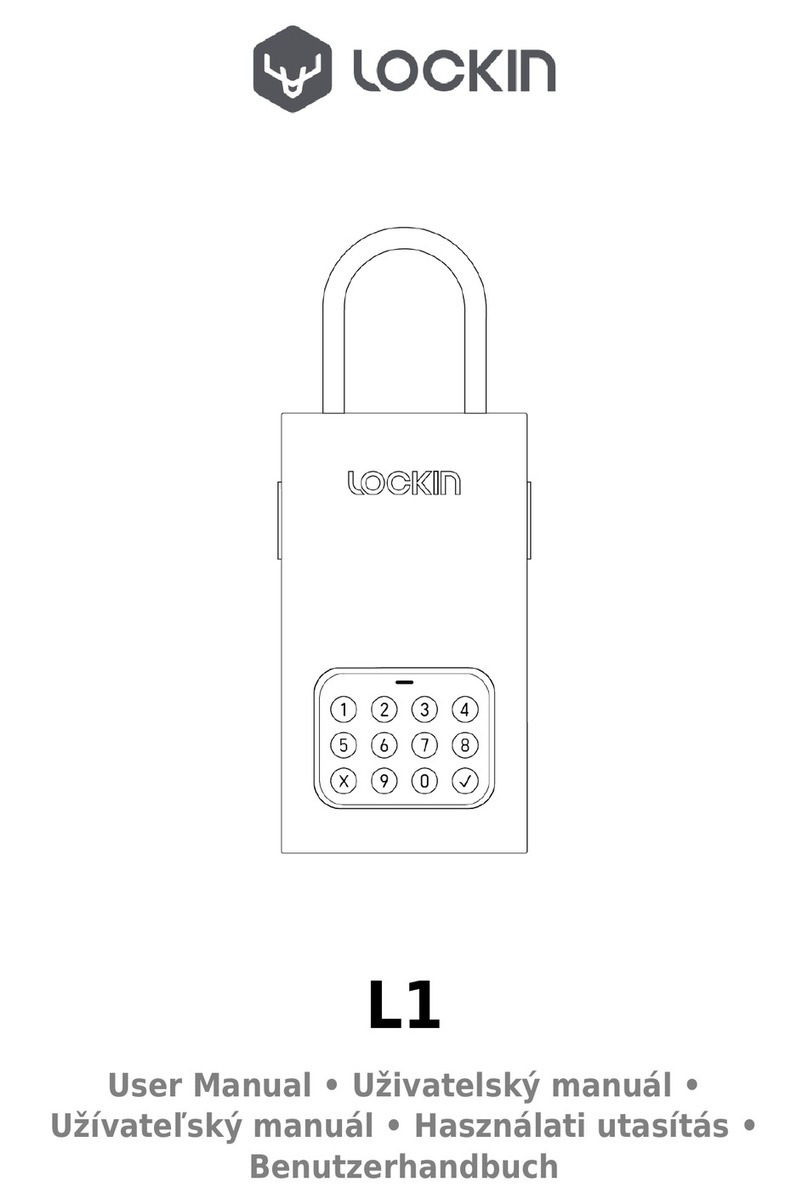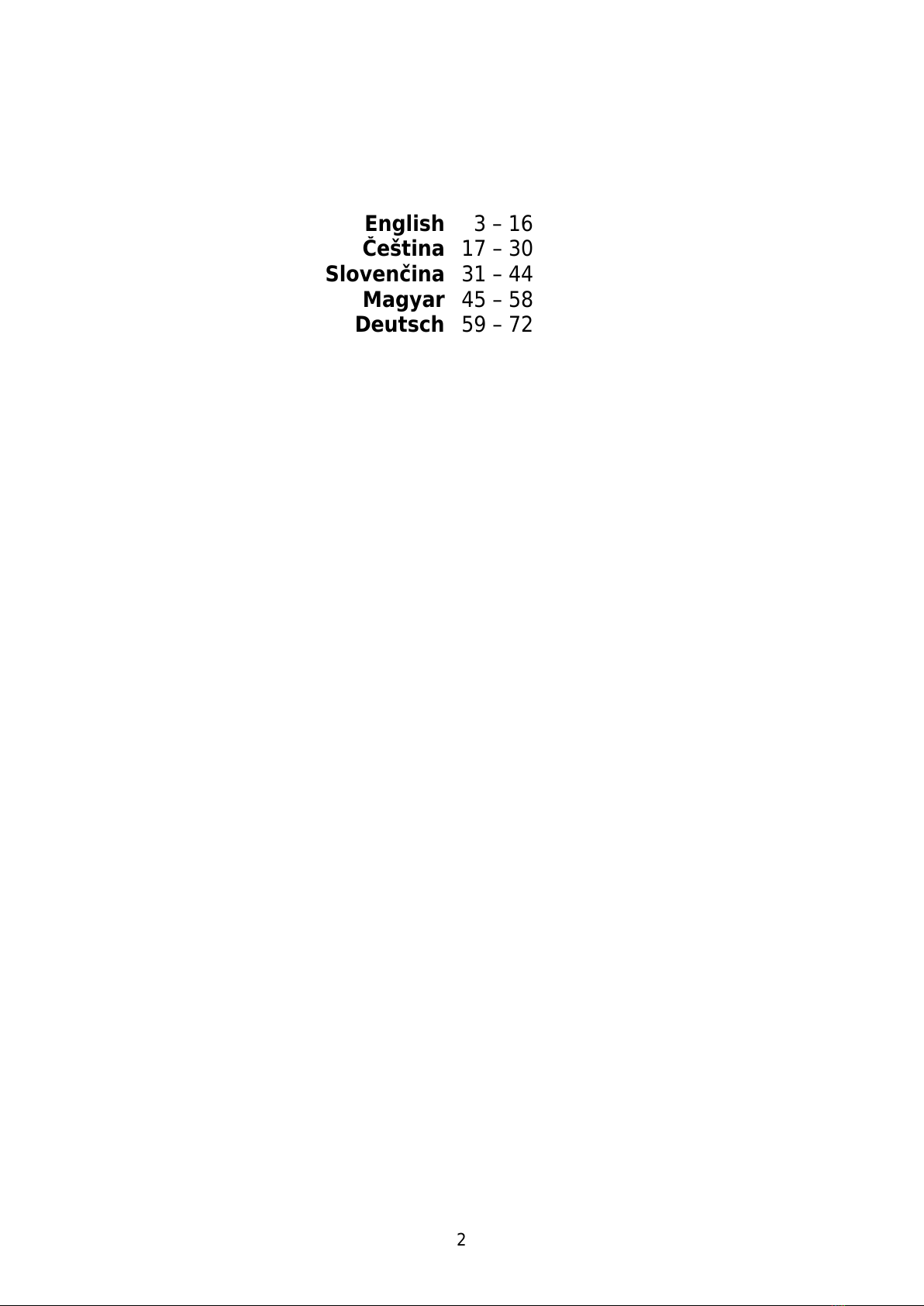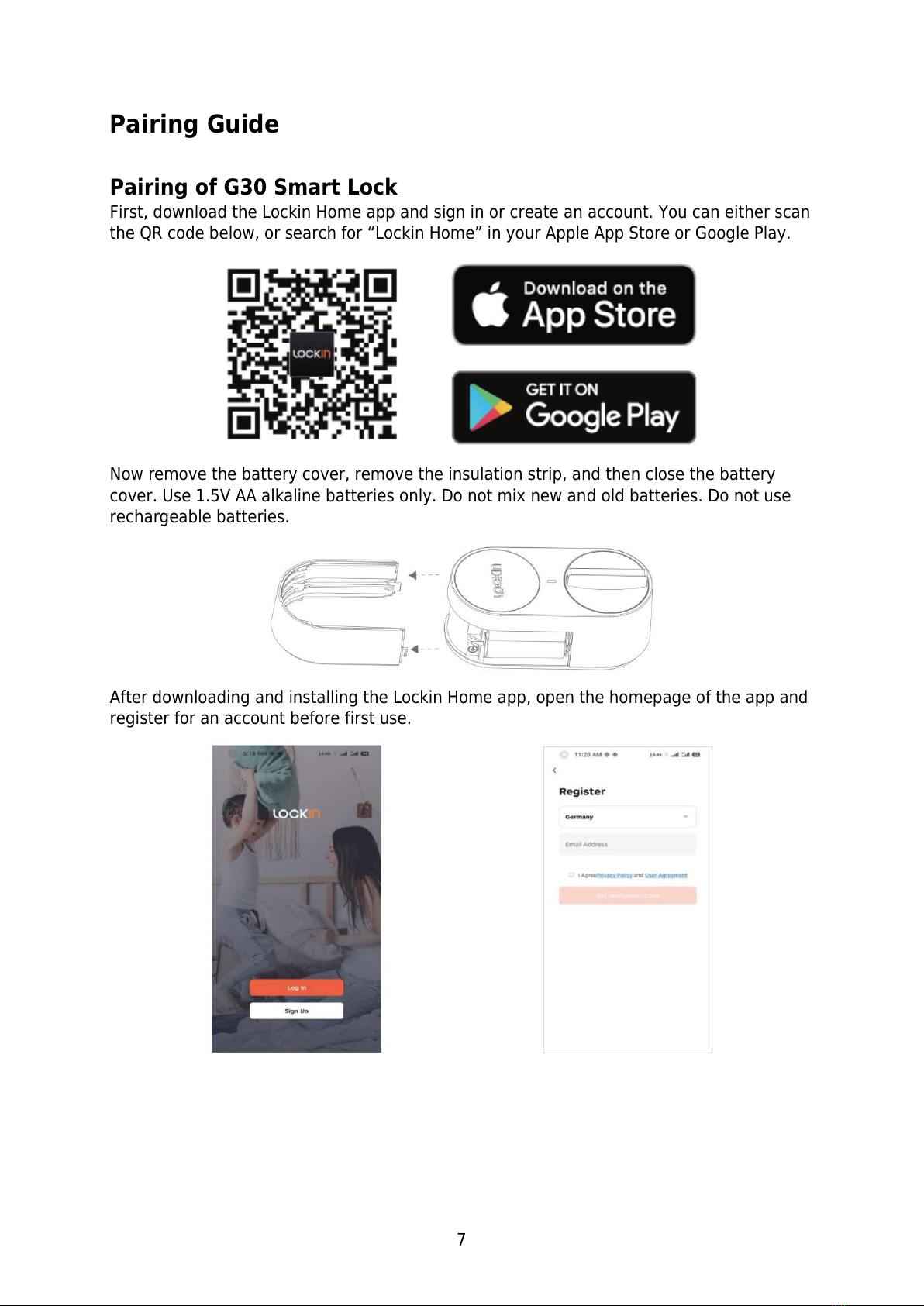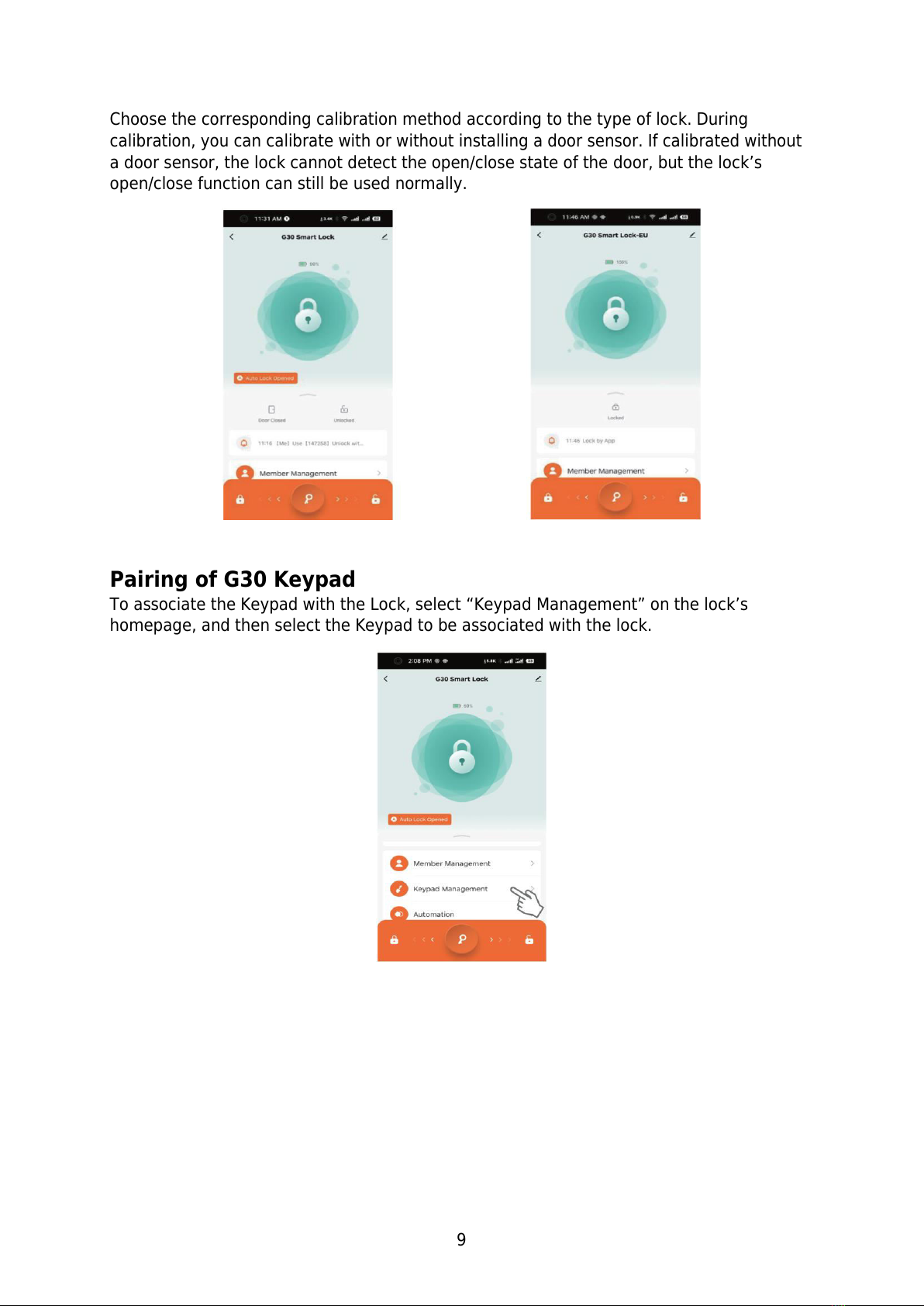8
To add a device, log in to your account and open the app. Then, click on the “+”icon
located in the upper right corner of the page. Next, enter the device adding page, select
the icon of the device to be added, and follow the corresponding prompts to operate.
Complete the binding of the Lock, Keypad, and Wi-Fi Bridge devices in order according to
the above operations.
After the lock is successfully bound, it will automatically jump to the lock calibration page.
Calibration is necessary before the first use of the lock. If you exit the calibration interface,
you can re-enter the calibration page through the following methods.
European standard one-piece lock body: Rotate the knob or key to move the
deadbolt and the latch.
European standard push-lock body: Rotate the knob or key, you can move the
deadbolt, cannot move the latch.