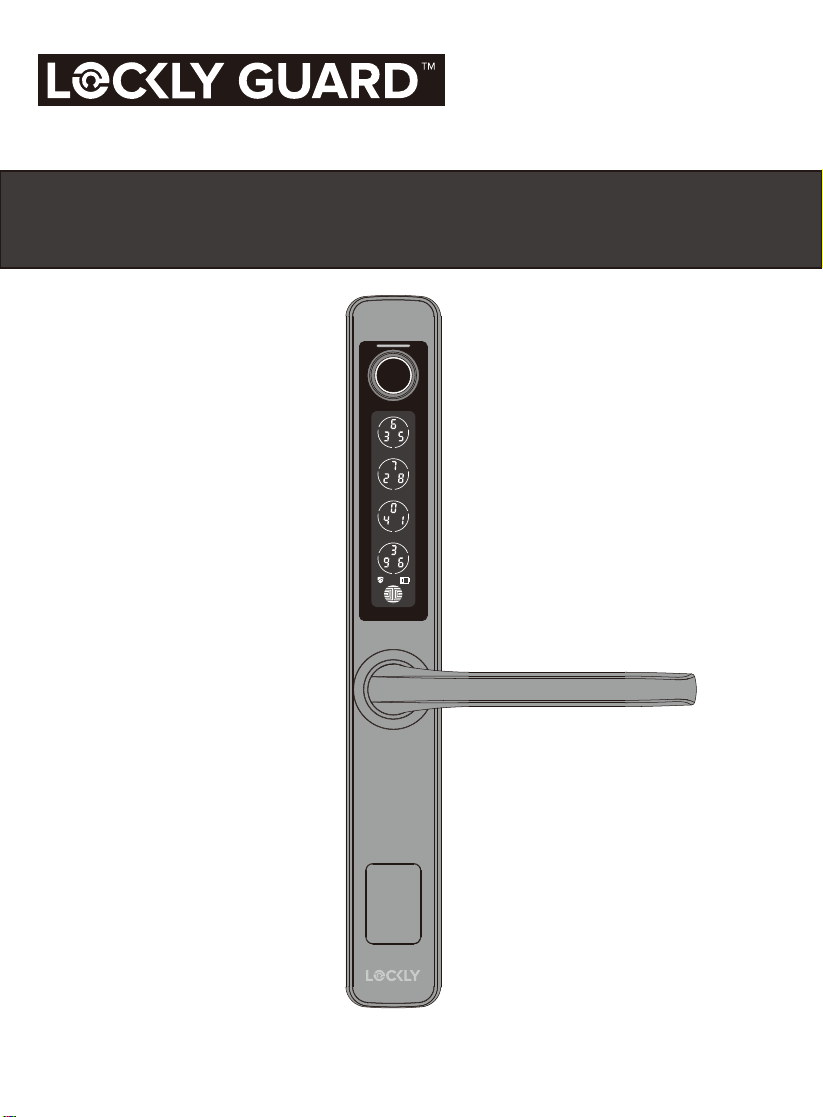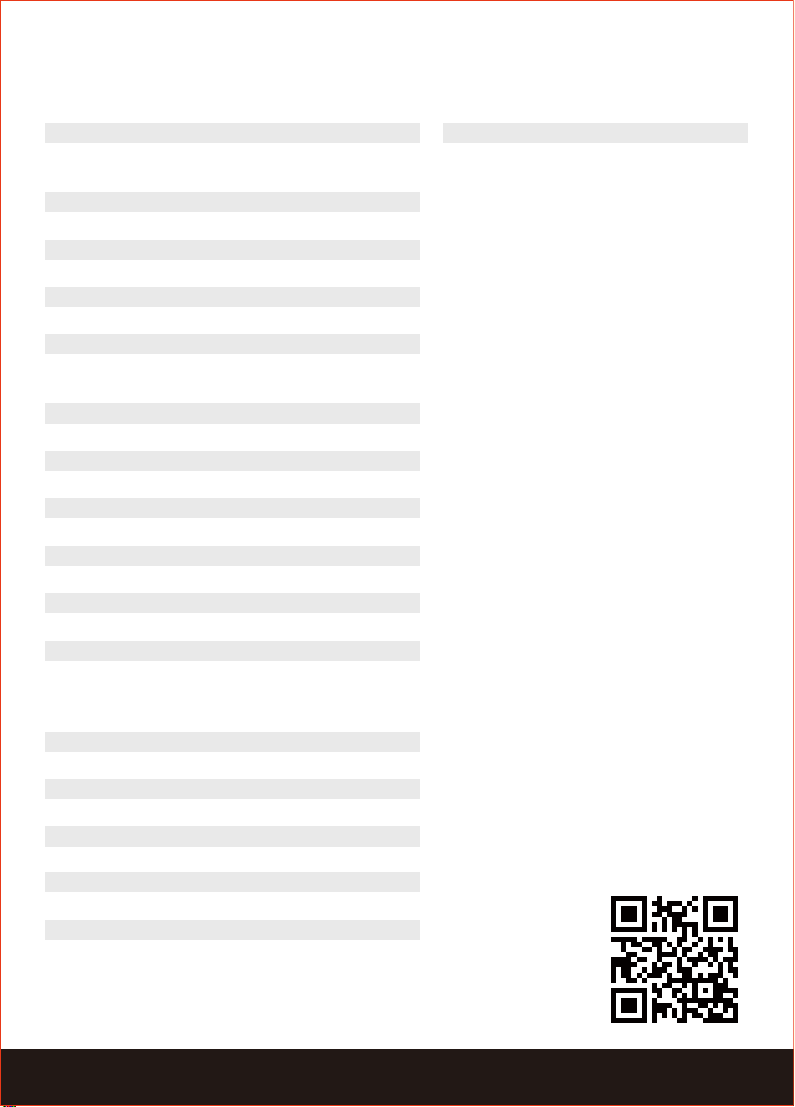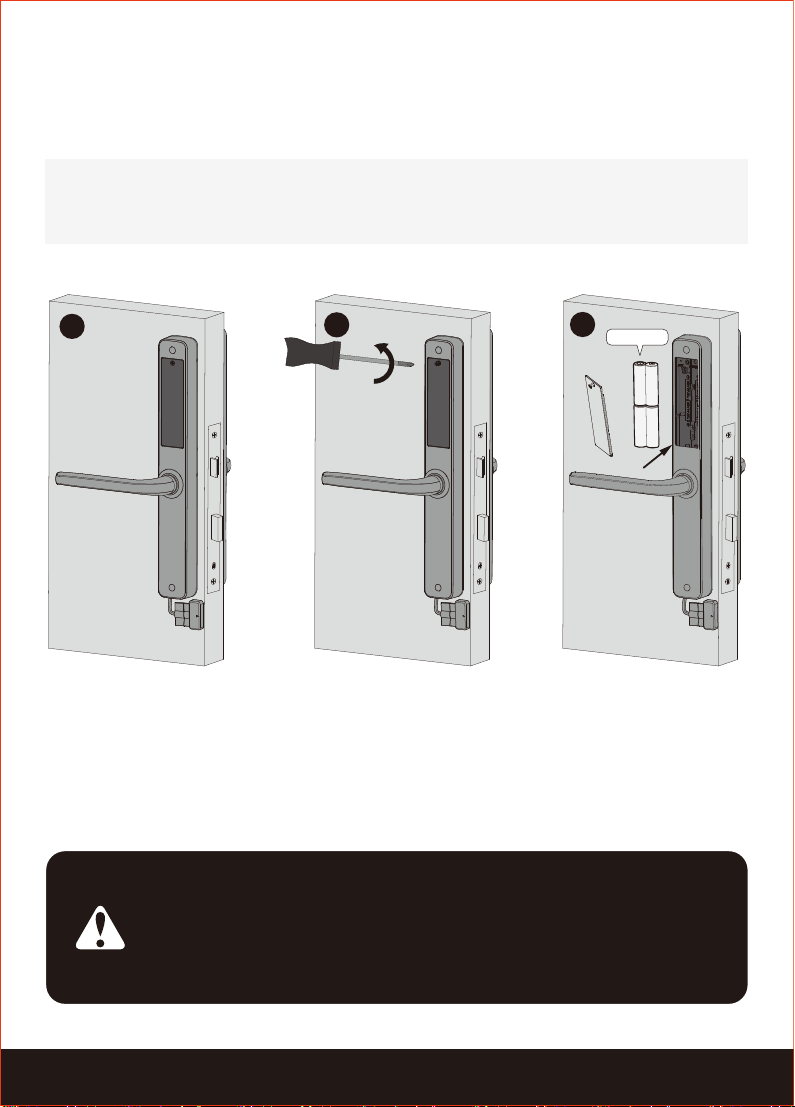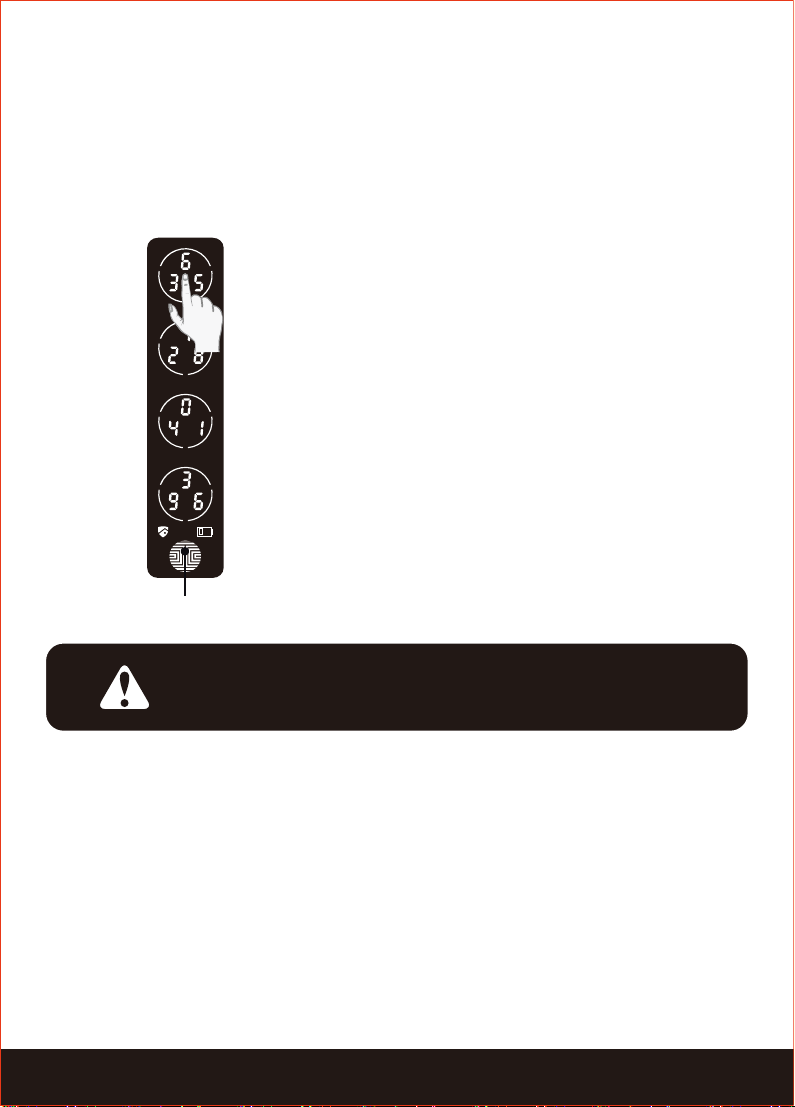SECTION 1.1 1
Patented Hack-proof PIN Genie
Keypad
Digits are randomly displayed on the keypad ensuring access codes to be
undetectable to intruders after repeated use. Numbers are randomly distributed
across 4 buttons, with 3 numbers in each button. Users can press any button
showing their number. Location of the numbers are always different everytime
someone uses the keypad, making it hard for prying eyes to guess the correct
code.
Multiple Access Codes & Monitoring
Store up to 18 Access Codes for family, friends and guests, as well as monitor entry
and exit records.
Advanced 3D Fingerprint Recognition
Biometric Fingerprint Recognition protocol allows up to 99 registered fingerprints
to be used and accepts only actual fingerprints - preventing lifted prints from being
used.
Live Monitoring and Voice Control
Through your smartphone, monitor door access from anywhere in the world and
securely control who comes and goes.
Offline Access Code
TM
(OAC)
The offline access codeTM can allow owners to issue access codes, set the
allowed access duration, all without Lockly ever connecting to the internet, so in
case of power outage, you can still magically and remotely issue Access Codes
without any connection to the web.
Automatic Lock
Owners no longer have to worry about forgetting to lock the door. With Auto
Lock enabled, Lockly will automatically re-lock the door based on your customized
timing set between 5-300 seconds. (NOTE: Automatic locking function is not
available on sliding doors)
Backup Keys and Mirco USB Port
The door can be opened with physical backup keys. There is also a micro USB
charging port for emergency power backup to access the keypad in case your
smart lock runs out of battery.
1.1 Product Features