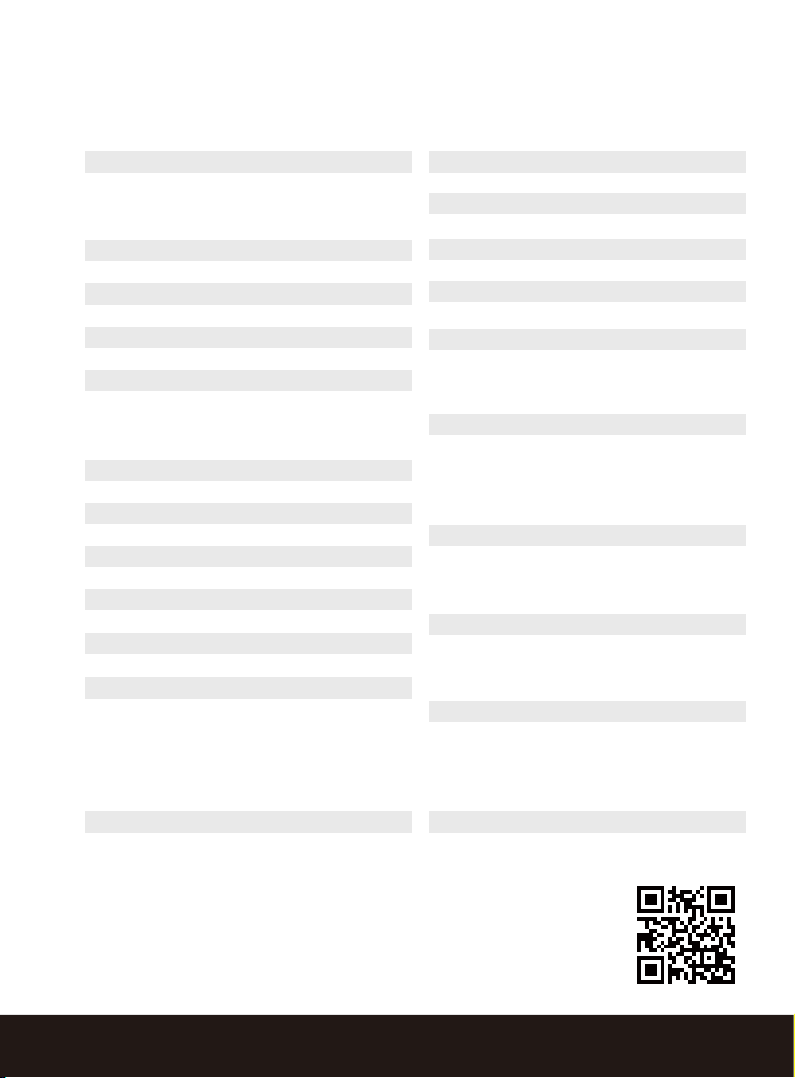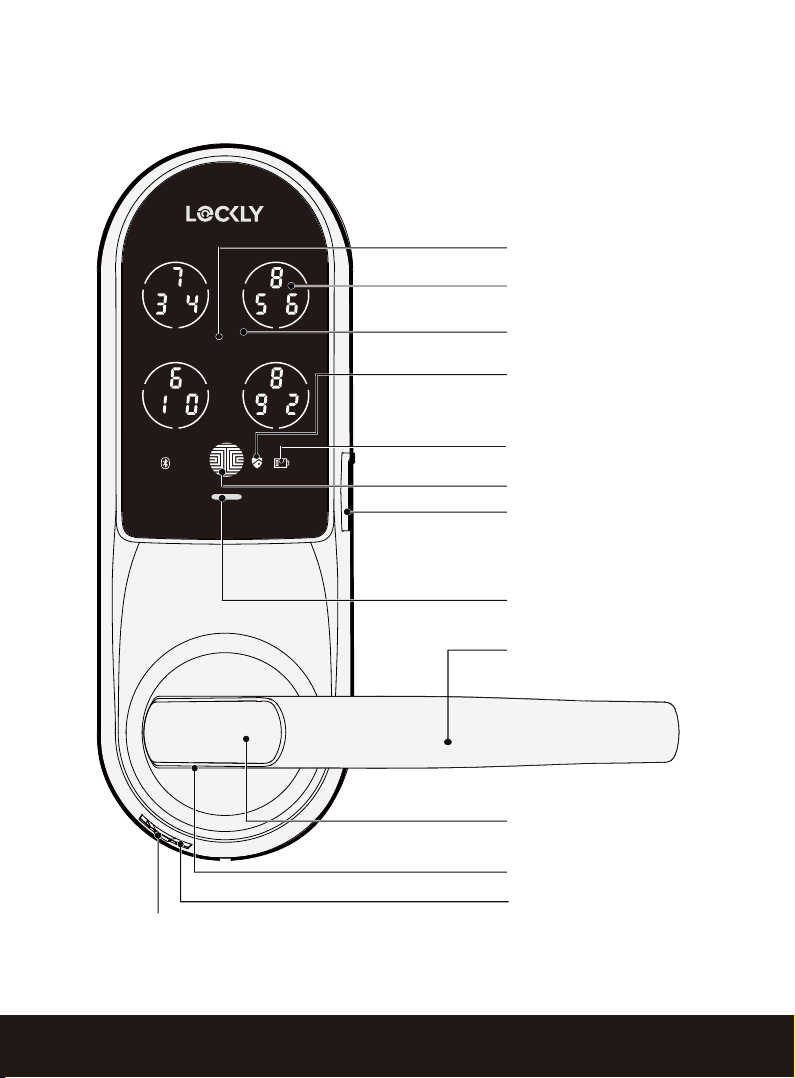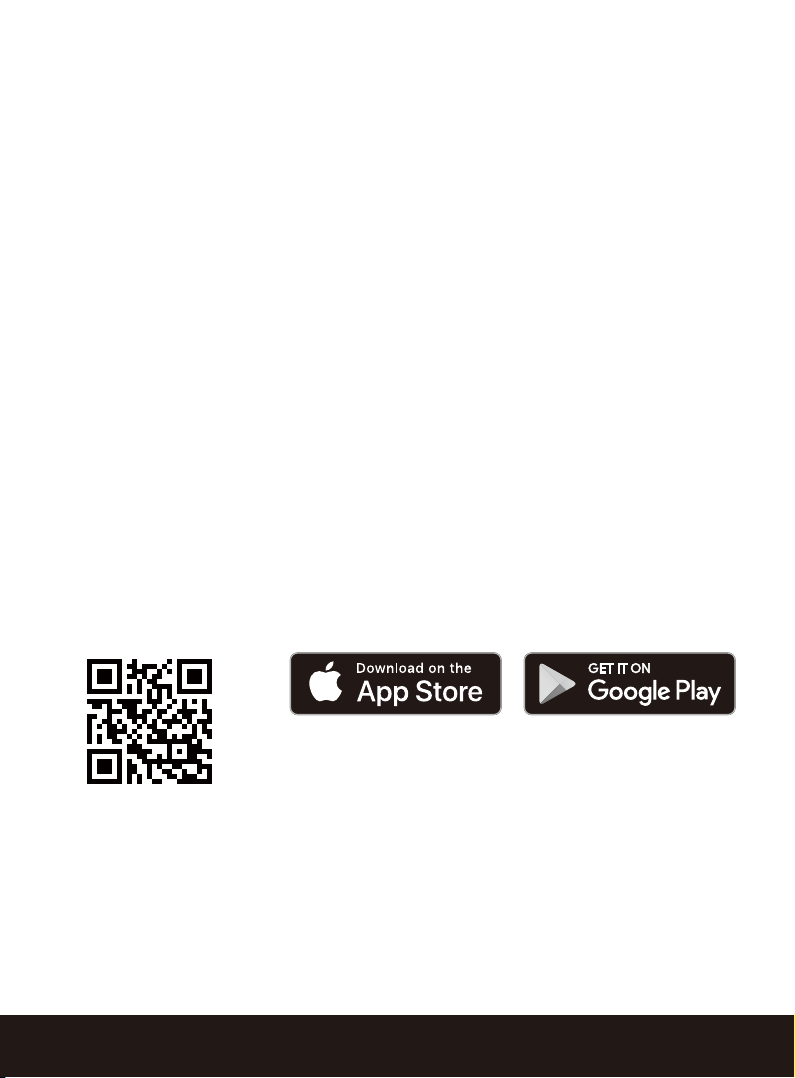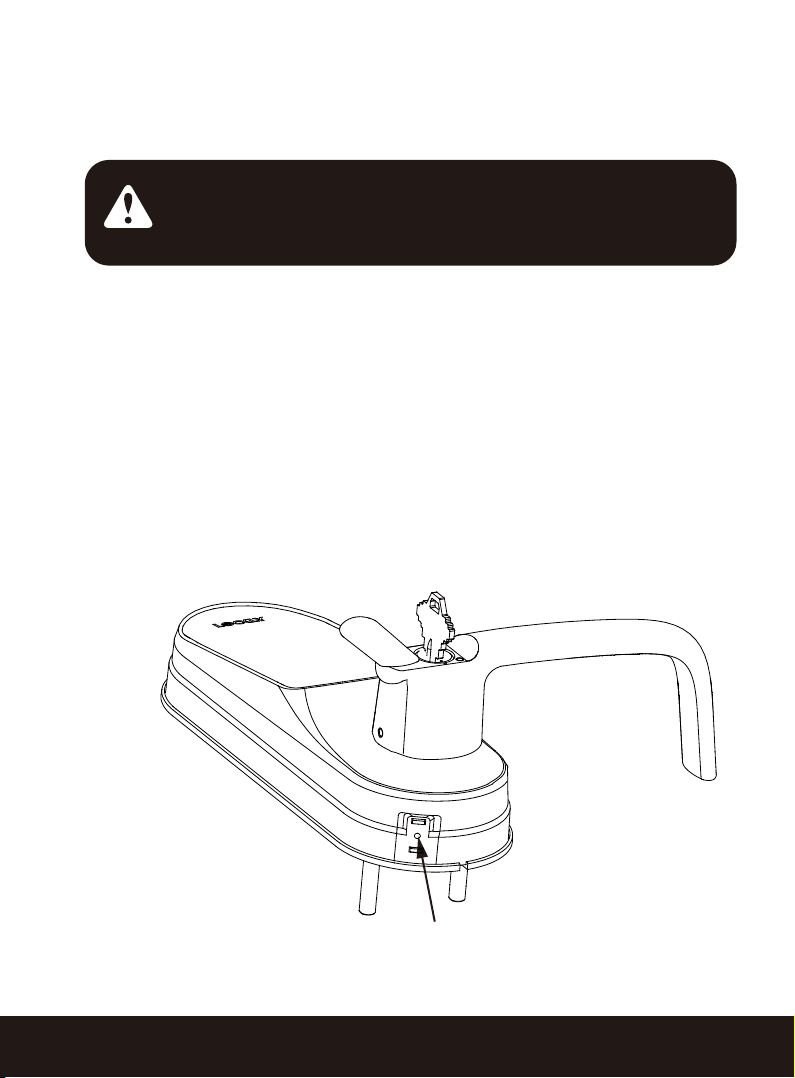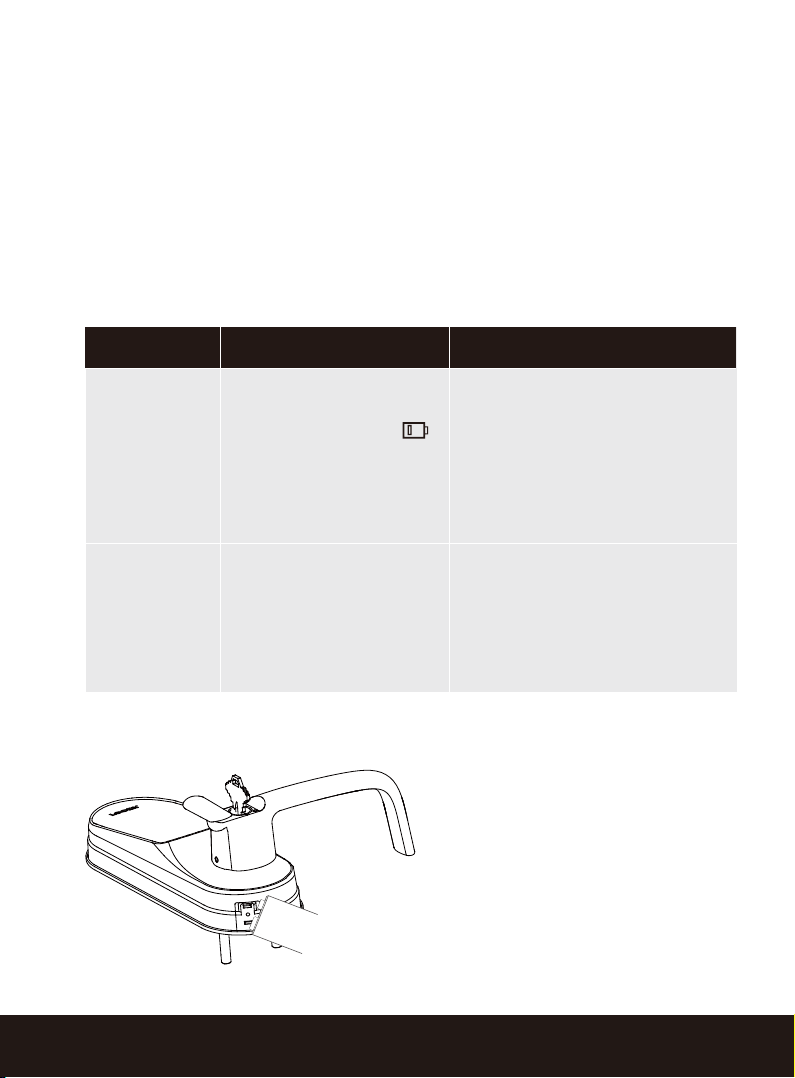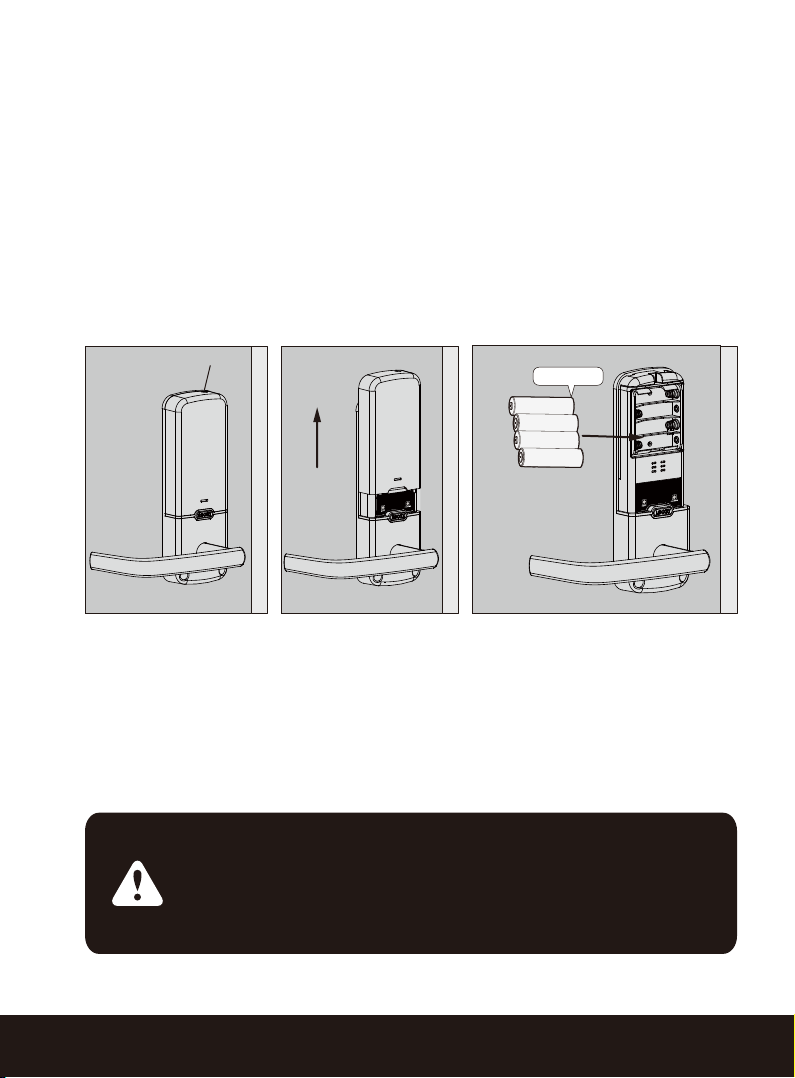7SECTION 2.6
2.6 Low Battery
When the battery is in seriously low condition, Lockly Guard will make continu-
ous
beeping sounds in addition to the flashing low battery icon on the touch
screen.
You should replace batteries immediately to avoid your smart lock from
shutting
down.
When your smart lock low-battery warning alert finally dies, you will have 3
chances to unlock your smart lock either by a password, APP or fingerprint.
If the unlock was successful, the low-battery warning alert will be on for 1 minute.
After which, the smart lock will go to dead-battery mode and will lock auto
lock in 5 seconds and the screen will display a low-battery icon.
Dead Battery
Condition Indicator Solution
Low Battery
NOTE:
You cannot reset your lock when the battery is low.
Battery Icon on the display
keypad will light up to
indicate low battery .
At the same time, Lockly
logo on the interior panel
will flash red to reminder
users that battery is low.
Replace batteries immediately
to avoid battery failure. Lockly
Guard can still operate up to 300
cycles in low battery condition.
When there is no display
and sounds; and screen
is non -functional.
Replace batteries immediately.
Supplied physical backup keys
can be used to unlock the door.
Alternatively, use a 9V battery
as shown below to temporarily
activate the lock.
Your Lockly Guard will automatically
detect battery polarity. So hold your
9V battery lead in place against
bottom of the Lockly Guard to tempo-
rarily activate the screen to enter
your Access Code. Be sure to hold
the 9V battery against the contact
points located at the bottom of
the
lock until you have successfully
unlocked your door with your Access
Code. Once unlocked, batteries
should be replaced immediately.
+ -
9V Battery