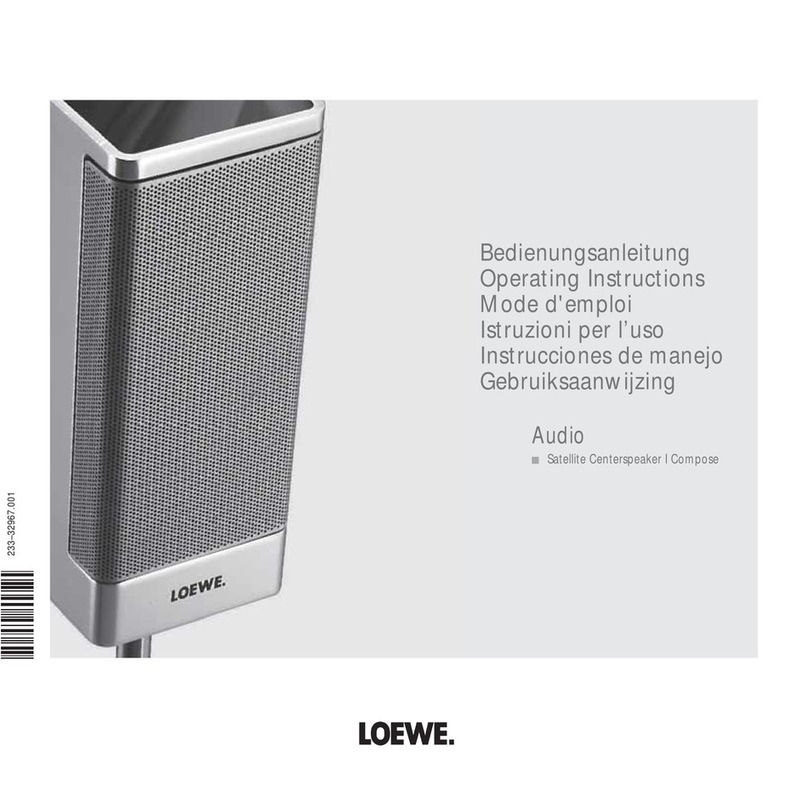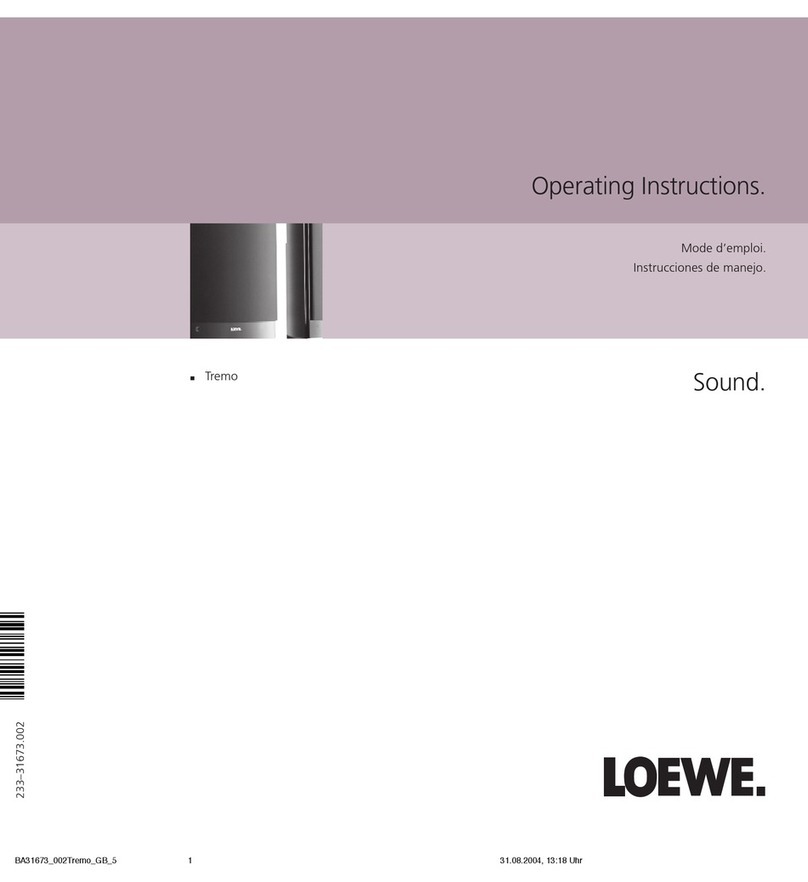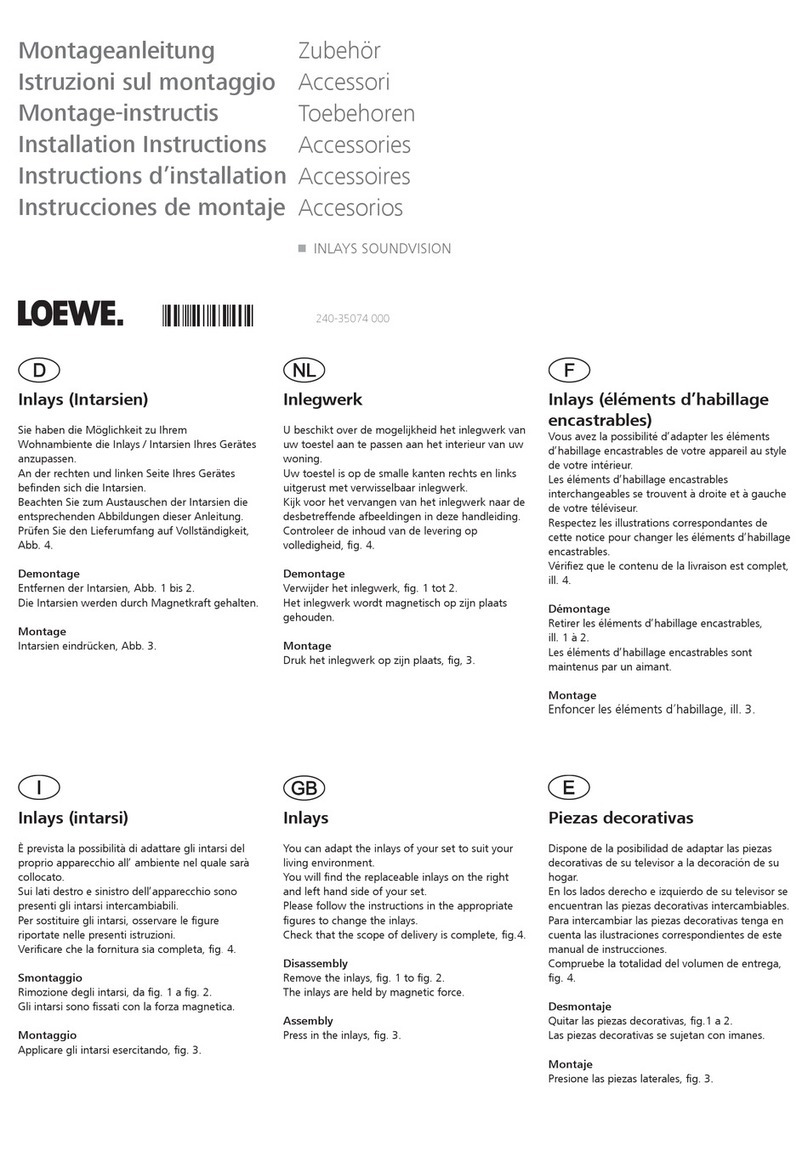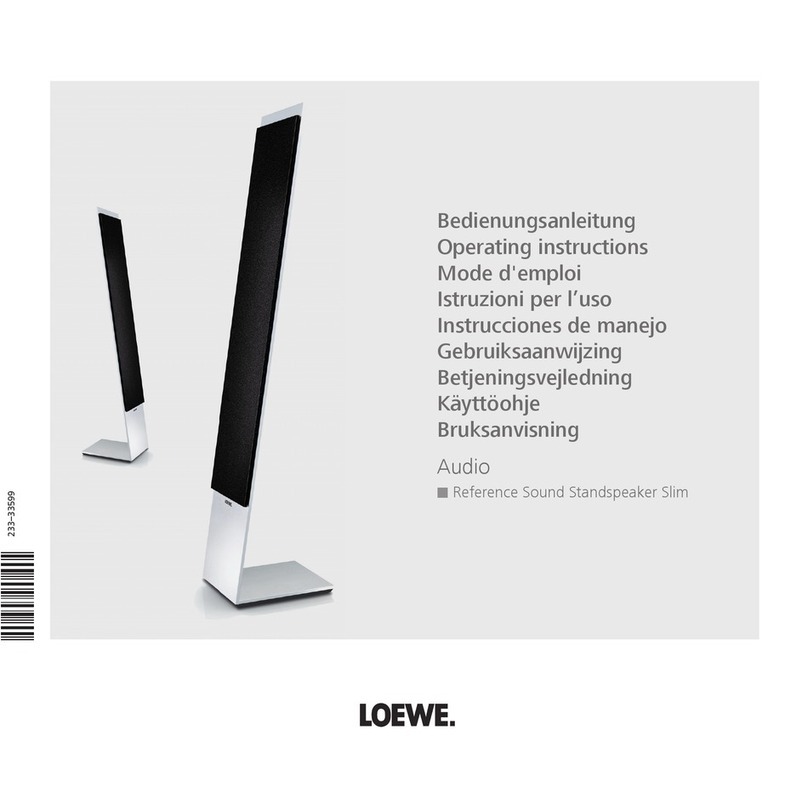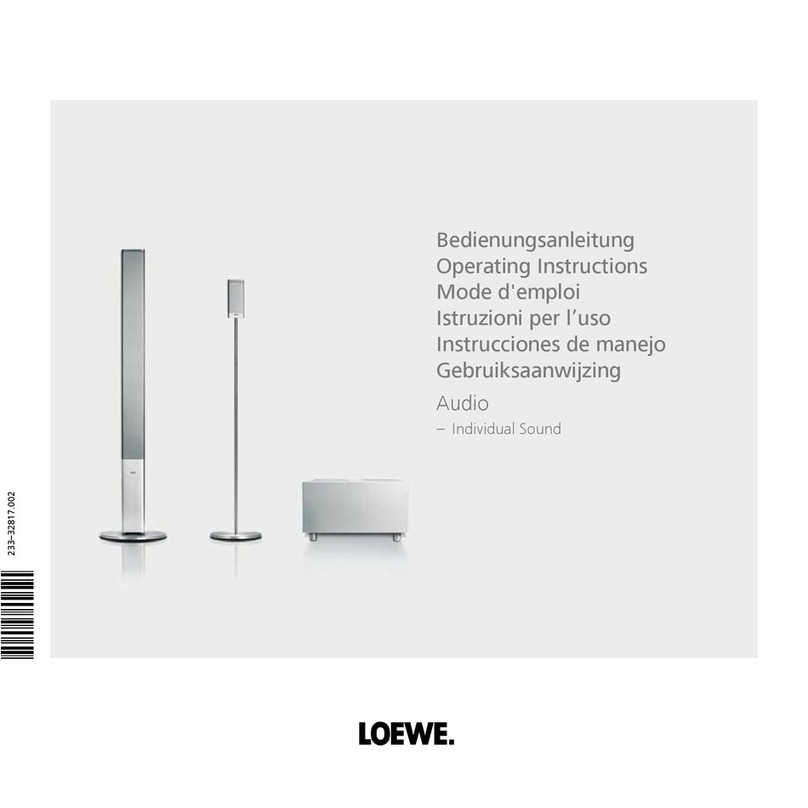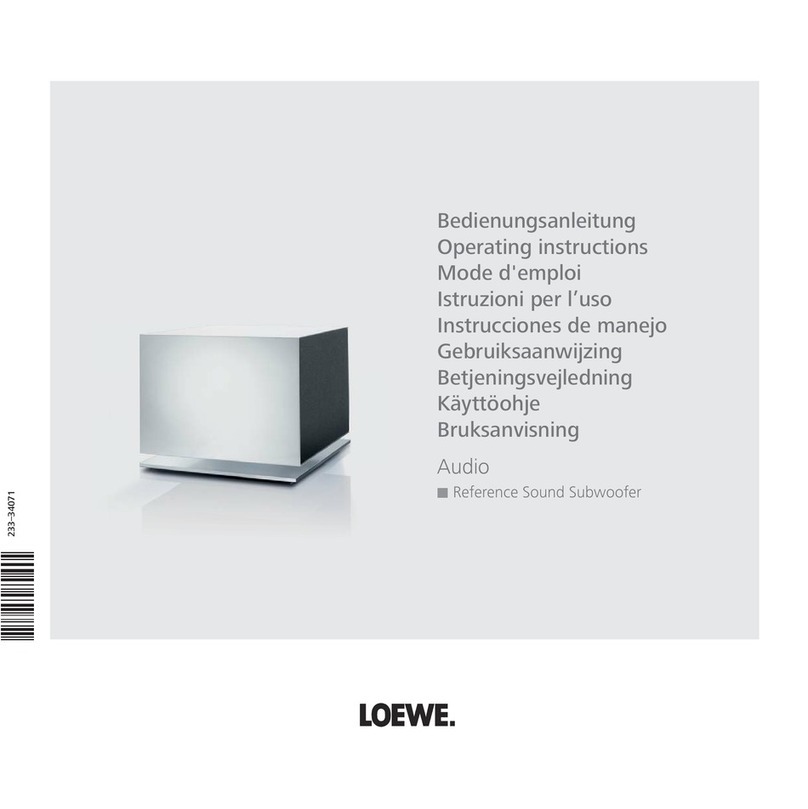For your safety, and to avoid unnecessary damage to your unit,
please read and follow the safety instructions below:
Intended use and ambient conditions
This TV set is intended exclusively for rendering audio signals. It must
not be used in rooms with a high level of humidity (e.g. bathroom,
sauna) or a high dust concentration. The manufacturer‘s warranty
is only valid for use in the specified permissible environment.
If the unit is used outdoors, makesure that it is protected from moisture
(rain, dripping water and splashing water or dew). High humidity and
dust concentrations lead to leakage currents in the device. This can
result in a shock hazard by touching it or even fire.
If you have moved the unit out of the cold into a warm environment,
leave it switched off for about an hour because of a possible formation
of condensation.
Do not place objects containing liquids on
top of the unit. Protect the device against
dripping and splashing water.
Candles or naked flames must be kept
away from the unit at all times to prevent it
from catching fire.
Never place the TV set in a location where
it is exposed to vibrations. This can lead to
material overload.
Power supply
Incorrect voltages can damage the unit. This device may only be con-
nectedto apower supplywith the voltage and frequency indicated onthe
type plate using the supplied power cord. The mains plug of the unit
must be easily accessible so that the device can be disconnected from
the mains at any time. When unplugging the unit from the mains, pull at
the connector body and not at the cable. The cables in the mains plug
could otherwise be damaged and could cause a short-circuit when
plugged in again.
Lay the mains cable so that it cannot be damaged. The power cable
may not be kinked or laid over sharp edges, stood on or exposed to
chemicals; the latter also applies to the unit as a whole. A power
cable with damaged insulation can causeelectric shocks and poses
a fire risk.
Air circulation and high temperatures
Like any electronic device, your unit requires air for cooling. Obstruc-
tion of the air circulation can cause fires.
Ensure that there is at least 3 cm free space on the sides and above
the set for air circulation, if the set is placed in a cabinet or on a shelf
or is hung up.
Prevent metal items, needles, paper clips, liquids, wax, or similar
items, from getting into the interior of the device. Such objects can
cause short circuits in the unit, which could possibly cause a fire.
If something should get into the interior of the set then immediate-
ly unplug the mains plug of the device and contact the field service
for more information.
Set-up
Place the unit on an even, firm, horizontal surface. Particularly
ensure that the set does not protrude to the front when placed in or
on pieces of furniture.
Set up the device where it is not exposed to direct sunlight and where
it is not exposed to additional heating by radiators.
Supervision
Do not allow children to use the device without supervision or to play
in the immediate vicinity of the device. The device could tip over, be
pushed off or pulled down from the stand surface and injure someone.
Do not allow the switched-on device to run unattended.
Volume
Loud music can lead to ear damage. Avoid extreme volume especial-
ly over long periods and when using headphones.
Thunder storms
Pull out the power cable during thunderstorms. A voltage surge caused
by lightning conducted through the mains could damage the unit. Also
remove the mains plug in case of long periods of absence.
Cleaning and care
Switch off all devices with the main switch prior to cleaning.
Clean the speakers with a soft, moist, clean and colour-neutral cloth
only, without any aggressive or scouring cleaning agents. The 3D
Orchestra Speaker grills are textile covered. Due to electrostatic
charging, dust may accumulate on the speaker cover. You can remove
this by carefully using a vacuum cleaner with a soft brush attachment
if needs be.
In case of dirt or stains:
Moisten a soft, colour-neutral cloth with detergent or normal stain
remover and gently rub away the stain. You can also treat the mark/
stain directly with normal dry stain remover spray (vacuum up pow-
der). Do not moisten the fabric cover directly with detergent or stain
remover (risk of encrustation). Do not use any solvents to clean the
fabric.
Follow the manufacturer's instructions when using stain removers.
Repairs and accessories
Warning: to rule out the danger of an electric shock,
do not remove the cover. There are no parts inside
the unit that can be repaired by the user. Have your
device repaired or serviced by authorised televi-
sion technicians only.
Only use original accessories such as Loewe
stands, if possible.
n
For your safety