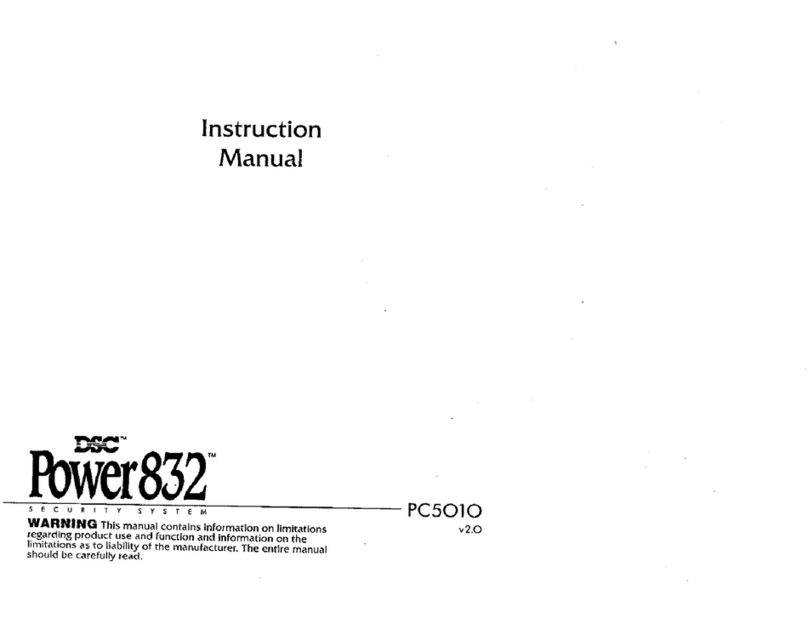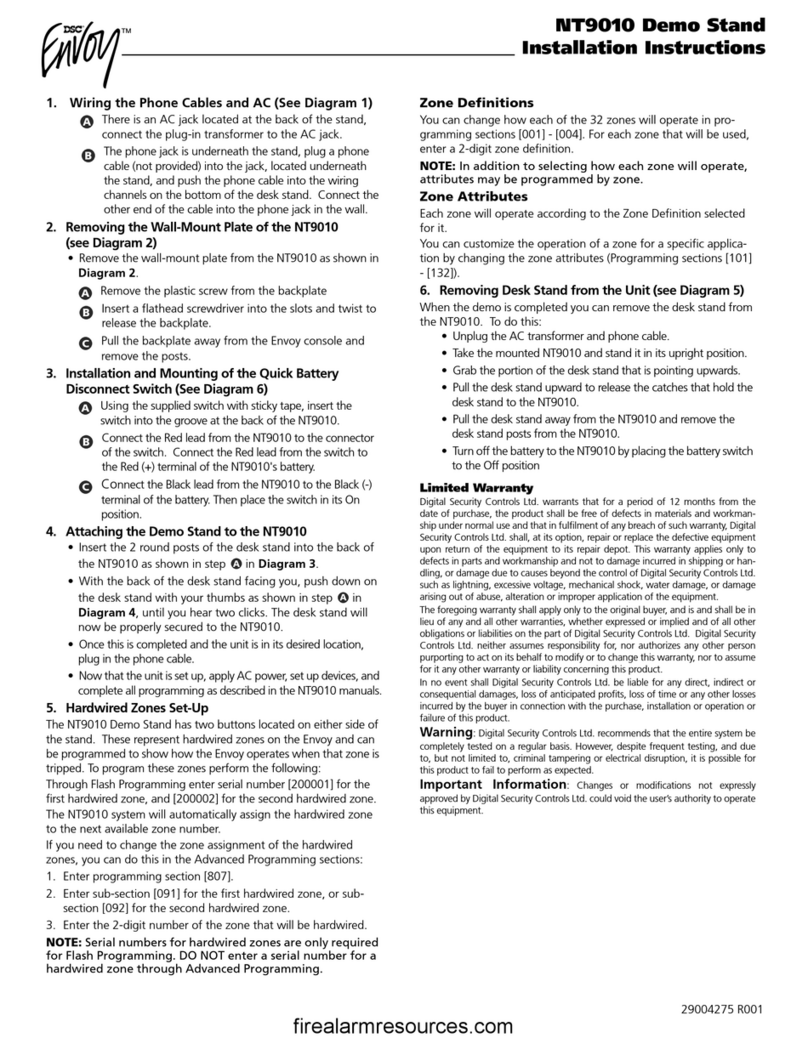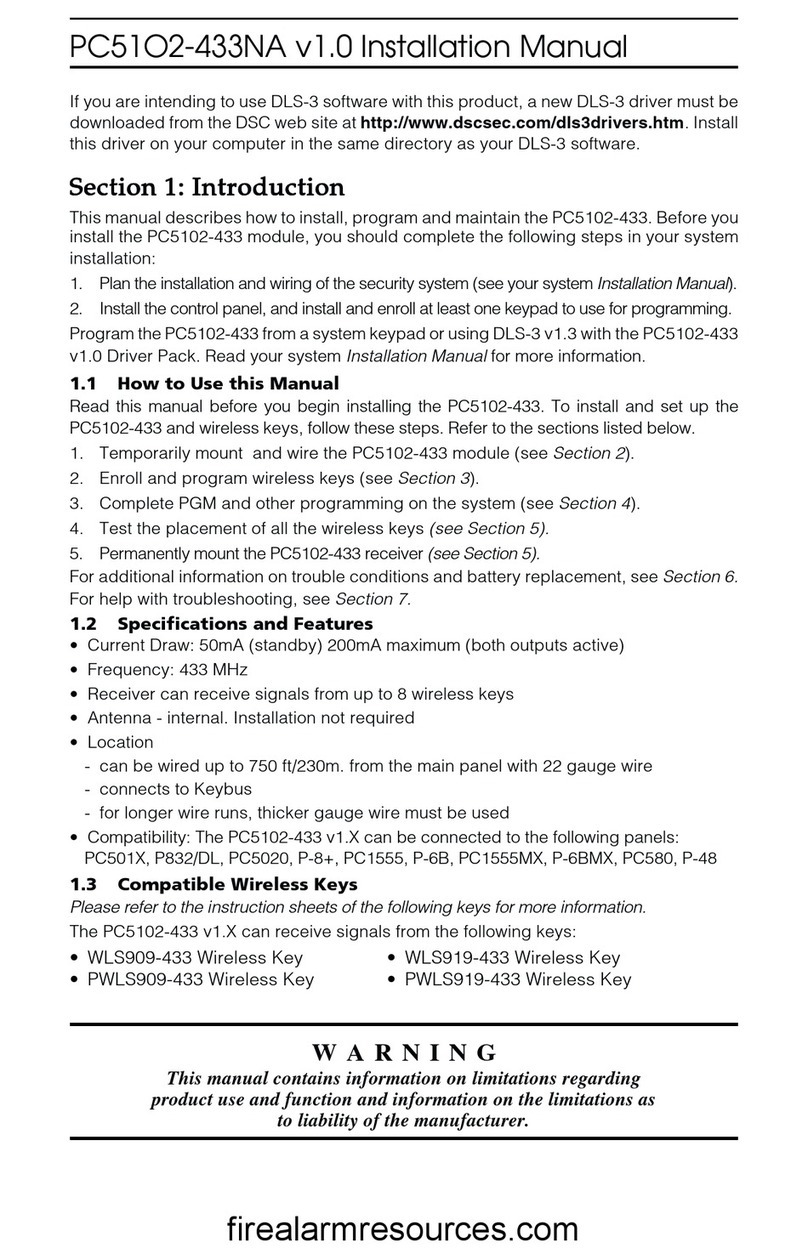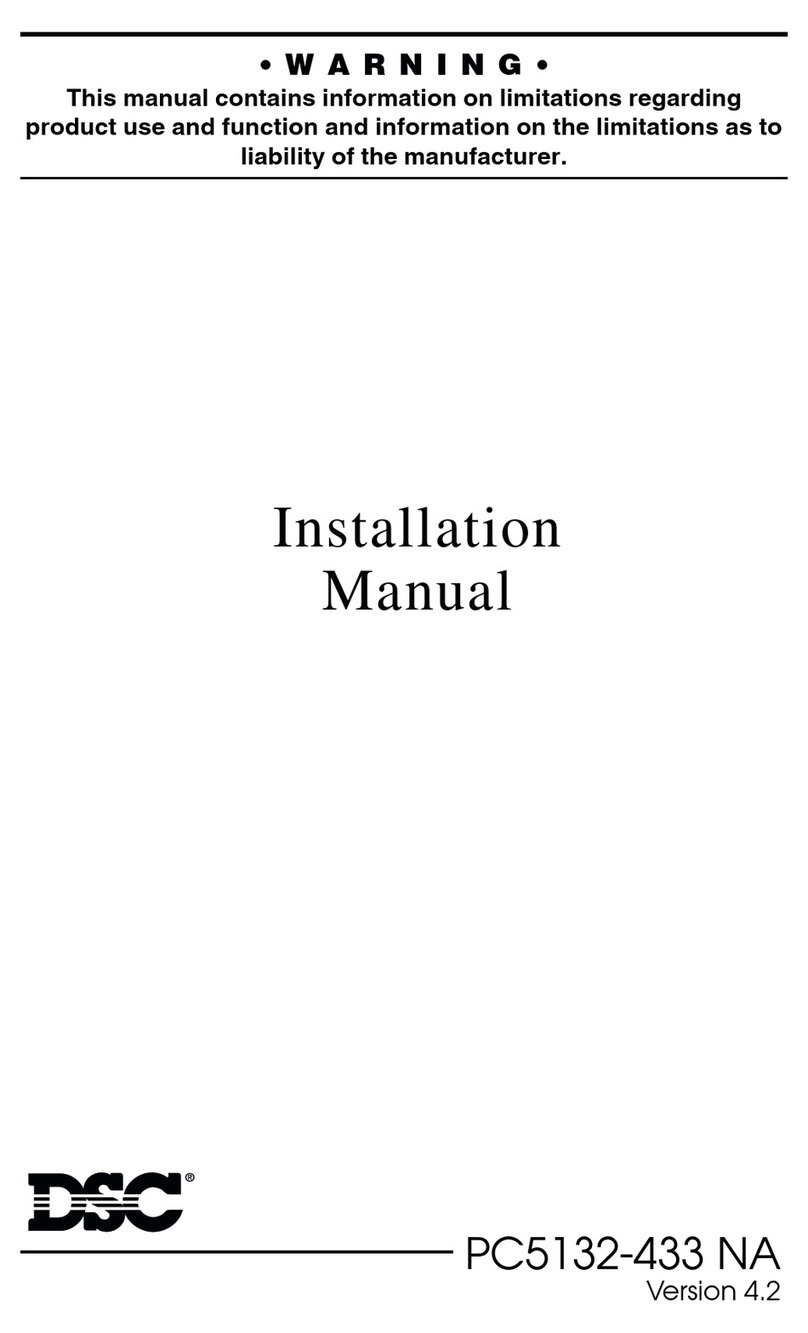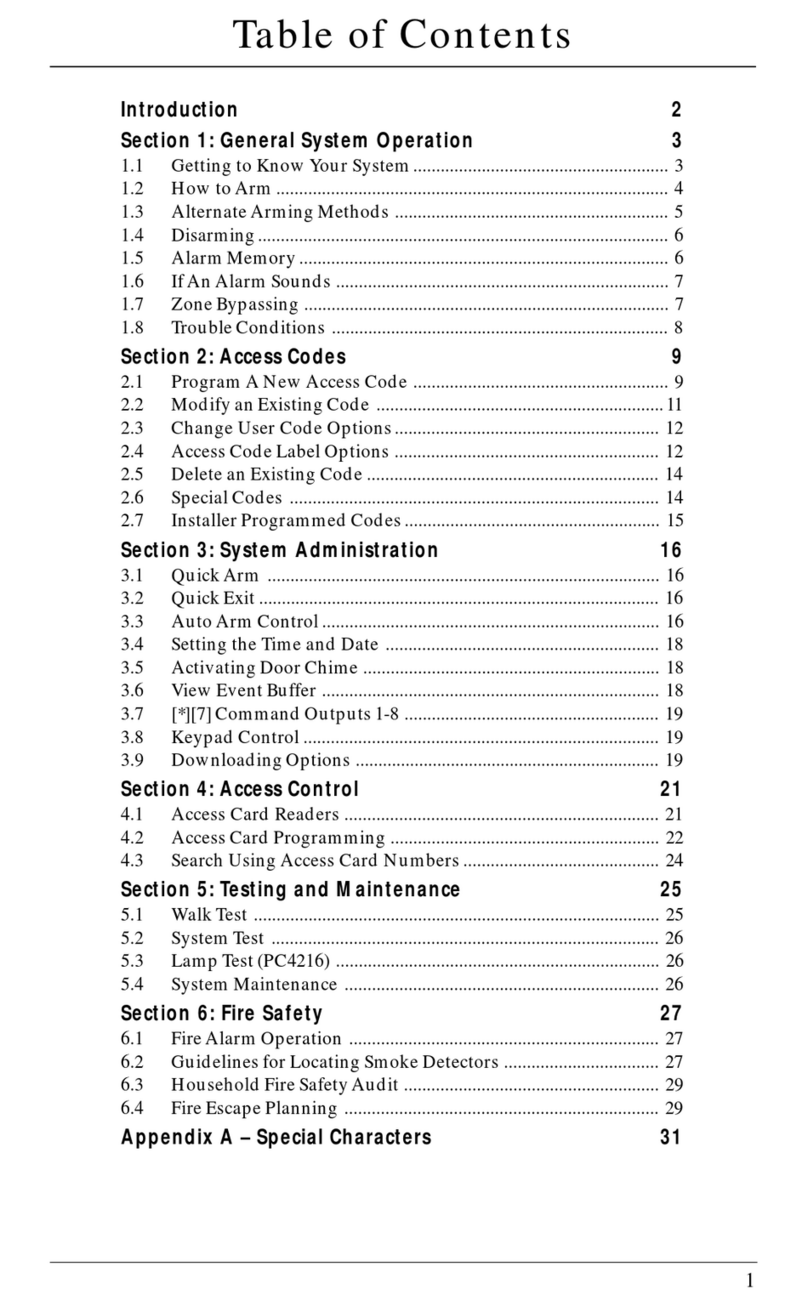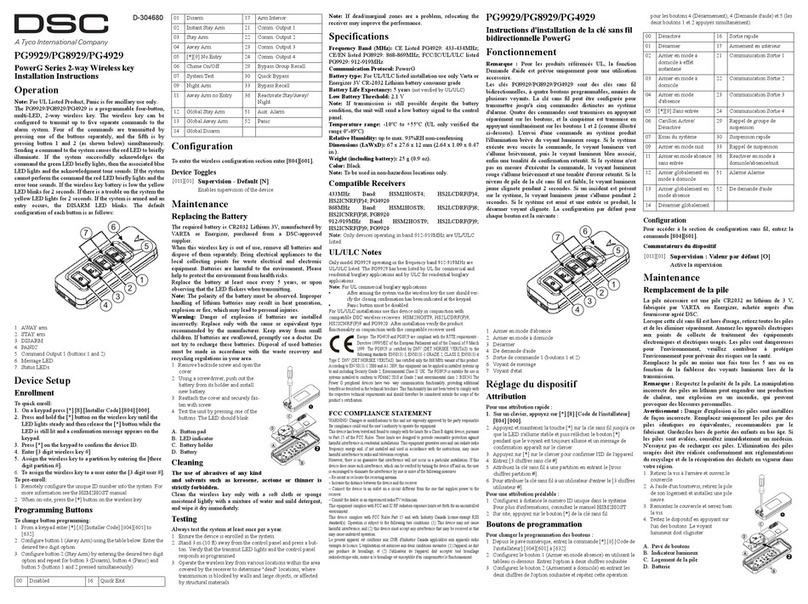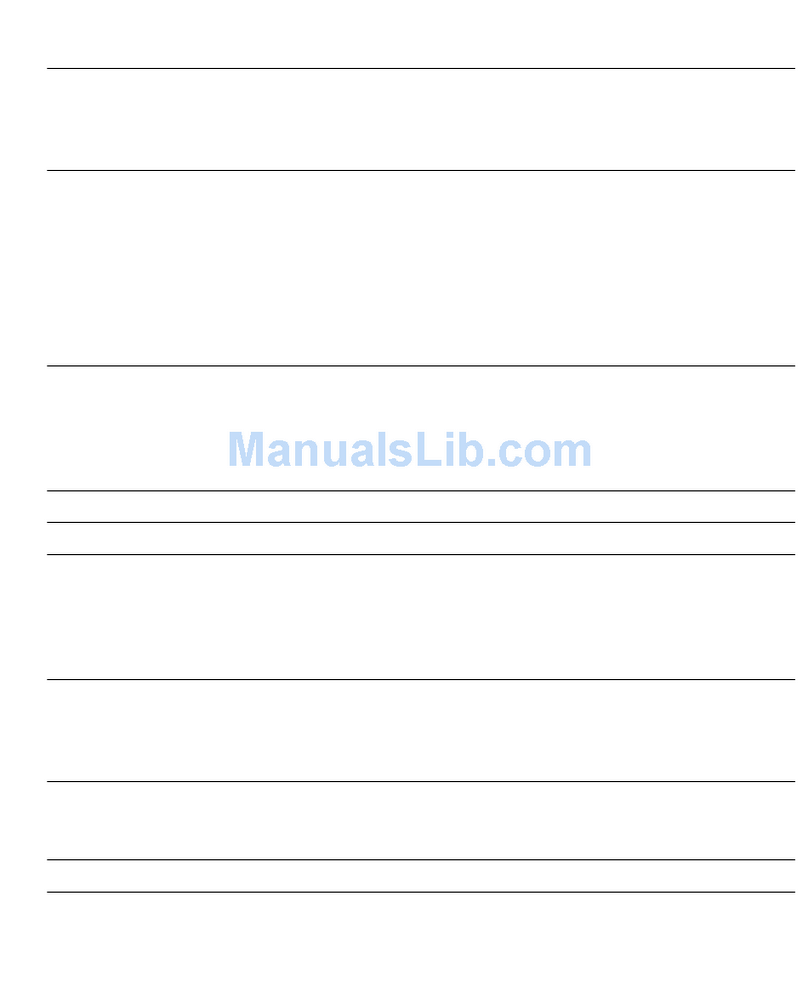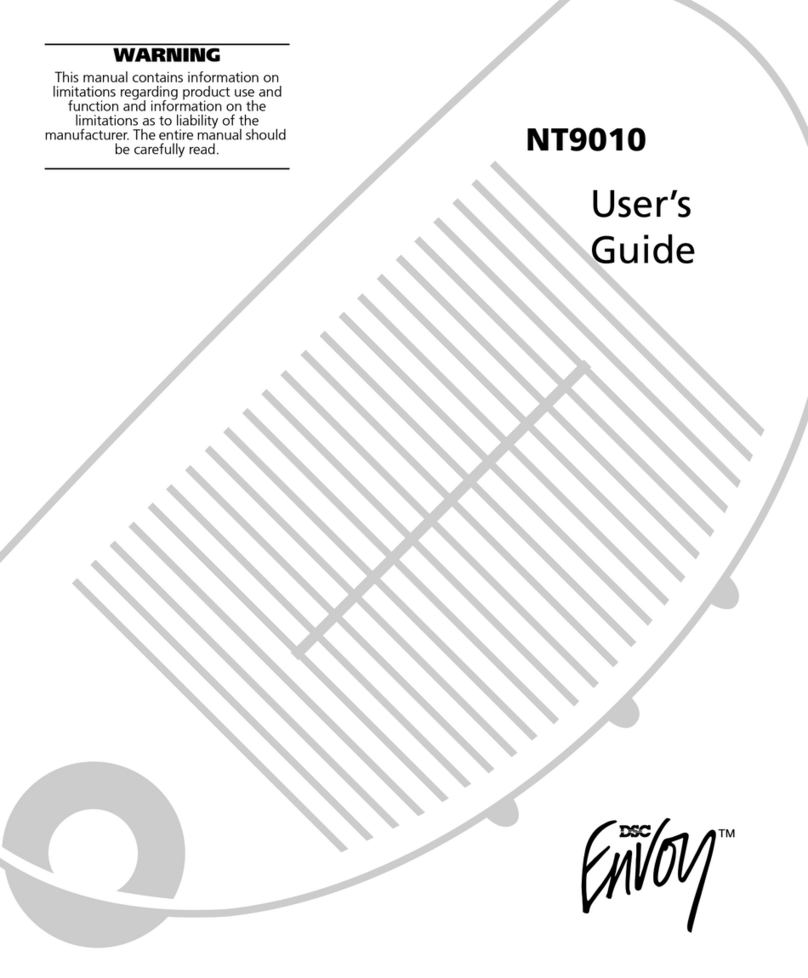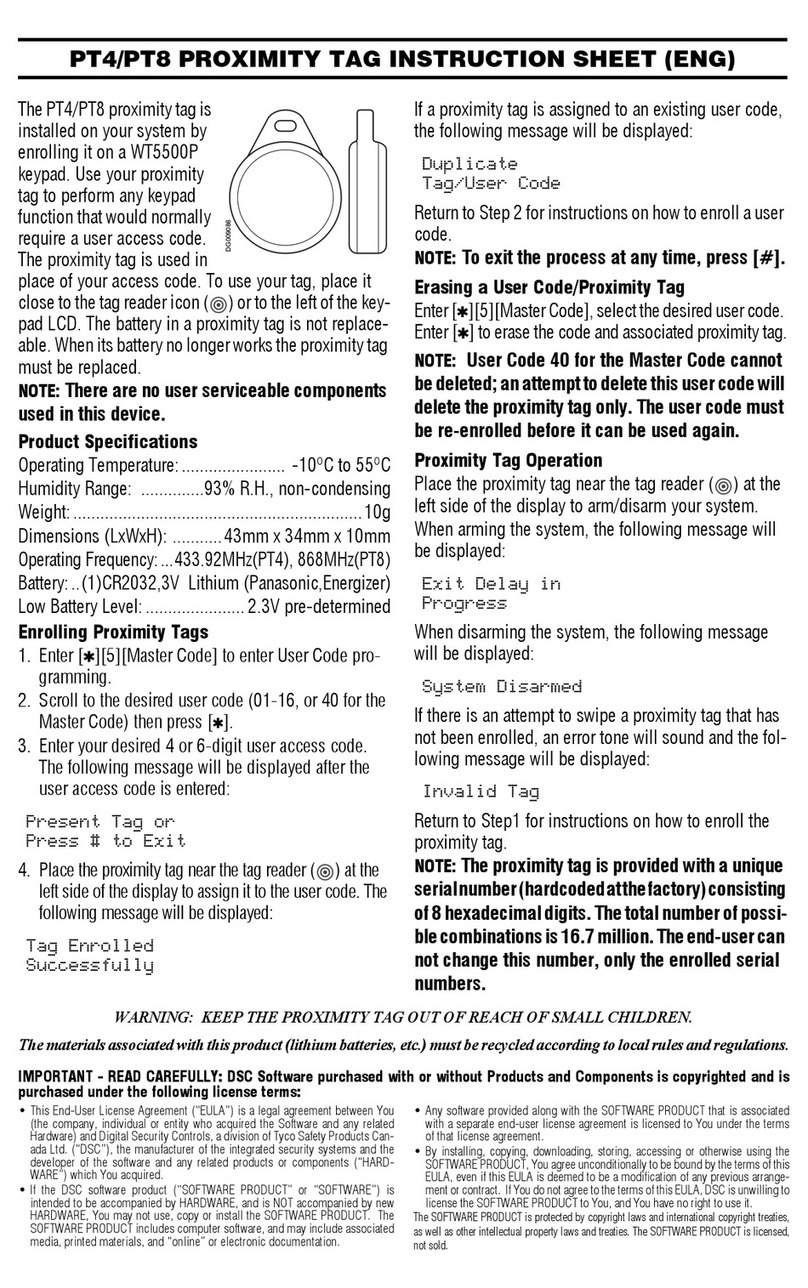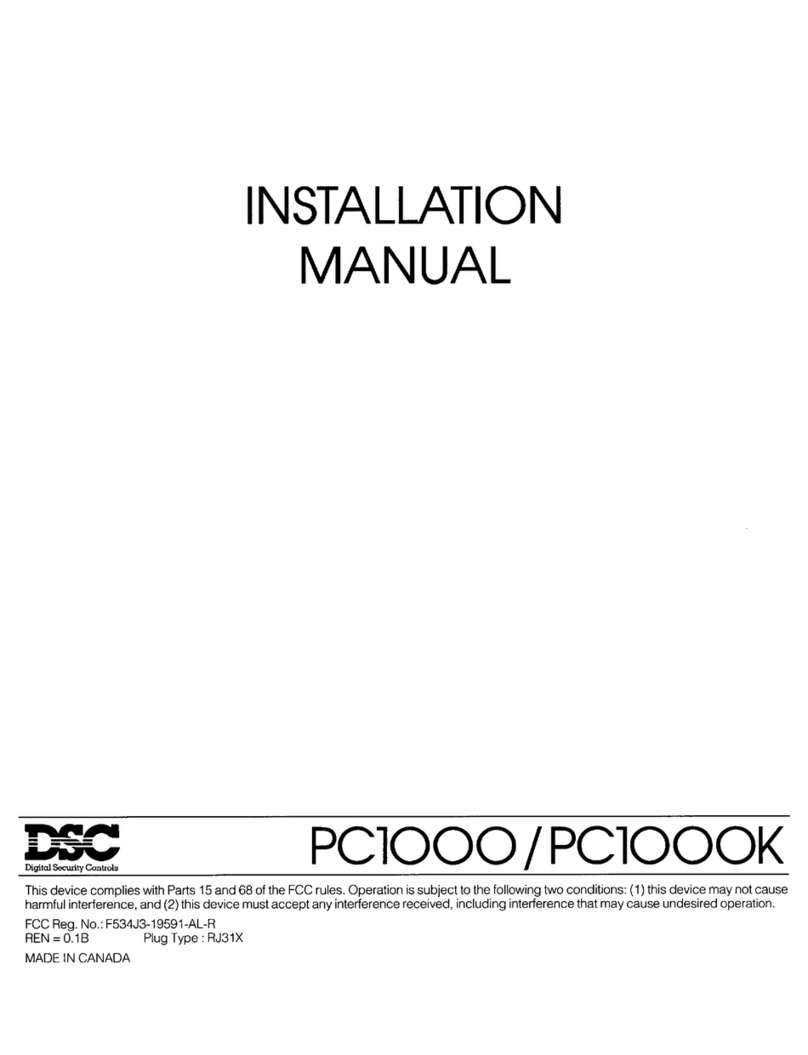4
WARNING: INSTALLER PLEASE READ CAREFULLY
Note to Installers
The Warnings on this page contain vital information.
As the only individual in contact with system users, it
is the installer’s responsibility to bring each item in
this Warning to the attention of all users of this
system.
System Failures
This system has been carefully designed to be as
effective as possible. There are circumstances,
however, involving fire, burglary, or other types of
emergencies where it may not provide protection.
Any alarm system of any type may be compromised
deliberately or may fail to operate as expected for a
variety of reasons. Some, but not all, of the reasons
may be:
Access by Intruders
Intruders may enter through an unprotected access
point, circumvent a sensing device, evade detection
by moving through an area of insufficient coverage,
disconnect a warning device, or interfere with or
prevent the proper operation of the system.
Component Failure
Although every effort has been made to make this
system as reliable as possible, the system may fail to
function as intended due to the failure of a
component.
Compromise of Radio Frequency (Wireless) Devices
Signals may not reach the receiver under all
circumstances which could include metal objects
placed on or near the radio path or deliberate jamming
or other inadvertent radio signal interference.
Criminal Knowledge
This system contains security features which were
known to be effective at the time of manufacture. It is
possible for persons with criminal intent to develop
techniques which reduce the effectiveness of these
features. It is important that your security system be
reviewed periodically to ensure that its features
remain effective and that it is updated or replaced if it
is found that it does not provide the protection
expected.
Failure of Replaceable Batteries
This system’s wireless transmitters have been
designed to provide several years of battery life under
normal conditions. The expected battery life is a
function of the device environment, usage, and type.
Ambient conditions such as high humidity, high or low
temperatures, or large temperature fluctuations may
reduce the expected battery life. While each
transmitting device has a low battery monitor which
identifies when the batteries need to be replaced, this
monitor may fail to operate as expected. Regular
testing and maintenance will keep the system in good
operating condition.
Inadequate Installation
A security system must be installed properly in order
to provide adequate protection. Every installation
should be evaluated by a security professional to
ensure that all access points and areas are covered.
Locks and latches on windows and doors must be
secure and operate as intended. Windows, doors,
walls, ceilings and other building materials must be of
sufficient strength and construction to provide the
level of protection expected. A reevaluation must be
done during and after any construction activity. An
evaluation by the fire and/or police department is
highly recommended if this service is available.
Inadequate Testing
Most problems that would prevent an alarm system
from operating as intended can be found by regular
testing and maintenance. The complete system
should be tested weekly and immediately after a
break-in, an attempted break-in, a fire, a storm, an
earthquake, an accident, or any kind of construction
activity inside or outside the premises. The testing
should include all sensing devices, keypads, consoles,
alarm indicating devices, and any other operational
devices that are part of the system.
Insufficient Time
There may be circumstances when the system will
operate as intended, yet the occupants will not be
protected from an emergency due to their inability to
respond to the warnings in a timely manner. If the
system is remotely monitored, the response may not
occur in time to protect the occupants or their
belongings.
Motion Detectors
Motion detectors can only detect motion within the
designated areas as shown in their respective
installation instructions. They cannot discriminate
between intruders and intended occupants. Motion
detectors do not provide volumetric area protection.
They have multiple beams of detection and motion
can only be detected in unobstructed areas covered
by these beams. They cannot detect motion which
occurs behind walls, ceilings, floor, closed doors,
glass partitions, glass doors or windows. Any type of
tampering whether intentional or unintentional such
as masking, painting, or spraying of any material on
the lenses, mirrors, windows or any other part of the
detection system will impair its proper operation.
Passive infrared motion detectors operate by sensing
changes in temperature. However their effectiveness
can be reduced when the ambient temperature rises
near or above body temperature or if there are
intentional or unintentional sources of heat in or near
the detection area. Some of these heat sources could