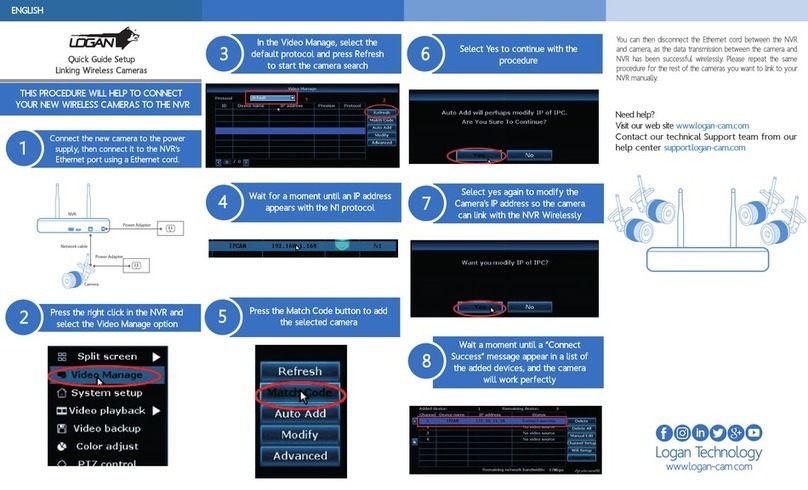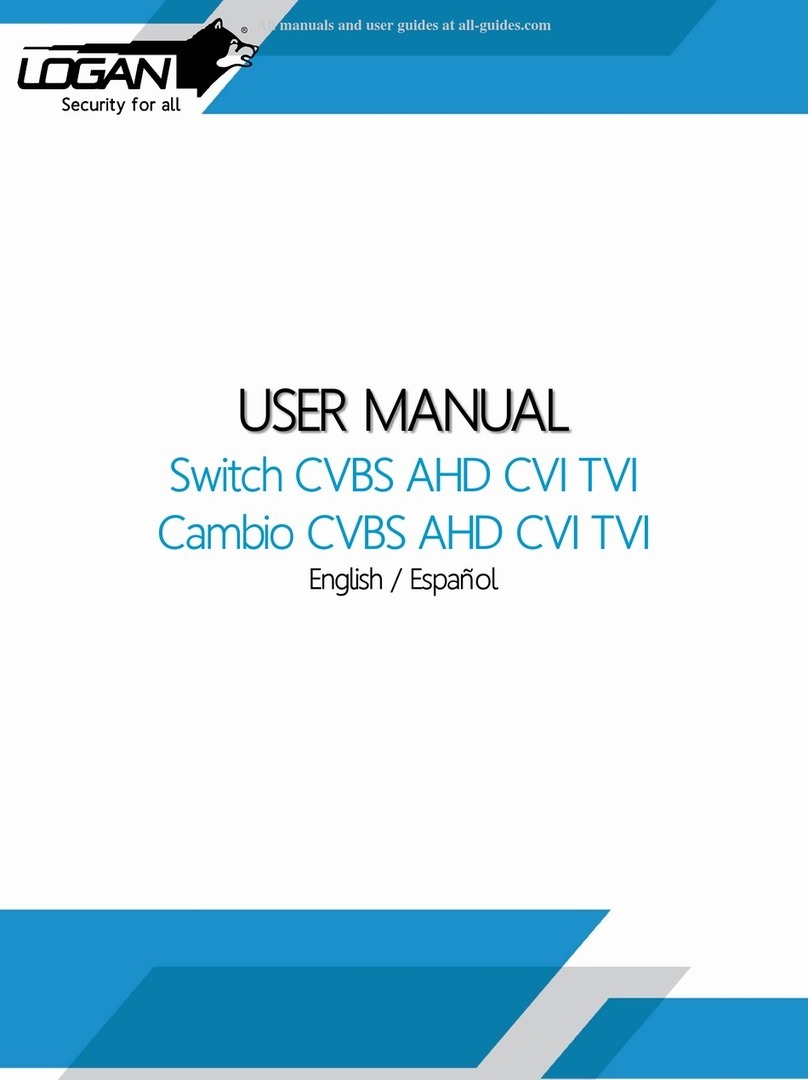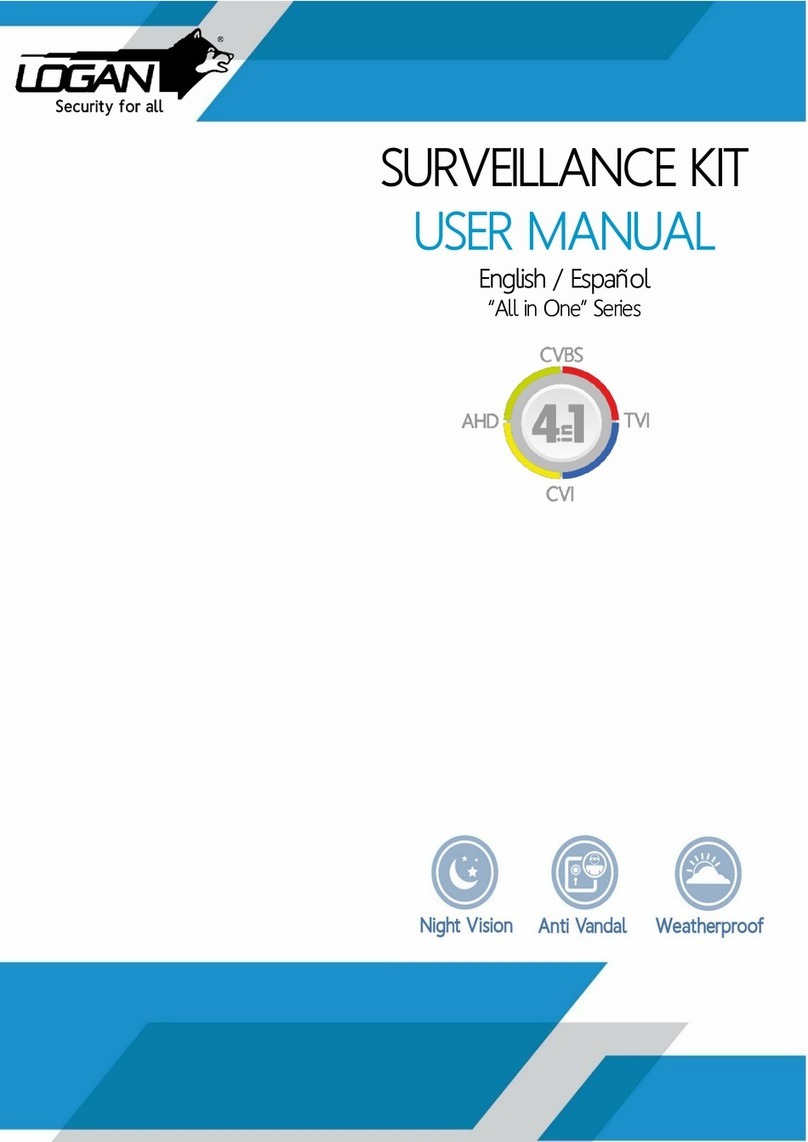Foreword
Dear users:
Thanks for selecting Wi-Fi and GSM security system. The system adopts Wi-Fi and GSM dual network to
transmit alarm message. It pushes the alarm message to users' smart phone App Logan Alert when alarming.
Meanwhile, it’s able to send SMS and make phone calls. By using dual network, it is more stable, safer and faster.
Also users could remote control the alarm panel.
For more convenient using, please follow the steps on this user manual. Please feel free to contact us if you
have any questions or problems while using, we are much pleased to be on your service.
Features
★Adopting Wi-Fi & GSM network, be controlled by iOS and Android APP Logan Alarm.
★Support 1 Householder, 99 users.
★Adding sensors by scanning QR code.
★Support IP cameras, live video communication.
★24 hours monitoring temperature and humidity,
★Auto detect Wi-Fi & GSM signal status.
★24 hours detecting doors/windows closed or not.
★Low battery alert for sensors, auto detect whether sensors connected alarm panel or not.
★Monitoring AC power, failure or recovery status.
★All the operation logs can be checked on Logan Alarm App.
★Siren prompt and SMS prompt when arm/disarm by remote controller.
★Setup siren alert time(0~254 seconds for optional).
★Delay alarm/arm/disarm functions(0~60 seconds for optional).
★Five languages and voice prompt(English, Russian, German, French and Chinese).
★Support 99 normal sensors, 20 remote controls,8 fire alarm sensors,8 medical buttons,8 emergency
buttons,4 water leakage detectors.
★Support wireless strobe siren
GSM Mode:
★When Wi-Fi network failure, auto switch to GSM network.
★3 SMS alarm numbers and 3 alarm call numbers.
★Recorded voice for 10 seconds.