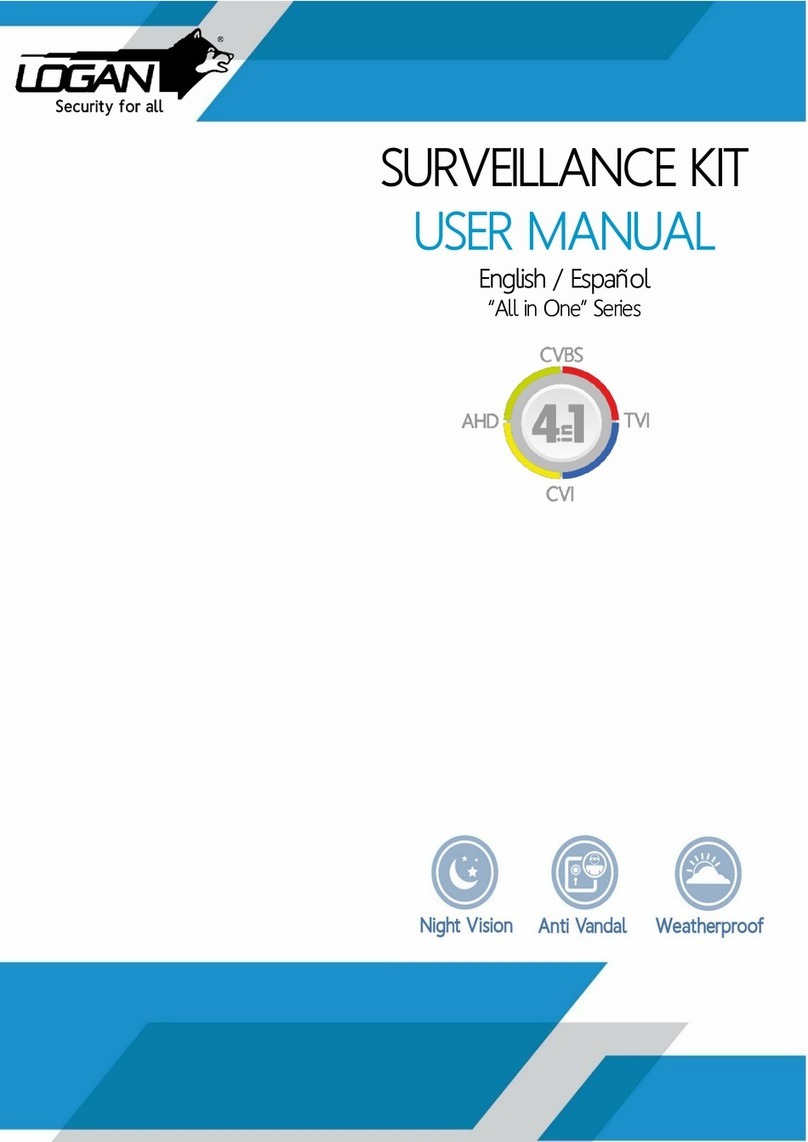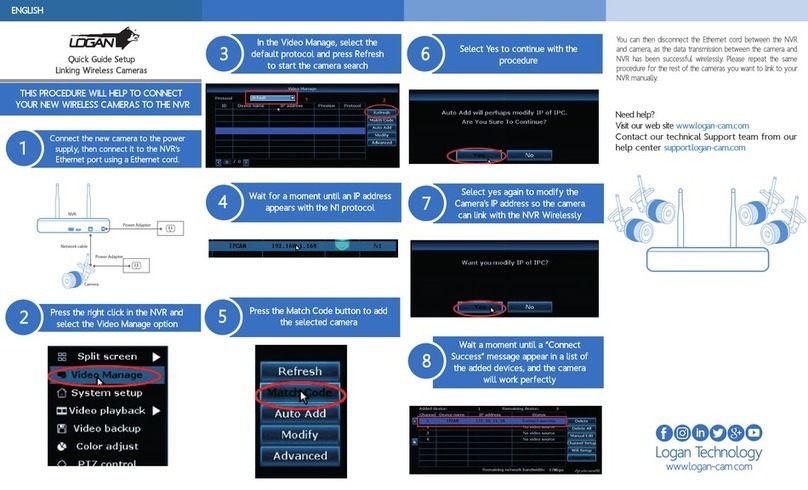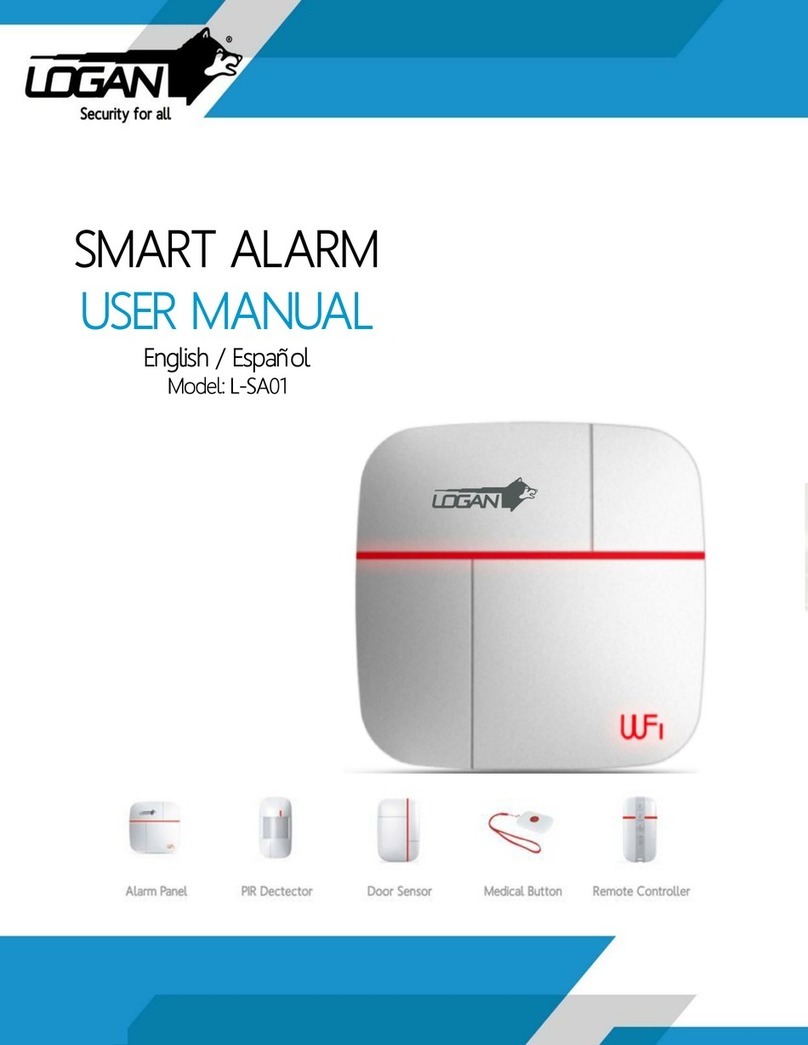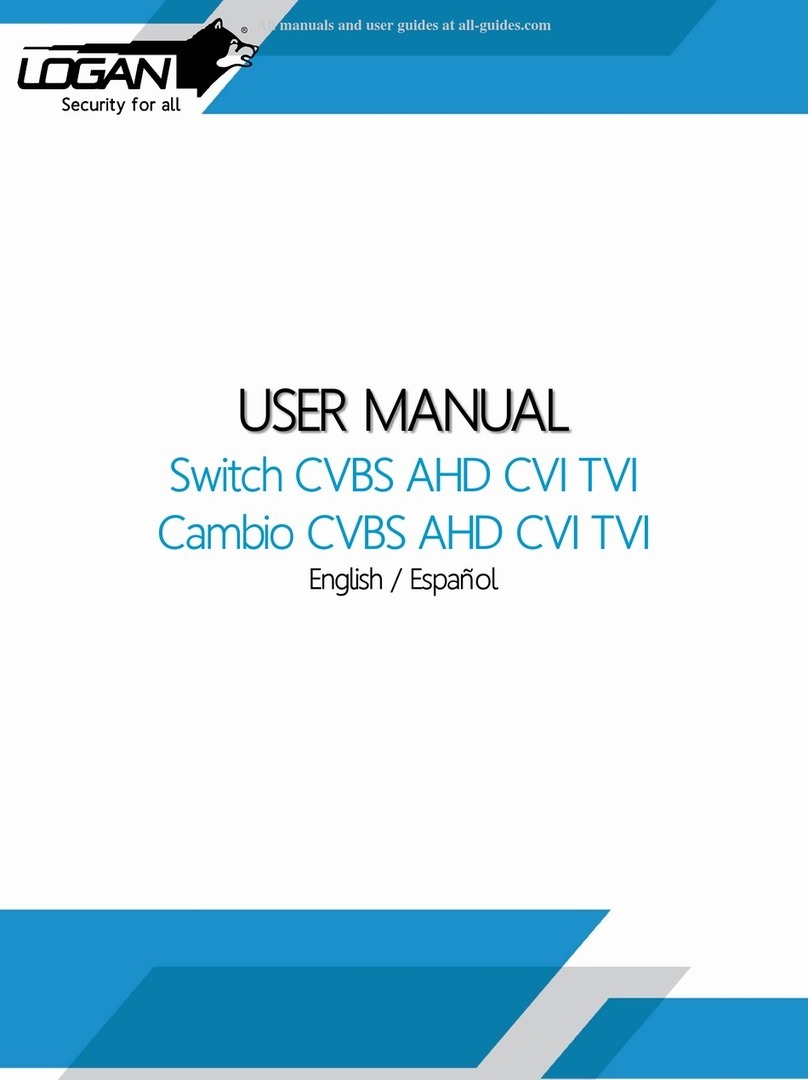3
Contents
1. Installation.............................................................................................................................................4
1.1. HDD Installation.....................................................................................................................4
1.2. Front /rear Panel and connection ............................................................................................5
1.3. Remote Operation...................................................................................................................6
1.4. Previewing window icon.........................................................................................................6
2. Fast Operation......................................................................................................................................7
2.1. Normal Login..........................................................................................................................7
2.2. Temporary Login ....................................................................................................................7
3. Menu Operation....................................................................................................................................8
3.1. IP Camera................................................................................................................................9
3.2. View Layout..........................................................................................................................10
3.3. Sequence Interval..................................................................................................................10
3.4. Video Adjust..........................................................................................................................10
3.5. Zoom.....................................................................................................................................11
3.6. PTZ .......................................................................................................................................12
3.7. Clients...................................................................................................................................12
3.8. Snapshot................................................................................................................................13
3.9. Photos....................................................................................................................................13
3.10. Record Function....................................................................................................................15
3.11. Playback................................................................................................................................15
3.12. Clear Alarm...........................................................................................................................17
3.13. Shutdown..............................................................................................................................18
4. System Setup......................................................................................................................................18
4.1. Basic set................................................................................................................................19
4.2. Channel.................................................................................................................................22
4.3. Network ................................................................................................................................26
4.4. Alarm Set..............................................................................................................................27
4.5. System Management.............................................................................................................31
4.6. Peripherals ............................................................................................................................33
5. Mobile software ..................................................................................................................................36
5.1. Install APP software..............................................................................................................36
5.2. Create an account or visitor login.........................................................................................37
5.3. Add NVR..............................................................................................................................38
5.4. Connect video .......................................................................................................................40