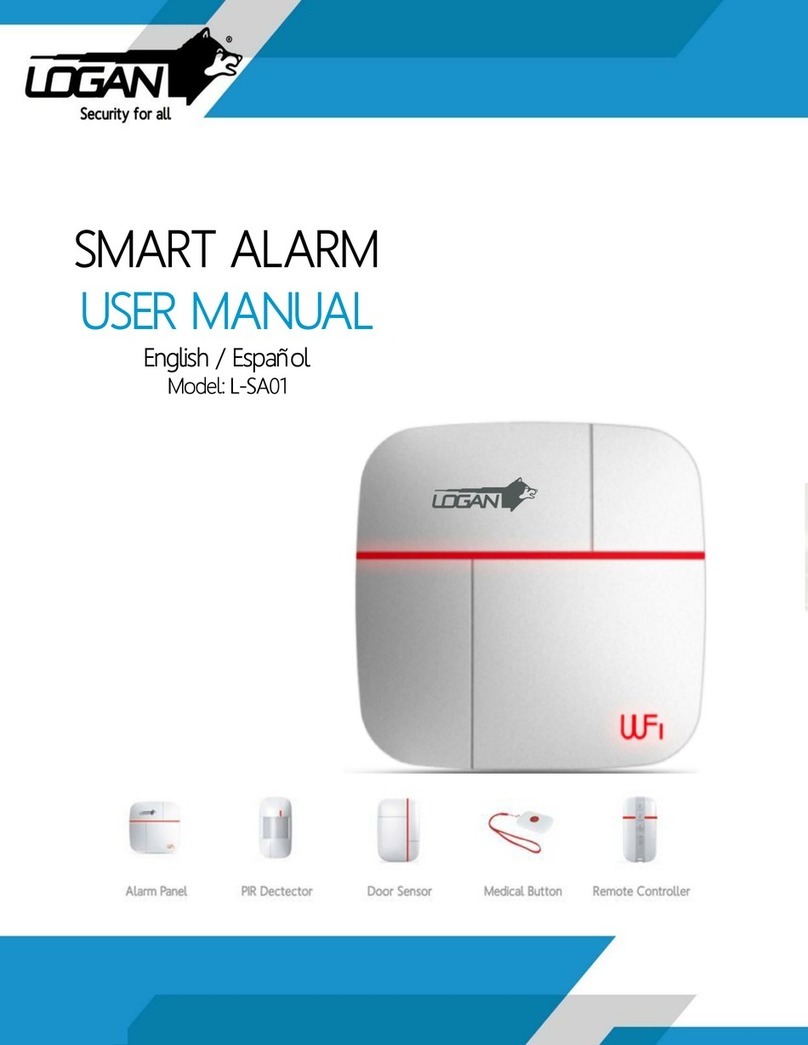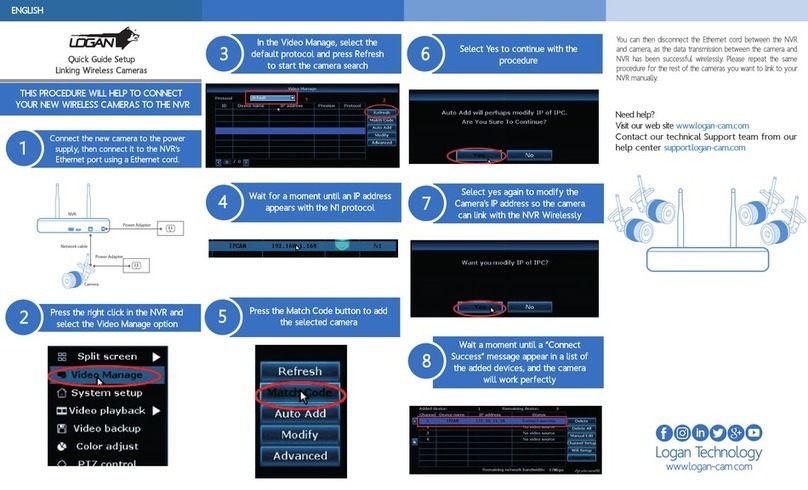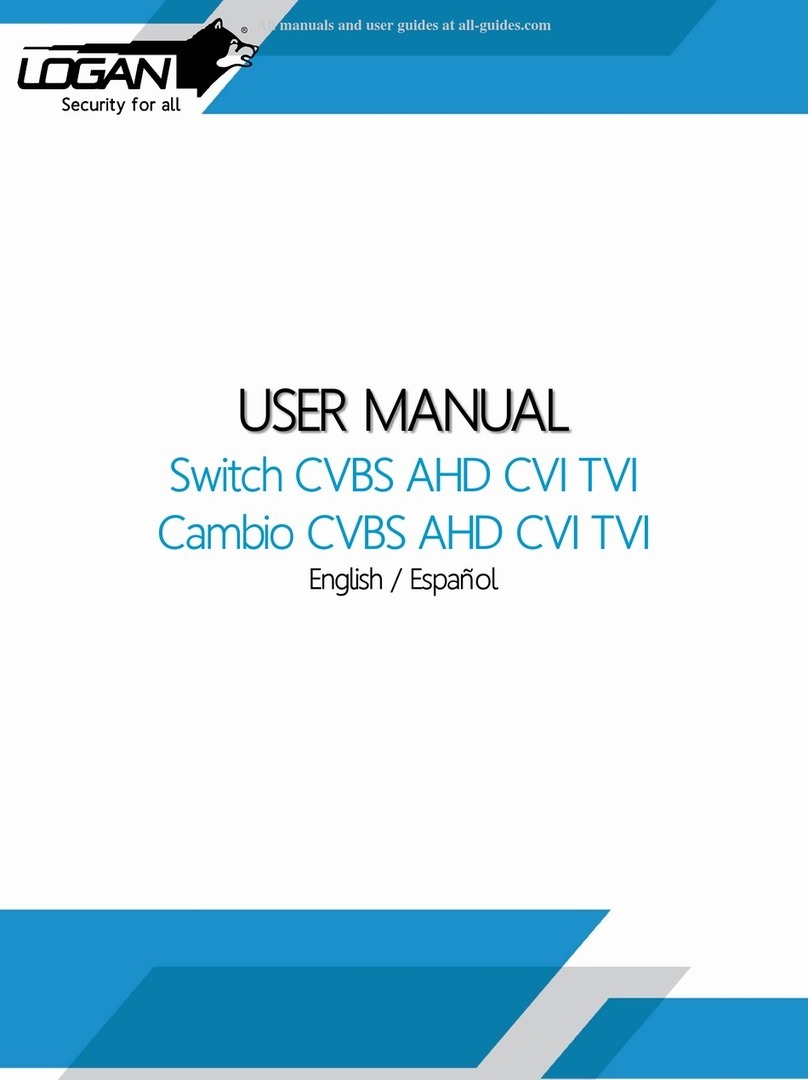Directory
1 Production Introduction............................................................................................................................ 5
1.1 Product overview........................................................................................................................... 5
1.2 Main functions................................................................................................................................ 5
2 Open-package check and cable connections.......................................................................................... 6
2.1 Open-package check..................................................................................................................... 6
2.2 Hard disk installation ..................................................................................................................... 7
2.3 Shelf installation ............................................................................................................................ 7
2.4 Front panel..................................................................................................................................... 8
2.5 Rear panel..................................................................................................................................... 8
2.6 Audio and video input and output connections ............................................................................. 9
2.6.1 Video input connections...................................................................................................... 9
2.6.2 Video output connections and options................................................................................ 9
2.6.3 Audio signal input.............................................................................................................. 10
2.6.4 Audio signal output............................................................................................................ 10
2.7 PTZ decoder connections............................................................................................................ 10
3 Basic operation.......................................................................................................................................11
3.1 Turn on..........................................................................................................................................11
3.2 Turn off..........................................................................................................................................11
3.3 System Login............................................................................................................................... 12
3.4 Preview........................................................................................................................................ 12
3.5 Desktop shortcut menu................................................................................................................ 12
3.5.1 Main menu......................................................................................................................... 13
3.5.2 Playback............................................................................................................................ 13
3.5.3 Record Control.................................................................................................................. 16
3.5.4 Alarm output...................................................................................................................... 17
3.5.5 PTZ control........................................................................................................................ 17
3.5.6 Color setting...................................................................................................................... 21
3.5.7 OutputAdjust..................................................................................................................... 22
3.5.8 Logout................................................................................................................................ 22
4 Main menu ............................................................................................................................................. 23
4.2 Record......................................................................................................................................... 25
4.2.2 Playback............................................................................................................................ 27
4.2.3 Backup............................................................................................................................... 27
4.3 Alarm Function............................................................................................................................. 28
4.3.1 Motion Detect.................................................................................................................... 28
4.3.2 Video Blind........................................................................................................................ 31
4.3.3 Video Loss......................................................................................................................... 31
4.3.4 Alarm input ........................................................................................................................ 32
4.3.5 Alarm output...................................................................................................................... 33
4.3.6 Abnormality........................................................................................................................ 33
4.4.1 General.............................................................................................................................. 34
4.4.2 Encode setup .................................................................................................................... 35
4.4.3 Network setup ................................................................................................................... 37