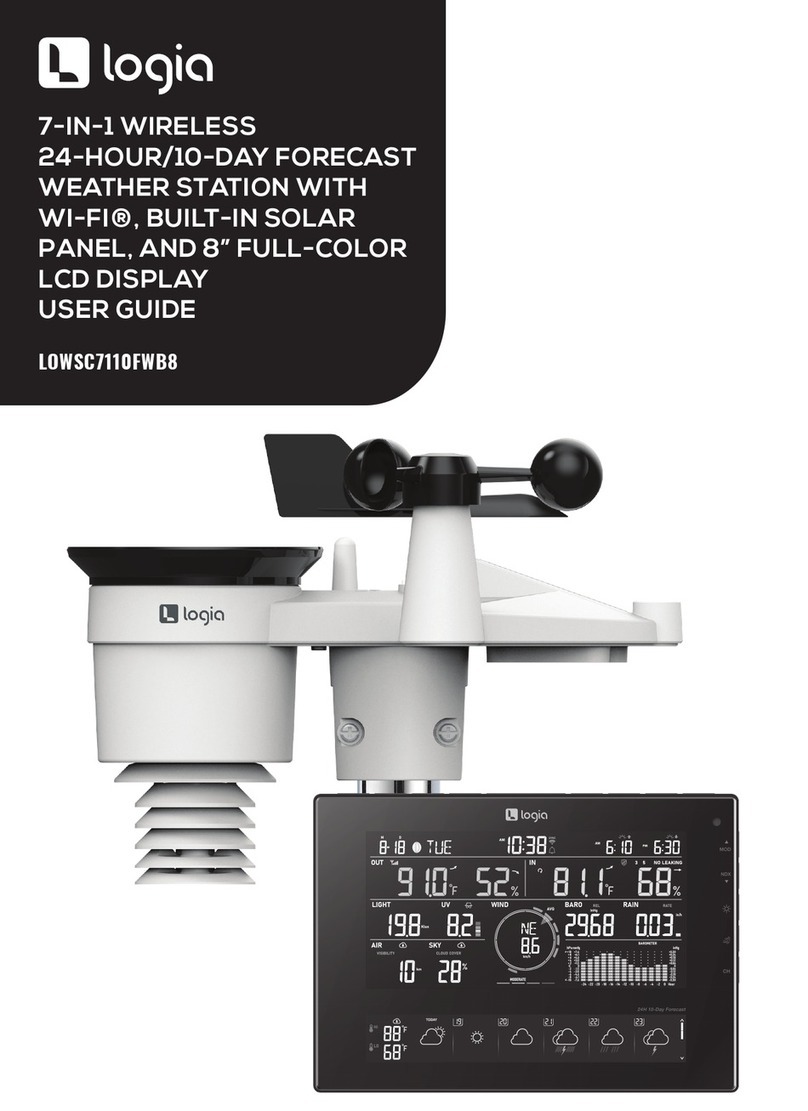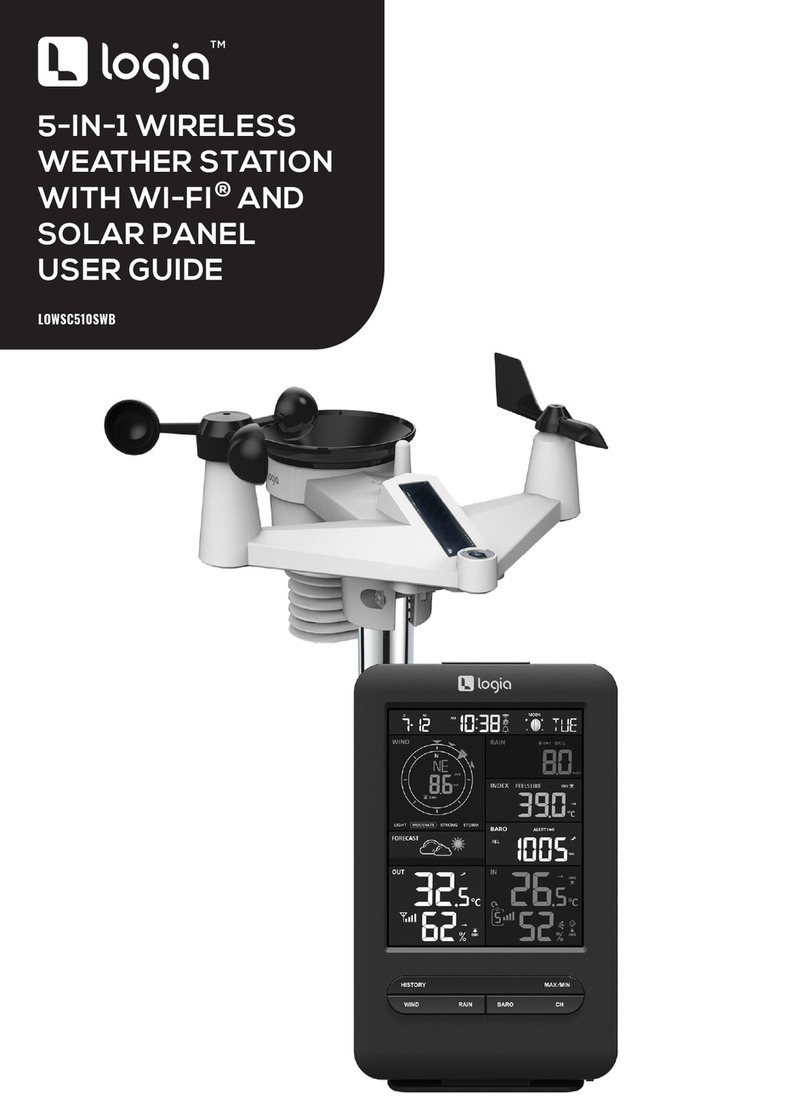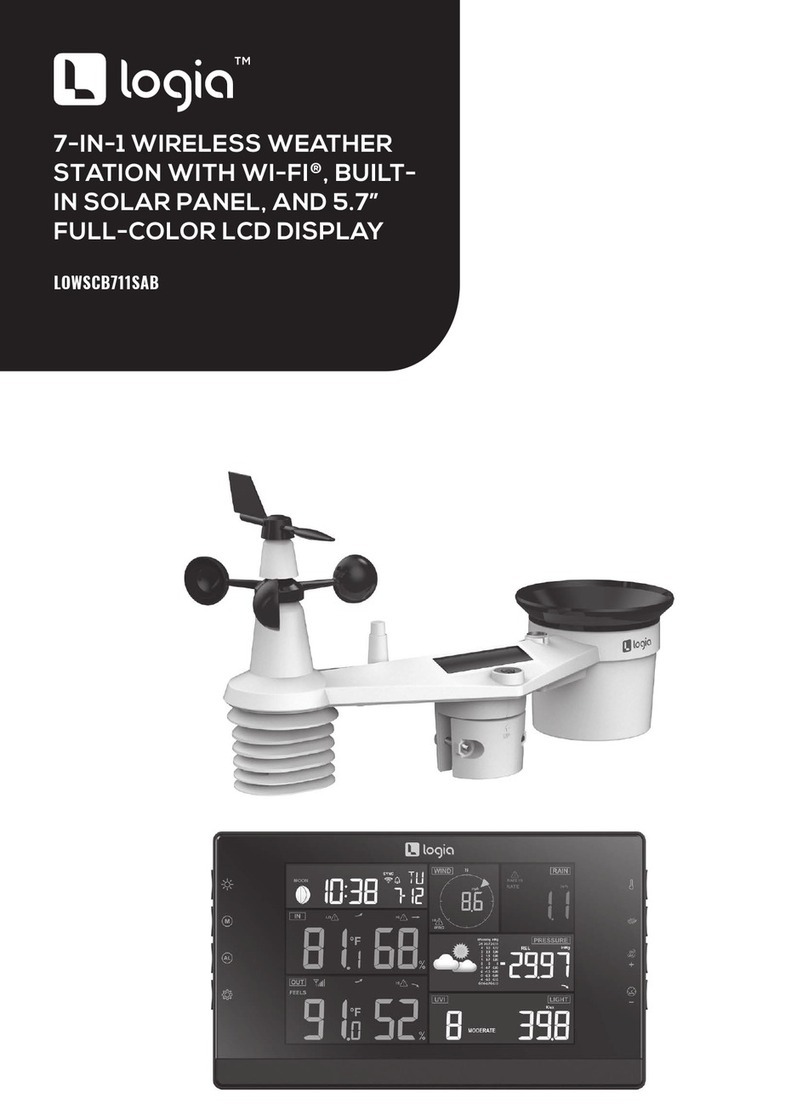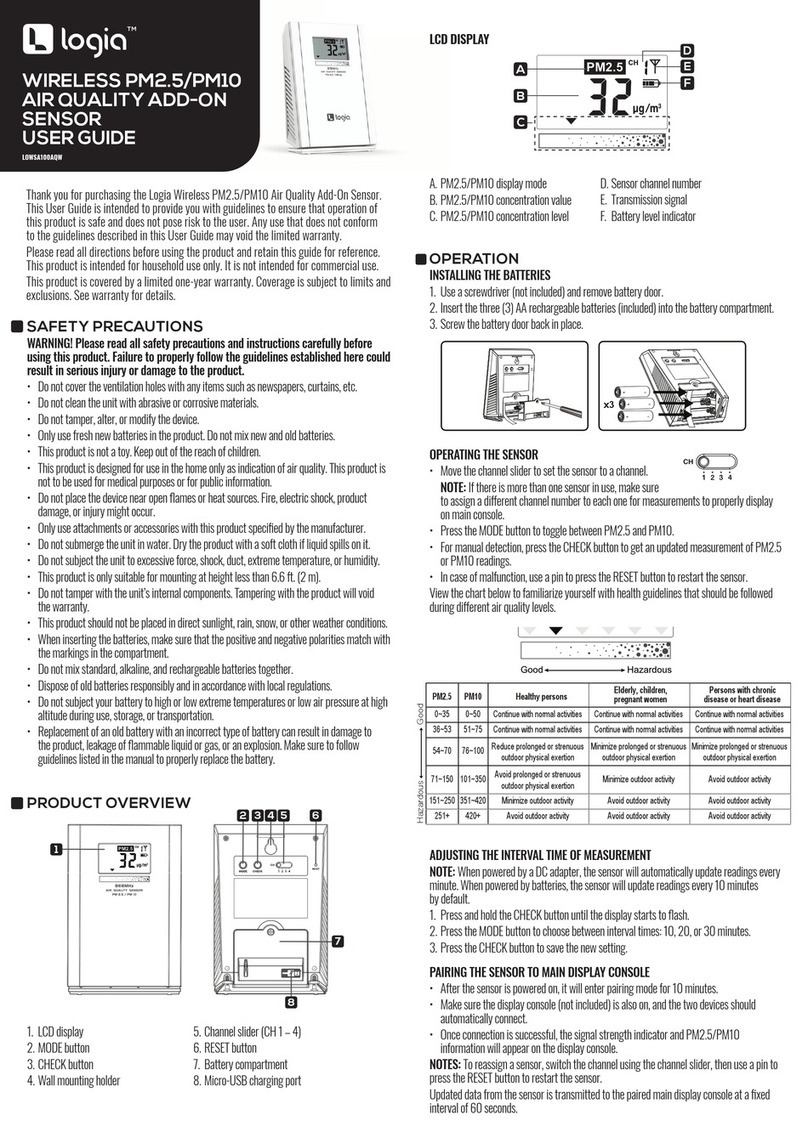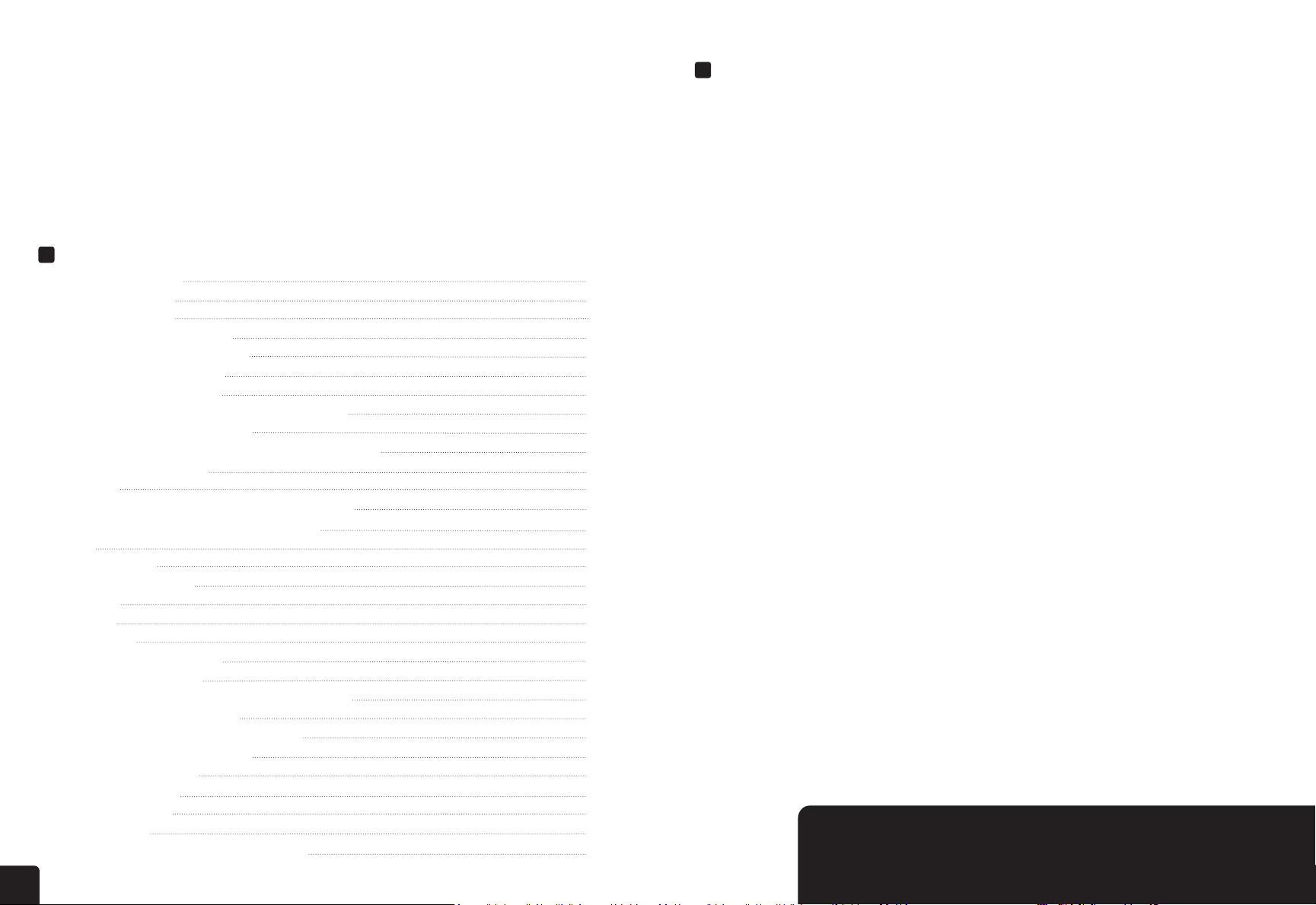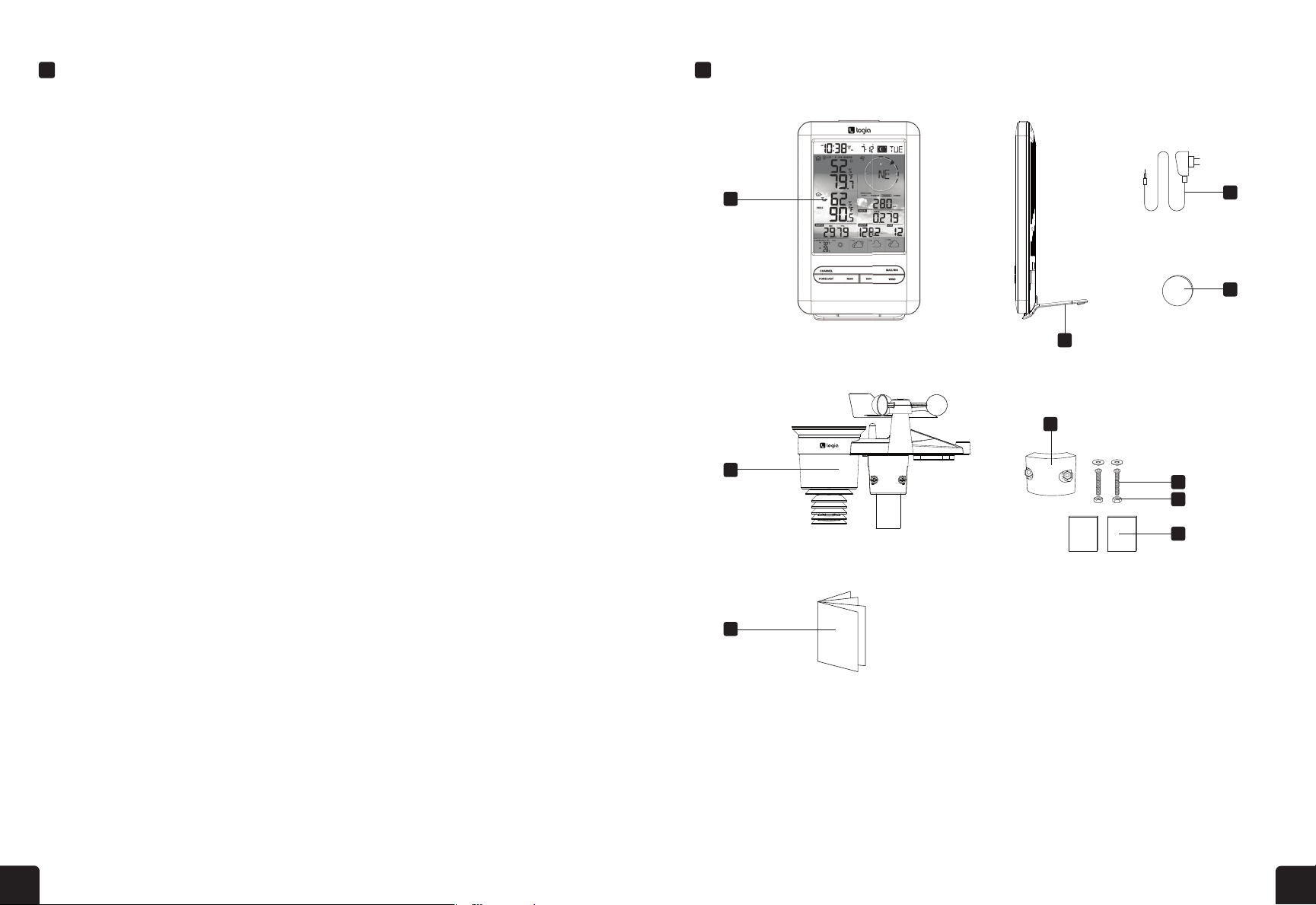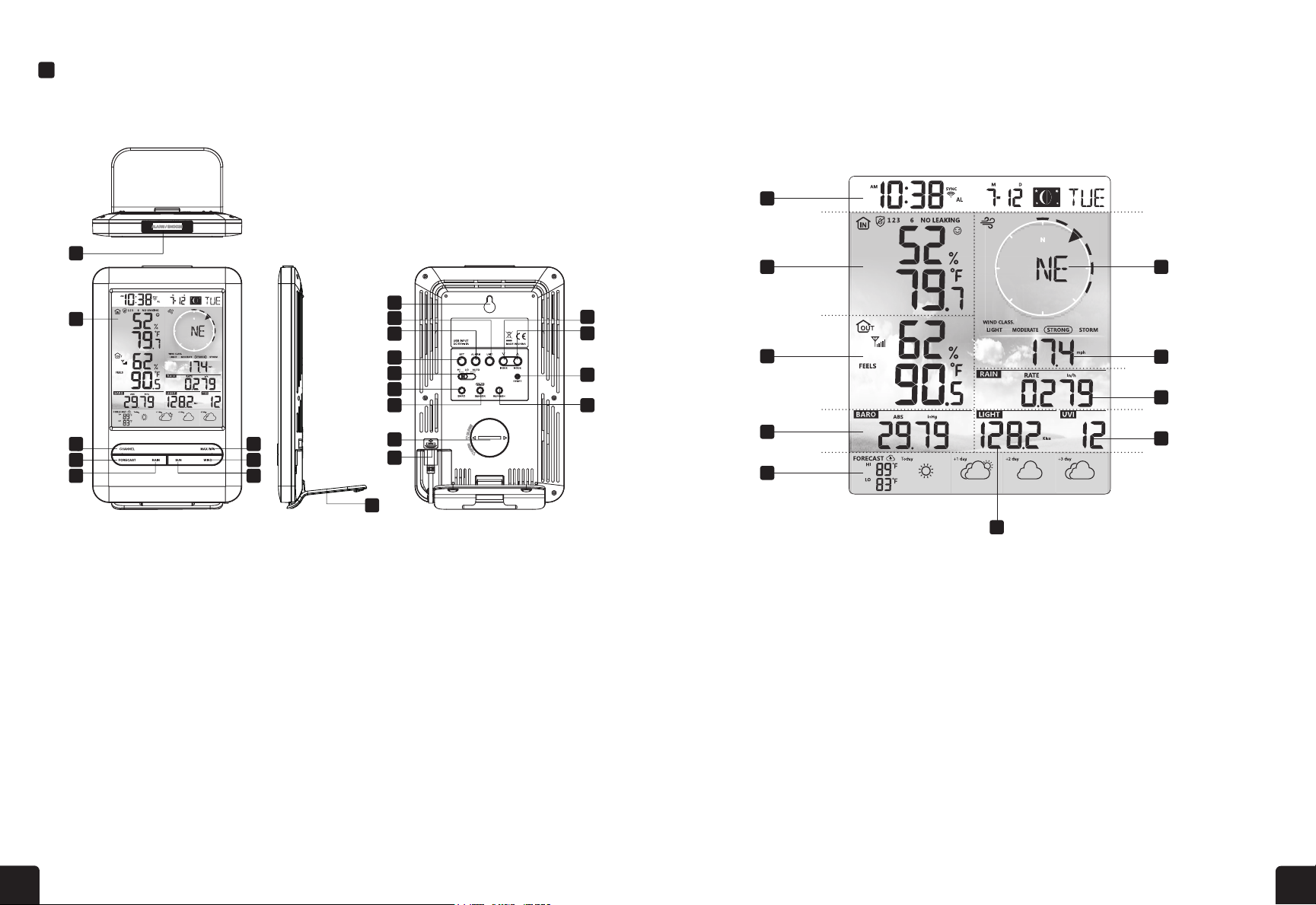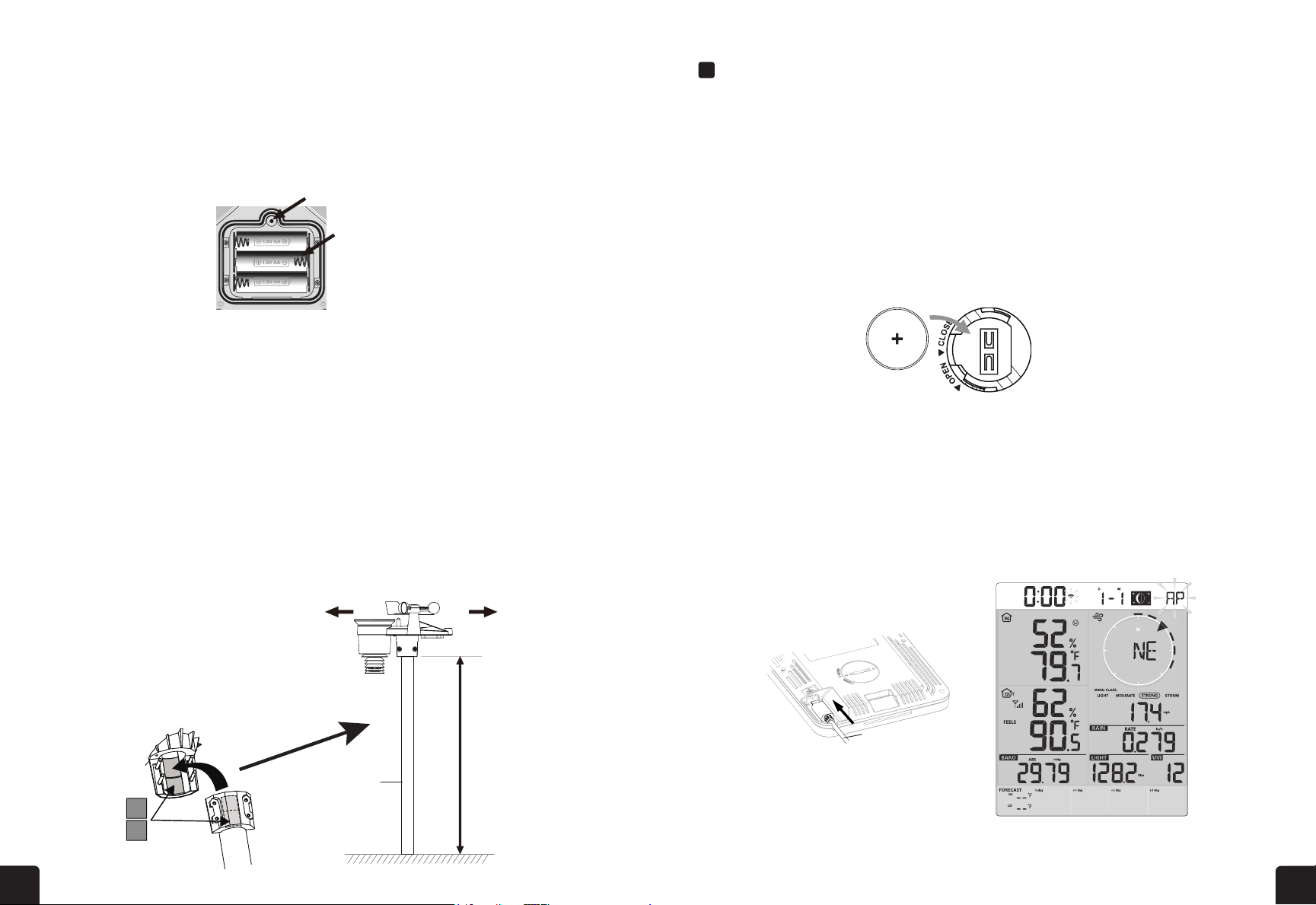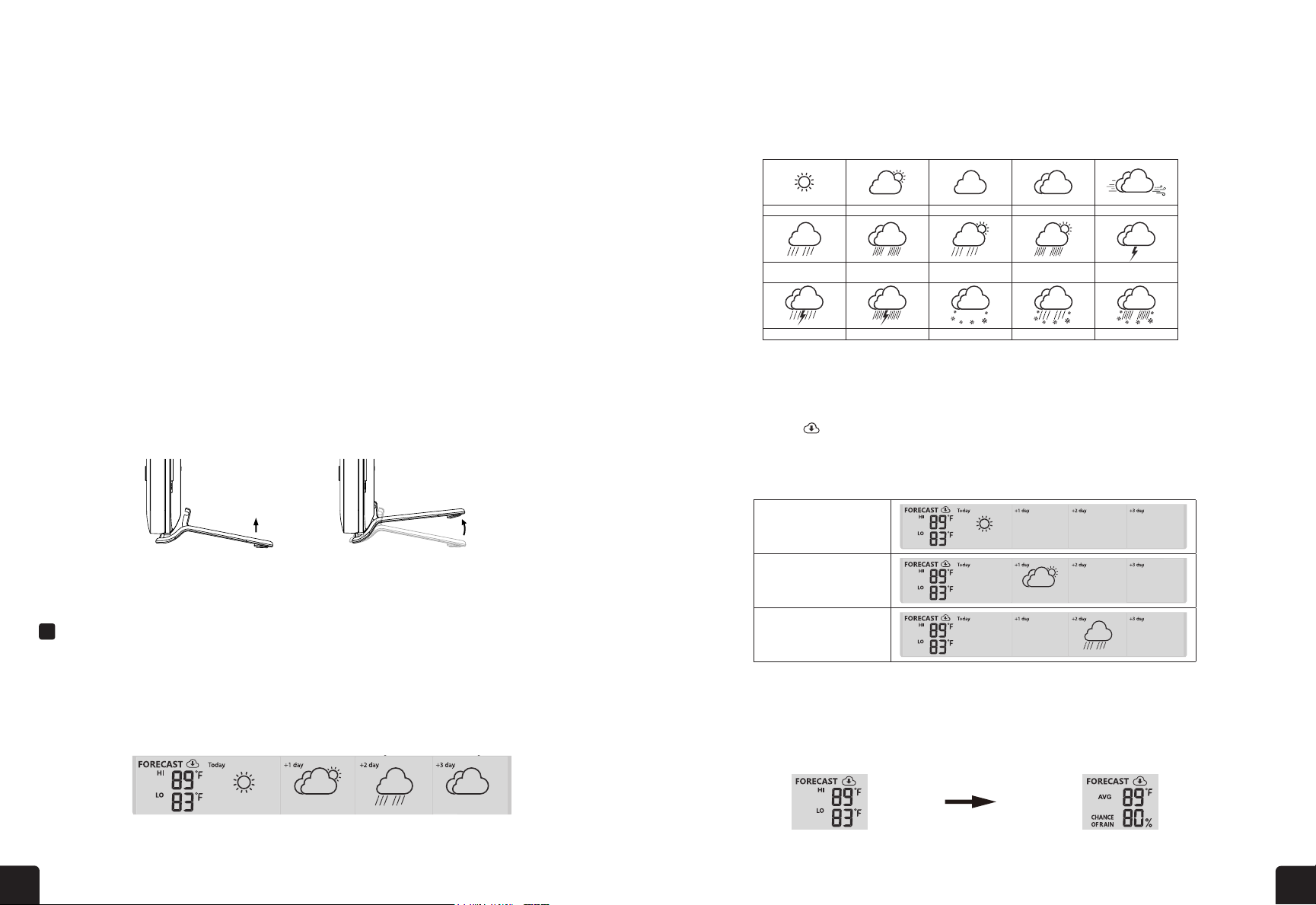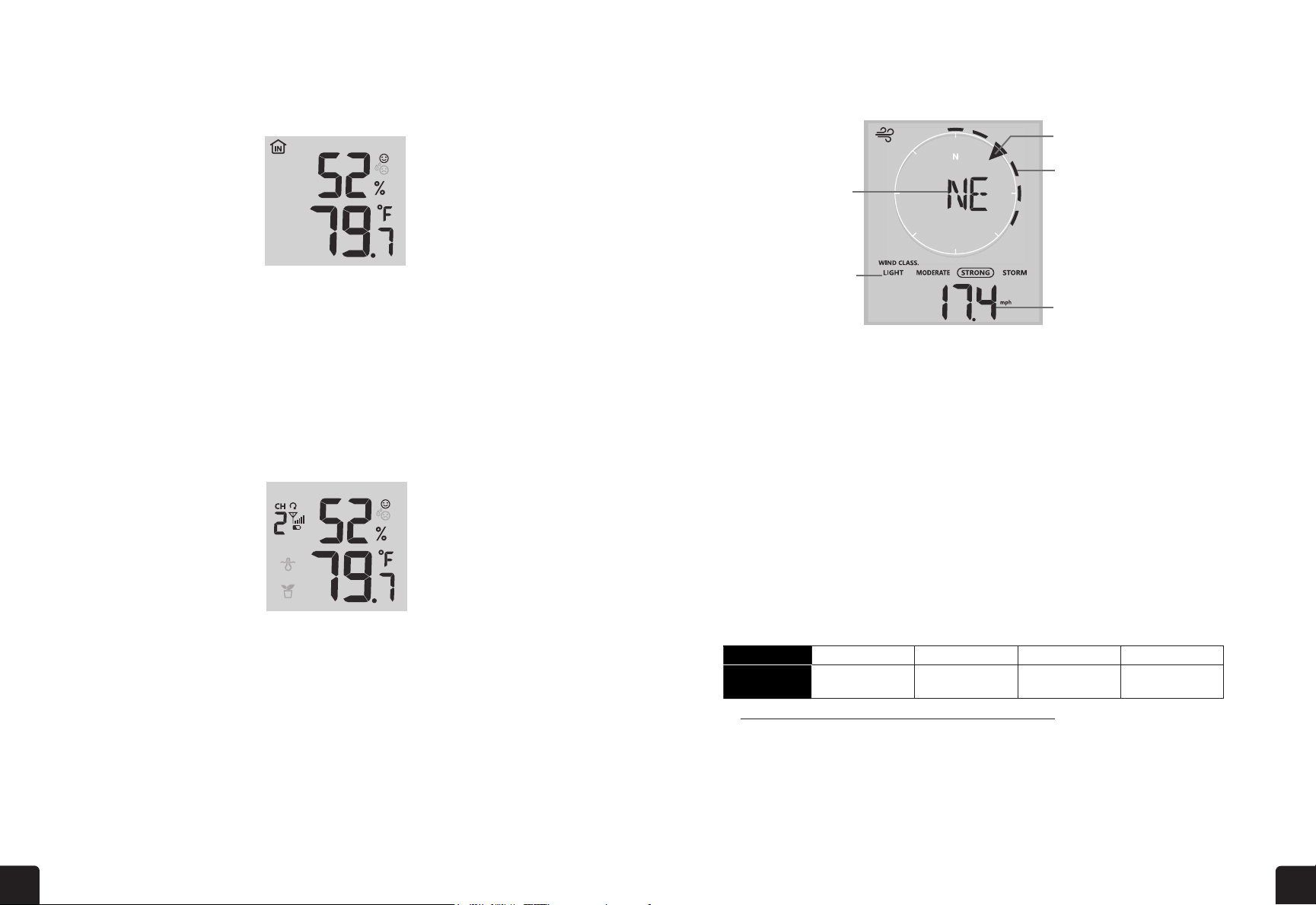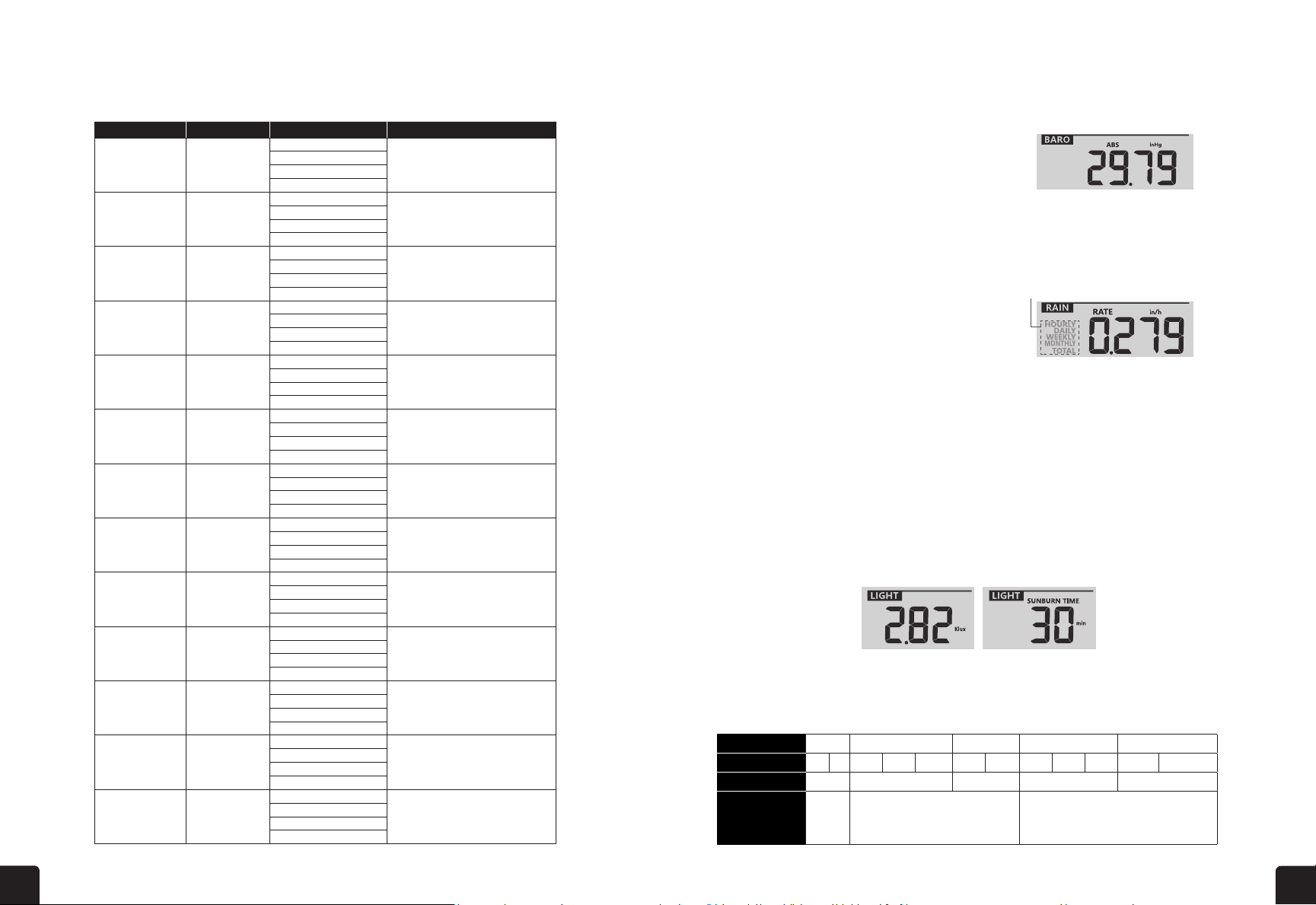18 19
The Beaufort scale below is an international scale of wind velocities from 0 (calm) to 12 (Hurricane force).
While in normal mode, press the BARO button to switch between ABSOLUTE and RELATIVE barometric
pressure.
• ABS is absolute atmospheric pressure of your location.
• REL is relative atmospheric pressure based on the sea.
RAIN
Select the Rainfall Display Mode
Press the RAIN button to toggle between:
• RATE: current rainfall rate
• HOURLY: total rainfall in the past hour
• DAILY: total rainfall since midnight
• WEEKLY: total rainfall for the current week
• MONTHLY: total rainfall since the beginning of the current month
• TOTAL: total rainfall since the last reset
Reset the Rainfall Records
While in normal mode, press and hold the RAIN button for two (2) seconds to reset the rainfall records.
LIGHT INTENSITY, UV INDEX & SUNBURN TIME
Light Intensity & Sunburn Time Mode
During light intensity mode, press the SUN button to switch between sunlight intensity and sunburn time.
UV Index VS Sunburn Time Chart
19
8 Gale
62 ~ 74 km/h Some twigs broken from trees.
Cars veer on road. Progress on foot is
seriously impeded
39 ~ 46 mph
34 ~ 40 knots
17.2 ~ 20.7 m/s
9 Strong gale
75 ~ 88 km/h Some branches break o trees, and some
small trees blow over. Construction /
temporary signs and barricades blow over.
47 ~ 54 mph
41 ~ 47 knots
20.8 ~ 24.4 m/s
10 Storm
89 ~ 102 km/h
Trees are broken o or uprooted,
structural damage likely.
55 ~ 63 mph
48 ~ 55 knots
24.5 ~ 28.4 m/s
11 Violent storm
103 ~ 117 km/h
Widespread vegetation and structural
damage likely.
64 ~ 73 mph
56 ~ 63 knots
28.5 ~ 32.6 m/s
12 Hurricane force
≥ 118 km/h Severe widespread damage to vegetation
and structures. Debris and unsecured
objects are hurled about.
≥ 74 mph
≥ 64 knots
≥ 32.7m/s
4.3.9 BAROMETRIC PRESSURE
The atmospheric pressure is the pressure at any location of
the earth caused by the weight of the column of air above it.
One atmospheric pressure refers to the average pressure
and gradually decreases as altitude increases. Meteorologists
use barometers to measure atmospheric pressure. Because
absolute atmospheric pressure decreases with altitude,
meteorologist correct the pressure relative to sea-level
conditions. Hence, your ABS pressure may read 1000 hPa at
altitude of 300m, but the REL pressure is 1013 hPa.
To obtain accurate REL pressure for your area, consult your
local ocial observatory or check weather website on internet
for real time barometer conditions, and then adjust the relative
pressure in SETUP (section 6.4.1)
4.3.9.1 ABSOLUTE OR RELATIVE BAROMETRIC PRESSURE MODE
In normal mode, press [ BARO ] key to switch between ABSOLUTE and RELATIVE barometric
pressure.
4.3.10 RAIN
The RAINFALL section shows the rainfall or rain rate information.
4.3.10.1 THE RAINFALL DISPLAY MODE
Press [ RAIN ] key to toggle between:
1. RATE - Current rainfall rate (base on 10 min rain data)
2. HOURLY - the total rainfall in the past hour
3. DAILY - the total rainfall from midnight (default)
4. WEEKLY - the total rainfall of the current week
5. MONTHLY- the total rainfall of the current calendar month
6. TOTAL - the total rainfall since the last reset
4.3.10.2 TO RESET THE TOTAL RAINFALL RECORD
In normal mode, press and hold [ RAIN ]key for 2 seconds to reset all the rainfall record.
19
8 Gale
62 ~ 74 km/h Some twigs broken from trees.
Cars veer on road. Progress on foot is
seriously impeded
39 ~ 46 mph
34 ~ 40 knots
17.2 ~ 20.7 m/s
9 Strong gale
75 ~ 88 km/h Some branches break o trees, and some
small trees blow over. Construction /
temporary signs and barricades blow over.
47 ~ 54 mph
41 ~ 47 knots
20.8 ~ 24.4 m/s
10 Storm
89 ~ 102 km/h
Trees are broken o or uprooted,
structural damage likely.
55 ~ 63 mph
48 ~ 55 knots
24.5 ~ 28.4 m/s
11 Violent storm
103 ~ 117 km/h
Widespread vegetation and structural
damage likely.
64 ~ 73 mph
56 ~ 63 knots
28.5 ~ 32.6 m/s
12 Hurricane force
≥ 118 km/h Severe widespread damage to vegetation
and structures. Debris and unsecured
objects are hurled about.
≥ 74 mph
≥ 64 knots
≥ 32.7m/s
4.3.9 BAROMETRIC PRESSURE
The atmospheric pressure is the pressure at any location of
the earth caused by the weight of the column of air above it.
One atmospheric pressure refers to the average pressure
and gradually decreases as altitude increases. Meteorologists
use barometers to measure atmospheric pressure. Because
absolute atmospheric pressure decreases with altitude,
meteorologist correct the pressure relative to sea-level
conditions. Hence, your ABS pressure may read 1000 hPa at
altitude of 300m, but the REL pressure is 1013 hPa.
To obtain accurate REL pressure for your area, consult your
local ocial observatory or check weather website on internet
for real time barometer conditions, and then adjust the relative
pressure in SETUP (section 6.4.1)
4.3.9.1 ABSOLUTE OR RELATIVE BAROMETRIC PRESSURE MODE
In normal mode, press [ BARO ] key to switch between ABSOLUTE and RELATIVE barometric
pressure.
4.3.10 RAIN
The RAINFALL section shows the rainfall or rain rate information.
4.3.10.1 THE RAINFALL DISPLAY MODE
Press [ RAIN ] key to toggle between:
1. RATE - Current rainfall rate (base on 10 min rain data)
2. HOURLY - the total rainfall in the past hour
3. DAILY - the total rainfall from midnight (default)
4. WEEKLY - the total rainfall of the current week
5. MONTHLY- the total rainfall of the current calendar month
6. TOTAL - the total rainfall since the last reset
4.3.10.2 TO RESET THE TOTAL RAINFALL RECORD
In normal mode, press and hold [ RAIN ]key for 2 seconds to reset all the rainfall record.
20
NOTE:
Erroneous readings may occur during the installation of the 7-in-1 sensor array. Once the
installation is completed and functioning correctly, it’s advisable to clear all the data and start
afresh.
4.3.11 LIGHT INTENSITY, UV INDEX & SUNBURN TIME
This section of display show the sunlight intensity, UV index and sunburn time.
4.3.11.1 LIGHT INTENSITY & SUNBURN TIME MODE:
During light intensity mode, press [ SUN ]
key to switch between sunlight intensity and
sunburn time
Light intensity mode Sunburn time mode
UV INDEX VS SUNBURN TIME TABLE
Exposure level Low Moderate High Very high Extreme
UV index 1 2 3 4 5 6 7 8 9 10 11 12~16
Sunburn time N/A 45 minutes 30 minutes 15 minutes 10 minutes
Recommended
protection
N/A Moderate or high UV level! Suggest to
wear sunglasses, broad brim hat and
long-sleeved clothing.
Very high or Extreme UV level! Suggest to
wear sunglasses, broad brim hat and long-
sleeved clothing, If you have to stay outdoors,
make sure to seek shade.
NOTE:
- The sunburn time is based on normal skin type, it is just a reference of UV strength. In general, the darker
one's skin is, the longer (or more radiation) it takes to aect the skin.
- The light intensity function is for sunlight detection.
4.3.11.2 UV INDEX MODE
To show the current UV index detected by the outdoor sensor.
4.3.12 MAXIMUM / MINIMUM RECORDS
The console can record MAX /
MIN readings both daily and since
last reset. Daily MAX
reading
Daily MIN
reading
MAX reading
since last reset
MIN reading
since last reset
4.3.12.1 DAILY AND SINCE MAX / MIN RECORDS
In normal mode, press [ MAX / MIN ] key to check the records of the on screen reading in the
following display sequence: daily MAX records daily MIN records since MAX records
since MIN records.
4.3.12.2 TO CLEAR THE MAX/MIN RECORDS
Press and hold [ MAX / MIN ] key for 2 seconds to reset all the MAX and MIN records.
Beaufort Scale Description Wind Speed Land Condition
0 Calm. Smoke rises vertically.
1Smoke drift indicates wind direction.
Leaves and wind vanes are stationary.
2Wind felt on exposed skin. Leaves rustle.
Wind vanes begin to move.
Light flags extended.
3Leaves and small twigs constantly moving,
4Dust and loose paper raised. Small
branches begin to move.
5Branches of a moderate size move.
Small trees in leaf begin to sway.
6
Large branches in motion. Whistling heard
in overhead wires. Umbrella use becomes
dicult. Empty plastic bins tip over.
7Whole trees in motion. Eort needed to
walk against the wind.
8
Some twigs broken from trees.
Cars veer on road. Progress on foot is
seriously impeded
9
Some branches break o trees, and some
small trees blow over. Construction /
temporary signs and barricades blow over.
Severe widespread damage to vegetation
and structures. Debris and unsecured
objects are hurled about.
10 Trees are broken o or uprooted,
structural damage likely.
11 Widespread vegetation and structural
damage likely.
12
Calm
Light air
Light breeze
Gentle breeze
Moderate
breeze
Fresh breeze
Strong breeze
High wind
Gale
Strong gale
Storm
Violent storm
Hurricane force
< 1 km/h
< 1 mph
< 1 knots
< 0.3 m/s
1.1 ~ 5km/h
1 ~ 3 mph
1 ~ 3 knots
0.3 ~ 1.5 m/s
6 ~ 11 km/h
4 ~ 7 mph
4 ~ 6 knots
1.6 ~ 3.3 m/s
12 ~ 19 km/h
8 ~ 12 mph
7 ~ 10 knots
3.4 ~ 5.4 m/s
20 ~ 28 km/h
13 ~ 17 mph
11 ~ 16 knots
5.5 ~ 7.9 m/s
29 ~ 38 km/h
18 ~ 24 mph
17 ~ 21 knots
8.0 ~ 10.7 m/s
39 ~ 49 km/h
25 ~ 30 mph
22 ~ 27 knots
10.8 ~ 13.8 m/s
50 ~ 61 km/h
31 ~ 38 mph
28 ~ 33 knots
13.9 ~ 17.1 m/s
62 ~ 74 km/h
39 ~ 46 mph
34 ~ 40 knots
17.2 ~ 20.7 m/s
75 ~ 88 km/h
47 ~ 54 mph
41 ~ 47 knots
20.8 ~ 24.4 m/s
89 ~ 102 km/h
55 ~ 63 mph
48 ~ 55 knots
24.5 ~ 28.4 m/s
103 ~ 117 km/h
64 ~ 73 mph
56 ~ 63 knots
28.5 ~ 32.6 m/s
≥118 km/h
≥74 mph
≥64 knots
≥32.7 m/s
Period of rainfall
Light intensity mode Sunburn time mode
BEAUFORT SCALE BAROMETRIC PRESSURE
Absolute or Relative Barometric Pressure Mode
Beaufort
Scale Level Description Wind Speed Land Condition
0 Calm Calm. Smoke rises vertically
1 Light air
2 Light breeze
3 Gentle breeze
4 Moderate breeze
5 Fresh breeze
6 Strong breeze
7 High wind
< 1 km/h
< 1 mph
< 1 knot
.< 0 3 m/s
.1 1 ~ 5km/h
1 ~ 3 mph
1 ~ 3 knot
. .0 3 ~ 1 5 m/s
6 ~ 11 km/h
4 ~ 7 mph
4 ~ 6 knot
. .1 6 ~ 3 3 m/s
12 ~ 19 km/h
8 ~ 12 mph
7 ~ 10 knot
. .3 4 ~ 5 4 m/s
20 ~ 28 km/h
13 ~ 17 mph
11 ~ 16 knot
. .5 5 ~ 7 9 m/s
29 ~ 38 km/h
18 ~ 24 mph
17 ~ 21 knot
. .8 0 ~ 10 7 m/s
39 ~ 49 km/h
25 ~ 30 mph
22 ~ 27 knot
. .10 8 ~ 13 8 m/s
50 ~ 61 km/h
31 ~ 38 mph
28 ~ 33 knot
. .13 9 ~ 17 1 m/s
Smoke drifts indicate wind
direction. Leaves and wind
vanes are stationary.
Wind can be felt on exposed
skin. Leaves rustle. Wind
vanes begin to move.
Leaves and small twigs
constantly moving, light
flags extended.
Dust and loose paper
raised. Small branches
begin to move.
Branches of a moderate
size move. Small trees in
leaf begin to sway.
Whole trees in motion.
Eort needed to walk
against the wind.
Some twigs broken from
trees. Cars veer on the
road. Progress on foot is
seriously impeded.
Some branches break o trees,
and some small trees blow
over. Construction/temporary
signs and barricades blow over.
Trees are broken o or
uprooted, structural
damage likely.
Widespread vegetation
and structural
damage likely.
Severe widespread damage to
vegetation and structures.
Debris and unsecured objects
are hurled about.
Large branches in motion.
Whistling heard in overhead wires.
Umbrella use becomes dicult.
Empty plastic bins tip over.
8 Gale
9 Strong gale
10 Storm
11 Violent storm
12 Hurricane force
62 ~ 74 km/h
39 ~ 46 mph
34 ~ 40 knot
17. 2 ~ 20.7 m/s
75 ~ 88 km/h
47 ~ 54 mph
41 ~ 47 knot
20.8 ~ 24.4 m/s
89 ~ 102 km/h
55 ~ 63 mph
48 ~ 55 knot
24.5 ~ 28.4 m/s
103 ~ 117 km/h
64 ~ 73 mph
56 ~ 63 knot
28.5 ~ 32.6 m/s
≥ 118 km/h
≥ 74 mph
≥ 64 knot
≥ 32.7m/s
Exposure level Low Moderate High Very high Extreme
UV index 1 2 3 4 5 6 7 8 9 10 11 12~16
Sunburn time N/A 45 minutes 30 minutes 15 minutes 10 minutes
Recommended
protection
N/A Moderate or high UV level! Suggest to
wear sunglasses, broad brim hat and
long-sleeved clothing.
Very high or Extreme UV level! Suggest to wear
sunglasses, broad brim hat and long-sleeved
clothing, If you have to stay outdoors, make
sure to seek shade.
Level Light Moderate Strong Storm
Speed
4.3.7 WATER LEAK (OPTIONAL LEAK SENSOR)
You can add up to 7 additional Water Leak sensors (optional, refer
to section 3.2.1)
The channel number(s) of the corresponding water leak sensor(s)
added to the console will be shown with the NO LEAKING icon.
When water leaking is detected, the channel number of the sensor
NOTE:
When low battery is detected, the channel number of the sensor detecting the low battery
y 4 seconds.
4.3.8 WIND
4.3.8.1 WIND SPEED AND DIRECTION SECTION OVERVIEW
W
Real time wind
direction indicator
Average / gust
wind speed or
Beaufort scale
Wind direction
ind speed level
indicator
Past wind directions
indicator of last 5
minutes (maximum 6)
A solid arrow indicates the current real-time wind direction, whereas the bars indicate up to six
4.3.8.2 WIND SPEED, GUST AND BEAUFORT SCALE DIPSLAY
2-8 mph
3-13 km/h
9-25 mph
14-41 km/h
26-54 mph
42-87 km/h
≥ 55 mph
≥ 88 km/h
Daily MAX
reading Daily MIN
reading MAX reading
since last reset MIN reading
since last reset
15
NOTE:
- This is on-line weather forecast service, please keep the console connected to ProWeatherLive, you can
refer to section 5 and 6 for the WI-FI and PWL setup.
- Please input correct location for your device in ProWeatherLive "Edit device" page.
- If the Wi-Fi connectivity is not stable for over 3 hours, the weather forecast will not be shown and the
icon will disappear.
4.3.4 OUTDOOR TEMPERATURE, HUMIDITY & TEMPERATURE INDEX
1.Outdoor sensor signal indicator to show the signal
receiving strength
2.Outdoor sensor low battery indicator
3.Temperature index mode indicator
4.Outdoor Humidity reading
5.Outdoor Temperature reading
3
1
2
4
5
NOTE:
- If temperature / humidity is below the measurement range, the reading will show “Lo”. If temperature /
humidity is above the measurement range, the reading will show “HI”.
- Press [ / INDEX ] key to switch between Outdoor temperature, Feels Like, Heat Index, Wind Chill, and
Dew Point.
4.3.4.1 FEELS LIKE
Feels Like Temperature shows what the outdoor temperature will feel like. It’s a collective
mixture of Wind Chill factor (18°C or below) and the Heat Index (26°C or above). For
temperatures in the region between 18.1°C to 25.9°C where both wind and humidity are less
temperature as Feels Like Temperature.
4.3.4.2 HEAT INDEX
The heat index which is determined by the wireless 7-IN-1 sensor's temperature & humidity data
when the temperature is between 26°C (79°F) and 50°C (120°F).
Heat Index range Warning Explanation
81 °F – 90 °F (27 °C – 32 °C) Caution Possibility of heat exhaustion
91 °F – 104 °F (33 °C – 40 °C) Extreme Caution Possibility of heat dehydration
106 °F – 129 °F (41 °C – 54 °C) Danger Heat exhaustion highly likely
≥ 131 °F (≥ 55 °C) Extreme Danger Strong risk of dehydration/ heatstroke
No signal Weak signal Good signal
Outdoor 7-in-1 sensor
Hygro-thermo
sensor channel
Other optional sensor
Stable: Console is in
connection with WI-FI router
Flashing: Console is trying
to connect to WI-FI router
Mode Setting procedure
1 Hour Press [ / INDEX ] or [ / MODE ] key to adjust the hour
2 Minute Press [ / INDEX ] or [ / MODE ] key to adjust the minute
3 12/24 hour format Press [ / INDEX ] or [ / MODE ] key to select 12 or 24 hour
format
4 Year Press [ / INDEX ] or [ / MODE ] key to adjust the year
5 Month Press [ / INDEX ] or [ / MODE ] key to adjust the month
6 Day Press [ / INDEX ] or [ / MODE ] key to adjust the day
7 M-D/D-M format Press [ / INDEX ] or [ / MODE ] key to select "Month / Day" or
"Day / Month" display format
8 Time sync ON/OFF Press [ / INDEX ] or [ / MODE ] key to enable or disable Time Sync function.
If you want to set the time manually, you should set Time Sync OFF
9 Weekday language Press [ / INDEX ] or [ / MODE ] key to select weekday display language
Alarm o Alarm on Alarm with ice-alert
Mode Setting procedure
1 Temperature unit Press [ / INDEX ] or [ / MODE ]key to select °C or °F
2 Rain unit Press [ / INDEX ] or [ / MODE ]key to select mm or in
3 Wind speed unit Press [ / INDEX ] or [ / MODE ]key to select m/s, km/h, knots or
mph
4 Baro pressure unit Press [ / INDEX ] or [ / MODE ]key to select hPa, inHg or mmHg
5 Light intensity Press [ / INDEX ] or [ / MODE ]key to select Klux, Kfc or W/m2