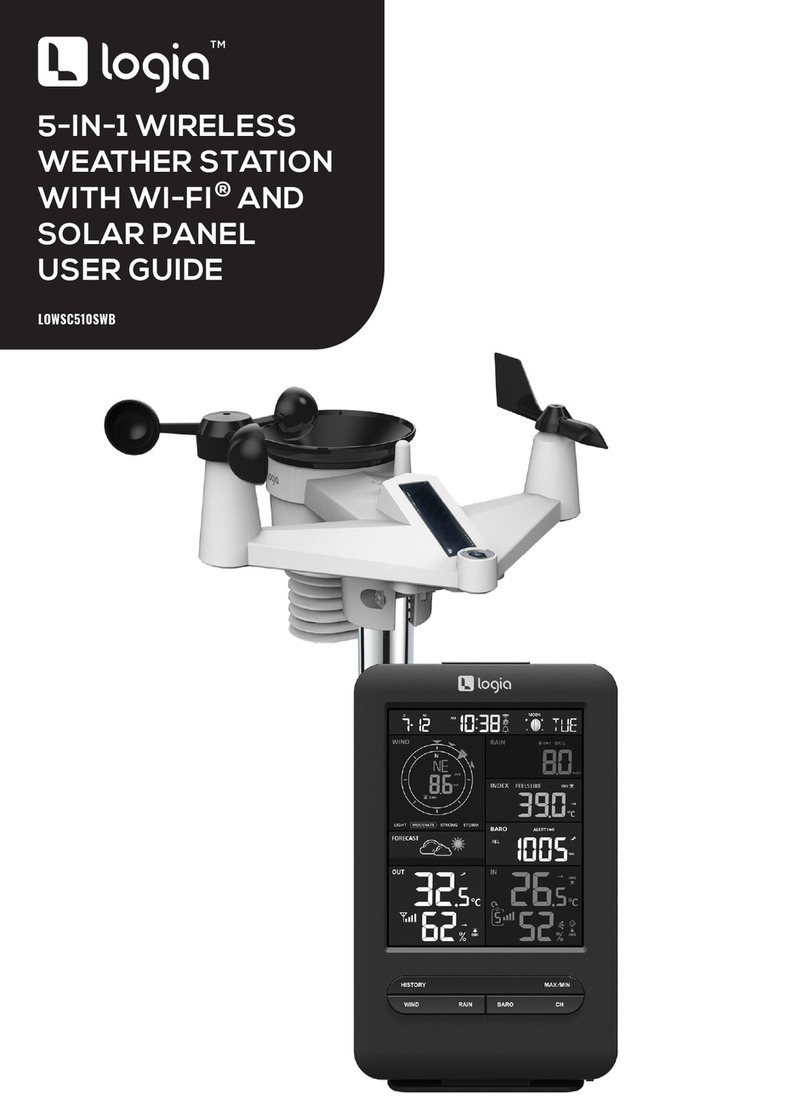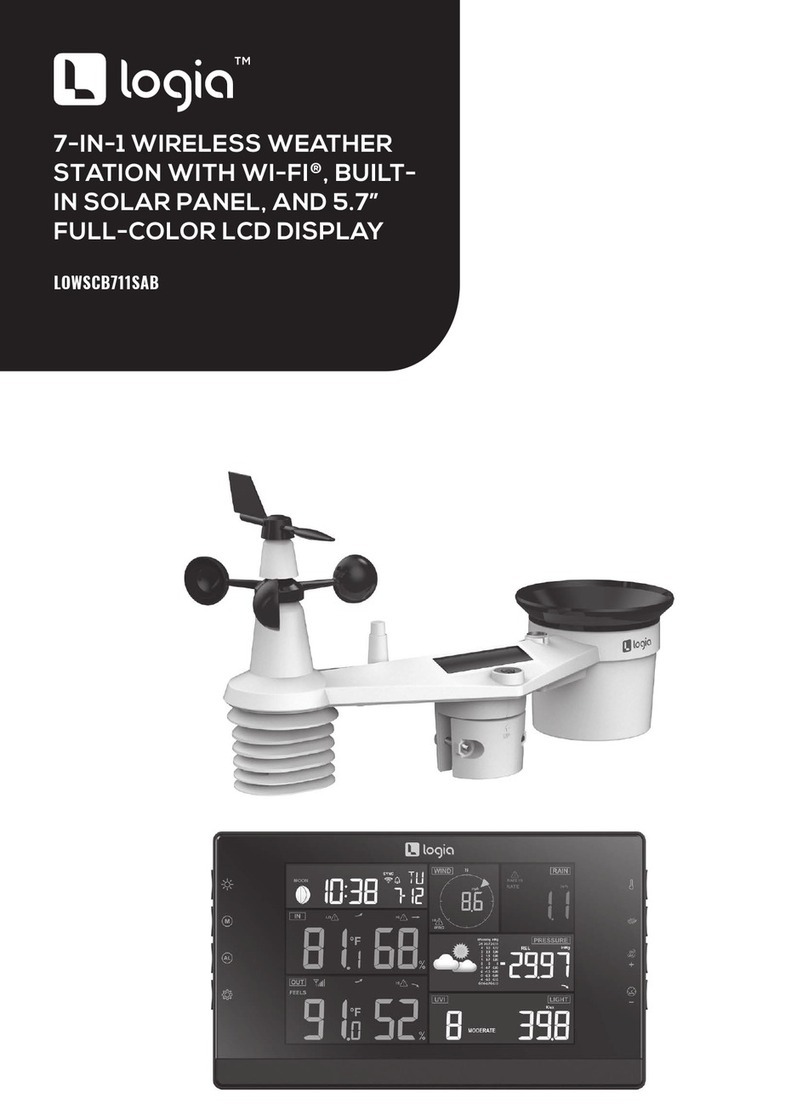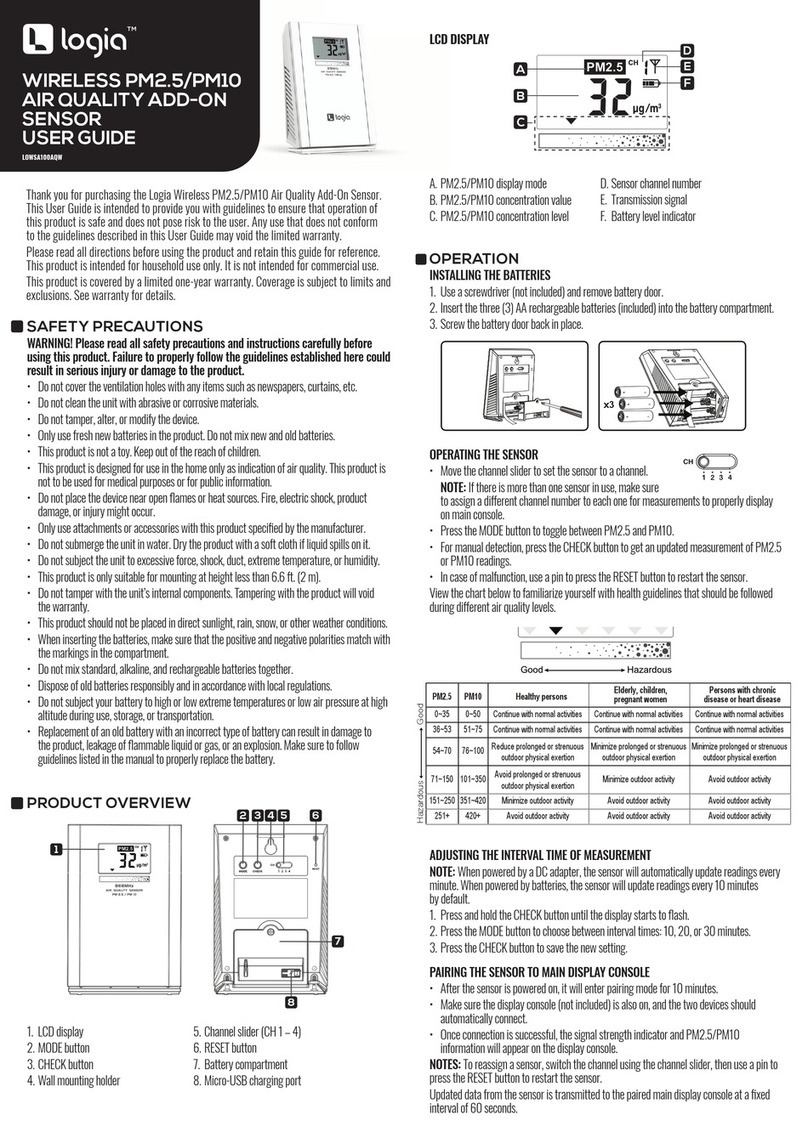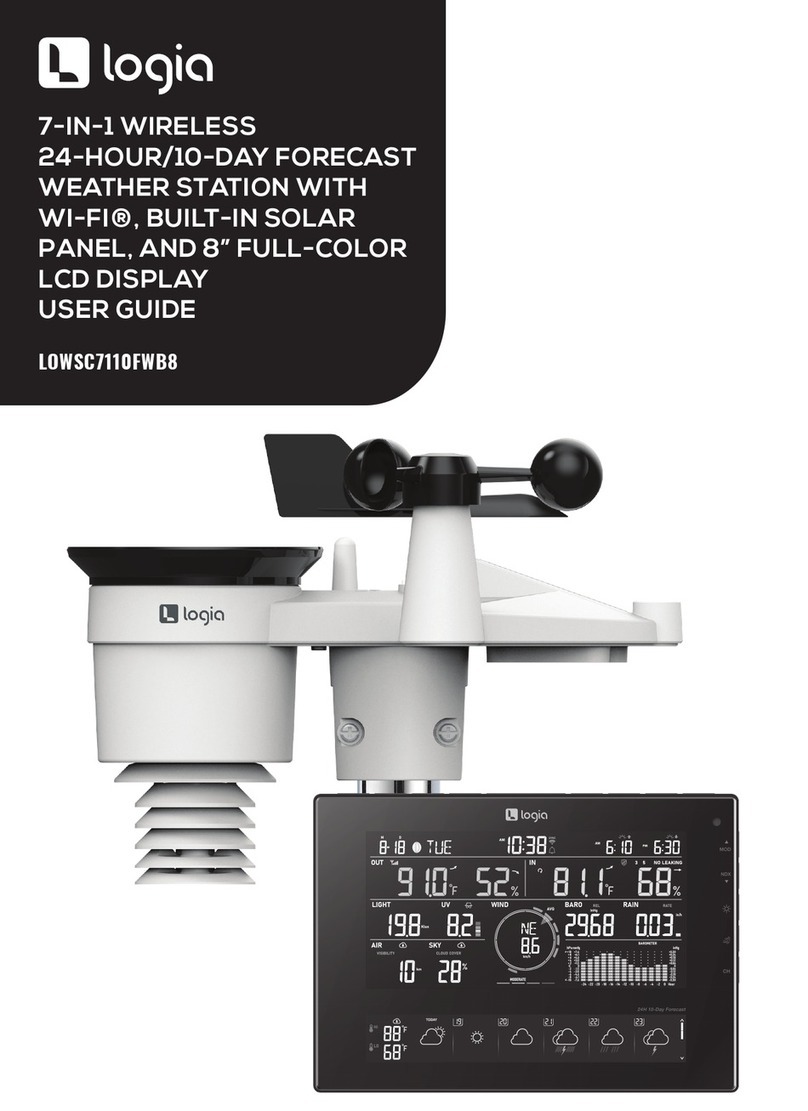5
PACKAGE CONTENTS
1. Weather console
2. Console power cord
3. Wireless indoor hygro-
thermo sensor
4. Wireless 7-in-1
outdoor sensor
5. Mounting clamp with
two (2) screws
6. Two (2) rubber pads
7. User guide
Features:
• Wireless outdoor weather sensor measure:
-Wind speed
-Wind direction
-Rainfall data
-UV
-Light intensity
-Temperature
-Humidity
• Wireless indoor weather sensor measure:
-Temperature
-Humidity
• Longer battery life with built-in solar panel
• Fully pre-calibrated
• Easy assembly & installation
QUESTIONS OR PROBLEMS? CONTACT US!
LOGIA is a trademark of C&A IP Holdings, LLC in the US, Canada, China and the EU.
Android and Google Play is a trademarks of Google LLC.
Apple, IOS, and App Store are trademarks of Apple Inc. in the U.S. and other countries.
Microsoft, Windows, Windows Server, Windows Vista, and Windows 10 are trademarks of
Microsoft Corporation in the U.S. and/or other countries.
Wi-Fi, WPA, and WPA2 are trademarks of Wi-Fi Alliance in the U.S. and/or other countries.
All other products, brand names, company names, and logos are trademarks of their respective
owners, used merely to identify their respective products, and are not meant to connote any
sponsorship, endorsement, or approval.
Distributed by C&A Marketing, Inc., 114 Tived Lane East, Edison, NJ 08837. Made in China.
© 2020. C&A IP Holdings, LLC. All Rights Reserved.
DISPLAY CONSOLE SPECIFICATIONS
Dimensions: (W x H x D): 8.5″ x 6.9″ x 1″ (215 x 176.5 x 25.5 mm)
Weight: 1.1 lb. (503 g) (with batteries)
Power source: DC 5 V, 1A adapter
Backup battery: CR2032, 3 V battery
Operating temperature range: 23°F ~ 122°F (-5°C ~ 50°C)
WIRELESS 7-IN-1 OUTDOOR SENSOR SPECIFICATIONS
Dimensions (W x H x D): 12.7″ x 11.7″ x 8.5″ (322 x 296 x 217 mm)
Weight: 1.5 lb. (674 g) (with batteries)
Main power: 3 x AA 1.5 V batteries
WIRELESS INDOOR THERMO-HYGRO SENSOR SPECIFICATIONS
Dimensions (W x H x D): 2.4″ x 4.4″ x 1.6″ (60 x 113 x 39.5 mm)
Weight: 0.3 lb. (144 g) (with batteries)
Main power: 2 x AA 1.5 V batteries
WIRELESS SENSOR COMMUNICATION SPECIFICATIONS
Supported sensors: 1 Wireless 7-in-1 weather outdoor sensor
and up to 7 optional wireless thermo-hygro indoor sensors
RF frequency: 915 MHz (US version)
RF transmission range: 492 ft. (150 m)
SPECIFICATIONS
SKU # LOWSC710SWB
• Precise weather & environmental information
• 12 ~ 24-hour weather forecasting
• Color LCD display screen with dimmable backlight
• Alerts for:
-High/low temperature (indoor/outdoor)
-High/low humidity (indoor/outdoor)
-High wind speeds
-Extreme barometric pressure drop
-High heat index
-Low wind chill
-High/low dew point
• Syncs via Wi-Fi®to online weather servers
• Compatible with Weather Underground and
Weathercloud data servers
• Weather console
• Wireless indoor thermo-hygro sensor
• Wireless 7-in-1 outdoor sensor
• Mounting clamp with two screws
• Rubber pads for mounting clamp
• Console power cord
• Console battery
• User guide
PACKAGE CONTENTS
Wi-Fi®COMMUNICATION SPECIFICATIONS
Wi-Fi®standard: 802.11 b/g/n
Wi-Fi®operating frequency: 2.4 GHz
Router security type: WPA/WPA2, OPEN, WEP
(WEP will only support a hexadecimal password)
Supported devices for setup UI: Smart devices, tablets,
laptops, or PCs with built-in Wi-Fi®and AP mode functionality
such as: Android™ phone or tablet, iPhone or iPad, or a
Windows®laptop/PC
Recommended web browser version: Latest version of
any web browser that supports HTML 5
2AD2W-LOWSC710SWBI
C&A Marketing Inc.
Model No.:LOWSC710SWB
7-IN-1 WIRELESS
WEATHER STATION
WITH Wi-Fi® AND
SOLAR PANEL
TM
7-IN-1 WIRELESS
WEATHER STATION
WITH Wi-Fi® AND
SOLAR PANEL
TM
7-IN-1 WIRELESS
WEATHER STATION
WITH Wi-Fi® AND
SOLAR PANEL
TM
7-IN-1 WIRELESS
WEATHER STATION
WITH Wi-Fi® AND
SOLAR PANEL
TM
7-IN-1 WIRELESS
WEATHER STATION
WITH Wi-Fi® AND
SOLAR PANEL
TM
LOWSC710SWB
350mm
185 mm
1215 mm
698mm
390 mm
Features:
• Wireless outdoor weather sensor measure:
-Wind speed
-Wind direction
-Rainfall data
-UV
-Light intensity
-Temperature
-Humidity
• Wireless indoor weather sensor measure:
-Temperature
-Humidity
• Longer battery life with built-in solar panel
• Fully pre-calibrated
• Easy assembly & installation
QUESTIONS OR PROBLEMS? CONTACT US!
LOGIA is a trademark of C&A IP Holdings, LLC in the US, Canada, China and the EU.
Android and Google Play is a trademarks of Google LLC.
Apple, IOS, and App Store are trademarks of Apple Inc. in the U.S. and other countries.
Microsoft, Windows, Windows Server, Windows Vista, and Windows 10 are trademarks of
Microsoft Corporation in the U.S. and/or other countries.
Wi-Fi, WPA, and WPA2 are trademarks of Wi-Fi Alliance in the U.S. and/or other countries.
All other products, brand names, company names, and logos are trademarks of their respective
owners, used merely to identify their respective products, and are not meant to connote any
sponsorship, endorsement, or approval.
Distributed by C&A Marketing, Inc., 114 Tived Lane East, Edison, NJ 08837. Made in China.
© 2020. C&A IP Holdings, LLC. All Rights Reserved.
DISPLAY CONSOLE SPECIFICATIONS
Dimensions: (W x H x D): 8.5″ x 6.9″ x 1″ (215 x 176.5 x 25.5 mm)
Weight: 1.1 lb. (503 g) (with batteries)
Power source: DC 5 V, 1A adapter
Backup battery: CR2032, 3 V battery
Operating temperature range: 23°F ~ 122°F (-5°C ~ 50°C)
WIRELESS 7-IN-1 OUTDOOR SENSOR SPECIFICATIONS
Dimensions (W x H x D): 12.7″ x 11.7″ x 8.5″ (322 x 296 x 217 mm)
Weight: 1.5 lb. (674 g) (with batteries)
Main power: 3 x AA 1.5 V batteries
WIRELESS INDOOR THERMO-HYGRO SENSOR SPECIFICATIONS
Dimensions (W x H x D): 2.4″ x 4.4″ x 1.6″ (60 x 113 x 39.5 mm)
Weight: 0.3 lb. (144 g) (with batteries)
Main power: 2 x AA 1.5 V batteries
WIRELESS SENSOR COMMUNICATION SPECIFICATIONS
Supported sensors: 1 Wireless 7-in-1 weather outdoor sensor
and up to 7 optional wireless thermo-hygro indoor sensors
RF frequency: 915 MHz (US version)
RF transmission range: 492 ft. (150 m)
SPECIFICATIONS
SKU # LOWSC710SWB
• Precise weather & environmental information
• 12 ~ 24-hour weather forecasting
• Color LCD display screen with dimmable backlight
• Alerts for:
-High/low temperature (indoor/outdoor)
-High/low humidity (indoor/outdoor)
-High wind speeds
-Extreme barometric pressure drop
-High heat index
-Low wind chill
-High/low dew point
• Syncs via Wi-Fi®to online weather servers
• Compatible with Weather Underground and
Weathercloud data servers
• Weather console
• Wireless indoor thermo-hygro sensor
• Wireless 7-in-1 outdoor sensor
• Mounting clamp with two screws
• Rubber pads for mounting clamp
• Console power cord
• Console battery
• User guide
PACKAGE CONTENTS
Wi-Fi®COMMUNICATION SPECIFICATIONS
Wi-Fi®standard: 802.11 b/g/n
Wi-Fi®operating frequency: 2.4 GHz
Router security type: WPA/WPA2, OPEN, WEP
(WEP will only support a hexadecimal password)
Supported devices for setup UI: Smart devices, tablets,
laptops, or PCs with built-in Wi-Fi®and AP mode functionality
such as: Android™ phone or tablet, iPhone or iPad, or a
Windows®laptop/PC
Recommended web browser version: Latest version of
any web browser that supports HTML 5
2AD2W-LOWSC710SWBI
C&A Marketing Inc.
Model No.:LOWSC710SWB
7-IN-1 WIRELESS
WEATHER STATION
WITH Wi-Fi® AND
SOLAR PANEL
TM
7-IN-1 WIRELESS
WEATHER STATION
WITH Wi-Fi® AND
SOLAR PANEL
TM
7-IN-1 WIRELESS
WEATHER STATION
WITH Wi-Fi® AND
SOLAR PANEL
TM
7-IN-1 WIRELESS
WEATHER STATION
WITH Wi-Fi® AND
SOLAR PANEL
TM
7-IN-1 WIRELESS
WEATHER STATION
WITH Wi-Fi® AND
SOLAR PANEL
TM
LOWSC710SWB
350mm
185 mm
1215 mm
698mm
390 mm
1
4
5
6
7
2
3