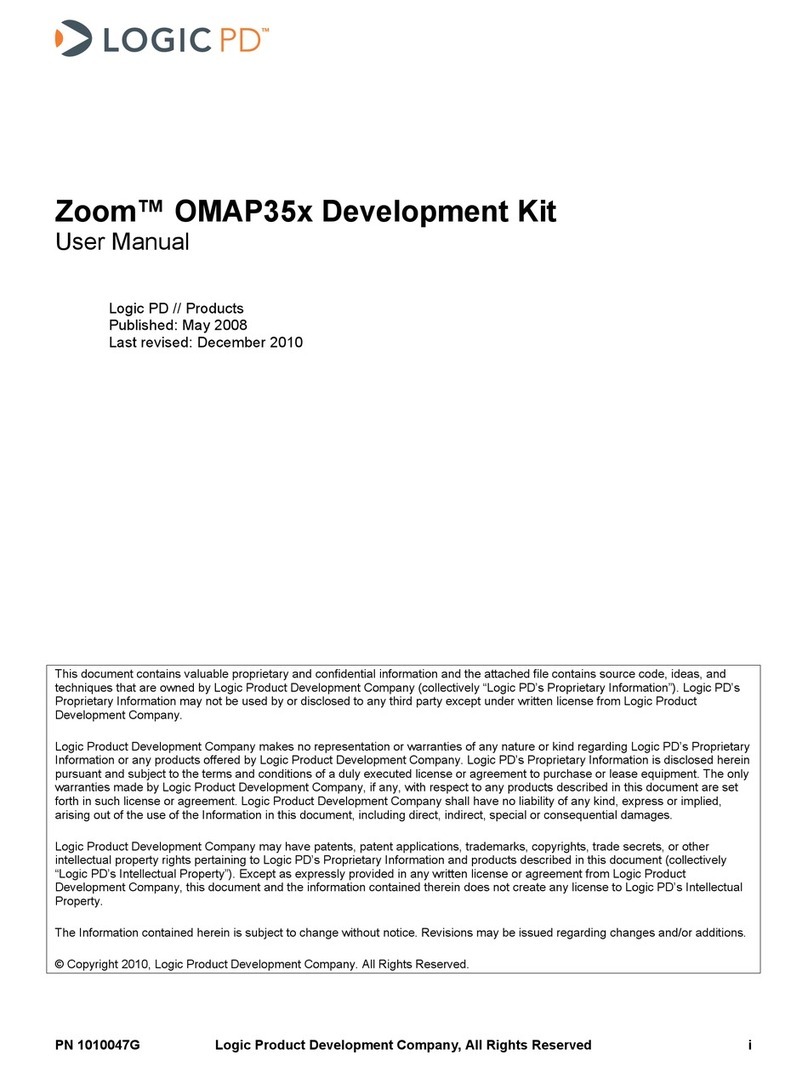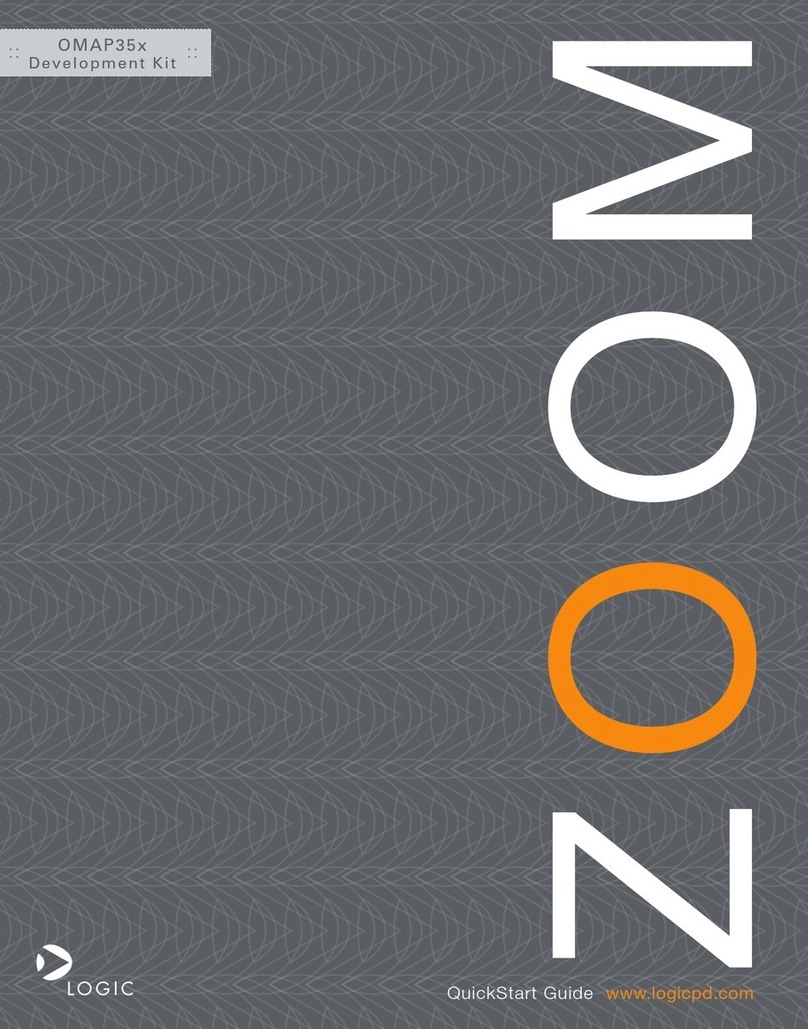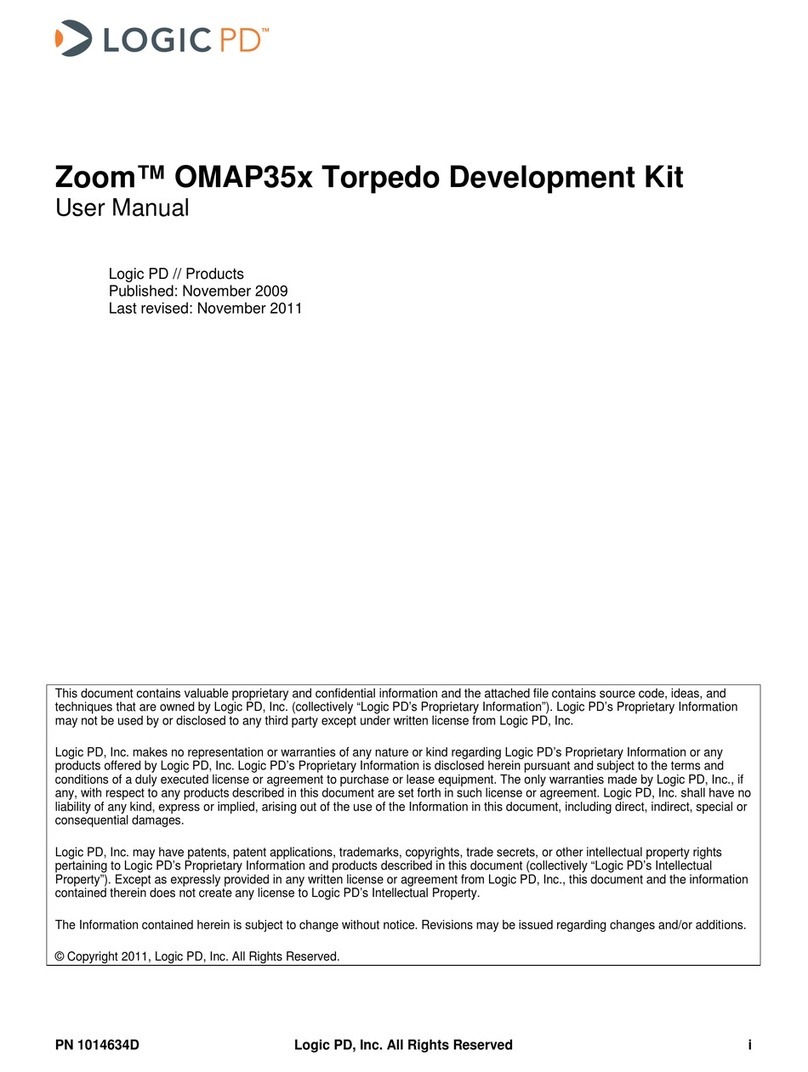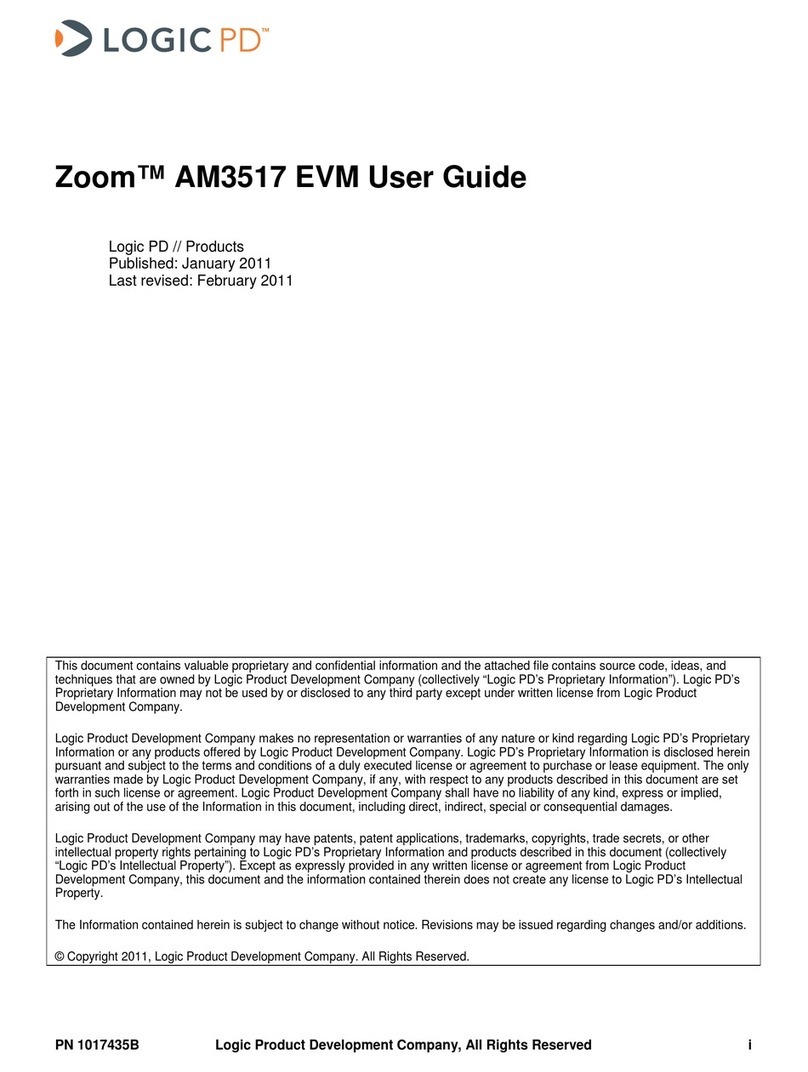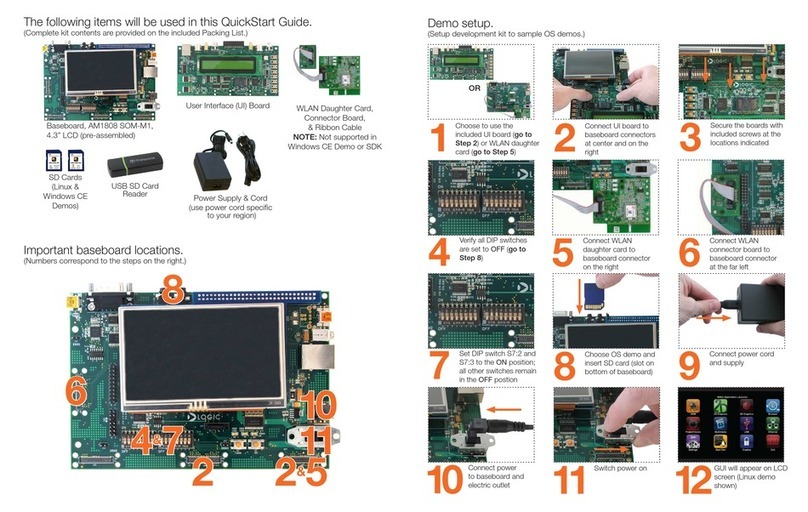DM3730 Torpedo Development Kit User Guide
PN 1020158C Logic PD, Inc. All Rights Reserved. iii
Table of Contents
1Introduction...........................................................................................................................................1
1.1 Scope of Document..........................................................................................................................1
1.2 Requirements...................................................................................................................................1
1.3 Torpedo Launcher 3 Baseboard Features Diagram ........................................................................2
2Connect Development Kit to PC ......................................................................................................... 3
2.1 Connect Using Serial Cable.............................................................................................................3
2.2 Connect Using USB Mini-B Cable ...................................................................................................3
2.3 Install Terminal Emulation Program.................................................................................................4
2.3.1 Setup Tera Term ....................................................................................................................... 4
2.4 Boot into LogicLoader......................................................................................................................5
3Format a Bootable SD Card.................................................................................................................7
4Update LogicLoader.............................................................................................................................9
4.1 Download New Version of LogicLoader...........................................................................................9
4.2 Update LogicLoader using a Bootable SD Card............................................................................10
5Wattson™............................................................................................................................................15
5.1 How to Get Wattson.......................................................................................................................15
5.2 Connect Kit to PC for Wattson.......................................................................................................16
6Baseboard Jumper Descriptions......................................................................................................17
7SOM Hold-Down Clip..........................................................................................................................17
8Connect Antennas to the DM3730 Torpedo + Wireless SOM.........................................................18
8.1 Wi-Fi/Bluetooth Antennas ..............................................................................................................18
8.2 GPS Antenna .................................................................................................................................19
9Connect the ETM Adapter Board to the SOM..................................................................................21
10 Powering Down and Waking Up the Development Kit....................................................................23
10.1 Android...........................................................................................................................................23
10.2 Linux...............................................................................................................................................23
10.3 Windows CE...................................................................................................................................23
11 Using Displays with the Development Kit........................................................................................24
12 Baseboard Hardware Specifications................................................................................................25
12.1 10/100 Ethernet PHY.....................................................................................................................25
12.2 USB................................................................................................................................................25
12.3 Touch .............................................................................................................................................25
12.4 LCD................................................................................................................................................25
12.5 Camera...........................................................................................................................................25
12.6 HDMI..............................................................................................................................................25
12.7 SPI Flash........................................................................................................................................25
12.8 Audio..............................................................................................................................................25
12.9 MMC/SD.........................................................................................................................................25
12.10 UARTs............................................................................................................................................26
12.11 User Buttons ..................................................................................................................................26
13 Power...................................................................................................................................................27
13.1 Battery Power.................................................................................................................................27
13.1.1 Battery Charging......................................................................................................................27
13.2 5V Power........................................................................................................................................27
Appendix A: Additional Documentation.................................................................................................28