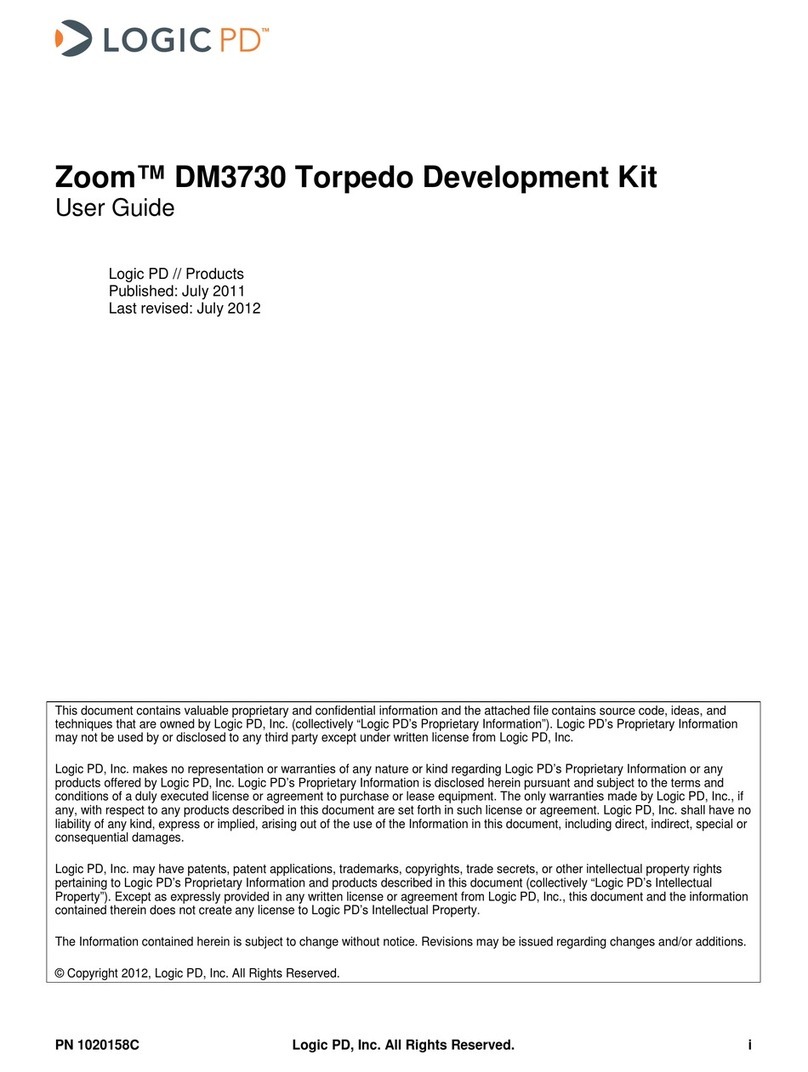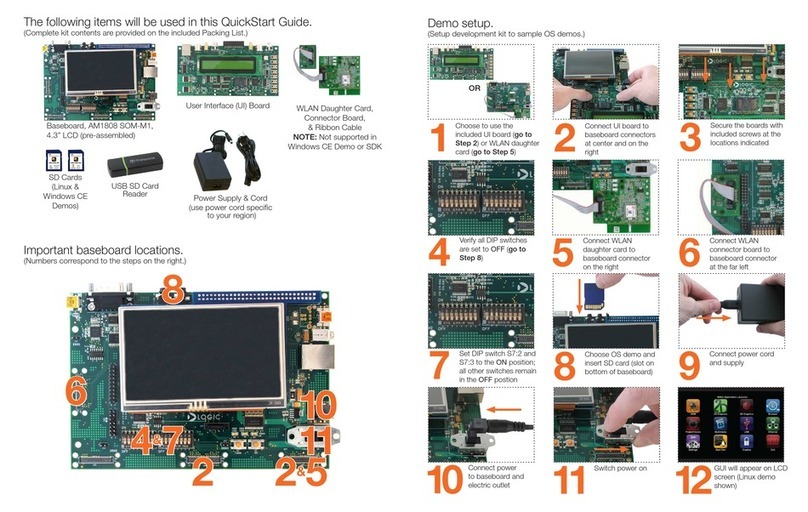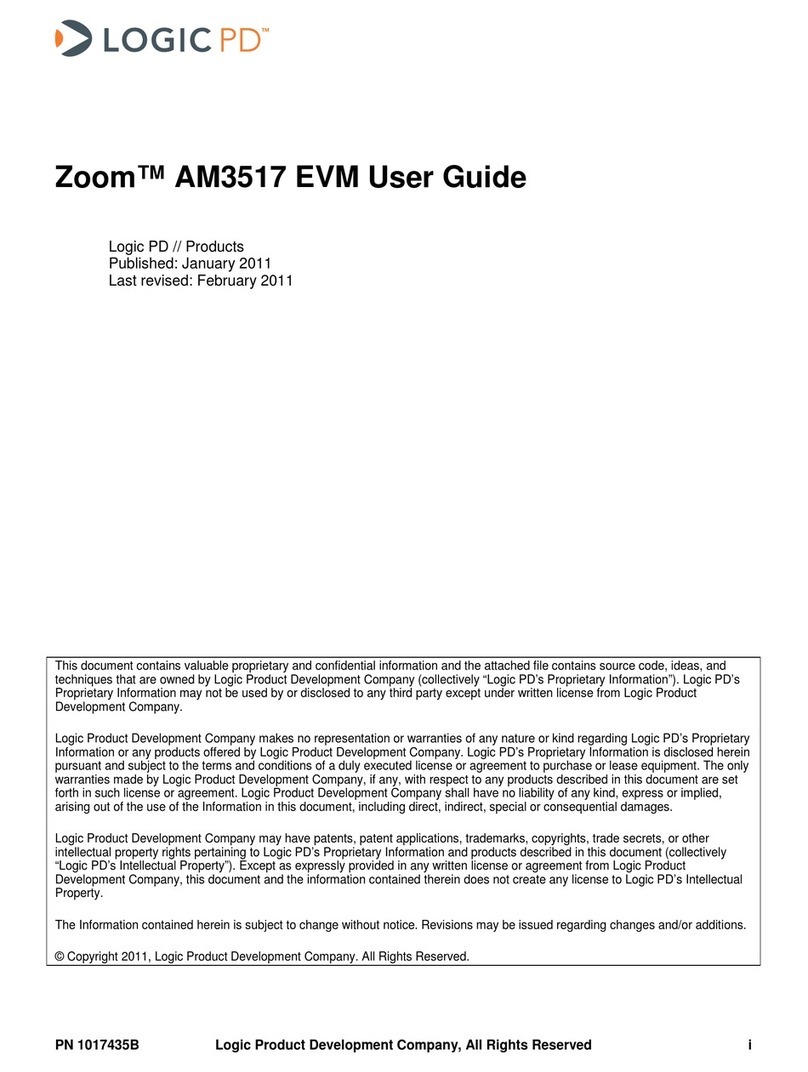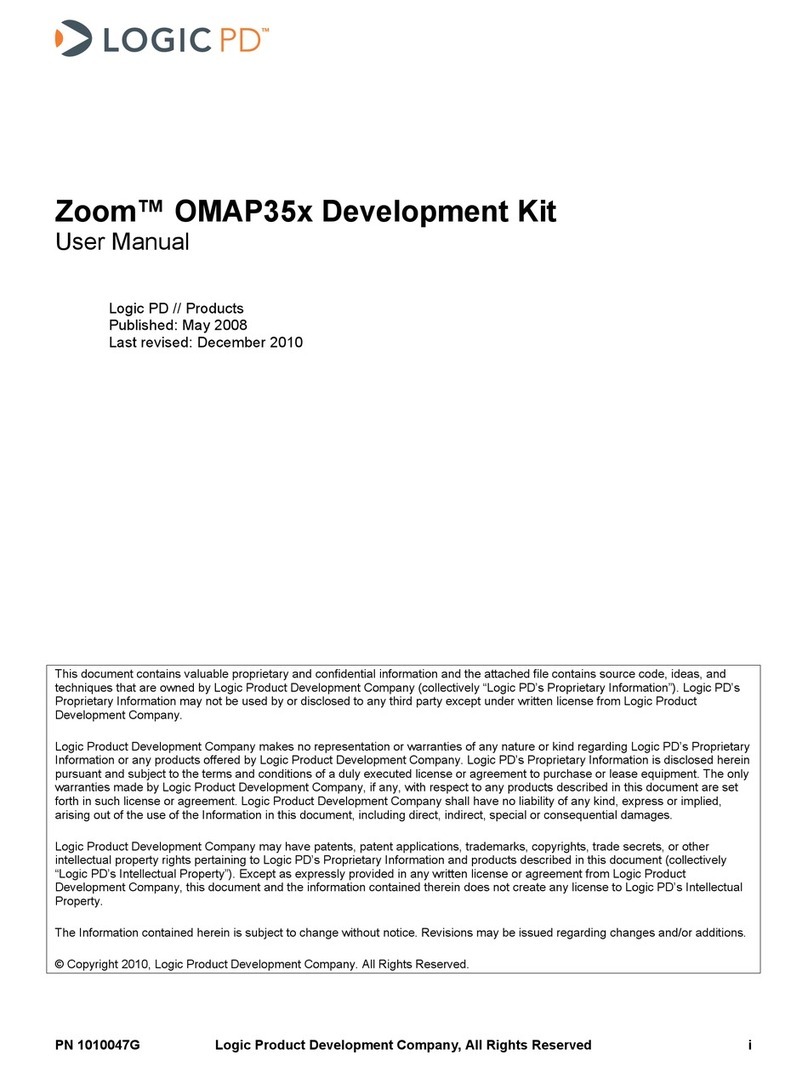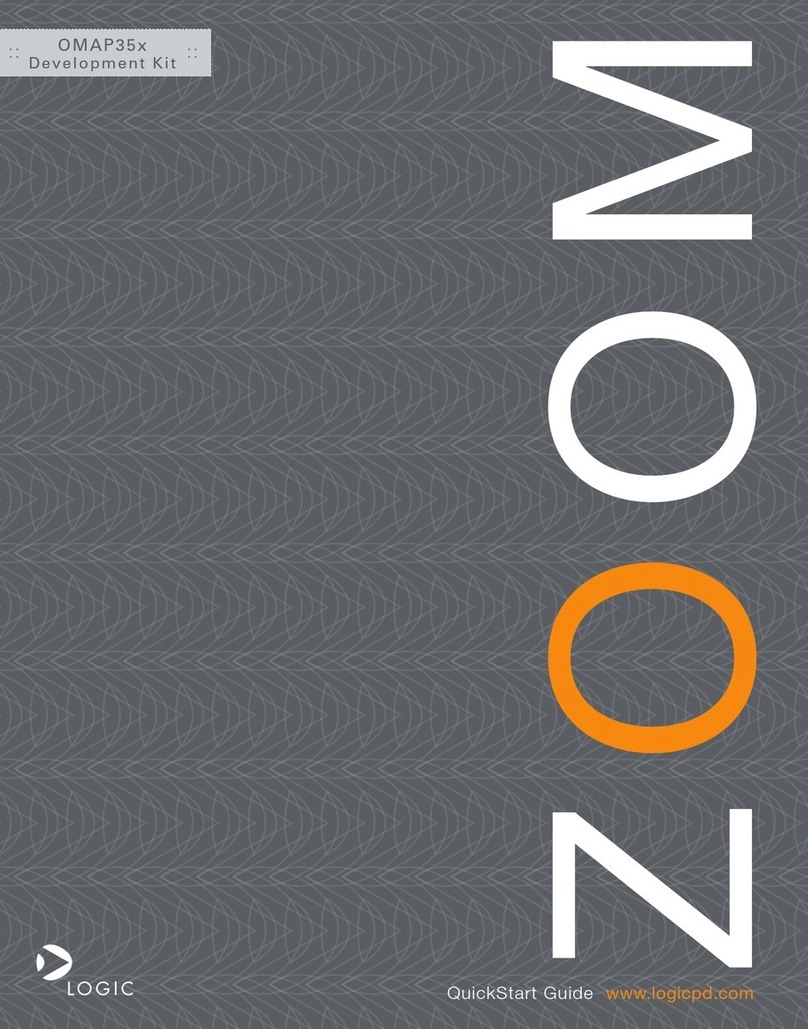Zoom™ OMAP35x Torpedo Development Kit User Manual
PN 1014634D Logic PD, Inc. All Rights Reserved iii
Table of Contents
1Introduction...........................................................................................................................................1
1.1 Scope of Document..........................................................................................................................1
1.2 Requirements...................................................................................................................................1
2Formatting a Bootable SD Card ..........................................................................................................2
3Update LogicLoader.............................................................................................................................5
3.1 Terminal Emulation Installation........................................................................................................5
3.2 Setup Tera Term..............................................................................................................................5
3.3 Connect Development Kit to PC ......................................................................................................6
3.4 Boot into LogicLoader......................................................................................................................7
3.5 Download New Version of LogicLoader...........................................................................................8
3.6 Update LogicLoader Using a Bootable SD card..............................................................................8
4Recover Corrupt Boot NAND Flash..................................................................................................14
4.1 Recovery via SD Card Procedure..................................................................................................14
5Using Displays with the Torpedo Development Kit ........................................................................14
6SOM Hold-Down Clip..........................................................................................................................15
7Connect the ETM Adapter Board to the SOM..................................................................................16
8Baseboard Hardware Specifications................................................................................................17
8.1 10/100 Ethernet PHY.....................................................................................................................17
8.2 USB................................................................................................................................................17
8.3 Touch .............................................................................................................................................17
8.4 LCD................................................................................................................................................17
8.5 Camera...........................................................................................................................................17
8.6 S-Video...........................................................................................................................................17
8.7 SPI Flash........................................................................................................................................17
8.8 Audio..............................................................................................................................................17
8.9 MMC/SD.........................................................................................................................................17
8.10 UARTs............................................................................................................................................18
9Power...................................................................................................................................................19
9.1 Battery Power.................................................................................................................................19
9.1.1 Battery Charging......................................................................................................................19
9.1.2 Recovering a Completely Drained Battery ..............................................................................19
9.2 5V Power........................................................................................................................................20
Appendix A: Additional Documentation.................................................................................................21