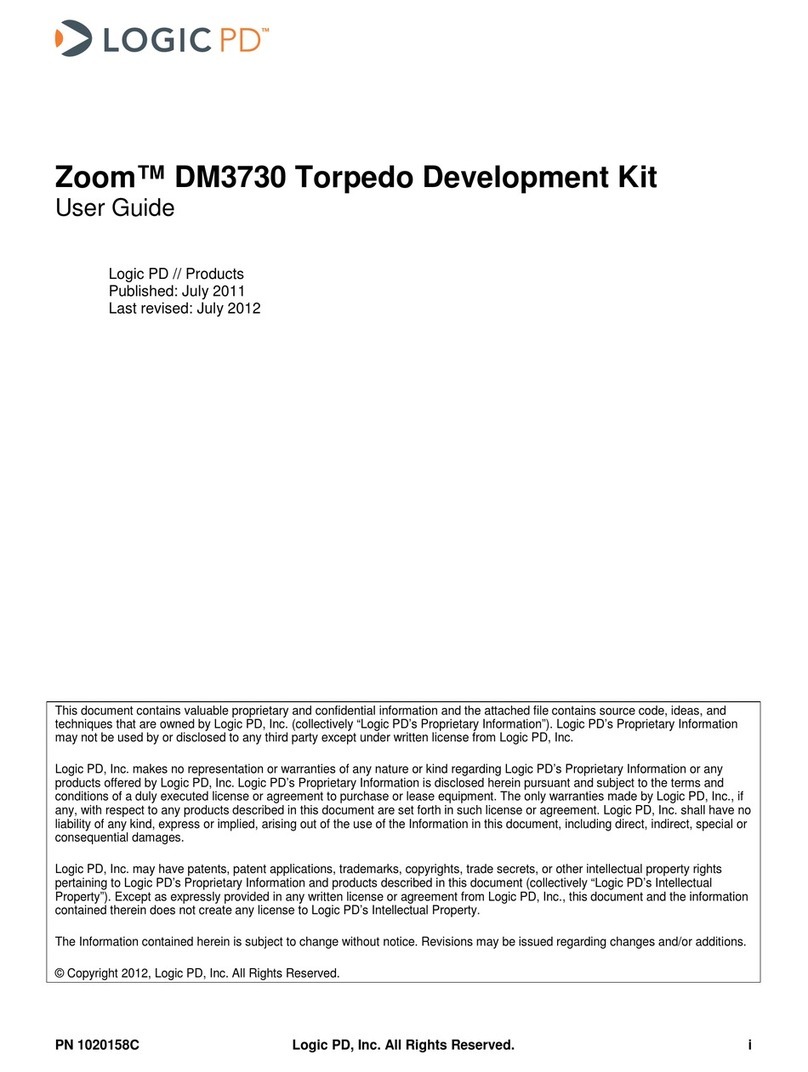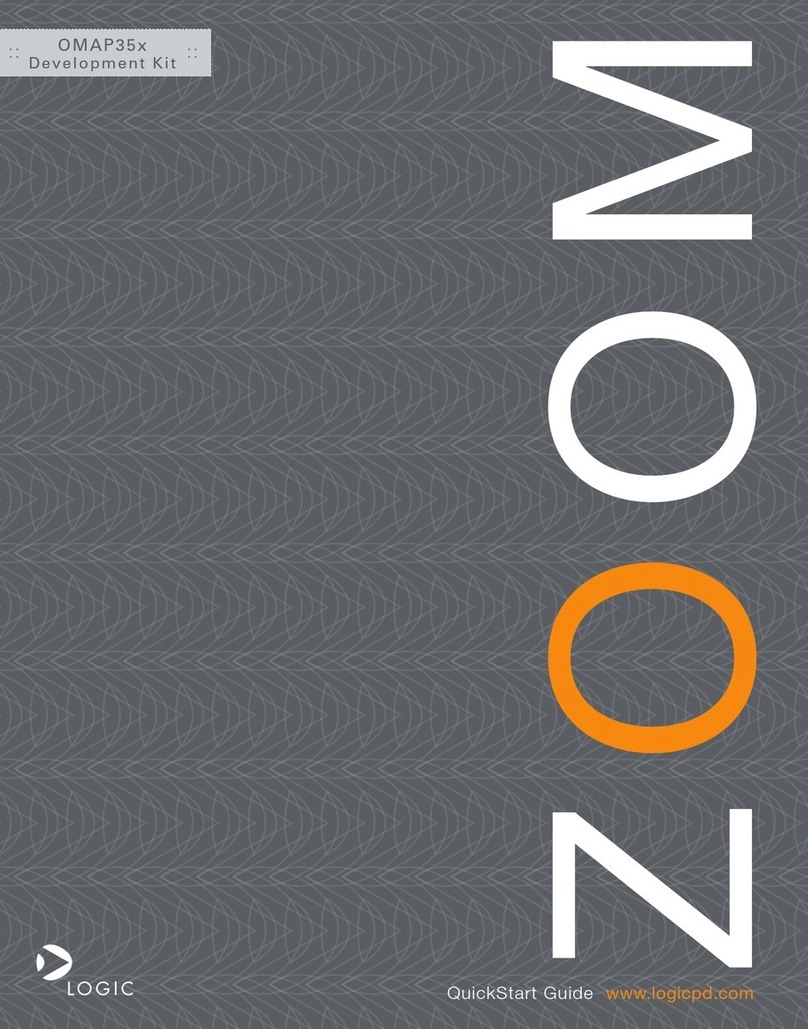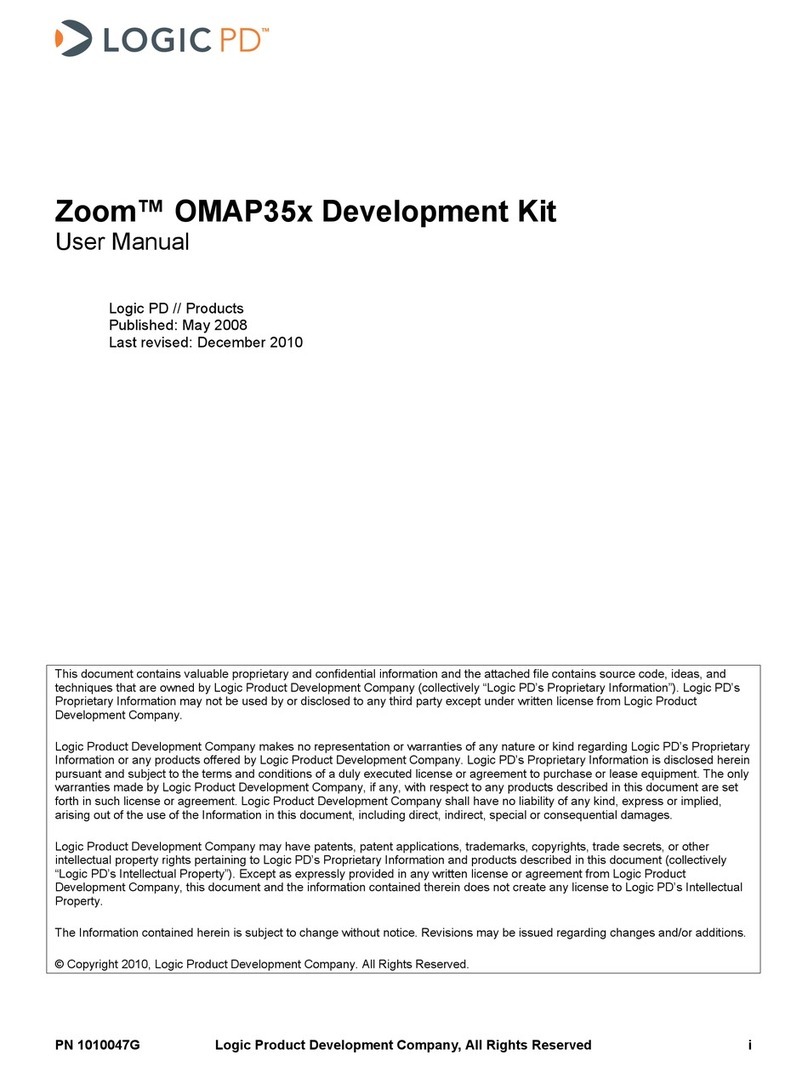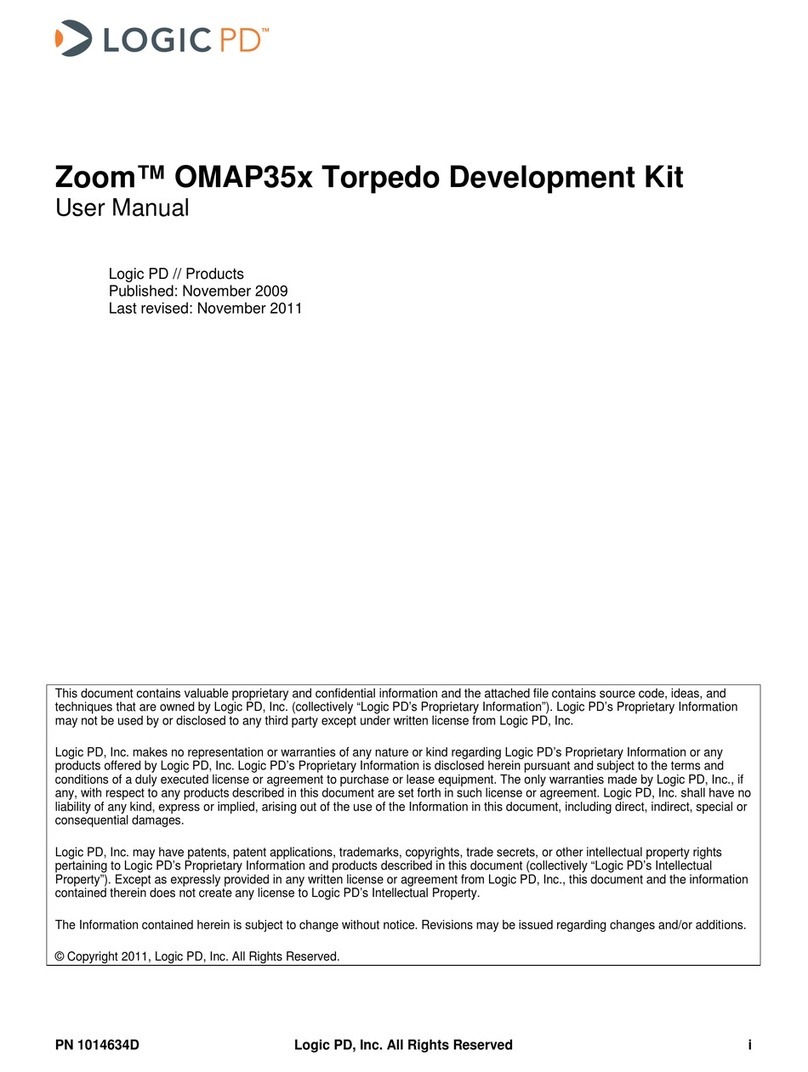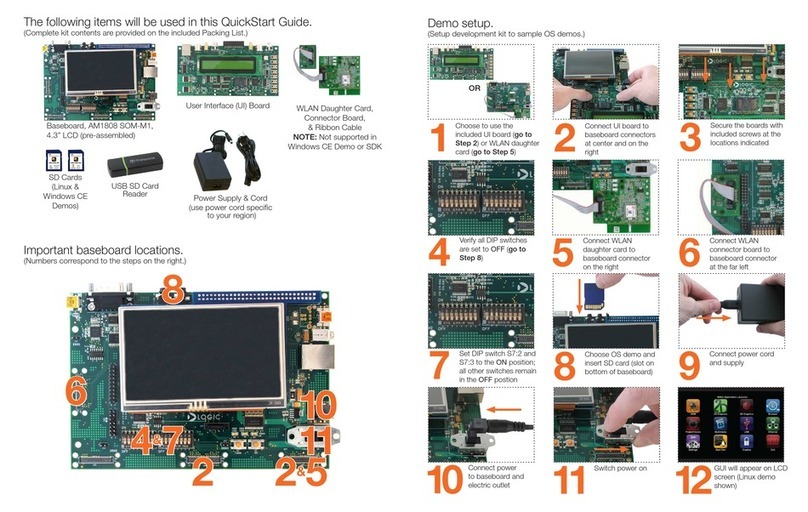Zoom™ AM3517 EVM User Guide
PN 1017435B Logic Product Development Company, All Rights Reserved 5
3.2 Application Board Feature Usage
Some of the components on the EVM run off the same bus, so not every feature can be used at
the same time. The following features are mutually exclusive of each other since they share
MMC2:
□SD/MMC2 card slot located on the application board
□Wireless daughterboard connector located on the application board
□Wi-Fi module located on the SOM
The wireless daughterboard interface can be enabled or disabled by switch S11:4 on the
application board. The other features are controlled through software. This is something to take
into consideration if intending to use the application board with custom software for the SOM.
In addition, the application board supports composite, component, and S-Video analog video
inputs, as well as a camera digital input. All input devices may be connected simultaneously, but
only one video input device may be selected at a time. The selection between any analog input
and the camera input is made with switches S11:1 and S11:2 on the application board. The
choice of analog input is controlled through software.
3.3 Application Board Ethernet Jacks
The Ethernet jacks located on the application board are connected to the SMSC LAN9311
Ethernet chip on the application board. This chip connects to the processor GPMC bus and is
independent of the Ethernet jack located on the baseboard.
3.4 User Interface Buttons
Ten user interface buttons are available on the application board to interact with software. All of
the buttons run through an I/O switch controlled by I2C. Five of the interface buttons are also
connected in parallel with a five-way navigation knob.
4 Using USB/UART Serial Debug Interface
If your computer is not equipped with a COM port, the baseboard allows for the option of using
the USB/UART serial debug port as a virtual COM port (VCP) — see Section 2.1 for port location.
In order to use this feature, you must first download and install the VCP chip driver on your
computer.
Please review the FTDI website to make sure your computer meets recommended specifications
for the FT232R device.1
4.1 VCP Driver Installation
The following are brief instructions for installing the FT232R VCP driver. For more detailed
instructions, please review the documentation on FTDI's website.2
1. The VCP driver is available for download from
FTDI's website3
2. The driver will be downloaded as a ZIP file which must be unzipped before the driver can be
installed.
. (NOTE: There may be
multiple drivers available on the FTDI website for this device; only the VCP driver is required.)
3. If running Windows XP SP1, please refer to the Windows XP Installation Guide located on
the FTDI website for special precautions to observe while installing the driver.
1http://www.ftdichip.com/Products/FT232R.htm
2http://www.ftdichip.com/Documents/InstallGuides.htm
3http://www.ftdichip.com/Drivers/VCP.htm