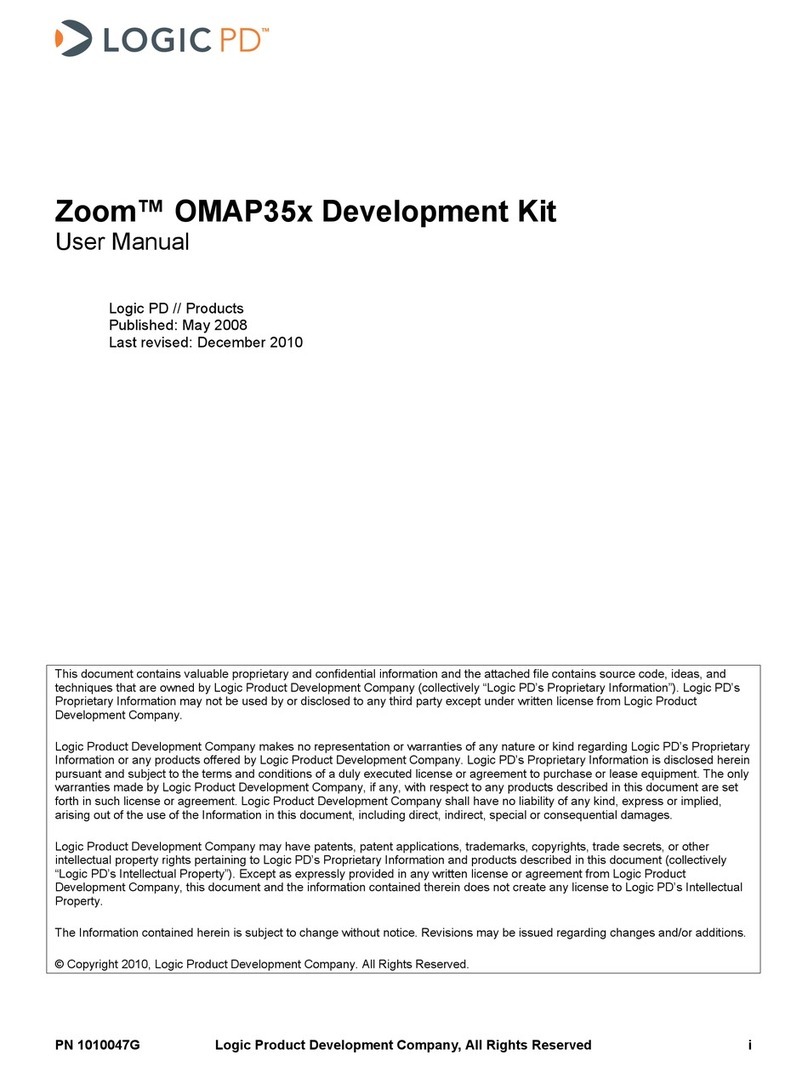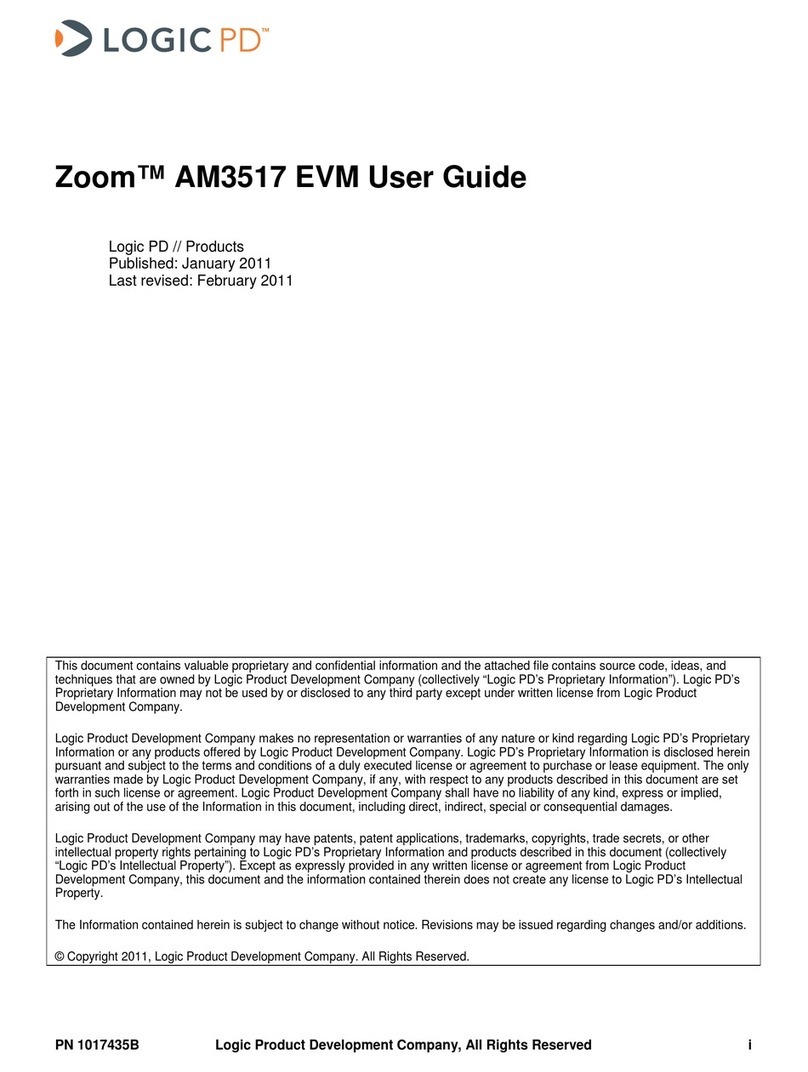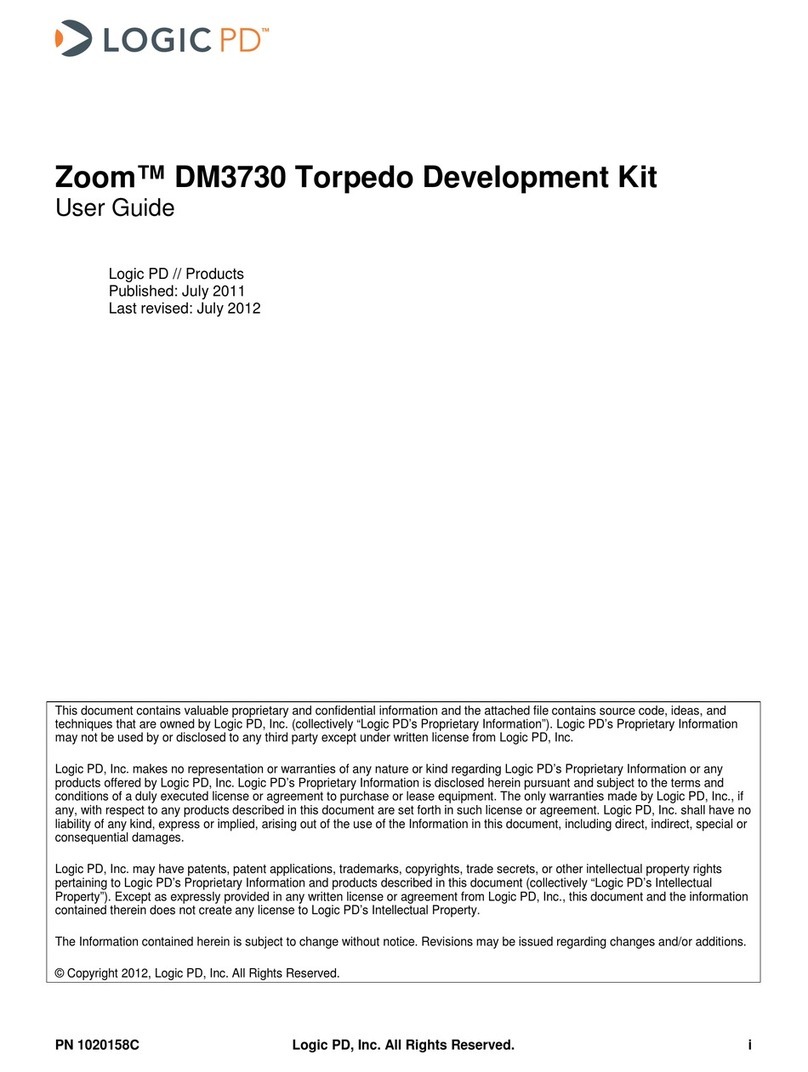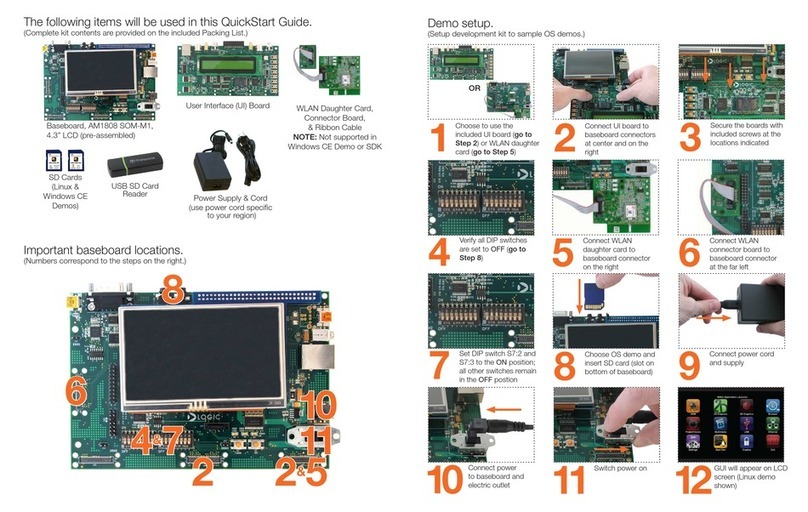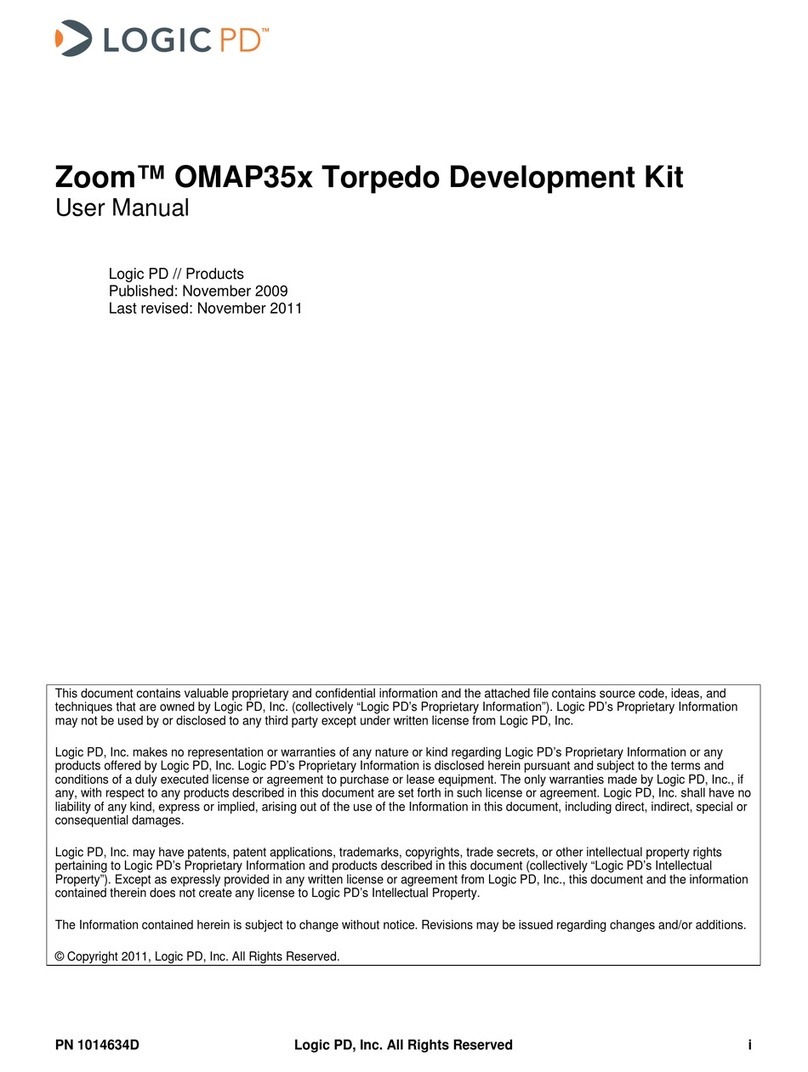ZOOM OMAP35x DevKit
4 QuickStart Guide
1 Introduction
Congratulations on your purchase of the Zoom™ OMAP35x™ Development Kit. This Zoom
Development Kit provides a product-ready hardware and software platform for evaluating the
functionality of the Texas Instruments™ OMAP35x processor and the Logic System on
Module. Logic’s embedded solutions fast forward product development and help your
company stay focused on your high-value core technologies.
1.1 Zoom OMAP35x Development Kit Contents
Boards
+OMAP35x SOM-LV System on Module (SOM)
+76.2 mm (3”) long x 31 mm (1.22”) wide x 7.4 mm (0.29”) high
+LV form factor application baseboard
+158.8 mm (6.25”) long x 146.1 mm (5.75”) wide x 17.1 mm (0.67”) high
+Three Expansion and Adapter Boards
+High-density breakout board
+High-precision analog (HPA) adapter board
+Embedded Trace Macrocell™ (ETM) adapter board
Display
+4.3” WQVGA TFT LCD with touchscreen
SD Memory Card(s)
+One or more SD cards each containing a pre-built OS image (please refer to the
Packing List document to determine exact number of SD cards included)
Cables and Accessories
+Serial cable (null-modem)
+5 volt power supply with US, UK, Japan, and Europe power adapters
+Ethernet crossover cable
+USB A to mini-B cable
+Antenna and RF coaxial cable
1.2 Unpack the System
Once you have verified that all the development kit items are present, carefully remove the
boards from their protective anti-static bags. Check the boards for any visible damage and
ensure that there are no broken, damaged, or
missing parts.
Note: Avoid touching the MOS devices. Static
discharge can and will damage these devices.