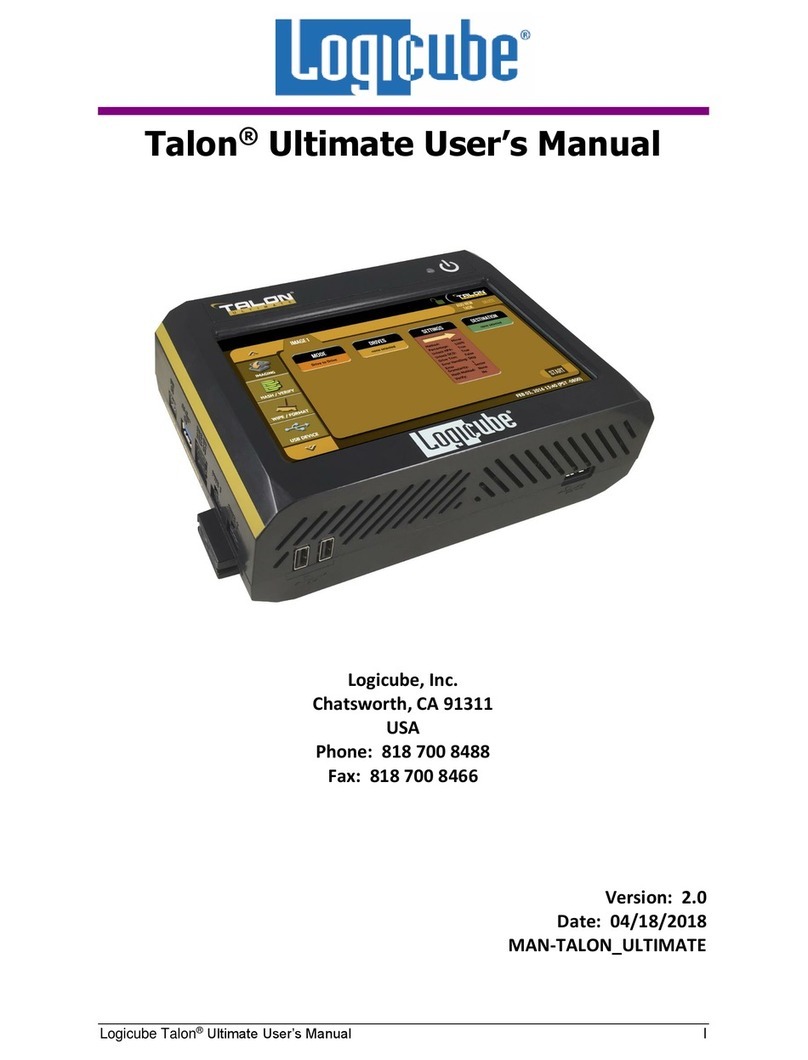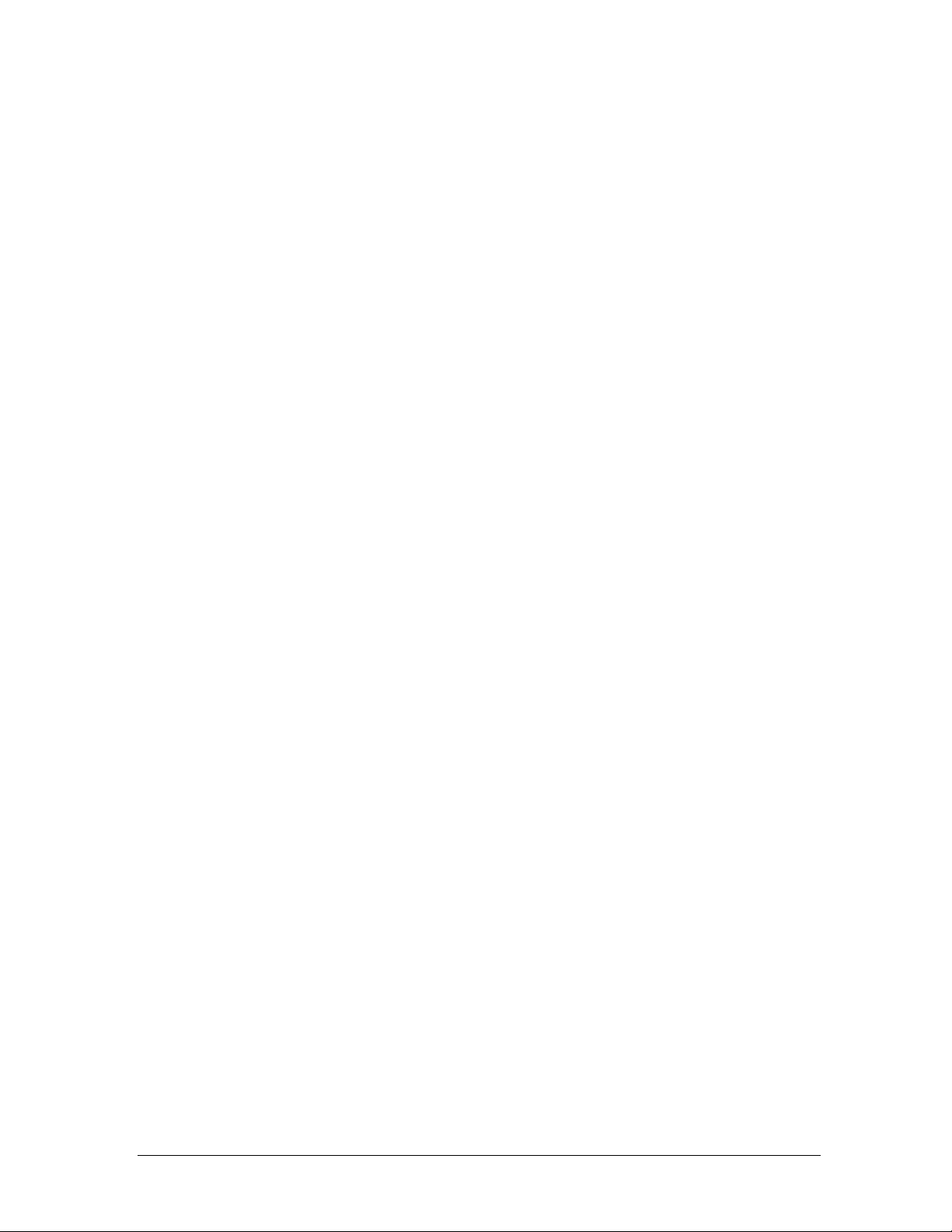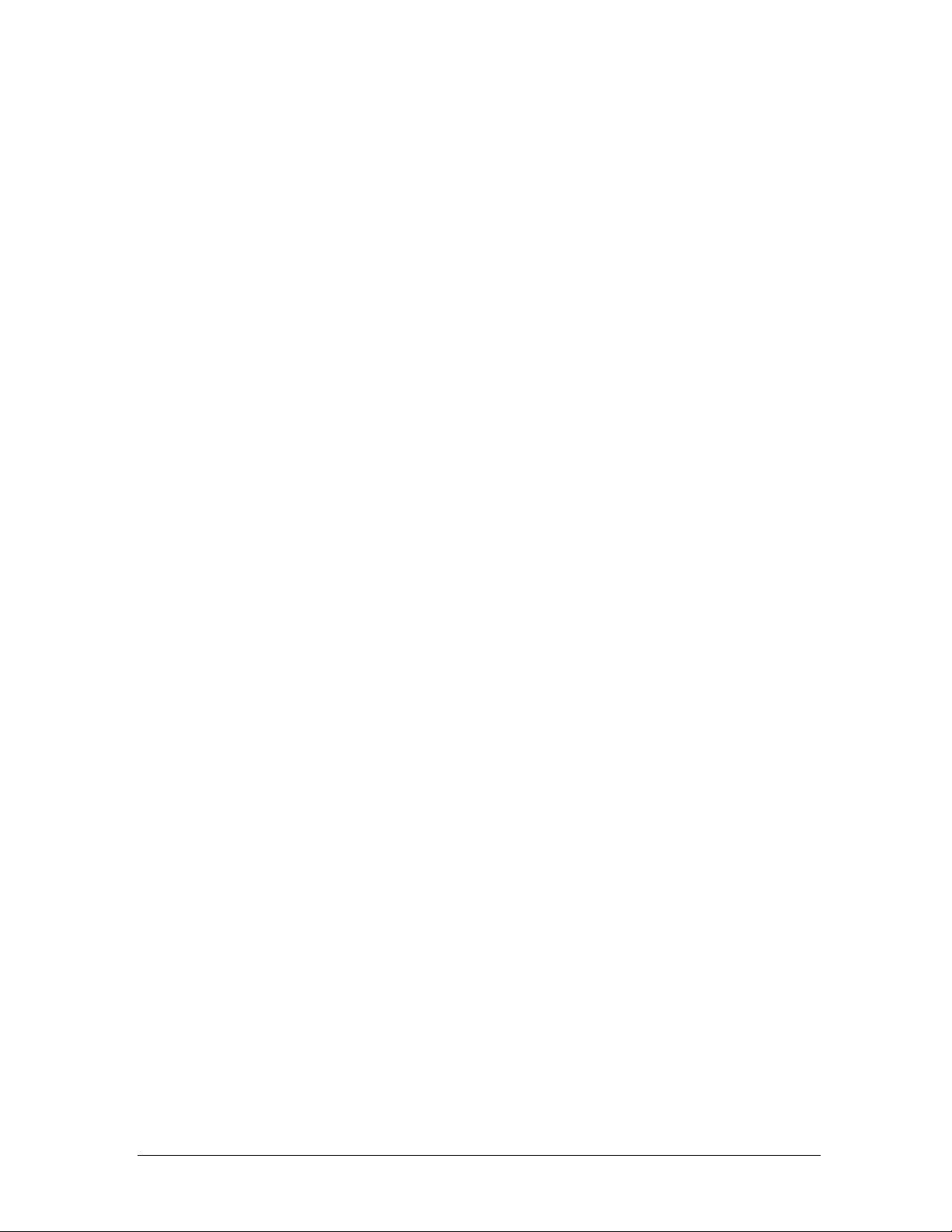Logicube Falcon® -NEO User’s Manual III
5: TYPES OF OPERATIONS ......................................................................................... 49
5.0 TYPES OF OPERATIONS -INTRODUCTION ...................................................................................... 49
5.1 IMAGING................................................................................................................................. 52
5.2 HASH /VERIFY......................................................................................................................... 52
5.2.1 Mode............................................................................................................................ 53
5.2.2 Drives ........................................................................................................................... 53
5.2.3 Settings......................................................................................................................... 54
5.2.3.1 Drive Hash Settings................................................................................................. 54
5.2.3.1.1 Hash Method............................................................................................................................... 55
5.2.3.1.2 Hash Values ................................................................................................................................ 55
5.2.3.1.3 LBA ............................................................................................................................................ 55
5.2.3.2 Case Verify ............................................................................................................ 56
5.2.4 Case Info....................................................................................................................... 56
5.3 WIPE /FORMAT....................................................................................................................... 56
5.3.1 Destination................................................................................................................... 57
5.3.2 Settings......................................................................................................................... 58
5.3.2.1 Secure Erase.......................................................................................................... 58
5.3.2.2 Wipe Patterns ....................................................................................................... 59
5.3.2.2.1 Mode ........................................................................................................................................... 59
5.3.2.2.2 HPA/DCO................................................................................................................................... 59
5.3.2.2.3 LBA ............................................................................................................................................ 59
5.3.2.2.4 PASSES ...................................................................................................................................... 60
5.3.2.3 Format .................................................................................................................. 61
5.3.3 Case Info....................................................................................................................... 62
5.4 PUSH...................................................................................................................................... 62
5.4.1 Source .......................................................................................................................... 63
5.4.2 Settings......................................................................................................................... 63
5.4.3 Destination................................................................................................................... 63
5.5 TASK MACRO........................................................................................................................... 64
5.5.1 Tasks............................................................................................................................. 64
5.6 FILE BROWSER ......................................................................................................................... 67
5.6.1 Viewing files from the web interface........................................................................... 69
5.6.2 Important notes about using the File Browser............................................................ 70
5.7 LOGS...................................................................................................................................... 70
5.8 STATISTICS .............................................................................................................................. 71
5.8.1 About Screen................................................................................................................ 71
5.8.2 Adv. Drive Statistics...................................................................................................... 72
5.8.3 Network Interface Stats ............................................................................................... 72
5.8.4 Debug Logs................................................................................................................... 72
5.8.5 Help.............................................................................................................................. 72
5.9 MANAGE REPOSITORIES ............................................................................................................ 72
5.9.1 Add/Remove ................................................................................................................ 73
5.9.2 iSCSI.............................................................................................................................. 75
5.9.3 Configuration ............................................................................................................... 76
5.10 SYSTEM SETTINGS................................................................................................................... 76
5.10.1 Profiles ....................................................................................................................... 76
5.10.2 Passwords .................................................................................................................. 78
5.10.2.1 Setting Key Passwords ........................................................................................ 79
5.10.2.1.1 Config Lock Notes .................................................................................................................... 80