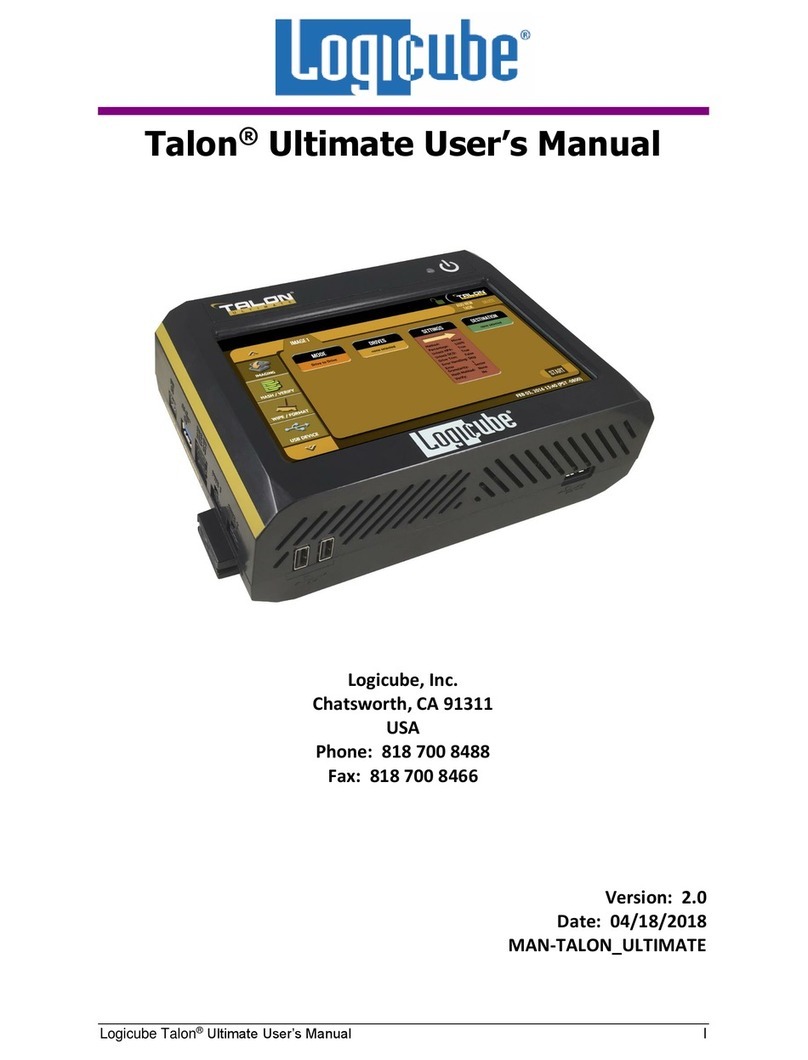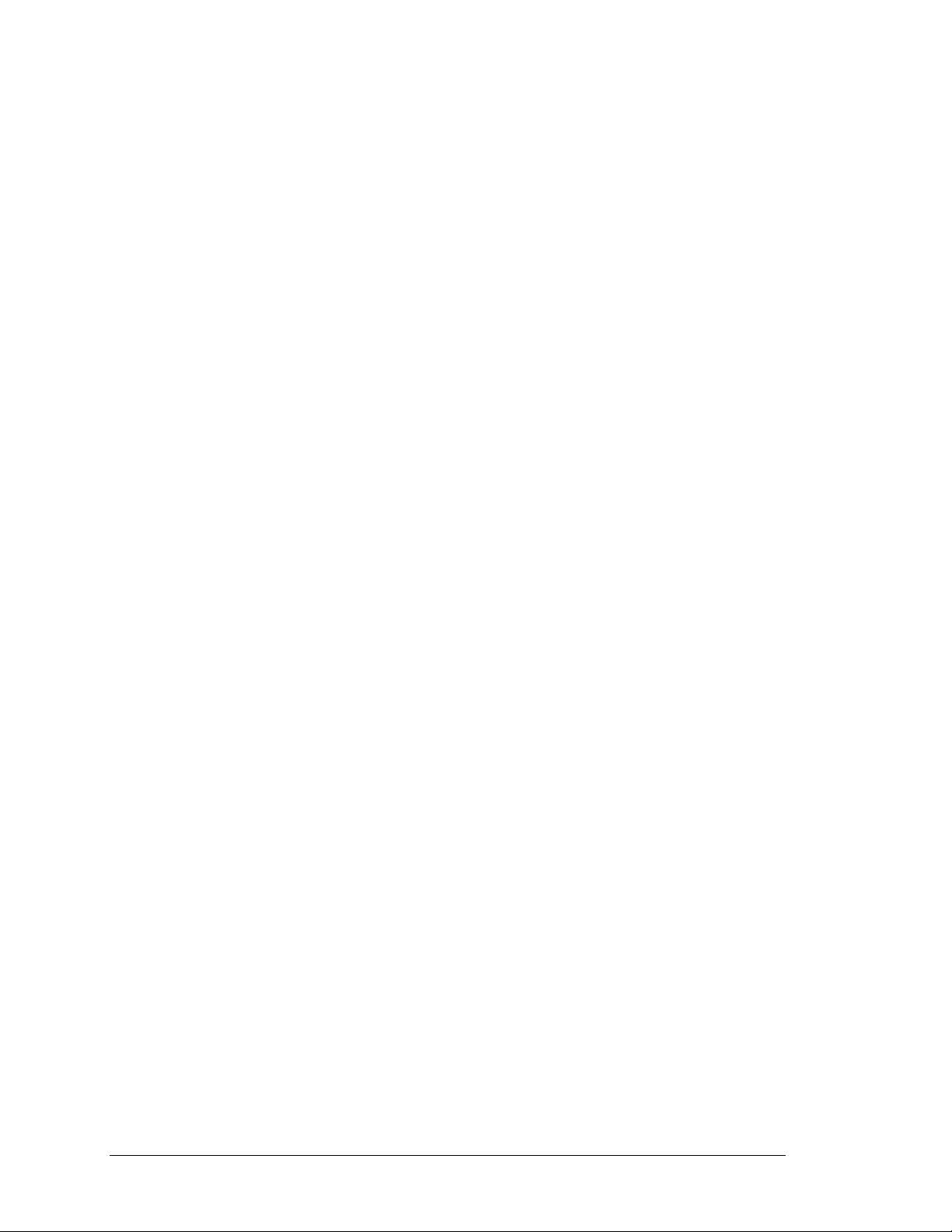Logicube Falcon® -NEO User’s Manual III
4.3.8.3.2 Date Filter................................................................................................................................. 49
4.3.8.3.3 File Signature............................................................................................................................ 50
4.3.8.3.4 Keywords.................................................................................................................................. 50
4.3.9 Special Settings in Net Traffic to File Mode................................................................ 51
4.3.9.1 Segment Size .......................................................................................................51
4.3.9.2 Number of Segments...........................................................................................51
4.3.9.3 Segment Ring Buffer............................................................................................51
4.3.9.4 Chain Destinations ..............................................................................................52
4.4 DESTINATION/IMAGE FILE..................................................................................................................... 52
4.5 STARTING THE IMAGING OPERATION....................................................................................................... 53
5: TYPES OF OPERATIONS........................................................................................ 55
5.0 TYPES OF OPERATIONS -INTRODUCTION.................................................................................................. 55
5.1 IMAGING ............................................................................................................................................ 58
5.2 HASH /VERIFY .................................................................................................................................... 58
5.2.1 Mode ..........................................................................................................................59
5.2.2 Drives.......................................................................................................................... 60
5.2.3 Settings.......................................................................................................................60
5.2.3.1 Drive Hash Settings ...............................................................................................60
5.2.3.1.1 Hash Method............................................................................................................................. 61
5.2.3.1.2 Hash Values.............................................................................................................................. 61
5.2.3.1.3 LBA.......................................................................................................................................... 62
5.2.3.2 Case Verify...........................................................................................................62
5.2.4 Case Info..................................................................................................................... 63
5.3 WIPE /FORMAT .................................................................................................................................. 63
5.3.1 Destination .................................................................................................................64
5.3.2 Settings....................................................................................................................... 64
5.3.2.1 Secure Erase ........................................................................................................65
5.3.2.2 Wipe Patterns......................................................................................................65
5.3.2.2.1 Mode......................................................................................................................................... 65
5.3.2.2.2 HPA/DCO/ACS3...................................................................................................................... 66
5.3.2.2.3 LBA .......................................................................................................................................... 66
5.3.2.2.4 PASSES.................................................................................................................................... 66
5.3.2.3 Format.................................................................................................................67
5.3.3 Case Info..................................................................................................................... 68
5.4 PUSH ................................................................................................................................................. 69
5.4.1 Source......................................................................................................................... 69
5.4.2 Settings....................................................................................................................... 70
5.4.3 Destination .................................................................................................................70
5.5 TASK MACRO ...................................................................................................................................... 70
5.5.1 Tasks ...........................................................................................................................71
5.6 FILE BROWSER..................................................................................................................................... 74
5.6.1 Viewing Files from the Web Interface........................................................................76
5.6.2 Important Notes About Using the File Browser......................................................... 77
5.7 LOGS ................................................................................................................................................. 77
5.8 STATISTICS.......................................................................................................................................... 78
5.8.1 About Screen .............................................................................................................. 78
5.8.2 Adv. Drive Statistics.................................................................................................... 79
5.8.3 Network Interface Stats..............................................................................................79
5.8.4 Debug Logs ................................................................................................................. 79