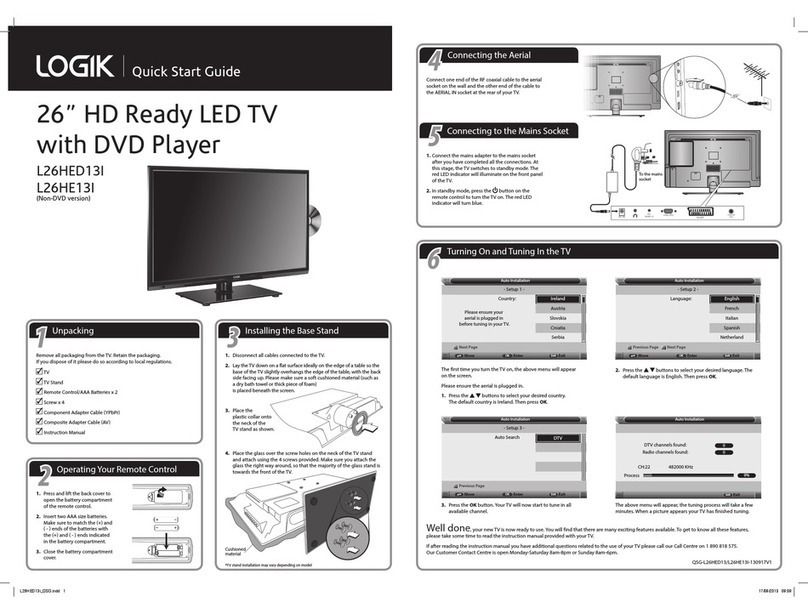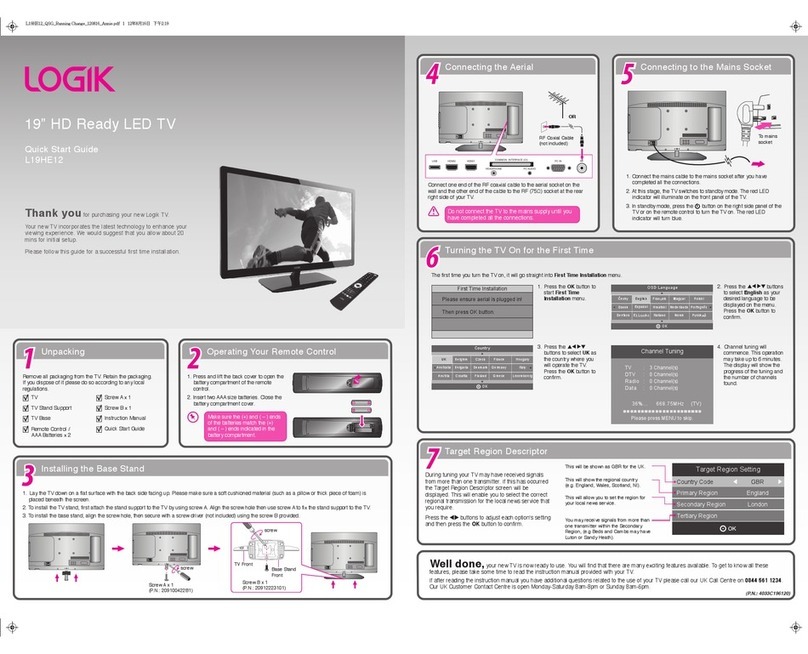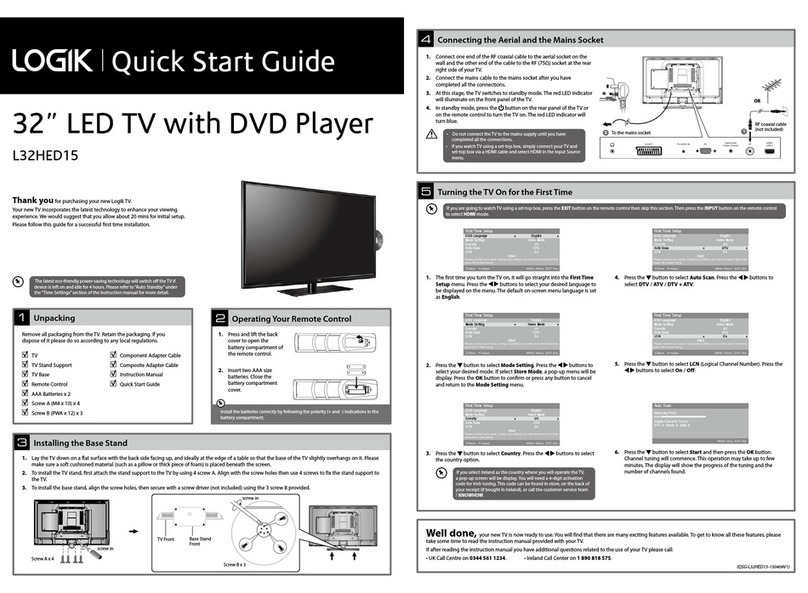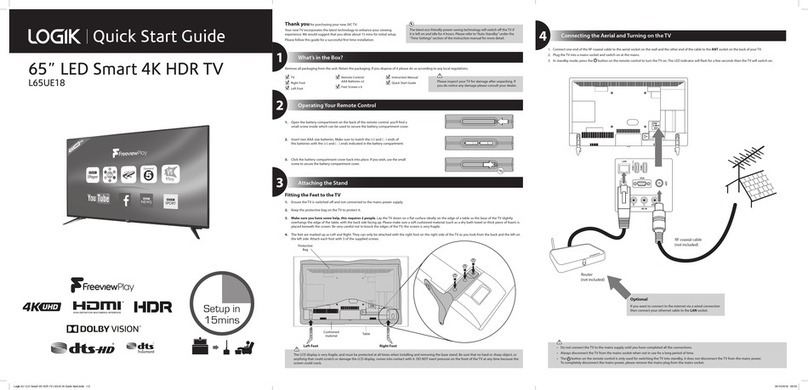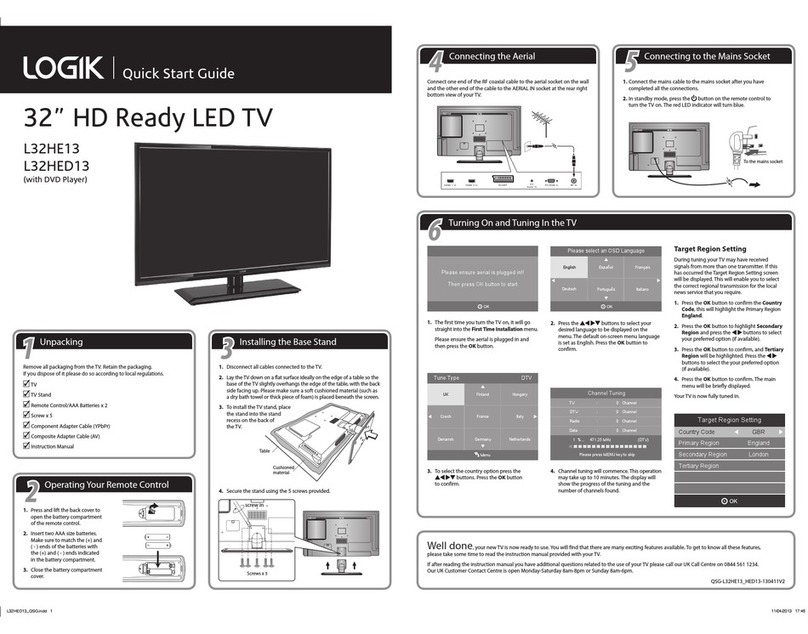Turning On and Tuning In the TV
Well done, your new TV is now ready to use. You will find that there are many exciting features available. To get to know all these features, please take some time to read the instruction manual provided with your TV.
If after reading the instruction manual you have additional questions related to the use of your TV please call our Call Centres on UK: 0344 561 1234 or Ireland: 1890 818 575. Our Customer Contact Centres are open 24/7.
Viewing TV Through an Aerial
QSG-L24HEDW19(A)-190508V1
5
The rst time you turn the TV on, it will go straight into the First Time Installation menu.
Most of the settings are pre-set so you can just press OK. Please ensure the aerial is
plugged in.
1. Press the buttons to highlight your LANGUAGE then press OK.
2. Press the buttons to highlight your COUNTRY then press OK.
3. Select Home Mode by pressing the OK button.
4. To tune in your TV using the aerial connection press OK.
5. Your TV will now start automatic channel scan. It will tune in all available TV channels.
Choose Region (UK only)
During tuning, your TV may have received signals from more than one transmitter. If this has
occurred the Choose Region screen will be displayed. This will enable you to select the
correct regional transmission for the local news service that you require.
1. Press the button to highlight Primary region, then press the buttons to select
your Primary Region e.g. England.
2. Press the button to highlight Secondary region, then press the buttons to
select your Secondary Region e.g. London.
3. Press the button to highlight Tertiary region, then press the buttons to select
your Tertiary Region e.g. Greater London.
4. Press the button to highlight Save then press OK.
5. The Channel list will appear, press the EXIT button to remove this. Your TV is now fully
tuned in and ready to use.
Logik 24' HD Ready LED TV with DVD Player L24HEDW19(A) Quick Start.indd 2 08/05/2019 14:12